本文主要是介绍Android Matrix绘制PaintDrawable设置BitmapShader,手指触点为圆心scale放大原图,Kotlin(二),希望对大家解决编程问题提供一定的参考价值,需要的开发者们随着小编来一起学习吧!
Android Matrix绘制PaintDrawable设置BitmapShader,手指触点为圆心scale放大原图,Kotlin(二)
在 Android Matrix绘制PaintDrawable设置BitmapShader,手指触点为圆心scale放大原图,Kotlin-CSDN博客 基础上,限定下面切图的绘制区域,超出绿色区域的轨迹线不再绘制。
import android.content.Context
import android.graphics.Bitmap
import android.graphics.BitmapShader
import android.graphics.Canvas
import android.graphics.Color
import android.graphics.Matrix
import android.graphics.Paint
import android.graphics.Path
import android.graphics.RectF
import android.graphics.Shader.TileMode
import android.graphics.drawable.BitmapDrawable
import android.graphics.drawable.PaintDrawable
import android.os.Bundle
import android.util.AttributeSet
import android.view.MotionEvent
import android.widget.ImageView
import androidx.appcompat.app.AppCompatActivity
import androidx.appcompat.widget.AppCompatImageViewclass MainActivity : AppCompatActivity() {private var iv: MyImageView? = nulloverride fun onCreate(savedInstanceState: Bundle?) {super.onCreate(savedInstanceState)setContentView(R.layout.activity_main)iv = findViewById(R.id.iv)val r = findViewById<ImageView>(R.id.result)iv?.setTestImageView(r)}
}class MyImageView : AppCompatImageView {private var mCurX = 0fprivate var mCurY = 0fprivate val mPath1 = Path()private val mPath2 = Path()private val mPathPaint1 = Paint()private val mPathPaint2 = Paint()private val mPathPaint3 = Paint()private val mCirclePaint = Paint()private var mNewBmp: Bitmap? = nullprivate var mSrcBmp: Bitmap? = nullprivate var mIsDraw = falseprivate val mRadius = 380fprivate var mDrawable: PaintDrawable? = nullprivate var testIV: ImageView? = null//放大系数。private val mScaleFactor = 2.6fprivate var mBitmapShader: BitmapShader? = nullconstructor(ctx: Context, attrs: AttributeSet) : super(ctx, attrs) {mSrcBmp = (drawable as BitmapDrawable).bitmap //mSrcBmp是原始图大小,没有缩放和拉伸的。mPathPaint1.style = Paint.Style.STROKEmPathPaint1.strokeWidth = 10fmPathPaint1.isAntiAlias = truemPathPaint1.color = Color.REDmPathPaint2.style = Paint.Style.STROKEmPathPaint2.strokeWidth = 25fmPathPaint2.isAntiAlias = truemPathPaint2.color = Color.YELLOWmPathPaint3.style = Paint.Style.STROKEmPathPaint3.strokeWidth = 3fmPathPaint3.isAntiAlias = truemPathPaint3.color = Color.GREENmCirclePaint.style = Paint.Style.STROKEmCirclePaint.strokeWidth = 30fmCirclePaint.isAntiAlias = truemCirclePaint.color = Color.BLUE}fun setTestImageView(iv: ImageView?) {testIV = iv}override fun onTouchEvent(event: MotionEvent): Boolean {mCurX = event.xmCurY = event.ywhen (event.action) {MotionEvent.ACTION_DOWN -> {mPath1.moveTo(mCurX, mCurY)mPath2.moveTo(mCurX * mScaleFactor, mCurY * mScaleFactor)mIsDraw = true}MotionEvent.ACTION_MOVE -> {mPath1.lineTo(mCurX, mCurY)mPath2.lineTo(mCurX * mScaleFactor, mCurY * mScaleFactor)}MotionEvent.ACTION_UP, MotionEvent.ACTION_CANCEL -> {mIsDraw = false//抬手后,清除手指轨迹。myClear()}}invalidate()return true}private fun myClear() {//清除历史轨迹。mPath1.reset()mPath2.reset()}override fun onDraw(canvas: Canvas) {super.onDraw(canvas)if (mIsDraw) {myDraw()canvas.drawPath(mPath1, mPathPaint1)}}private fun myDraw() {if (mBitmapShader == null) {//创建一次,避免重复创建,提高速度。mBitmapShader = BitmapShader(Bitmap.createScaledBitmap(mSrcBmp!!,(this.width * mScaleFactor).toInt(), //注意这里的如果精度损失,会造成坐标偏移(this.height * mScaleFactor).toInt(),//注意这里的如果精度损失,会造成坐标偏移true),TileMode.DECAL,TileMode.DECAL)}if (mDrawable == null) {//创建一次,避免重复创建,提高速度。mDrawable = PaintDrawable(Color.BLACK)mDrawable!!.setCornerRadius(mRadius / 2) //圆角矩形,如果不除2即是圆形框图。mDrawable!!.paint.shader = mBitmapShadermDrawable!!.setBounds(0, 0, (mRadius * 2).toInt(), (mRadius * 2).toInt())}if (mNewBmp == null) {//创建一次,避免重复创建,提高速度。mNewBmp = Bitmap.createBitmap(this.width, this.height, Bitmap.Config.ARGB_8888)}val c = Canvas(mNewBmp!!)c.drawColor(Color.GRAY) //底色。val matrix = Matrix()matrix.setScale(mScaleFactor, mScaleFactor)matrix.setTranslate((-mCurX) * mScaleFactor + mRadius, (-mCurY) * mScaleFactor + mRadius)mDrawable!!.paint.shader.setLocalMatrix(matrix)mDrawable!!.draw(c)val rectF = RectF()matrix.mapRect(rectF)val cx = mCurX * mScaleFactor + rectF.leftval cy = mCurY * mScaleFactor + rectF.top//蓝色中心圆圈c.drawCircle(cx, cy, 50f, mCirclePaint)//绿色圆角矩形框。val roundRectPath = Path()val roundRectF = RectF(cx - 250, cy - 250, cy + 250, cy + 250)roundRectPath.addRoundRect(roundRectF, 25f, 25f, Path.Direction.CW)c.drawPath(roundRectPath, mPathPaint3)//限定下面切图中Path绘制轨迹路线的区域,超出边界不绘制。c.clipRect(roundRectF)//下面小框图里面的Pathval path = Path()mPath2.transform(matrix, path)//绘制下面框图里面的Pathc.drawPath(path, mPathPaint2)testIV?.setImageBitmap(mNewBmp)}
}
<?xml version="1.0" encoding="utf-8"?>
<LinearLayout xmlns:android="http://schemas.android.com/apk/res/android"xmlns:tools="http://schemas.android.com/tools"android:layout_width="match_parent"android:layout_height="match_parent"android:background="@android:color/darker_gray"android:orientation="vertical"tools:context=".MainActivity"><com.pkg.MyImageViewandroid:id="@+id/iv"android:layout_width="match_parent"android:layout_height="wrap_content"android:adjustViewBounds="true"android:background="@drawable/ic_launcher_background"android:scaleType="fitCenter"android:src="@mipmap/mypic" /><ImageViewandroid:id="@+id/result"android:layout_width="wrap_content"android:layout_height="wrap_content"android:layout_marginTop="40dp"android:background="@drawable/ic_launcher_background"android:src="@drawable/ic_launcher_foreground" /></LinearLayout>
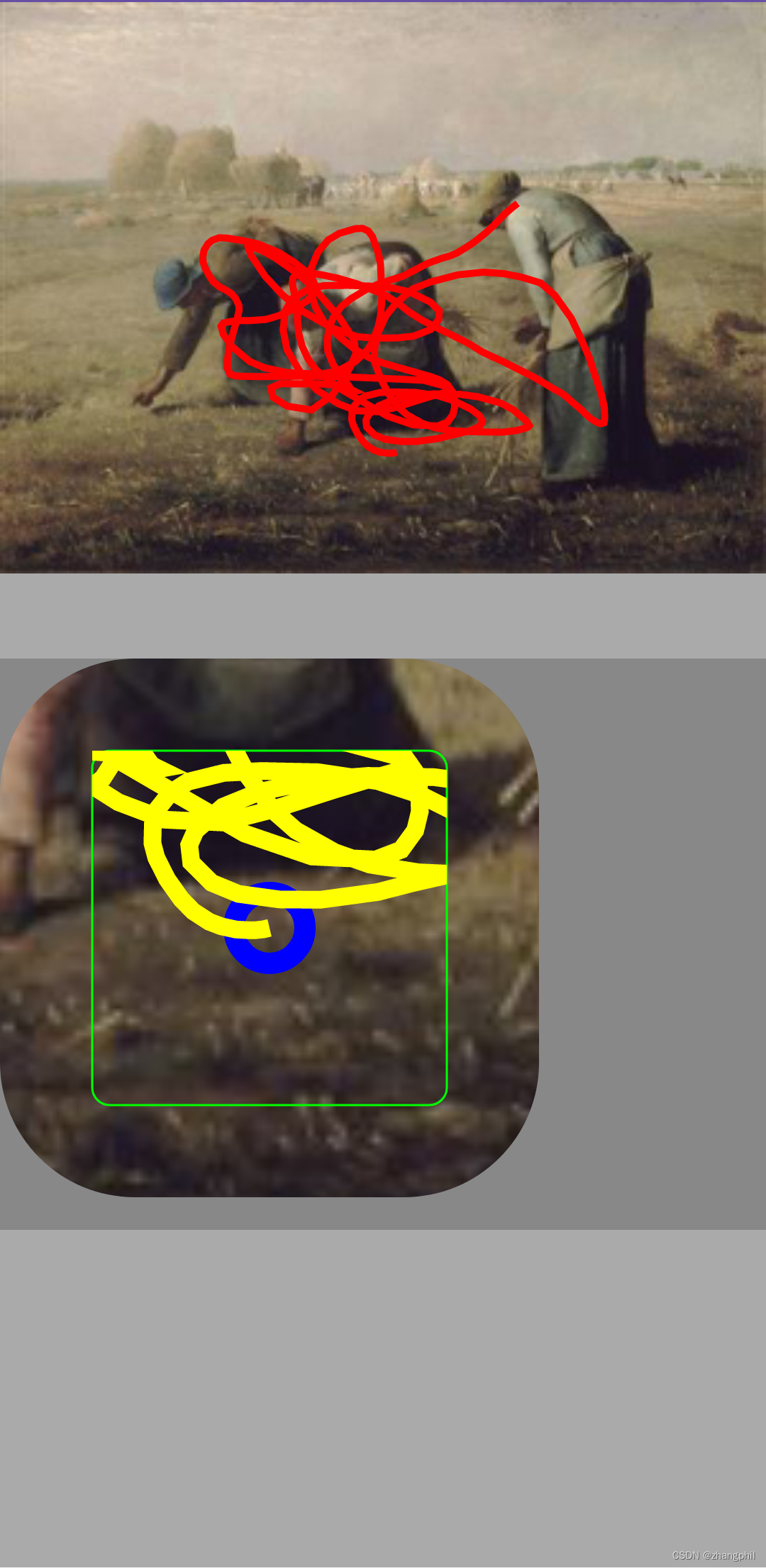
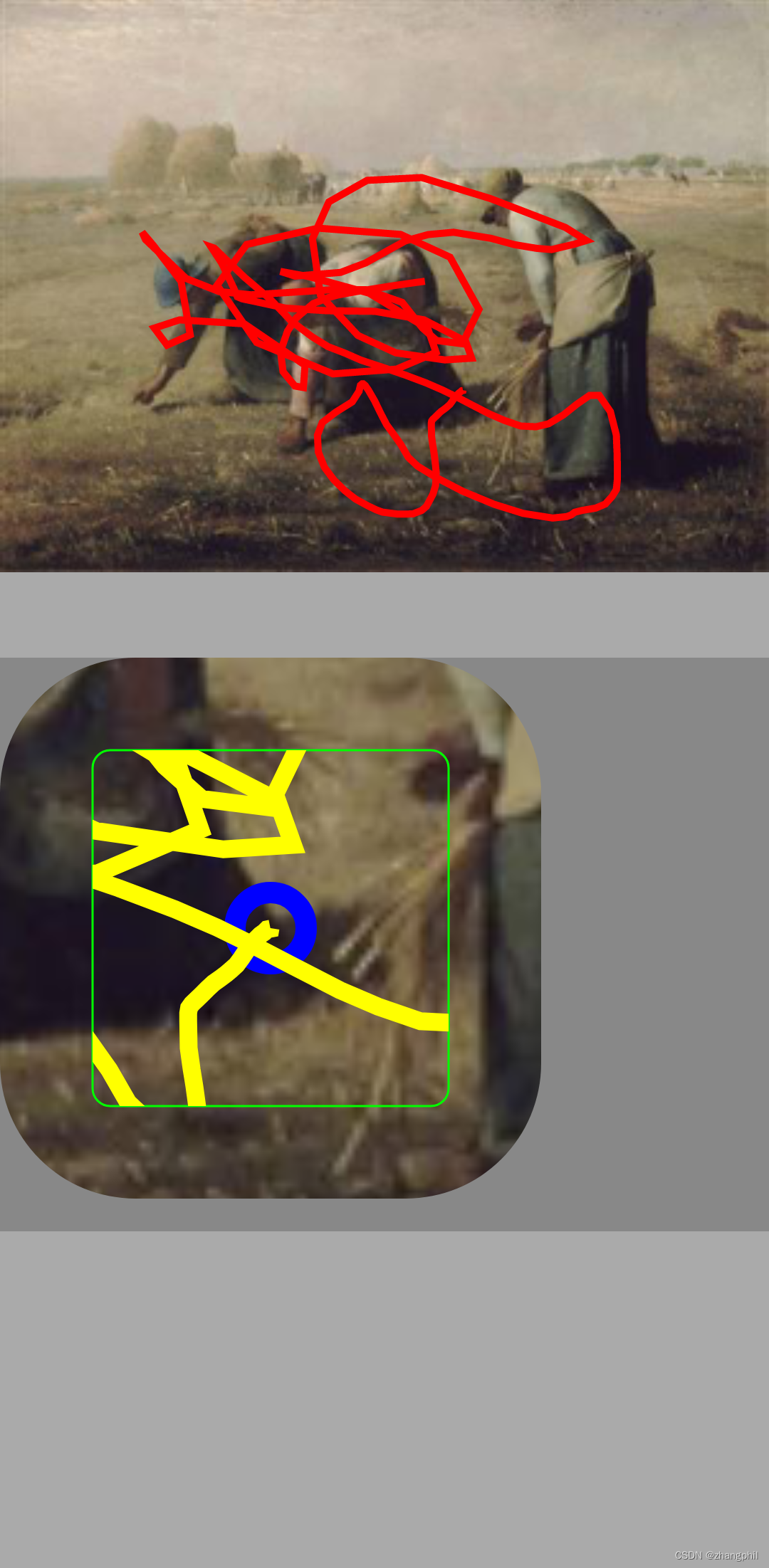
所有的绘制轨迹线,都限定在了绿色的圆角矩形框中,超出区域不予绘制。
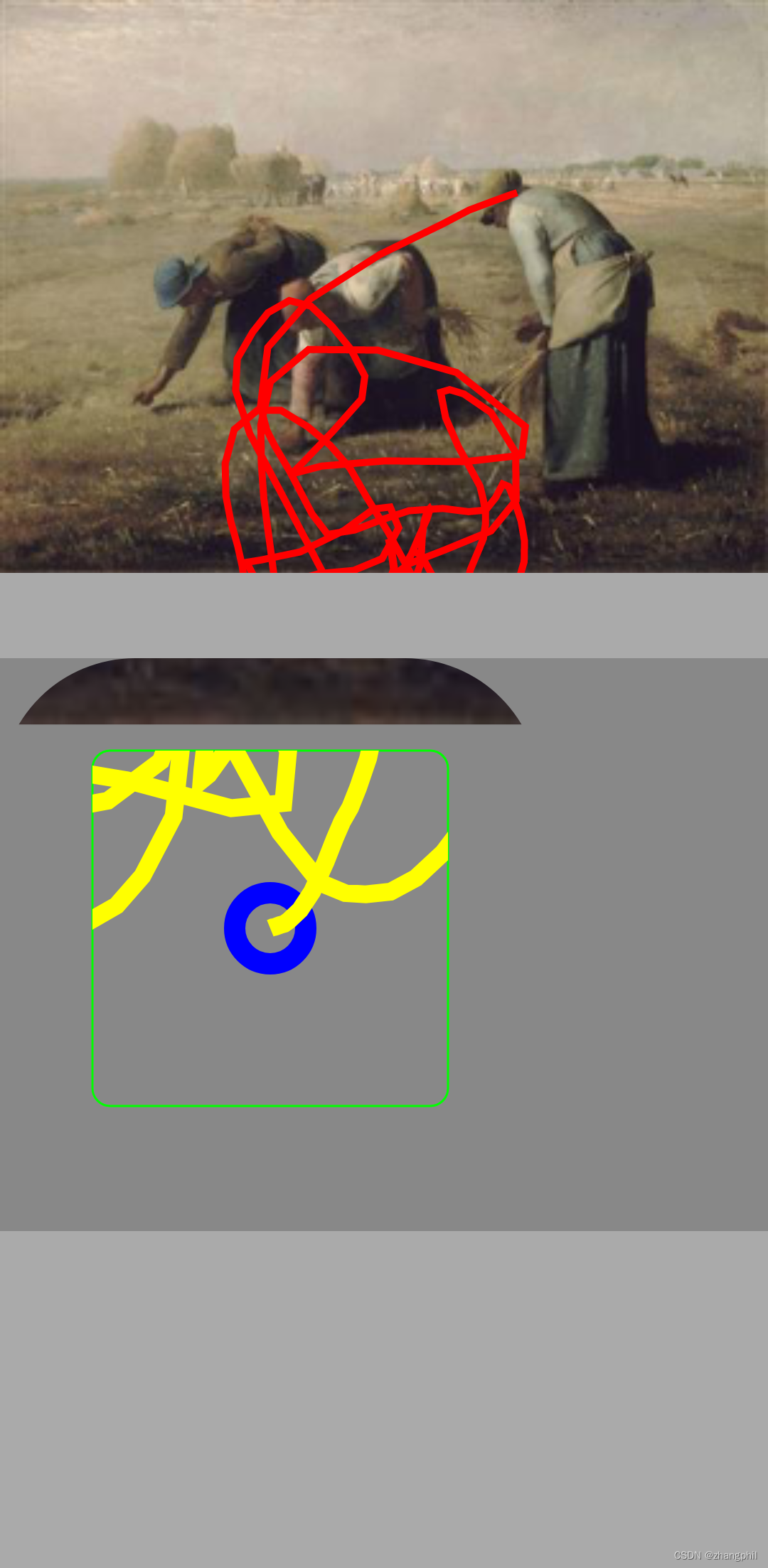
遗留问题,手指在上图滑动过程中,当滑动到一定区域,下面的切图框中已无太有效的图可以“放大”,后续可以填充黑色,表示无效放大。
Android Matrix绘制PaintDrawable设置BitmapShader,手指触点为圆心scale放大原图,Kotlin-CSDN博客文章浏览阅读339次,点赞9次,收藏11次。的基础上,实现一个功能,手指在上面原图的区域滑动,然后在下面的图中以若干放大因子放大显示切块出来的小图,下面切块出来的原图的圆心是手指在上面的触点。同时在下图中复刻上图手指滑动的轨迹。下图的中心圆点用一个圆圈,标识出手指在上图的触点。下图相当于一个放大镜,同时在放大镜图里面显示手指划过的轨迹。遗留一个问题,更好的做法是在下图中只显示圆角矩形切图区域里面的路径,超出圆角矩形切图外的区域,不应该再显示路径。https://blog.csdn.net/zhangphil/article/details/135596459
这篇关于Android Matrix绘制PaintDrawable设置BitmapShader,手指触点为圆心scale放大原图,Kotlin(二)的文章就介绍到这儿,希望我们推荐的文章对编程师们有所帮助!






