本文主要是介绍Chrome 浏览器插件获取网页 window 对象(方案二),希望对大家解决编程问题提供一定的参考价值,需要的开发者们随着小编来一起学习吧!
前言
最近有个需求,是在浏览器插件中获取 window 对象下的某个数据,当时觉得很简单,和 document 一样,直接通过嵌入 content_scripts 直接获取,然后使用 sendMessage 发送数据到插件就行了,结果发现不是这样滴…
在这里不推荐使用
runtime.executeScript进行注入,很可能会报错:
Refused to execute inline script because it violates the following Content Security Policy directive: “script-src ‘self’ ‘wasm-unsafe-eval’ ‘inline-speculation-rules’ http://localhost:* http://127.0.0.1:*”. Either the ‘unsafe-inline’ keyword, a hash (‘sha256-P5exJBBLYN1KVh+CK9MkXvRal4ZQQu9VaKPvx4JuVLE=’), or a nonce (‘nonce-…’) is required to enable inline execution.
Chrome 浏览器插件获取网页 window 对象(方案一)
一、两个文件,通过 CustomEvent 传递消息
1. 方案思路
- 新建两个
js文件,index.js和lucky.js - 在
content_scripts中嵌入index.js文件 - 在
index.js中通过script标签,嵌入lucky.js - 在
index.js中通过window.dispatchEvent派发自定义custom event消息;派发消息的内容为一个函数转换的字符串,函数返回的内容则为你需要获取的window下的对象值 - 在
lucky.js中通过addEventListener监听消息,再通过dispatchEvent派发消息;监听到对应的custom event的type的时候,进行参数函数的执行,通过new Function()的方式执行,并获取返回值,再进行消息派发到index.js文件 - 在
index.js中通过addEventListener监听消息拿到对应的值 - 在
manifest.json文件中添加web_accessible_resources
1.1. 方案流程
流程图如下:
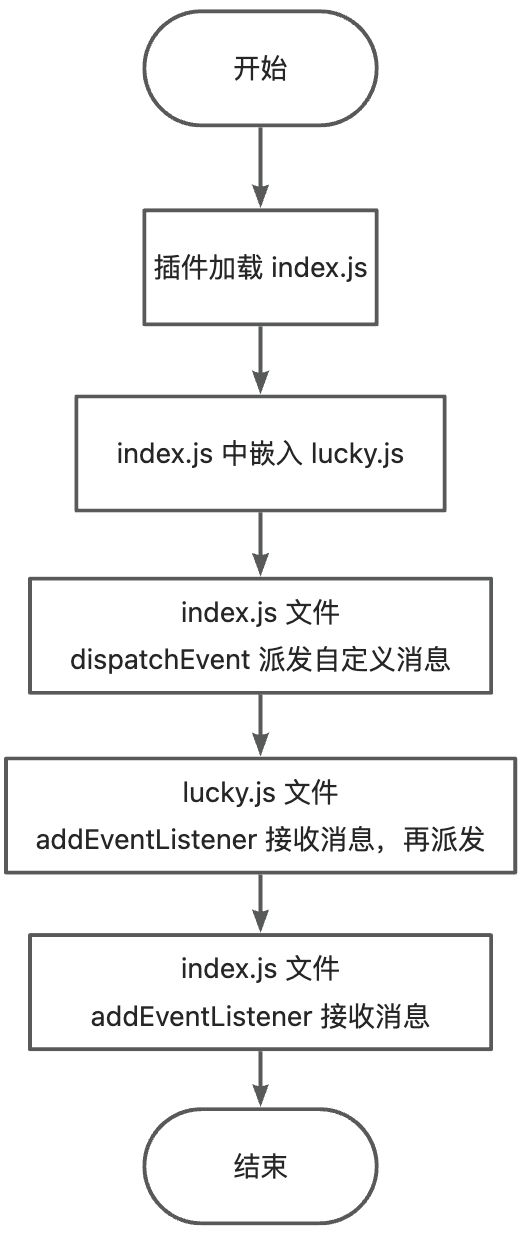
2. 获取内容
获取
window下的MyBlog字段
window.MyBlog = {juejin: 'https://juejin.cn/user/2409752520033768/posts',csdn: 'https://guoqiankun.blog.csdn.net/','chrome-blog': {netlify: 'https://gqk-extension.netlify.app/',github: 'https://18055975947.github.io/extension/'}
}
3. 实现代码
3.1. index.js
/*** index 文件发送消息到 lucky.js 文件* @param {string} type custom 类型* @param {any} data 数据*/
const indexSendMessageToLucky = async (type, data) => {window.dispatchEvent(new CustomEvent('custom-index-type', { detail: { type, data } }))return new Promise((res) => {function handleResponse(e) {const detail = e.detailif (detail.type == type) {window.removeEventListener('custom-lucky-type', handleResponse)return res(detail.data)}}window.addEventListener('custom-lucky-type', handleResponse)})
}/*** 发送消息*/
const sendMessage = () => {function getMyBolg() {return window.MyBlog}indexSendMessageToLucky('run-index-fun', {function: getMyBolg.toString()}).then((res) => {console.log('res-->', res)}).catch((e) => {console.log('e', e)})
}
/*** 初始化*/
const init = () => {const script = document.createElement('script')script.src = chrome.runtime.getURL('lucky.js')document.head.appendChild(script)// lucky.js 加载setTimeout(() => sendMessage(), 100)// script.onload = () => {// sendMessage()// }// 插入 button 按钮const button = document.createElement('button')button.innerText = '获取数据'button.id = 'chrome-ext-but'document.body.appendChild(button)button.onclick = () => {sendMessage()}
}// 判断 window.top 和 self 是否相等,如果不相等,则不注入
if (window.top == window.self) {init()
}
3.2. lucky.js
/*** 事件监听*/
window.addEventListener('custom-index-type', async (e) => {const { type, data } = e.detailswitch (type) {case 'run-index-fun': {const fn = new Function(`return (${data.function})(...arguments)`)const rs = await fn(...(data.args ?? []))luckySendMessageToIndex(type, rs)break}}
})/*** lucky 文件发送消息到 index.js 文件* @param {string} type custom 类型* @param {any} data 数据*/
const luckySendMessageToIndex = (type, data) => {window.dispatchEvent(new CustomEvent('custom-lucky-type', {detail: { type, data, file: 'lucky' }}))
}3.3. manifest.json
{"manifest_version": 3,"name": "Get Winddow Object Field","version": "1.0","description": "Gets the field under window","content_scripts": [{"js": ["index.js"],"matches": ["http://localhost:*/*"],"all_frames": true,"run_at": "document_end"}],"background": {"service_worker": "service-worker.js"},"host_permissions": ["http://localhost:*/*"],"permissions": [],"web_accessible_resources": [{"resources": ["lucky.js"],"matches": ["http://localhost:*/*"],"use_dynamic_url": true}]
}
3.4. 项目文件结构
.
├── index.html
├── index.js
├── lucky.js
├── manifest.json
└── service-worker.js
3.5. 方案效果
在控制台中选择当前插件,即可查看获取的 window 下的 MyBlog 对象
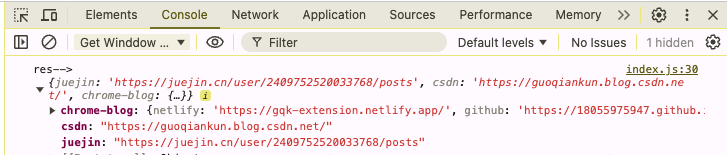
4. 动态获取数据
4.1. 实现思路
index.js文件中动态插入button按钮到当前页面- 绑定
click事件, - 点击的时候触发
index.js文件的派发事件,并进行数据监听 - 拿到对应的数据再进行操作
4.2. 点击按钮

4.3. 数据返回

5. 代码地址
- Gitee
- Github
参考
- 【Content_script】
- 【CustomEvent:CustomEvent() 构造函数】
这篇关于Chrome 浏览器插件获取网页 window 对象(方案二)的文章就介绍到这儿,希望我们推荐的文章对编程师们有所帮助!






