本文主要是介绍示例:WPF中Slider控件封装的缓冲播放进度条控件,希望对大家解决编程问题提供一定的参考价值,需要的开发者们随着小编来一起学习吧!
一、目的:模仿播放器播放进度条,支持缓冲任务功能
二、进度:
实现类似播放器中带缓存的播放样式(播放区域、缓冲区域、全部区域等样式)
实现设置播放中断时满足缓存够一定数量才继续播放的功能
实现设置缓存数量最大限制,即缓存够一定数量即停止缓存,减少开销
实现缓存中缓存进度的获取
二、示例(GIF)
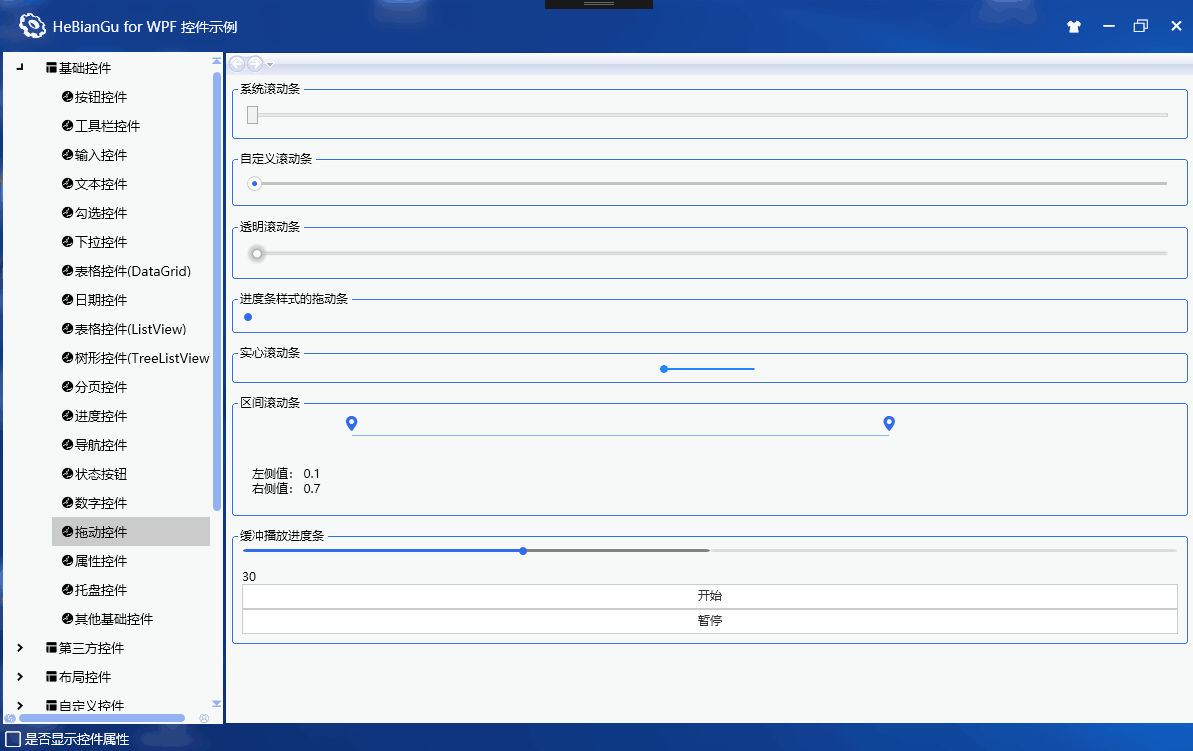
三、实现:
1、UI部分
添加用户控件:BufferPlayControl.Xaml
设置Slider样式
<!--Slider模板--><Style x:Key="Slider_RepeatButton" TargetType="RepeatButton"><Setter Property="Focusable" Value="false" /><Setter Property="Template"><Setter.Value><ControlTemplate TargetType="RepeatButton"><Border Background="{TemplateBinding Foreground}" CornerRadius="5" /></ControlTemplate></Setter.Value></Setter></Style><Style x:Key="Slider_RepeatButton1" TargetType="RepeatButton"><Setter Property="Focusable" Value="false" /><Setter Property="Template"><Setter.Value><ControlTemplate TargetType="RepeatButton"><Border Background="{TemplateBinding Background}" CornerRadius="5" /></ControlTemplate></Setter.Value></Setter></Style><Style x:Key="Slider_Thumb" TargetType="Thumb"><Setter Property="Focusable" Value="false" /><Setter Property="Template"><Setter.Value><ControlTemplate TargetType="Thumb"><Grid><Grid.ColumnDefinitions><ColumnDefinition/><ColumnDefinition/></Grid.ColumnDefinitions><Border Background="{DynamicResource S_AccentBrush}"/><Border Grid.ColumnSpan="2" CornerRadius="4" Background="{TemplateBinding Foreground}" Width="8" Height="8" Margin="-8"/></Grid></ControlTemplate></Setter.Value></Setter></Style><Style x:Key="Slider_CustomStyle" TargetType="Slider"><Setter Property="Focusable" Value="false" /><Setter Property="Template"><Setter.Value><ControlTemplate TargetType="Slider"><Grid><!--<Grid.Effect><DropShadowEffect BlurRadius="20" ShadowDepth="1" /></Grid.Effect>--><Border Grid.Column="1" BorderBrush="Transparent" BorderThickness="1" CornerRadius="8,0,0,8"><Track Grid.Column="1" Name="PART_Track"><Track.DecreaseRepeatButton><RepeatButton Style="{StaticResource Slider_RepeatButton}" Foreground="{TemplateBinding Foreground}" Background="{TemplateBinding Background}"Command="Slider.DecreaseLarge"/></Track.DecreaseRepeatButton><Track.IncreaseRepeatButton><RepeatButton Style="{StaticResource Slider_RepeatButton1}" Foreground="{TemplateBinding Foreground}" Background="{TemplateBinding Background}"Command="Slider.IncreaseLarge"/></Track.IncreaseRepeatButton><Track.Thumb><Thumb Style="{StaticResource Slider_Thumb}" VerticalAlignment="Center"Foreground="{TemplateBinding Foreground}" Background="{TemplateBinding Background}"/></Track.Thumb></Track></Border></Grid></ControlTemplate></Setter.Value></Setter></Style><Style x:Key="Slider_CustomStyle1" TargetType="Slider"><Setter Property="Focusable" Value="false" /><Setter Property="Template"><Setter.Value><ControlTemplate TargetType="Slider"><Grid><!--<Grid.Effect><DropShadowEffect BlurRadius="20" ShadowDepth="1" /></Grid.Effect>--><Border Grid.Column="1" BorderBrush="Transparent" BorderThickness="1" CornerRadius="8,0,0,8"><Track Grid.Column="1" Name="PART_Track"><Track.DecreaseRepeatButton><RepeatButton Style="{StaticResource Slider_RepeatButton}" Foreground="{TemplateBinding Foreground}" Background="{TemplateBinding Background}"Command="Slider.DecreaseLarge"/></Track.DecreaseRepeatButton><Track.IncreaseRepeatButton><RepeatButton Style="{StaticResource Slider_RepeatButton1}" Foreground="{TemplateBinding Foreground}" Background="{TemplateBinding Background}"Command="Slider.IncreaseLarge"/></Track.IncreaseRepeatButton><!--<Track.Thumb><Thumb Style="{StaticResource Slider_Thumb}"Foreground="{TemplateBinding Foreground}" Background="{TemplateBinding Background}"/></Track.Thumb>--></Track></Border></Grid></ControlTemplate></Setter.Value></Setter></Style>用两个Slider叠加,一个用来播放进度,一个用来缓冲进度
<Grid><Slider Height="5" Value="{Binding ElementName=control,Path=BufferValue,Mode=TwoWay}" Maximum="{Binding ElementName=control,Path=MaxValue}" Minimum="{Binding ElementName=control,Path=MinValue}" SmallChange="{Binding ElementName=control,Path=SmallChange}"Background="{DynamicResource S_GrayNotice}" Foreground="Gray" Style="{StaticResource Slider_CustomStyle1}" VerticalAlignment="Center"IsHitTestVisible="False"/><Slider Height="5" Value="{Binding ElementName=control,Path=Value,Mode=TwoWay}" Maximum="{Binding ElementName=control,Path=MaxValue}" Minimum="{Binding ElementName=control,Path=MinValue}" SmallChange="{Binding ElementName=control,Path=SmallChange}"Background="Transparent" Foreground="{DynamicResource S_AccentBrush}" Style="{StaticResource Slider_CustomStyle}" VerticalAlignment="Center"/></Grid>2、用户控件设置依赖属性
/// <summary> 绑定最小值 </summary>public double MinValue{get { return (double)GetValue(MinValueProperty); }set { SetValue(MinValueProperty, value); }}// Using a DependencyProperty as the backing store for MyProperty. This enables animation, styling, binding, etc...public static readonly DependencyProperty MinValueProperty =DependencyProperty.Register("MinValue", typeof(double), typeof(BufferPlayControl), new PropertyMetadata(0.0, (d, e) =>{BufferPlayControl control = d as BufferPlayControl;if (control == null) return;//double config = e.NewValue as double;}));/// <summary> 绑定最大值 </summary>public double MaxValue{get { return (double)GetValue(MaxValueProperty); }set { SetValue(MaxValueProperty, value); }}// Using a DependencyProperty as the backing store for MyProperty. This enables animation, styling, binding, etc...public static readonly DependencyProperty MaxValueProperty =DependencyProperty.Register("MaxValue", typeof(double), typeof(BufferPlayControl), new PropertyMetadata(100.0, (d, e) =>{BufferPlayControl control = d as BufferPlayControl;if (control == null) return;//double config = e.NewValue as double;}));/// <summary> 绑定最小偏移量 </summary>public double SmallChange{get { return (double)GetValue(SmallChangeProperty); }set { SetValue(SmallChangeProperty, value); }}// Using a DependencyProperty as the backing store for MyProperty. This enables animation, styling, binding, etc...public static readonly DependencyProperty SmallChangeProperty =DependencyProperty.Register("SmallChange", typeof(double), typeof(BufferPlayControl), new PropertyMetadata(0.1, (d, e) =>{BufferPlayControl control = d as BufferPlayControl;if (control == null) return;//double config = e.NewValue as double;}));/// <summary> 设置当前播放值 </summary>public double Value{get { return (double)GetValue(ValueProperty); }set { SetValue(ValueProperty, value); }}// Using a DependencyProperty as the backing store for MyProperty. This enables animation, styling, binding, etc...public static readonly DependencyProperty ValueProperty =DependencyProperty.Register("Value", typeof(double), typeof(BufferPlayControl), new PropertyMetadata(30.0, (d, e) =>{BufferPlayControl control = d as BufferPlayControl;if (control == null) return;//double config = e.NewValue as double;}));/// <summary> 设置当前缓冲值 </summary>public double BufferValue{get { return (double)GetValue(BufferValueProperty); }set { SetValue(BufferValueProperty, value); }}// Using a DependencyProperty as the backing store for MyProperty. This enables animation, styling, binding, etc...public static readonly DependencyProperty BufferValueProperty =DependencyProperty.Register("BufferValue", typeof(double), typeof(BufferPlayControl), new PropertyMetadata(50.0, (d, e) =>{BufferPlayControl control = d as BufferPlayControl;if (control == null) return;//double config = e.NewValue as double;}));3、测试代码
测试代码UI部分:开始、暂停、继续和显示进度、缓冲进度
<GroupBox Header="缓冲播放进度条"><StackPanel><wpfcontrollib:BufferPlayControl x:Name="control_bufferPlay"/><TextBlock x:Name="txt_persent"/><TextBlock Text="{Binding ElementName=control_bufferPlay,Path=Value}"/><Button Content="开始" Click="Button_Click"/><Button x:Name="btn_play" Content="暂停" Click="Button_Click_1"/></StackPanel></GroupBox>测试代码后台逻辑:
点击播放代码部分
List<IBufferPlayEntity> bufferPlays = new List<IBufferPlayEntity>();// Message:构造1000个测试数据for (int i = 0; i < 1000; i++){BufferPlayEntity entity = new BufferPlayEntity();bufferPlays.Add(entity);}// Message:初始化控件this.control_bufferPlay.MinValue = 0;this.control_bufferPlay.Value = 0;this.control_bufferPlay.BufferValue = 0;this.control_bufferPlay.MaxValue = bufferPlays.Count;// Message:开始缓冲引擎BufferPlayEngine bufferPlayEngine = new BufferPlayEngine(bufferPlays);bufferPlayEngine.RefreshCapacity(5);bufferPlayEngine.Start();Action<bool, int, int> action = (l, k, n) =>{Application.Current.Dispatcher.Invoke(() =>{if (l){this.txt_persent.Text = "缓冲完成..";}else{string p = (Convert.ToDouble(k) * 100 / Convert.ToDouble(n)).ToString();this.txt_persent.Text = "缓冲中.." + p + "%";}});};// Message:刷新播放进度Task.Run(() =>{for (int i = 0; i < bufferPlays.Count; i++){// Message:设置当前播放进度值Application.Current.Dispatcher.Invoke(() =>{this.control_bufferPlay.Value = i;});// Message:检查当前是否已经暂停while (true){bool result = false;Application.Current.Dispatcher.Invoke(() =>{result = this.btn_play.Content.ToString() == "暂停";});if (result) break;Thread.Sleep(1000);}Thread.Sleep(100);// Message:阻塞等待当前进度是否可以播放bufferPlayEngine.GetWaitCurrent(l => l == bufferPlays[i], action);}});// Message:刷新下载进度Task.Run(() =>{while (true){Thread.Sleep(100);Application.Current.Dispatcher.Invoke(() =>{this.control_bufferPlay.BufferValue = bufferPlayEngine.GetBufferSize((int)this.control_bufferPlay.Value);});}});点击暂停或继续代码部分:
Button button = sender as Button;button.Content = button.Content.ToString() == "暂停" ? "继续" : "暂停";测试任务实体:继承任务抽象类基类或接口,实现一个随机等待1-2秒完成的方法
public class BufferPlayEntity : BufferPlayEntityBase{public int IsLoaded { get; set; }Random random = new Random();public override void DoStart(){Thread.Sleep(random.Next(1, 2) * 1000);}}
4、核心缓冲引擎:
BufferPlayEngine:
设置可播放容量:在播放过程中,播放阻塞后需要缓冲的容量
设置播放缓冲总量:为了节省性能,当达到当前播放容量时,停止继续缓冲
设置并行任务数量:多线程执行任务的并行数量
原理:
Start()方法:后台创建多个缓冲线程去根据当前播放的任务去执行缓冲任务,获取第一个没有下载的任务,当任务超过最大缓冲容量时不执行下载
GetWaitCurrent()方法:如果当前任务已经完成则直接返回,如果当前任务未完成则需要等待可执行播放数量Capacity设置的数量都下载完成时才取消阻塞返回要执行的任务;
GetBufferSize()方法:获取当前已经缓冲好的数量,用于更新缓冲区域进度条
/// <summary> 缓冲播放引擎 </summary>public class BufferPlayEngine{/// <summary> 可播放容器量 </summary>public int Capacity { get; set; } = 10;/// <summary> 总缓冲容器量 </summary>public int CapacityTotal { get; set; } = 10;/// <summary> 同时下载的任务数量 </summary>public int TaskCount { get; set; } = 5;// Message:所有的文件列表List<IBufferPlayEntity> _entitys = new List<IBufferPlayEntity>();// Message:当前播放的节点IBufferPlayEntity _current;public BufferPlayEngine(List<IBufferPlayEntity> entitys){_entitys = entitys;_current = entitys.First();}/// <summary> 刷新缓冲数量 </summary>public void RefreshCapacity(int count){// Do:可播放队列设置15sthis.Capacity = count * 5;Do:后台缓存最多队列设置成5分钟this.CapacityTotal = count * 2 * 10;}CancellationTokenSource cts = new CancellationTokenSource();Semaphore _semaphore1 = new Semaphore(1, 1);/// <summary> 开始播放 </summary>public void Start(){if (cts != null){cts.Cancel();_semaphore1.WaitOne();}cts = new CancellationTokenSource();// Message:启动当前位置的顺序下载任务Task.Run(() =>{// Message:并行运行ParallelLoopResult result = Parallel.For(0, this.TaskCount, k =>{while (true){if (cts.IsCancellationRequested) break;int index = this._entitys.FindIndex(l => l == _current);var downs = _entitys.Skip(index).Take(this.CapacityTotal).Where(l => l.IsLoaded == 0);// Message:超出最大下载缓存数量则等待if (downs == null || downs.Count() == 0){Thread.Sleep(1000);continue;}downs.FirstOrDefault()?.Start();}});_semaphore1.Release();}, cts.Token);}/// <summary> 停止引擎 </summary>public void Stop(){if (cts != null){cts.Cancel();}flag = false;}bool flag = true;Semaphore _semaphore = new Semaphore(1, 1);/// <summary> 获取下好的文件 返回null则需要等待 </summary>public IBufferPlayEntity GetWaitCurrent(Predicate<IBufferPlayEntity> match, Action<bool, int, int> action){var result = this._entitys.Find(match);int now = this._entitys.FindIndex(match);_current = result;if (result.IsLoaded == 2){return result;}else{// Message:停止上一个获取任务flag = false;_semaphore.WaitOne();flag = true;var waitCache = _entitys.Skip(now).Take(this.Capacity).ToList();while (!waitCache.TrueForAll(l => l.IsLoaded == 2)){if (!flag){_semaphore.Release();return null;}Thread.Sleep(500);action(false, waitCache.FindAll(l => l.IsLoaded == 2).Count, waitCache.Count);}action(true, waitCache.FindAll(l => l.IsLoaded == 2).Count, waitCache.Count);_semaphore.Release();return result;}}/// <summary> 获取下好的文件 返回null则需要等待 </summary>public IBufferPlayEntity GetWaitCurrent(int index, Action<bool, int, int> action){var result = this._entitys[index];return this.GetWaitCurrent(l => l == result, action);}/// <summary> 获取当前缓存完的位置 </summary>public int GetBufferSize(Predicate<IBufferPlayEntity> match){int index = this._entitys.FindIndex(l => l == _current);return this.GetBufferSize(index);}/// <summary> 获取当前缓存完的位置 </summary>public int GetBufferSize(int index){var isdown = _entitys.Skip(index).LastOrDefault(l => l.IsLoaded == 2);if (isdown == null) return 0;return this._entitys.FindIndex(l => l == isdown);}/// <summary> 清理缓存数据 </summary>public void Clear(){}// Message:是否是向前播放bool _isForward = true;/// <summary> 反向播放 </summary>public void RefreshPlayMode(bool forward){if (_isForward = forward) return;_isForward = forward;_entitys.Reverse();}}缓冲引擎任务执行接口和抽象基类
IBufferPlayEntity:
/// <summary> 缓冲任务接口 </summary>public interface IBufferPlayEntity{/// <summary> 是否执行完成 </summary>int IsLoaded{get;set;}/// <summary> 开始任务 </summary>void Start();}BufferPlayEntityBase:
/// <summary> 缓冲任务抽象基类 </summary>public abstract class BufferPlayEntityBase : IBufferPlayEntity{/// <summary> 执行状态 1=正在执行 2=执行完成 0=未执行 -1=执行错误 </summary>public int IsLoaded { get; set; }public void Start(){this.IsLoaded = 1;try{this.DoStart();}catch (Exception ex){Debug.WriteLine(ex);this.IsLoaded = -1;}this.IsLoaded = 2;}public abstract void DoStart();}GitHub:
这篇关于示例:WPF中Slider控件封装的缓冲播放进度条控件的文章就介绍到这儿,希望我们推荐的文章对编程师们有所帮助!





