本文主要是介绍Unity3d 在 twitter 转载(周报) 2018.11.24 和 Unity2019 Tips,希望对大家解决编程问题提供一定的参考价值,需要的开发者们随着小编来一起学习吧!
选自过去1~2周的内容: https://twitter.com/unity3d
1 ) 点击特效居然使用RT, 偶偶,因为UI是在 Overlay层。 不可以把特效也变为Overlay层么?
https://qiita.com/jnhtt/items/3890ea7a6570a8e7747d
使用RT 的好处, 可以在UI中间穿插因为是 RawImage 组件。不好的就是性能呗
一个API : https://docs.unity3d.com/ScriptReference/RectTransformUtility.ScreenPointToLocalPointInRectangle.html
设置: Canvas-RenderMode-Screen Space-Camera
public void OnDrag(PointerEventData eventData){Vector2 localPos = Vector2.zero;var ii =RectTransformUtility.ScreenPointToLocalPointInRectangle(transform .parent .GetComponent<RectTransform>(),eventData.position,Camera.main,out localPos);_transform.localPosition = localPos;}// 将屏幕空间点转换为RectTransform的局部空间中位于其矩形平面上的位置。
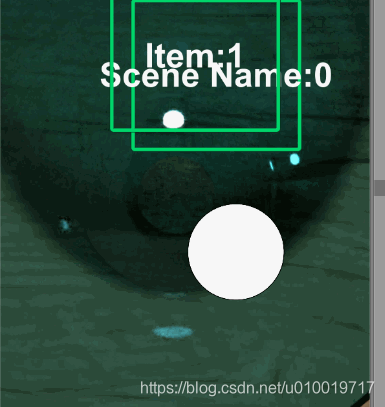
Unity官方文档中: 特别优化: https://docs.unity3d.com/2018.2/Documentation/Manual/BestPracticeUnderstandingPerformanceInUnity8.html
“Application.backgroundLoadingPriority”,可以更改在后台读取数据时可在一帧内使用的最长时间。
受影响的API 有:
- Resources.LoadAsync
- AssetBundle.LoadAssetAsync
- AssetBundle.LoadAllAssetAsync
- SceneManager.LoadSceneAsync
| 枚举 | 最大时间 |
| ThreadPriority.Low | 2毫秒 |
| ThreadPriority.BelowNormal | 4毫秒 |
| ThreadPriority.Normal | 10毫秒 |
| ThreadPriority.High | 50毫秒 |
using UnityEngine;public class Example : MonoBehaviour
{private void Awake(){//加载尽可能多的数据//因此,帧速率可能会降低//适用于显示进度条的场景Application.backgroundLoadingPriority = ThreadPriority.High;//慢慢读取数据,//不影响游戏性能//适合在游戏过程中在后台加载场景Application.backgroundLoadingPriority = ThreadPriority.Low;}
}文章中还提到了 特效缓存池 的 问题~~
“AsyncOperation.priority”允许您设置异步加载的优先级
https://docs.unity3d.com/2018.2/Documentation/ScriptReference/AsyncOperation-priority.html
var operation = SceneManager.LoadSceneAsync(“Hoge”);
operation.priority = 10 ;
如果有多个异步操作出现在队列中,那些更高的优先级是先在运行
过程已经开始,你一定要注意,如果你改变了优先级并不反映
yield return 0生成20B的GC Alloc
实验环境:Unity 2017.4.7f1
using System.Collections;
using UnityEngine;
public class Example : MonoBehaviour
{private IEnumerator Start(){while ( true ){yield return 0;}}
}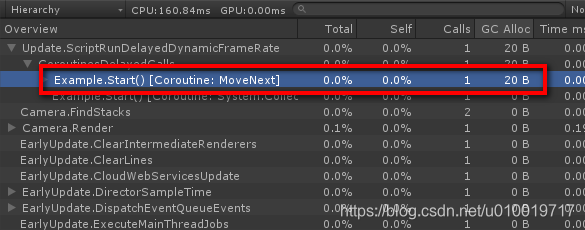
但是 yield return null 就没有发生GC Alloc
同样环境测试: UnityEngine.Object.name会导致生成46 B的GC Alloc
using UnityEngine;
public class Example : MonoBehaviour
{private void Update(){var name = gameObject.name;}
}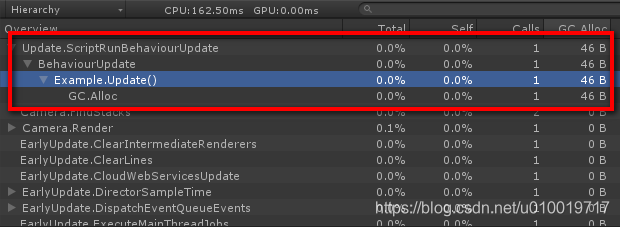
GameObject.tag时出现42B的GC Alloc
using UnityEngine;
public class Example : MonoBehaviour
{private void Update(){var tag = gameObject.tag;}
}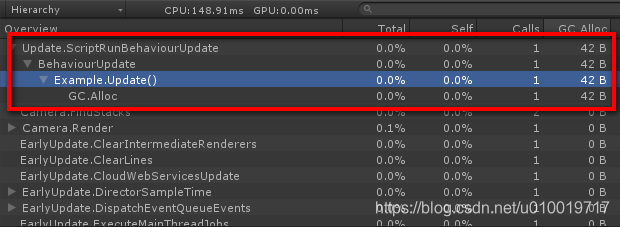
减少GC 建议: http://baba-s.hatenablog.com/entry/2018/11/12/150500
Standalone平台 如何防止在构建的游戏中输出output_log.txt
PlayerSetting 中取消选中就可以了~

而且这个Log 在 : C:\ Users \电脑用户名\ AppData \ LocalLow \【公司名称】\【产品名称】
推荐库: https://github.com/KLab/klab-messagebuses-unity
发送示例:
public sealed class MyMessageBus : MessageBus<string> {}
public sealed class Sender : MonoBehaviour
{private const string Message = "Hello, World!";private MyMessageBus Bus { get; set; }private void Start (){Bus = MessageBus.GetBus<MyMessageBus>();}private void Update (){Bus.Broadcast(Message);}
}接收示例:
public sealed class Receiver : MonoBehaviour
{private void OnMessage(string message){Debug.Log(message);}private void OnEnable(){MessageBus.GetBus<MyMessageBus>().Connect(OnMessage);}private void OnDisable(){MessageBus.GetBus<MyMessageBus>().Disconnect(OnMessage);}
}
Unie 2018 LA 上,一个LOD and Culling Systems 的演讲 PPT
http://download.csdn.net/download/u010019717/10790598
https://www.dropbox.com/s/rznoyhg3xpvau00/culling.pptx?dl=0
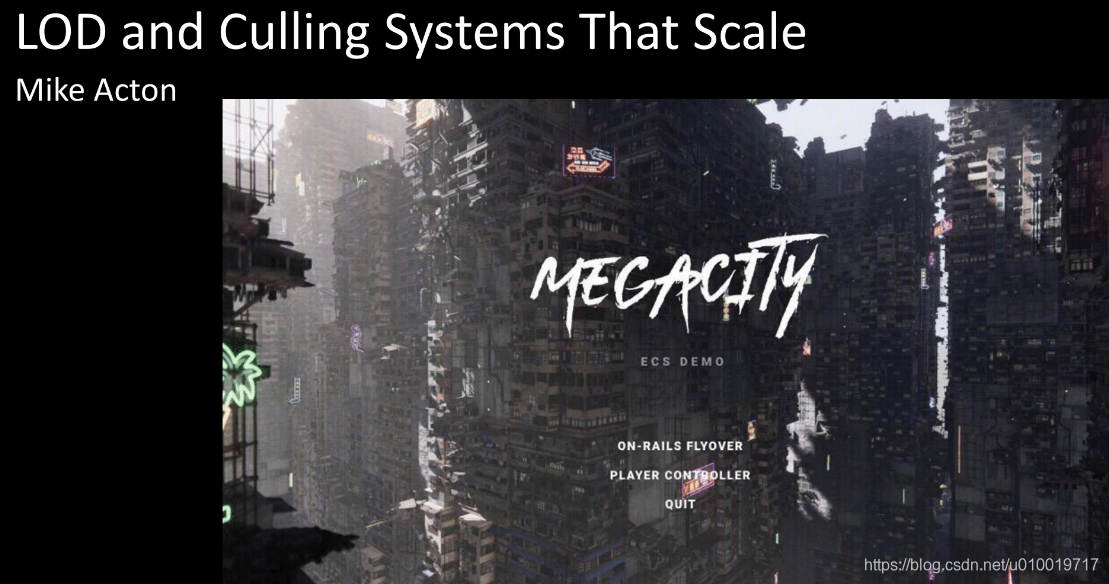
今天我了解到你可以使用以下方法设置Vector3的值:
myVector.Set(x, y ,z);
代替:
myVector = new Vector3(x, y, z);
10、 “Unity-SlnGen”,它可以通过在Visual Studio和Rider编辑器上切换平台来检查代码是否又报错
https://github.com/jhett12321/Unity-SlnGen

11、 Unity 2018.3.0 b 8新功能“NET_LEGACY”符号对使用.NET 3.5的项目有效
using UnityEngine;public class Example : MonoBehaviour
{private void Awake(){
#if NET_LEGACYDebug.Log( ".NET 3.5" );
#endif}
}
12、 Unity 2019.1.0a 9新功能现在可以在 “Scene” 视图中更改摄像机的FOV

13、 Unity 2019.1.0a 9新功能现在可以在场景视图中使用Easing进行相机操作
通过从 “Unity菜单「Edit>Preferences...」 中选择 “Scene View” ,
可以在场景视图中设置是否使用Easing进行相机操作
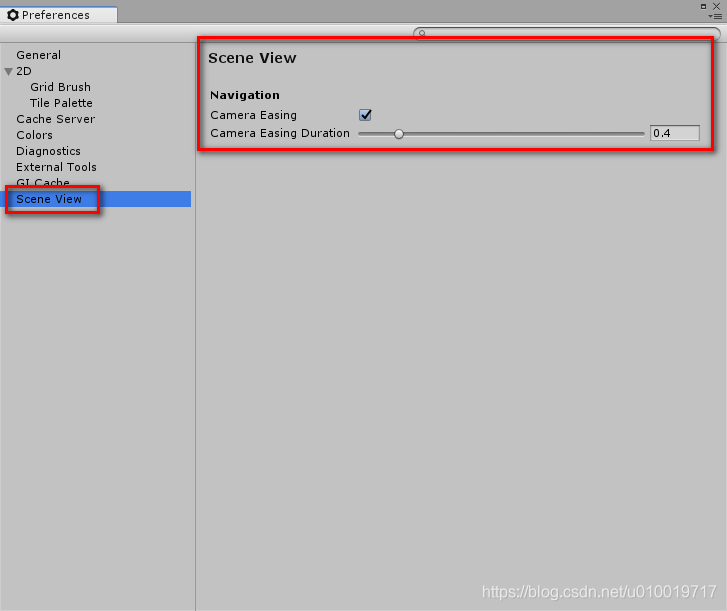
14、 “UnityUIExtention”,它可以用uGUI反映多个对象上的Button的Color Transition
https://github.com/eral/UnityUIExtention
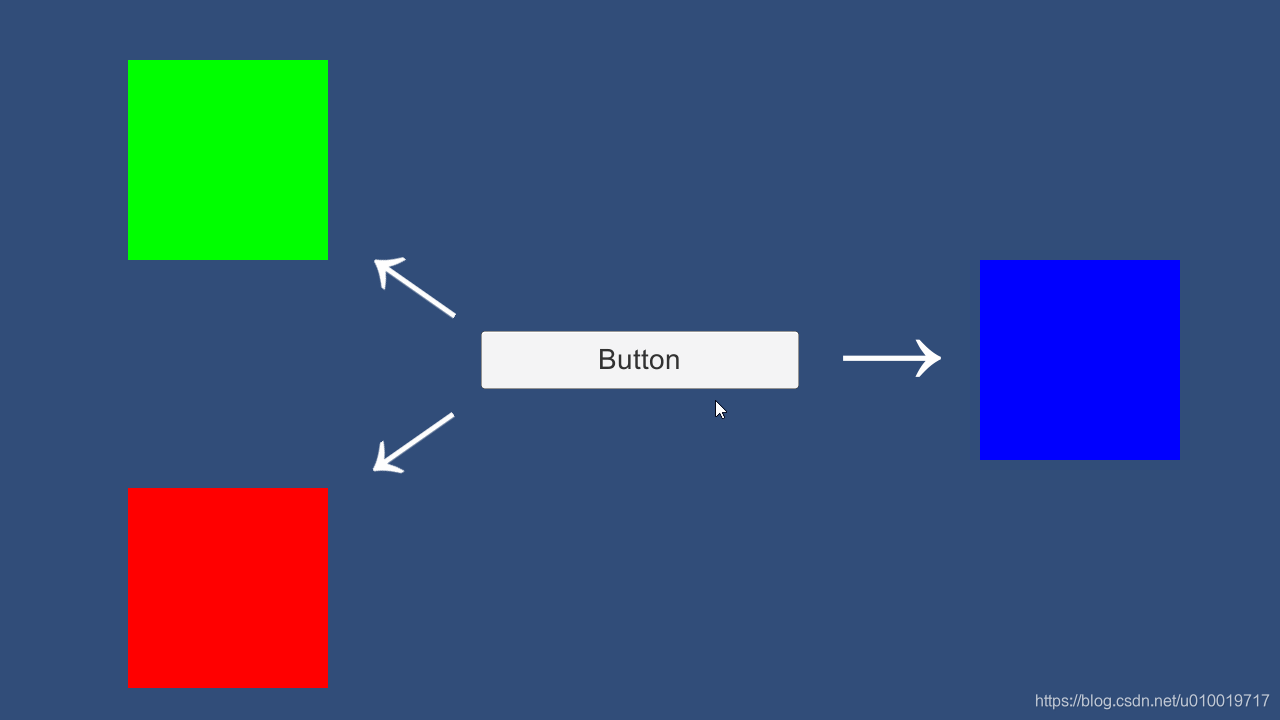
还有其它扩展。。。
15、 Unity 2018.3.0 b新功能「Managed Stripping Level」减少所有平台上的代码大小
Unity 2018.3.0b中添加了「Managed Stripping Level」
此功能
允许您减少所有平台上的代码大小
您可以通过从Unity菜单中的「File>Build Settings...」中选择「Player Settings...」,从「Other Settings」的“「Optimization」字段更改设置
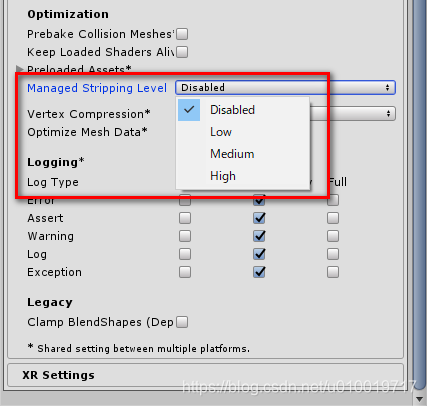
16、 使用“Visual Studio IntelliCode”在Unity上编程 (AI 辅助开发)
https://visualstudio.microsoft.com/zh-hans/services/intellicode/?rr=https%3A%2F%2Fhatenablog-parts.com%2Fembed%3Furl%3Dhttps%253A%252F%252Fvisualstudio.microsoft.com%252Fja%252Fservices%252Fintellicode%252F
因为常用功能在输入候选的开头显示★标记
要使用“Visual Studio IntelliCode” ,需要Visual Studio 2017的15.7版
插件: https://marketplace.visualstudio.com/items?itemName=VisualStudioExptTeam.VSIntelliCode
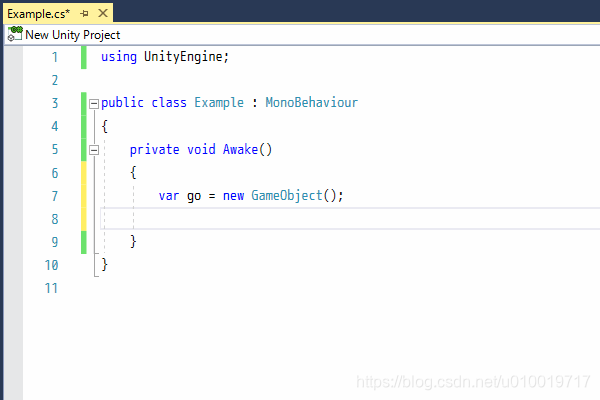
17、 Unity中有雾的窗口着色器
或者刮奖的实现:https://lindenreid.wordpress.com/2018/11/19/foggy-window-shader-in-unity/

18、只知道Unity的 GameObject.Instantiate 创建时传入Parent 比,创建完成后设置Parent性能 速度上快,不知道为什么, 今天看到文档的描述了:

这篇关于Unity3d 在 twitter 转载(周报) 2018.11.24 和 Unity2019 Tips的文章就介绍到这儿,希望我们推荐的文章对编程师们有所帮助!




