本文主要是介绍NVIDIA-SMI has failed because it couldn’t communicate with the NVIDIA driver,希望对大家解决编程问题提供一定的参考价值,需要的开发者们随着小编来一起学习吧!
1、NVIDIA-SMI has failed because it couldn’t communicate with the NVIDIA driver

解决过程:
1.sudo apt-get install dkms
2.sudo apt-get install nvidia-driver-550
但是在进行第二步之前,不知道自己服务器nvidia-driver的版本号,可以采用命令来查找一下ubuntu-drivers devices,截图如下所示:

再次输入nvidia-smi时,你熟悉的界面就会回来啦。
2、禁止内核自动更新
命令行关闭系统自动更新,使用命令打开文件并编辑sudo gedit /etc/apt/apt.conf.d/10periodic,打开后的界面:
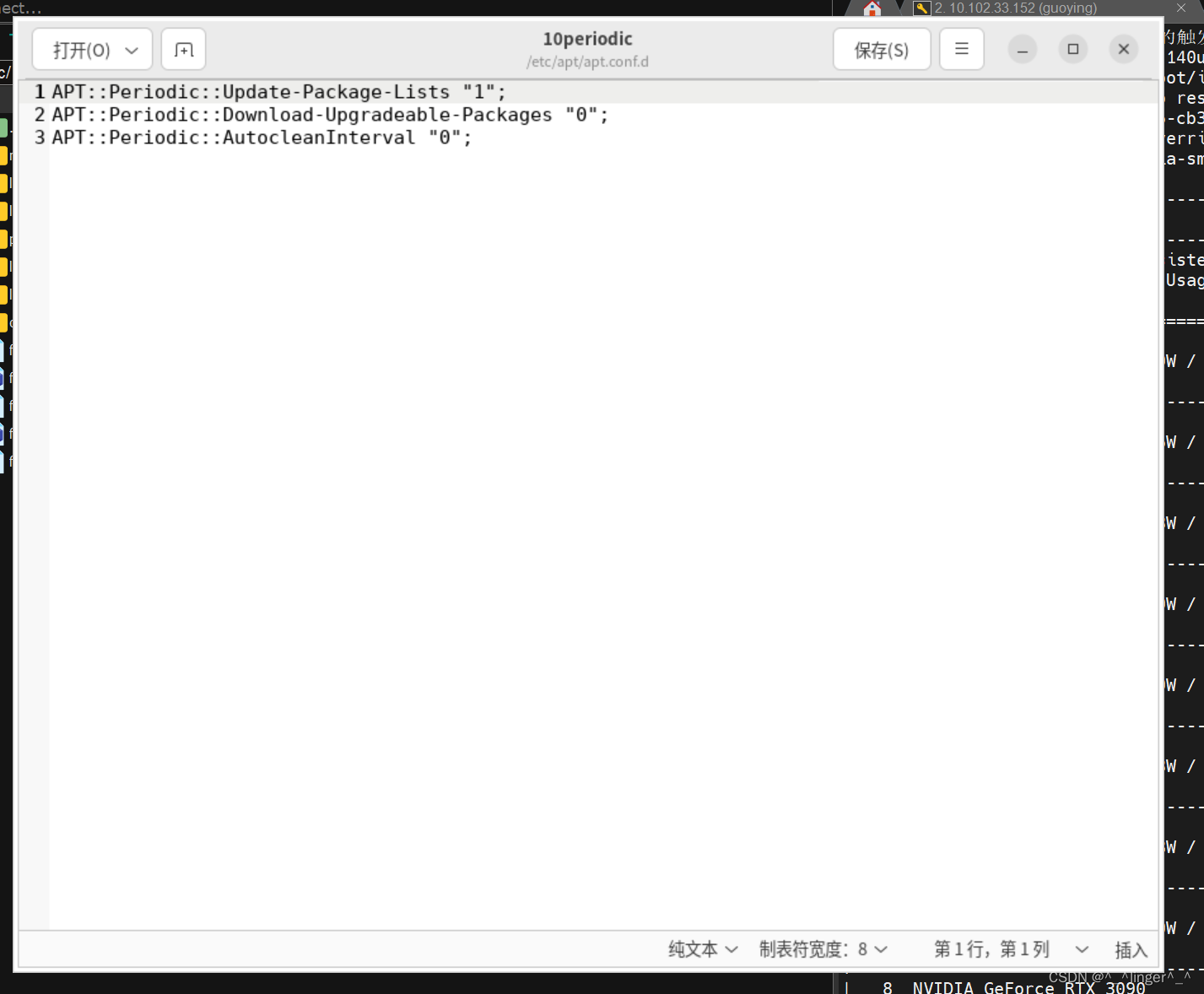 将双引号中的“1”全部置“0”即可,修改后保存,如图所示。
将双引号中的“1”全部置“0”即可,修改后保存,如图所示。
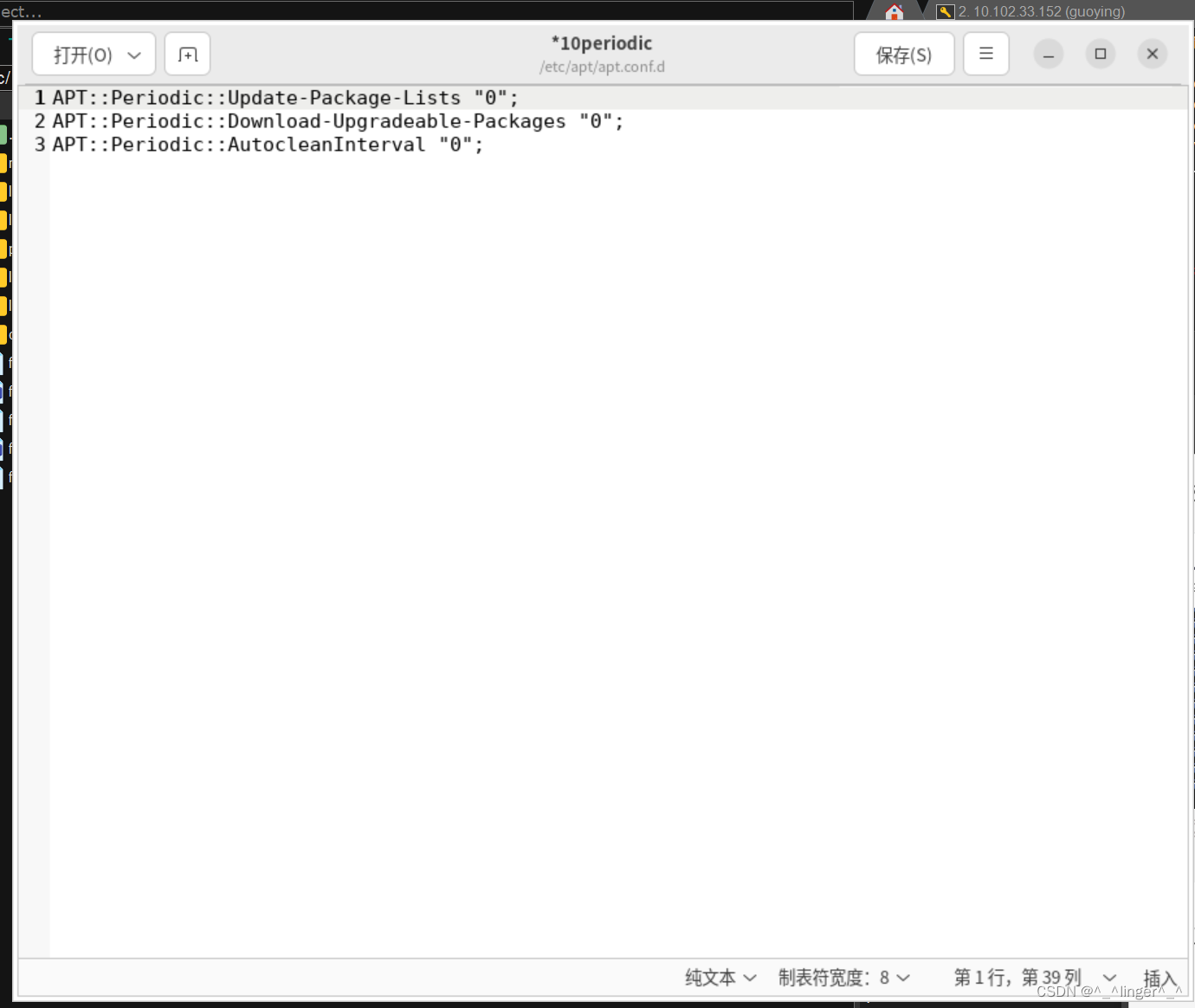
3、参考链接
- 无法连接NVIDIA驱动:NVIDIA-SMI has failed because it couldn’t communicate with the NVIDIA driver
- Ubuntu 如何根据NVIDIA显卡型号确定对应的显卡驱动版本并安装
- NVIDIA-SMI 显示的cuda version 是指当前版本还是最大可以支持的 cuda 版本?
- 解决NVIDIA-SMI has failed because it couldn‘t communicate with the NVIDIA driver
这篇关于NVIDIA-SMI has failed because it couldn’t communicate with the NVIDIA driver的文章就介绍到这儿,希望我们推荐的文章对编程师们有所帮助!







