本文主要是介绍【Hexo】hexo-butterfly主题添加装备展示页面,希望对大家解决编程问题提供一定的参考价值,需要的开发者们随着小编来一起学习吧!
本文首发于 ❄️慕雪的寒舍
在翻开往的时候看到了一位老哥的博客里面正好有这个教程,整了一下发现效果还不错!
- Hexo的Butterfly魔改教程:我的装备,分享你在用的设备 | 张洪Heo
- Hexo博客添加自定义css和js文件 | Leonus
注:文中的代码部分均引用自原博客
添加文件到hexo-butterfly主题中
前置条件
首先,魔改hexo主题最好是用git方式安装的主题,即主题的文件是在你的hexo目录的themes文件夹下,而不是用npm安装的主题(那样安装的主题是在node_modules下,换设备或者更新主题的时候修改会被覆盖)
添加相关文件
添加pug文件
在themes/butterfly/layout/includes/page/equipment.pug中写入如下内容
#equipmentif site.data.equipmenteach i in site.data.equipment.equipment-itemh2.equipment-item-title= i.class_name.equipment-item-description= i.description.equipment-item-contenteach item, index in i.equipment_list.equipment-item-content-item.equipment-item-content-item-coverimg.equipment-item-content-item-image(data-lazy-src=url_for(item.image) οnerrοr=`this.οnerrοr=null;this.src='` + url_for(theme.error_img.flink) + `'` alt=item.name).equipment-item-content-item-info.equipment-item-content-item-name= item.name.equipment-item-content-item-specification= item.specification.equipment-item-content-item-description= item.description.equipment-item-content-item-toolbarif item.link.includes('https://') || item.link.includes('http://')a.equipment-item-content-item-link(href= item.link, target='_blank') 详情elsea.equipment-item-content-item-link(href= item.link, target='_blank') 查看文章添加pug注册
在themes\butterfly\layout\page.pug中添加如下修改
when 'equipment'include includes/page/equipment.pug
我的butterfly主题是未魔改过的4.9.0版本,添加后的page.pug文件如下
extends includes/layout.pugblock content#pageif top_img === falseh1.page-title= page.titlecase page.typewhen 'tags'include includes/page/tags.pugwhen 'link'include includes/page/flink.pugwhen 'categories'include includes/page/categories.pugwhen 'equipment'include includes/page/equipment.pugdefaultinclude includes/page/default-page.pugif page.comments !== false && theme.comments && theme.comments.use- var commentsJsLoad = true!=partial('includes/third-party/comments/index', {}, {cache: true})
添加css文件和引用
在source中创建一个equipment文件夹,方便定位新添加文件。在equipment文件夹中添加equipment.css文件。
该文件的完整路径为source/equipment/equipment.css,内容如下
/* 我的装备 */
.equipment-item-content {display: flex;flex-direction: row;flex-wrap: wrap;margin: 0 -8px;}.equipment-item-content-item {width: calc(25% - 12px);border-radius: 12px;border: var(--style-border-always);overflow: hidden;margin: 8px 6px;background: var(--heo-card-bg);box-shadow: var(--heo-shadow-border);min-height: 400px;position: relative;}@media screen and (max-width: 1200px) {.equipment-item-content-item {width: calc(50% - 12px);}}@media screen and (max-width: 768px) {.equipment-item-content-item {width: 100%;}}.equipment-item-content-item-info {padding: 8px 16px 16px 16px;margin-top: 12px;}.equipment-item-content-item-name {font-size: 18px;font-weight: bold;line-height: 1;margin-bottom: 8px;white-space: nowrap;overflow: hidden;text-overflow: ellipsis;width: fit-content;}.equipment-item-content-item-specification {font-size: 12px;color: var(--heo-secondtext);line-height: 1;margin-bottom: 12px;white-space: nowrap;overflow: hidden;text-overflow: ellipsis;}.equipment-item-content-item-description {line-height: 20px;color: var(--heo-secondtext);height: 60px;display: -webkit-box;overflow: hidden;-webkit-line-clamp: 3;-webkit-box-orient: vertical;font-size: 14px;}a.equipment-item-content-item-link {font-size: 12px;background: var(--heo-gray-op);padding: 4px 8px;border-radius: 8px;cursor: pointer;}a.equipment-item-content-item-link:hover {background: var(--heo-main);color: var(--heo-white);}h2.equipment-item-title {line-height: 1;}.equipment-item-description {line-height: 1;margin: 4px 0 8px 0;color: var(--heo-secondtext);}.equipment-item-content-item-cover {width: 100%;height: 200px;background: var(--heo-secondbg);display: flex;justify-content: center;}img.equipment-item-content-item-image {object-fit: cover;height: 100%;}div#equipment {margin-top: 26px;}.equipment-item-content-item-toolbar {display: flex;justify-content: space-between;position: absolute;bottom: 12px;left: 0;width: 100%;padding: 0 16px;}a.bber-reply {cursor: pointer;}
在butterfly的配置文件中添加css的引用,这里我添加到了head部分中
inject:head:# 装备页面的css- <link rel="stylesheet" href="/equipment/equipment.css?1">
添加index文件
在source/equipment中添加index.md文件,写入如下内容
---
title: 我的装备
date: 2020-07-22 00:45:12
aside: false
type: equipment
---
这里的标题可以根据你的需要修改。
添加data文件(配置)
随后就是data文件的添加了,这部分和link里面的友链配置很类似。
在source/data文件夹下添加equipment.yml文件,并写入如下内容:
- class_name: 生产力description: 提升自己生产效率的硬件设备equipment_list:- name: 翻新 MacBookProspecification: M1Pro 32G / 1TBdescription: 屏幕显示效果好、色彩准确、对比度强、性能强劲、续航优秀。可以用来开发和设计。image: https://p.zhheo.com/YnW8cc2150681686120255749.png!coverlink: https://blog.zhheo.com/p/daebc472.html- name: iPhone 13 Prospecification: 白色 / 256Gdescription: 第一代支持promotion的iPhone,A15性能优秀。image: https://p.zhheo.com/TofzQM2219061686120261484.png!coverlink: https://www.apple.com/by/iphone-13-pro/- name: 米物多模键盘85specification: 无线蓝牙description: 一款可以同时连接多个设备的键盘,适配windows和mac,按键中间空隙合适,圆形按键比较好看。image: https://p.zhheo.com/1OXX4d2179068168614817390.png!coverlink: https://item.jd.com/100012980718.html
- class_name: 出行description: 用来出行的实物及设备equipment_list:- name: 航宇之星双肩包specification: 标准版description: 造型炫酷,包的容量非常大,还有魔术贴位置,我贴上了鸡哥的头像。image: https://p.zhheo.com/20jaBU2179061686121157367.png!coverlink: https://detail.meizu.com/item/pasasjb.html- name: 魅族重塑斜挎包specification: 标准版description: 一款轻便小巧的斜挎包,虽然体积比较小,能放的东西少,但是非常好看。image: https://p.zhheo.com/wCvvZ82359068686121235468.png!coverlink: https://detail.meizu.com/item/pandaerxkb.html- name: 素乐W12 磁吸充电宝specification: 布朗熊description: 尺寸非常的小,在吸13pro的时候没有任何多余出来的部分。支持lighting充电。image: https://p.zhheo.com/76rbNh2049068686121144539.png!coverlink: https://item.jd.com/100045568421.html
注意,这里面的图片链接都是源博主heo的博客链接,它们都有防盗链,所以在你的本地测试中应该是无法访问这些图片的,这都是正常情况。你应该根据自己的需要将其替换成你自己的图片。
效果
效果还是很不错的,虽然没有原博主使用的主题中那么炫酷,但作为一个展示页面肯定是够用啦!
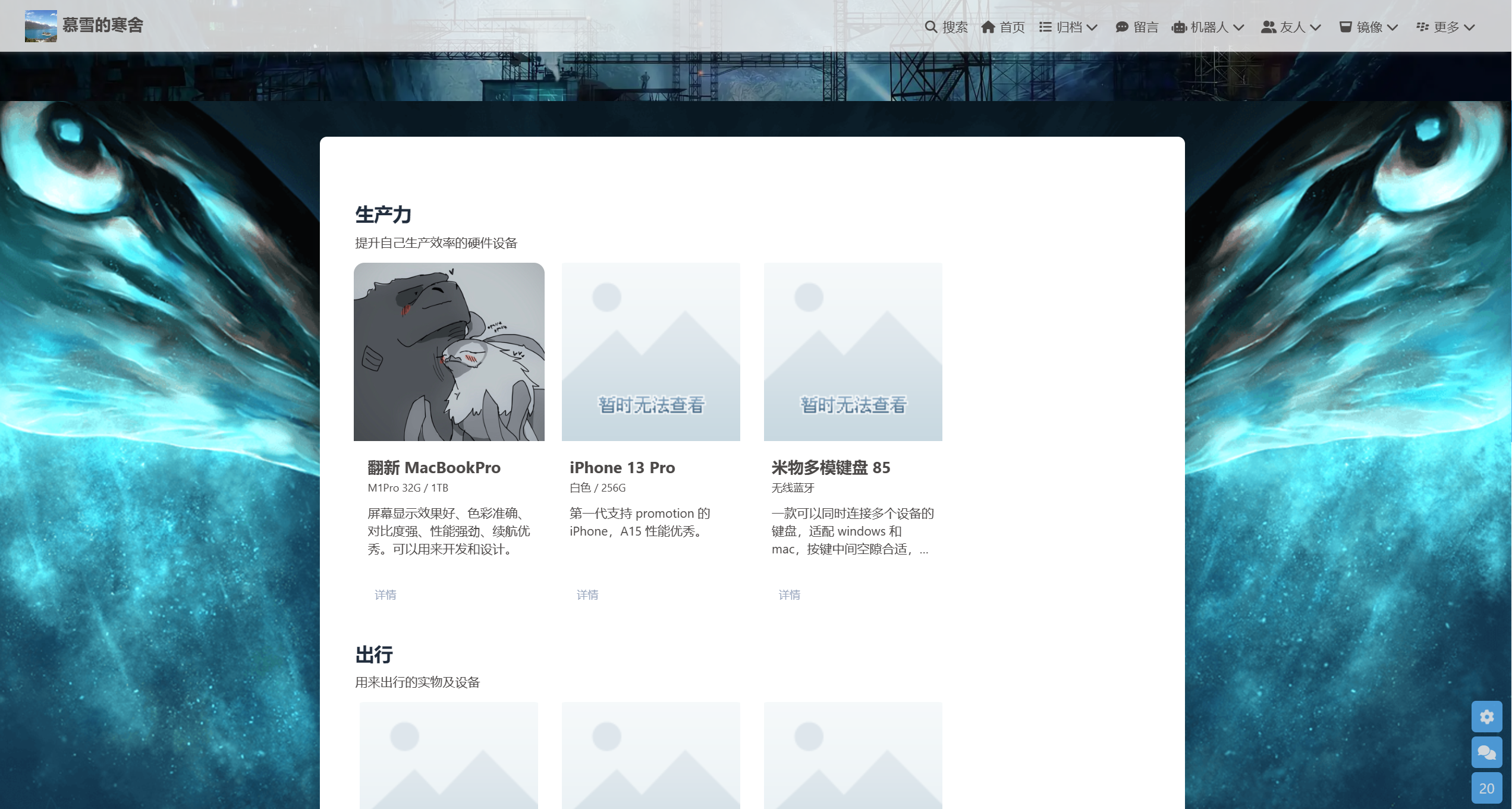
这里我发现了一个问题,就是整个框框没有描边,边界感很差,甚至说看不到哪里是边界。为了更好的辨认每一个框框,我们可以修改一下原博主的css文件
.equipment-item-content-item{border: 2px solid #585858;
}
将原本的css文件中如上部分里面的border修改一下就可以了,颜色根据你的喜好调整。有了描边之后,看起来会舒服一些!
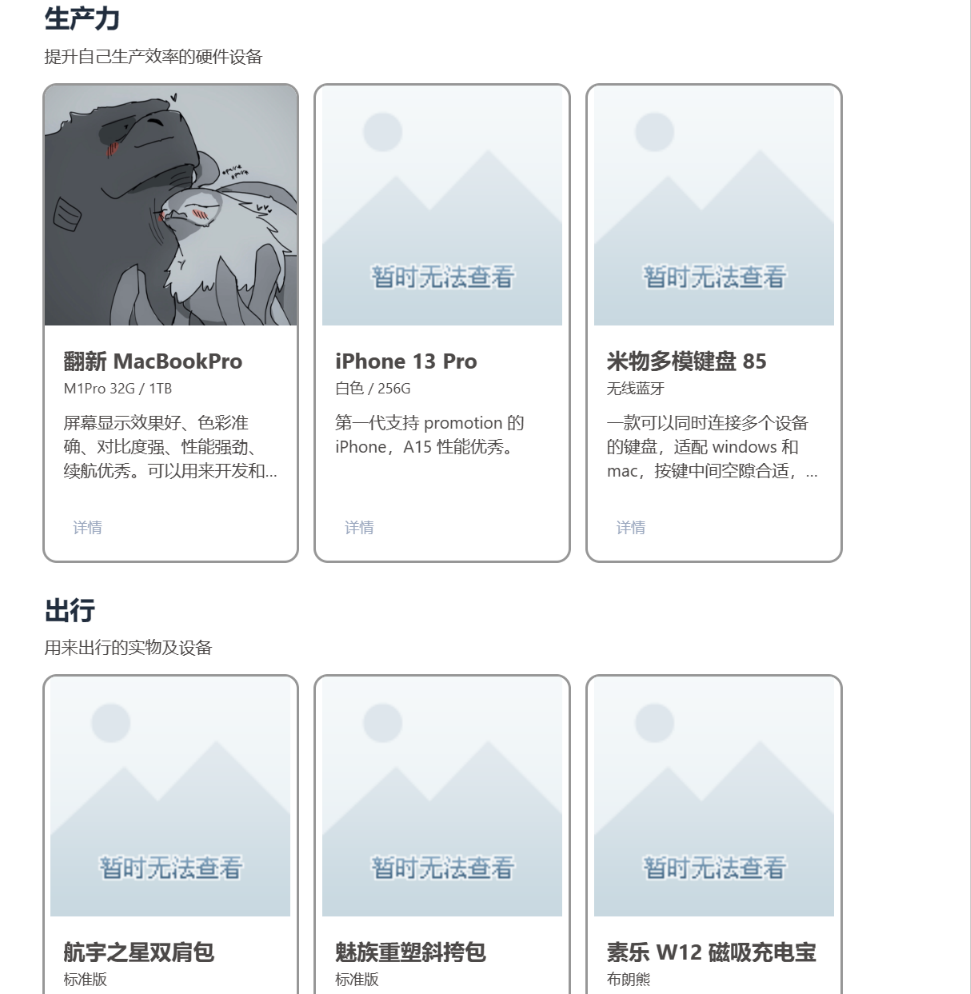
改成我自己的图片后的最终效果
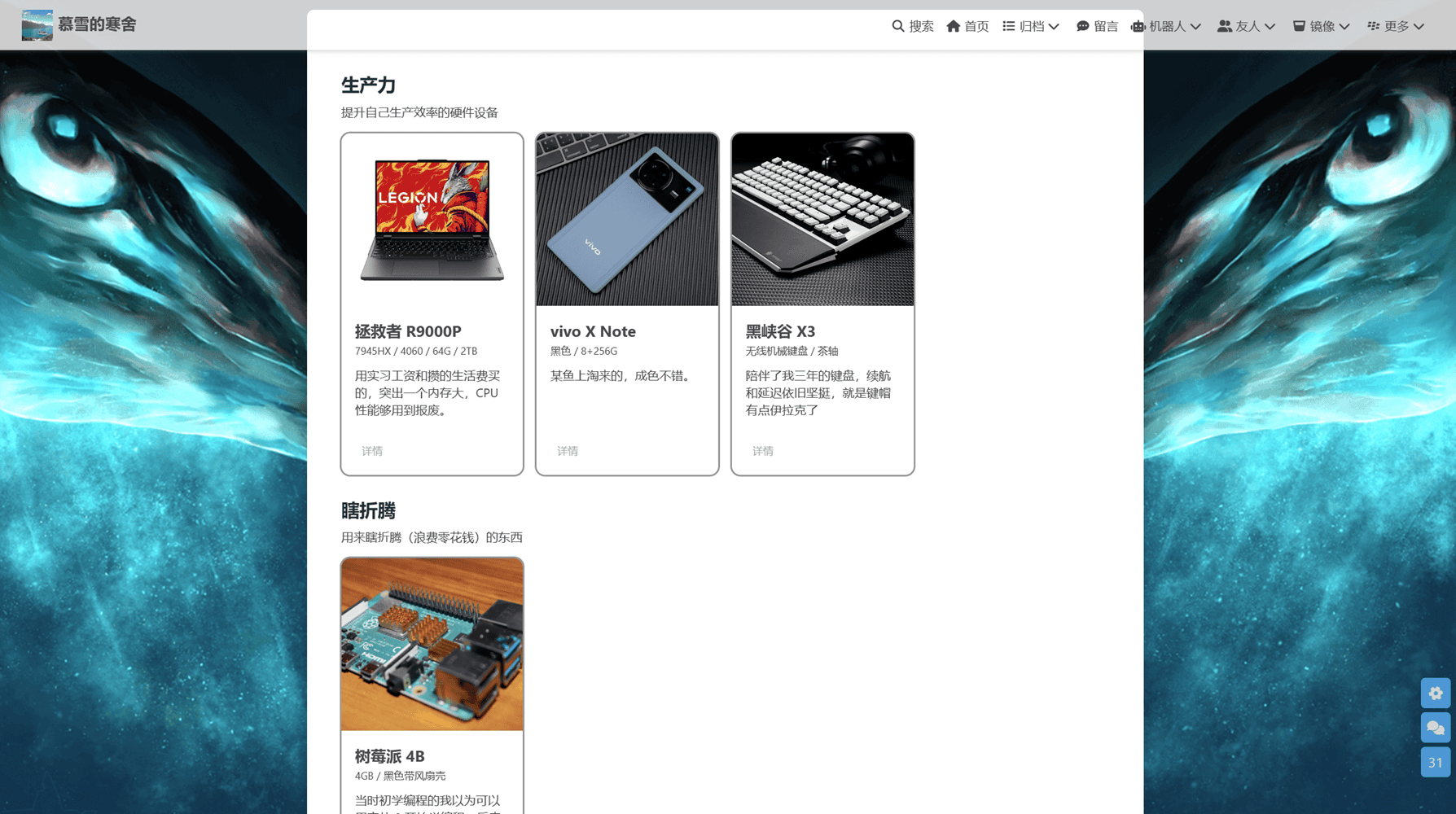
这篇关于【Hexo】hexo-butterfly主题添加装备展示页面的文章就介绍到这儿,希望我们推荐的文章对编程师们有所帮助!








