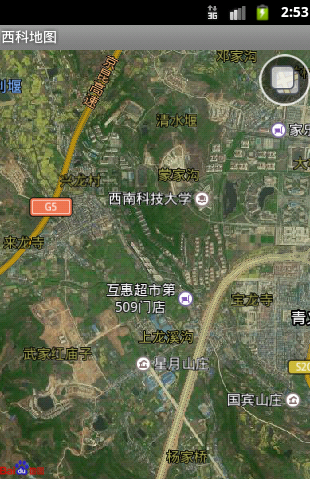本文主要是介绍点击Gallery弹出对应的Gallery大图,希望对大家解决编程问题提供一定的参考价值,需要的开发者们随着小编来一起学习吧!
今天遇到了这么一个问题,给3个相应的缩略图,点击缩略图弹出的相应的缩略图片的大图。
解决办法:setSelection,注意这个方法是Gallery的。(下面代码功能:缩略图可以左右滑动;弹出大图可以左右滑动;点A缩略图,显示A大图。点击B大图,显示B大图。并且 不影响滑动)
代码:我的代码有点长,如果你已经有思路,就直接去百度一下setSelection();
1. xml代码:(三张缩略图)
<HorizontalScrollView//让三张图片左右滑动 android:id="@+id/hsv" android:layout_width="match_parent" android:layout_height="220px" android:background="@color/white" android:scrollbars="none"> <LinearLayout android:id="@+id/linear" android:layout_width="match_parent" android:layout_height="match_parent" android:layout_marginBottom="20px" android:layout_marginTop="20px" android:background="@color/white" android:gravity="center_vertical" android:orientation="horizontal" > <ImageView android:id="@+id/image_details_certificate_image_1" android:layout_width="250px" android:layout_height="180px" android:layout_marginLeft="20px" android:scaleType="fitXY" android:src="@drawable/test_photo" ></ImageView> <ImageView android:id="@+id/image_details_certificate_image_2" android:layout_width="250px" android:layout_height="180px" android:layout_marginLeft="20px" android:scaleType="fitXY" android:src="@drawable/test_photo" ></ImageView> <ImageView android:id="@+id/image_details_certificate_image_3" android:layout_width="250px" android:layout_height="180px" android:layout_marginLeft="20px" android:layout_marginRight="20px" android:scaleType="fitXY" android:src="@drawable/test_photo" ></ImageView> </LinearLayout> </HorizontalScrollView>
2. 把他们都findViewById之后,设置点击事件:
OnTouchListener listener = new OnTouchListener() {@Override
public boolean onTouch(View arg0, MotionEvent arg1) {switch (arg1.getAction()) {case MotionEvent.ACTION_UP:switch (arg0.getId()) {case R.id.image_details_certificate_image_1:iv_image_1.setBackgroundColor(Color.parseColor("#ffffff"));
tag = "1";
startHintPopup("证书及文件");//我是用的PopupWindow来做的弹出大图 break; case R.id.image_details_certificate_image_2: iv_image_2.setBackgroundColor(Color.parseColor("#ffffff")); tag = "2"; startHintPopup("证书及文件"); break; case R.id.image_details_certificate_image_3: iv_image_3.setBackgroundColor(Color.parseColor("#ffffff")); tag = "3"; startHintPopup("证书及文件"); break; } break; case MotionEvent.ACTION_CANCEL: switch (arg0.getId()) { case R.id.top_back_view: top_back.setAlpha(255); break; case R.id.cash_coupon_bg: cash_coupon_bg.setBackgroundColor(Color.parseColor("#ffffff")); break; } break; } return true; }};iv_image_1.setOnTouchListener(listener);iv_image_2.setOnTouchListener(listener);iv_image_3.setOnTouchListener(listener);
3. new一个PopupWindow,写一个要显示在PopupWindow上面的布局,这个布局就是显示大图Gallery,我另外在布局添加了一个TextView,不影响阅读
先贴xml:
<?xml version="1.0" encoding="utf-8"?> <LinearLayout android:id="@+id/ll_root" xmlns:android="http://schemas.android.com/apk/res/android" android:layout_width="match_parent" android:layout_height="match_parent" android:gravity="center" android:orientation="vertical" > <Gallery android:id="@+id/gl_photo" android:layout_width="720px" android:layout_height="450px" android:spacing="20px" /> <TextView android:id="@+id/tv_photo" android:layout_width="720px" android:layout_height="30px" android:background="@color/white" android:gravity="center_horizontal" android:padding="10px" android:textColor="@color/black" android:textSize="25px"/> </LinearLayout>
4. 这是点击缩略图,弹出PopupWindow显示大图,并且可以任意滑动
public synchronized void startHintPopup(String s) {if (mPopupWindow == null) {v_photo = LayoutInflater.from(this).inflate(R.layout.large_photo_slide, null); LinearLayout linear = (LinearLayout) v_photo.findViewById(R.id.ll_root); photo_image = (Gallery) v_photo.findViewById(R.id.gl_photo); photo_text = (TextView) v_photo.findViewById(R.id.tv_photo);//这是刚刚您看的xml,让他把代码关联起来。下面各种LayoutParams就是给这个xml布局设置属性,看不懂就不用看了,可以直接看下面的PopupWindow ViewGroup.LayoutParams p = new ViewGroup.LayoutParams(ViewGroup.LayoutParams.MATCH_PARENT, ViewGroup.LayoutParams.MATCH_PARENT); linear.setLayoutParams(p); LinearLayout.LayoutParams p_image = new LinearLayout.LayoutParams(Layout.getScale(720), Layout.getScale(500)); photo_image.setLayoutParams(p_image); LinearLayout.LayoutParams p_text = new LinearLayout.LayoutParams(LinearLayout.LayoutParams.MATCH_PARENT, LinearLayout.LayoutParams.WRAP_CONTENT); p_text.gravity = Gravity.CENTER_HORIZONTAL; photo_text.setLayoutParams(p_text); Layout.setTextViewSize(photo_text, 30); mPopupWindow = new PopupWindow(v_photo, RelativeLayout.LayoutParams.MATCH_PARENT, RelativeLayout.LayoutParams.MATCH_PARENT, true);mPopupWindow.setBackgroundDrawable(res.getDrawable(R.drawable.image_backgrund));//把PopupWindow的背景色设置成半透明mPopupWindow.setAnimationStyle(R.style.ImageDialogStyle);//这个是PopupWindow的动画及属性,代码贴在下面,也可以忽略 }//下面绿色的就是今天的主角,就是靠他,点A缩略图,显示A大图。点击B大图,显示B大图。并且不影响滑动。photo_image.setAdapter(new All_certifAdapter(this, item.all_certif, tag));if(tag.equals("1")){photo_image.setSelection(0);//让Adapter里的position显示对应点击的--大图}if(tag.equals("2")){photo_image.setSelection(1);}if(tag.equals("3")){photo_image.setSelection(2);}photo_text.setText(s); // 设置好参数之后再show mPopupWindow.showAtLocation(v_photo, Gravity.CENTER, 0, 0); }
5. 下面3块代码是给PopupWindow设置的属性
<resources xmlns:android="http://schemas.android.com/apk/res/android"> <style name="ImageDialogStyle" parent="android:Theme.Dialog"> <item name="android:windowBackground">@color/back</item> <item name="android:windowFrame">@null</item><!--无边框-->·<item name="android:windowNoTitle">true</item><!--没有标题--> <item name="android:windowIsFloating">true</item><!--是否浮在activity之上--> <item name="android:windowIsTranslucent">true</item><!--背景是否半透明--> <item name="android:windowContentOverlay">@null</item><!--对话框是否有遮盖 --> <item name="android:windowAnimationStyle">@style/AnimHead</item><!--动画样式--> <item name="android:backgroundDimEnabled">true</item><!--背景是否模糊--> <item name="android:windowFullscreen">true</item><!-- 设置全屏显示 --> <item name="android:windowCloseOnTouchOutside">true</item> </style> <style name="AnimHead" parent="@android:style/Animation"> <item name="android:windowEnterAnimation">@anim/head_in</item>//弹出动画贴在下面 <item name="android:windowExitAnimation">@anim/head_out</item>//消失动画贴在下面 </style> </resources>
<?xml version="1.0" encoding="utf-8"?> <set xmlns:android="http://schemas.android.com/apk/res/android"> <alpha android:duration="200" android:fromAlpha="0" android:toAlpha="1"/> <scale android:duration="200" android:fromXScale="0" android:fromYScale="0" android:pivotX="50%" android:pivotY="50%" android:toXScale="1" android:toYScale="1"/> </set>
<?xml version="1.0" encoding="utf-8"?> <set xmlns:android="http://schemas.android.com/apk/res/android"> <alpha android:duration="200" android:fromAlpha="1" android:toAlpha="0"/> <scale android:duration="500" android:fromXScale="1" android:fromYScale="1" android:pivotX="50%" android:pivotY="50%" android:toXScale="0" android:toYScale="0"/> </set>
6. 这是最后的步骤:Gallery的Adapter
public class All_certifAdapter extends BaseAdapter {private Context context; private List<String> dataList; private final String tag; private ImageLoader mImageLoader; public All_certifAdapter(Context context, List<String> list, String tag) {this.context = context; this.dataList = list; this.tag = tag; mImageLoader = new ImageLoader(context); }public int getCount() {return dataList.size(); }public String getItem(int position) {return dataList.get(position); }public long getItemId(int position) {return position; }public View getView(int position, View convertView, ViewGroup parent) {ImageView iv = new ImageView(context); iv.setBackgroundColor(0xFFFFFFFF); if (tag.equals("1")) {mImageLoader.DisplayImage(dataList.get(position), iv, R.drawable.test_photo); }if (tag.equals("2")) {mImageLoader.DisplayImage(dataList.get(position), iv, R.drawable.test_photo); }if (tag.equals("3")) {mImageLoader.DisplayImage(dataList.get(position), iv, R.drawable.test_photo); }iv.setScaleType(ImageView.ScaleType.FIT_XY); iv.setLayoutParams(new Gallery.LayoutParams(ViewGroup.LayoutParams.MATCH_PARENT, ViewGroup.LayoutParams.MATCH_PARENT)); return iv; } }
这篇关于点击Gallery弹出对应的Gallery大图的文章就介绍到这儿,希望我们推荐的文章对编程师们有所帮助!