本文主要是介绍前端:鼠标点击实现高亮特效,希望对大家解决编程问题提供一定的参考价值,需要的开发者们随着小编来一起学习吧!
一、实现思路
获取鼠标点击位置
通过鼠标点击位置设置高亮裁剪动画
二、效果展示
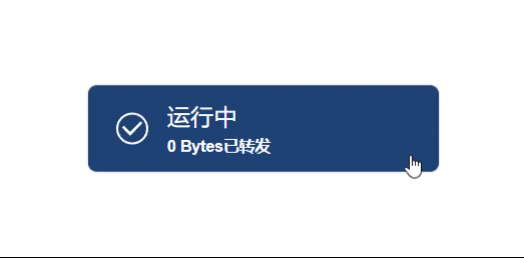
三、按钮组件代码
<template><buttonclass="blueBut"@click="clickHandler":style="{backgroundColor: clickBut ? 'rgb(31, 67, 117)' : 'rgb(128, 128, 128)',}"><slot></slot><!-- 光亮效果 --><divclass="lightBox"ref="lightBoxRef":style="{background: 'rgba(209, 209, 209, 0.3)',backgroundSize: '200% 200%','--clickX': `${clickPos.x}%`,'--clickY': `${clickPos.y}%`,}"></div></button>
</template>
<script setup lang="ts">
//获取鼠标在元素中点击位置,该函数见博客:https://blog.csdn.net/qq_45820271/article/details/139706893?spm=1001.2014.3001.5502
import { getClickPos } from "./getClickPos";
import { ref, reactive } from "vue";
const clickBut = defineModel<boolean>();
//获取光亮盒子元素,在H5中可以使用lightBoxRef = document.getElementById('lightbox')获取
const lightBoxRef = ref<HTMLElement | null>(null);
const clickPos = reactive({ x: 0, y: 0 });
const clickHandler = (e: MouseEvent) => {clickBut.value = !clickBut.value;const lightBox = lightBoxRef.value;if (!lightBox) return;const pos = getClickPos(e);let width = lightBox.getBoundingClientRect().width;let height = lightBox.getBoundingClientRect().height;//获取点击位置相对于元素的百分比clickPos.x = (pos.x / width) * 100;clickPos.y = (pos.y / height) * 100;//通过移除和添加让每次鼠标点击都触发动画lightBox.classList.remove("lightShow");setTimeout(() => {lightBox.classList.add("lightShow");}, 10);
};
</script>
<style scoped>
/* 自定义CSS属性解决无法过渡问题,方式见博客:https://blog.csdn.net/qq_45820271/article/details/139242637?spm=1001.2014.3001.5502 */
@property --time {syntax: "<time>";initial-value: 0.6s;inherits: false;
}
.blueBut {width: 200px;height: 50px;border-radius: 5px;border: none;color: #ffffff;box-shadow: 0 0 1px rgba(0, 0, 0, 0.4);cursor: pointer;position: relative;transition: all var(--time) linear;
}
.lightBox {width: 100%;height: 100%;pointer-events: none;transition: all var(--time) ease;position: absolute;top: 0;left: 0;filter: blur(3px);
}
.lightShow {animation: changeImg var(--time) linear forwards;
}
@keyframes changeImg {0% {opacity: 0;clip-path: circle(0% at var(--clickX) var(--clickY));}50% {opacity: 1;}100% {opacity: 0;clip-path: circle(200% at var(--clickX) var(--clickY));}
}
</style>
四、组件使用
<template><div class="page"><blueBut v-model="clickBut"><div class="ButInfos"><div class="icon"><svgt="1718506308447"class="icon"viewBox="0 0 1024 1024"version="1.1"xmlns="http://www.w3.org/2000/svg"p-id="2403"width="20"height="20"><path :d="path" fill="#ffffff" p-id="2404"></path></svg></div><div class="texts">{{ runText }}<br /><span style="font-size: 9px; font-weight: 600">{{numText}}</span></div></div></blueBut></div>
</template><script setup lang="ts">
import { ref, computed } from "vue";
import blueBut from "../components/blueBut.vue";
const clickBut = ref(false);
const path = computed(() => {return clickBut.value? "M512 42.666667A469.333333 469.333333 0 0 0 42.666667 512 469.333333 469.333333 0 1 0 512 42.666667z m0 878.506666A409.173333 409.173333 0 0 1 102.826667 512a409.173333 409.173333 0 0 1 818.346666 0A409.173333 409.173333 0 0 1 512 921.173333zM810.666667 354.133333L756.906667 298.666667l-307.2 315.733333L267.093333 426.666667 213.333333 482.133333l236.373334 243.2 51.626666-53.333333z": "M939.52 331.38A465.39 465.39 0 1 0 976 512a462.4 462.4 0 0 0-36.48-180.62zM512 896c-211.74 0-384-172.26-384-384a382.29 382.29 0 0 1 90.31-247.12l540.81 540.81A382.29 382.29 0 0 1 512 896z m302.65-147.92L275.92 209.35A382.1 382.1 0 0 1 512 128c211.74 0 384 172.26 384 384a382.1 382.1 0 0 1-81.35 236.08z";
});
const runText = computed(() => {return clickBut.value ? "运行中" : "已停止";
});
const byteNum = ref(0);
const numText = computed(() => {return clickBut.value ? `${byteNum.value} Bytes已转发` : "点此启动";
});
</script>
<style scoped>
.page {width: 100%;height: 100vh;display: flex;justify-content: center;align-items: center;
}
.ButInfos {display: flex;align-items: center;padding-left: 5px;text-align: left;
}
.icon {width: 40px;display: flex;justify-content: center;align-items: center;
}
</style>
这篇关于前端:鼠标点击实现高亮特效的文章就介绍到这儿,希望我们推荐的文章对编程师们有所帮助!






