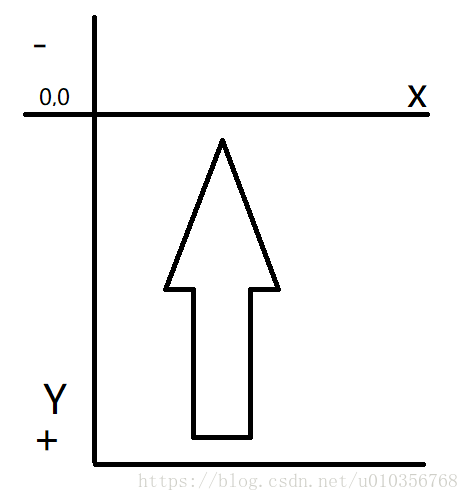本文主要是介绍【达内课程】音乐播放器4.0(播放详情页上),希望对大家解决编程问题提供一定的参考价值,需要的开发者们随着小编来一起学习吧!
开发步骤
【开发步骤】
点击 CircleImageView 时,弹出完整的播放界面
1、给 CircleImageView 添加 onClick 监听
2、编写 RelativeLayoutPlayMusic 界面
3、完成弹出动画操作
4、点击返回键,弹出 RelativeLayoutPlayMusic
我们按照步骤开发,修改 actviity_test 布局为 RelativeLayout 同时增加要弹出的界面布局:
<?xml version="1.0" encoding="utf-8"?>
<RelativeLayout xmlns:android="http://schemas.android.com/apk/res/android"android:layout_width="match_parent"android:layout_height="match_parent"android:orientation="vertical"><TextViewandroid:id="@+id/tv_title_bar"android:layout_width="match_parent"android:layout_height="50dp"android:background="#2894FF"android:gravity="center"android:text="音乐播放器"android:textColor="#fff" /><RadioGroupandroid:id="@+id/radioGroup"android:layout_width="match_parent"android:layout_height="40dp"android:layout_below="@+id/tv_title_bar"android:orientation="horizontal"><RadioButtonandroid:id="@+id/radioButtonNew"android:layout_width="0dp"android:layout_height="match_parent"android:layout_weight="1"android:button="@null"android:checked="true"android:gravity="center"android:text="新歌榜"android:textColor="@drawable/selector_tab"android:textSize="18sp" /><RadioButtonandroid:id="@+id/radioButtonHot"android:layout_width="0dp"android:layout_height="match_parent"android:layout_weight="1"android:button="@null"android:gravity="center"android:text="热歌榜"android:textColor="@drawable/selector_tab"android:textSize="18sp" /></RadioGroup><androidx.viewpager.widget.ViewPagerandroid:id="@+id/viewpager"android:layout_width="match_parent"android:layout_height="0dp"android:layout_above="@+id/ll_bottom"android:layout_below="@+id/radioGroup"android:layout_weight="1"android:background="#ffffff" /><LinearLayoutandroid:id="@+id/ll_bottom"android:layout_width="match_parent"android:layout_height="50dp"android:layout_alignParentBottom="true"android:background="#2894FF"android:gravity="center_vertical"android:paddingLeft="10dp"android:paddingRight="10dp"><de.hdodenhof.circleimageview.CircleImageViewandroid:id="@+id/img_music_thumb"android:layout_width="40dp"android:layout_height="40dp"android:layout_marginRight="10dp"android:src="@mipmap/ic_launcher" /><TextViewandroid:id="@+id/tv_music_title"android:layout_width="wrap_content"android:layout_height="wrap_content"android:text="歌名"android:textColor="@android:color/white" /></LinearLayout><RelativeLayoutandroid:id="@+id/rlPlayMusic"android:layout_width="match_parent"android:layout_height="match_parent"android:background="@mipmap/bg_music"android:visibility="invisible"><ImageViewandroid:id="@+id/img_play_music_background"android:layout_width="match_parent"android:layout_height="match_parent"android:scaleType="centerCrop" /><TextViewandroid:id="@+id/tv_play_music_title"android:layout_width="wrap_content"android:layout_height="wrap_content"android:layout_centerHorizontal="true"android:layout_marginTop="20dp"android:text="hehe"android:textColor="@android:color/white"android:textSize="22dp" /><TextViewandroid:id="@+id/tv_play_music_singer"android:layout_width="wrap_content"android:layout_height="wrap_content"android:layout_below="@+id/tv_play_music_title"android:layout_centerHorizontal="true"android:layout_marginTop="20dp"android:text="hehe"android:textColor="@android:color/white"android:textSize="18dp" /><ImageViewandroid:id="@+id/img_play_music_thumb"android:layout_width="300dp"android:layout_height="300dp"android:layout_below="@+id/tv_play_music_singer"android:layout_centerHorizontal="true"android:layout_marginTop="10dp"android:scaleType="centerCrop"android:src="@mipmap/ic_launcher" /><TextViewandroid:id="@+id/img_play_music_lrc"android:layout_width="wrap_content"android:layout_height="wrap_content"android:layout_below="@+id/img_play_music_thumb"android:layout_alignLeft="@+id/img_play_music_thumb"android:layout_alignRight="@+id/img_play_music_thumb"android:layout_centerHorizontal="true"android:layout_marginTop="5dp"android:gravity="center"android:text="歌词歌词歌词"android:textColor="@android:color/white" /><SeekBarandroid:id="@+id/sk_play_music_progress"android:layout_width="match_parent"android:layout_height="wrap_content"android:layout_below="@+id/img_play_music_lrc"android:layout_margin="5dp" /><TextViewandroid:id="@+id/tv_play_music_current_time"android:layout_width="wrap_content"android:layout_height="wrap_content"android:layout_below="@+id/sk_play_music_progress"android:layout_alignLeft="@+id/sk_play_music_progress"android:text="00:00"android:textColor="@android:color/white" /><TextViewandroid:id="@+id/tv_play_music_total_time"android:layout_width="wrap_content"android:layout_height="wrap_content"android:layout_below="@+id/sk_play_music_progress"android:layout_alignRight="@+id/sk_play_music_progress"android:text="3:50"android:textColor="@android:color/white" /><LinearLayoutandroid:layout_width="match_parent"android:layout_height="wrap_content"android:layout_alignParentBottom="true"android:layout_marginBottom="20dp"><ImageViewandroid:id="@+id/img_pre_music"android:layout_width="0dp"android:layout_height="wrap_content"android:layout_weight="1"android:src="@android:drawable/ic_media_previous" /><ImageViewandroid:id="@+id/img_pause_music"android:layout_width="0dp"android:layout_height="wrap_content"android:layout_weight="1"android:src="@android:drawable/ic_media_pause" /><ImageViewandroid:id="@+id/img_next_music"android:layout_width="0dp"android:layout_height="wrap_content"android:layout_weight="1"android:src="@android:drawable/ic_media_next" /></LinearLayout></RelativeLayout></RelativeLayout>
在 Activity 中给界面控件初始化,然后给转动的底部图片增加点击事件,让刚才增加的 RelativeLayout 弹出,然后点击返回,再弹回
public class TestActivity extends AppCompatActivity implements View.OnClickListener {......private RelativeLayout rlPlayMusic;private ImageView img_play_music_background;private ImageView img_play_music_thumb;.....private void setViews() {.....tvMusicTitle = findViewById(R.id.tv_music_title);rlPlayMusic = findViewById(R.id.rlPlayMusic);img_play_music_background = findViewById(R.id.img_play_music_background);img_play_music_thumb = findViewById(R.id.img_play_music_thumb);}......private void setListeners() {......imgMusicThumb.setOnClickListener(this);}@Overridepublic void onClick(View v) {switch (v.getId()) {case R.id.img_music_thumb://显示出RelativeLayoutrlPlayMusic.setVisibility(View.VISIBLE);//弹出TranslateAnimation animation = new TranslateAnimation(0, 0, rlPlayMusic.getHeight(), 0);animation.setDuration(500);rlPlayMusic.setAnimation(animation);break;}}@Overridepublic void onBackPressed() {if (rlPlayMusic.getVisibility() == View.VISIBLE) {rlPlayMusic.setVisibility(View.INVISIBLE);TranslateAnimation animation = new TranslateAnimation(0, 0, 0, rlPlayMusic.getHeight());animation.setDuration(500);rlPlayMusic.setAnimation(animation);} else {super.onBackPressed();}}......
}
其中添加动画时,是从底部弹出,到原来的位置(RelativeLayout 本来覆盖在屏幕全屏的),所以 X 坐标变化是0->0,Y 坐标变化是 RelativeLayout 的高度->0(Y左边原点0,越往下坐标值越大,越往上坐标值越小)
【开发步骤】
显示播放界面中的:背景图片与专辑图片
当音乐开始播放后,获取该音乐的两个图片路径
异步发送 http 请求,获取图片 bitmap,设置到相应的 ImageView 中
根据开放步骤修改 Activity
class MusicInfoBroadCastReceiver extends BroadcastReceiver {@Overridepublic void onReceive(Context context, Intent intent) {String action = intent.getAction();if (action.equals(Globalconsts.ACTION_MUSIC_STARTED)) {......tvMusicTitle.setText(title);//更新专辑图片String thumb = music.albumPic;BitmapUtils.loadBitmap(thumb, new BitmapCallback() {@Overridepublic void onBitmapLoaded(Bitmap bitmap) {if (bitmap != null) {img_play_music_thumb.setImageBitmap(bitmap);} else {img_play_music_thumb.setImageResource(R.mipmap.ic_launcher);}}});//更新背景图final String background = music.albumPic;BitmapUtils.loadBitmap(background, new BitmapCallback() {@Overridepublic void onBitmapLoaded(Bitmap bitmap) {if (bitmap != null) {//模糊化处理BitmapUtils.loadBlurBitmap(bitmap, new BitmapCallback() {@Overridepublic void onBitmapLoaded(Bitmap bitmap) {img_play_music_background.setImageBitmap(bitmap);}});} else {img_play_music_background.setImageResource(R.mipmap.ic_launcher);}}});}}}BitmapUtils 增加以下方法
/*** 异步加载模糊图片** @param bitmap 源图片* @param callback*/public static void loadBlurBitmap(final Bitmap bitmap, final BitmapCallback callback) {//只要有耗时的操作就不能在主线程执行AsyncTask<String, String, Bitmap> task = new AsyncTask<String, String, Bitmap>() {@Overrideprotected Bitmap doInBackground(String... strings) {Bitmap b = createBlurBitmap(bitmap, 10);return b;}@Overrideprotected void onPostExecute(Bitmap bitmap) {callback.onBitmapLoaded(bitmap);}};task.execute();}
其中 createBlurBitmap 方法是一个模糊 bitmap 的方法,可以参考:模糊化处理Bitmap的一个方法
查看效果图
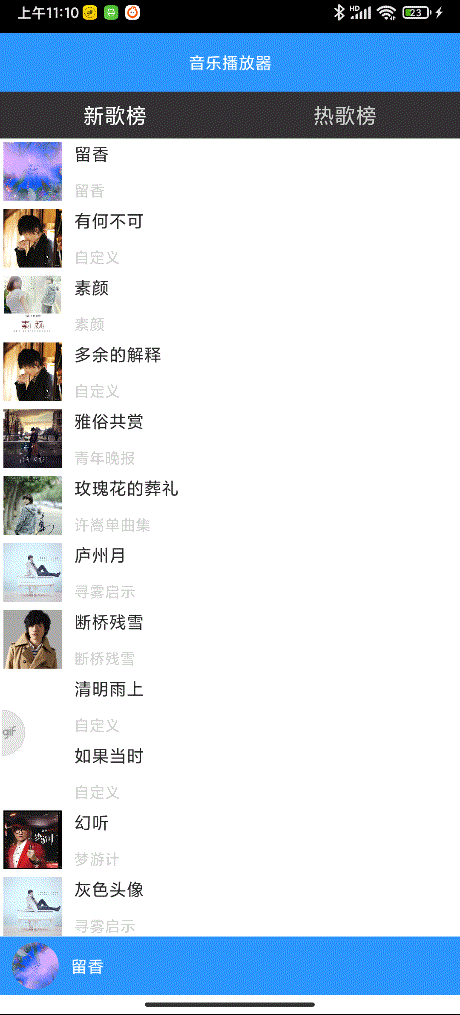
BitmapUtils 中新增一个可以展示压缩过后 bitmap 的方法
/*** @param path 资源路径* @param scale 压缩比例* @param bitmapCallback*/public static void loadBitmap(final String path, final int scale, final BitmapCallback bitmapCallback) {AsyncTask<String, String, Bitmap> task = new AsyncTask<String, String, Bitmap>() {@Overrideprotected Bitmap doInBackground(String... strings) {try {//先从内存缓存中读//再从文件中读String filename = path.substring(path.lastIndexOf("/") + 1);File file = new File(MusicApplication.getApp().getCacheDir(), "images/" + filename);Bitmap b = bitmap(file, scale);if (b != null) {return b;}InputStream is = HttpUtils.getInputStream(path);//下载图片并且不压缩b = BitmapFactory.decodeStream(is);//下载下来的原始尺寸图片,存入缓存中save(b, file);//从文件中读取bitmap,按照scale压缩b = bitmap(file, scale);return b;} catch (IOException e) {e.printStackTrace();}return null;}//主线程中执行回调方法@Overrideprotected void onPostExecute(Bitmap bitmap) {bitmapCallback.onBitmapLoaded(bitmap);}};task.execute();}同时修改bitmap方法,同时修改调用该方法的地方,传入第二个参数0
public static Bitmap bitmap(File file, int scale) {if (!file.exists()) {return null;}if (scale == 0) {Bitmap b = BitmapFactory.decodeFile(file.getAbsolutePath());return b;} else {BitmapFactory.Options opts = new BitmapFactory.Options();opts.inSampleSize = scale;Bitmap b = BitmapFactory.decodeFile(file.getAbsolutePath(), opts);return b;}}
MainActivity 中更新背景图处的方法修改为
//更新背景图final String background = music.albumPic;BitmapUtils.loadBitmap(background, 10,new BitmapCallback() {@Overridepublic void onBitmapLoaded(Bitmap bitmap) {if (bitmap != null) {//模糊化处理BitmapUtils.loadBlurBitmap(bitmap, new BitmapCallback() {@Overridepublic void onBitmapLoaded(Bitmap bitmap) {img_play_music_background.setImageBitmap(bitmap);}});} else {img_play_music_background.setImageResource(R.mipmap.ic_launcher);}}});
这篇关于【达内课程】音乐播放器4.0(播放详情页上)的文章就介绍到这儿,希望我们推荐的文章对编程师们有所帮助!