本文主要是介绍使用(1.widget 2.上下左右 + 4个角落 + 中间)搭建一个能适应各种分辨率的UI(widget停靠各个位置 + 按照较小的比例放缩节点),希望对大家解决编程问题提供一定的参考价值,需要的开发者们随着小编来一起学习吧!
20201221
其实只用widget就够了。
然后分块,比如:左上角,就搞一个LeftUp的节点,挂上widget组件,上下左右都拉伸一下,然后其它的子节点,就是:设置好位置就行了。
其余的类似,上下左右 + 4个角落 + 中间,8个位置计算好久OK了。
================下面的我现在认为是错误的做法(还用了layout)================
1)先看效果
正常的设计分辨率的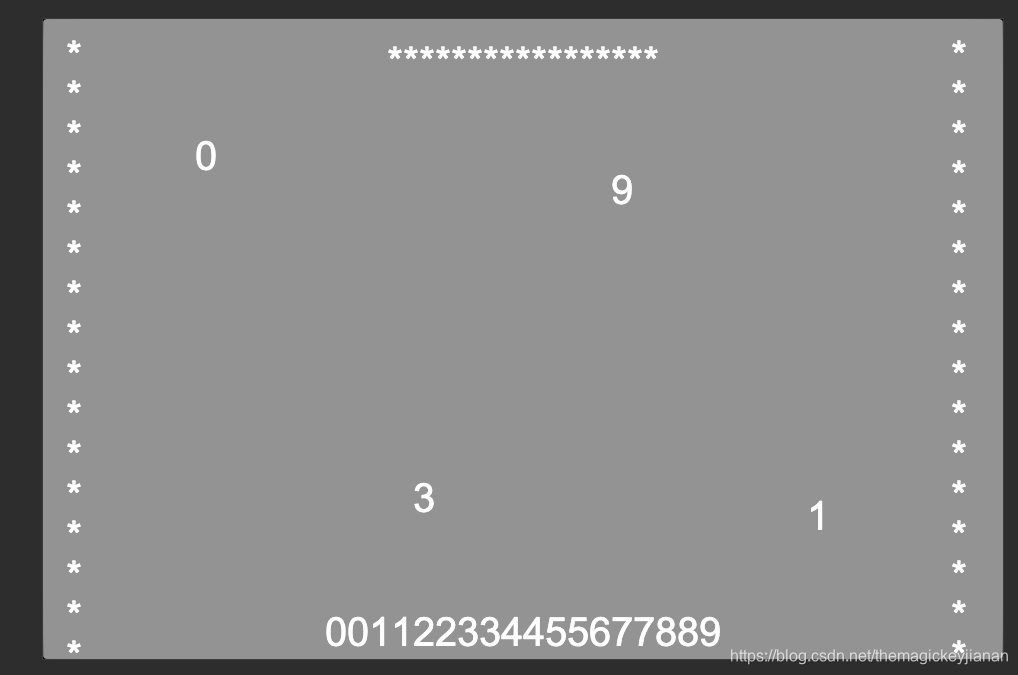
奇葩分辨率ipad下
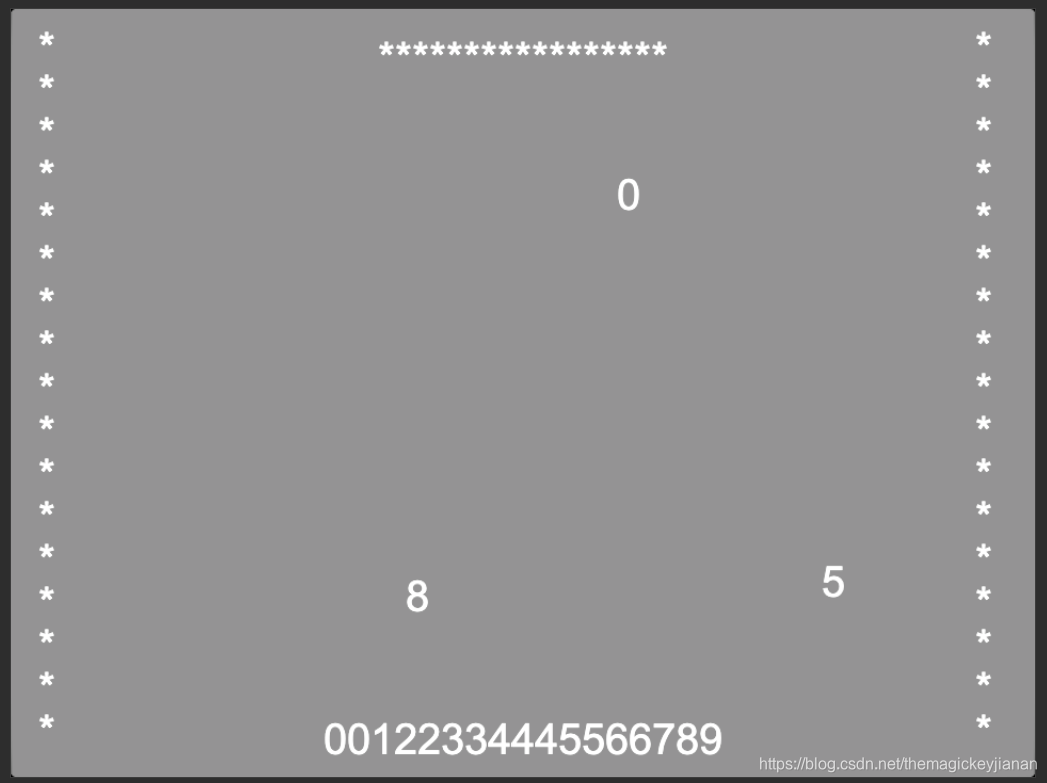
华为p9这种比较长的
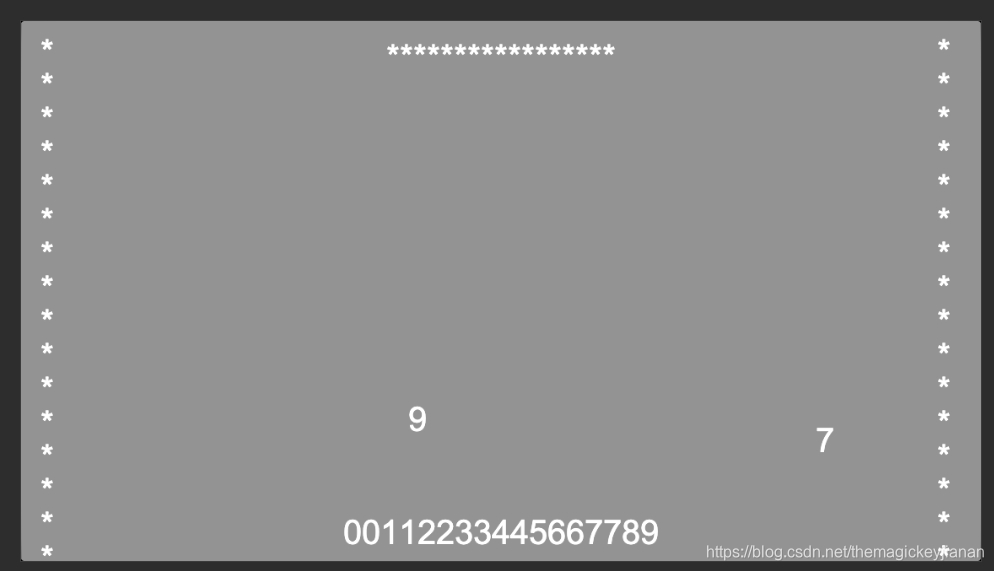
比较窄的,甚至我都不转屏
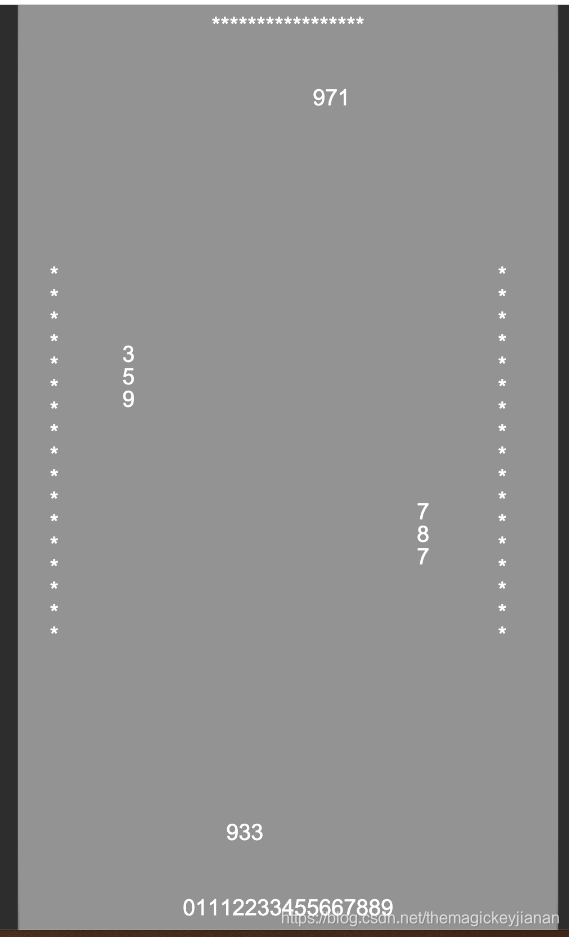
总结:可见,在任何分辨率下,显示效果都还不错:1.没有黑边 2.背景铺满 3.元素在不同分辨率下大小始终,做到都显示差不多
2)实现原理
1.先说背景:不考虑拉伸的话,就直接使用widget组件给铺满
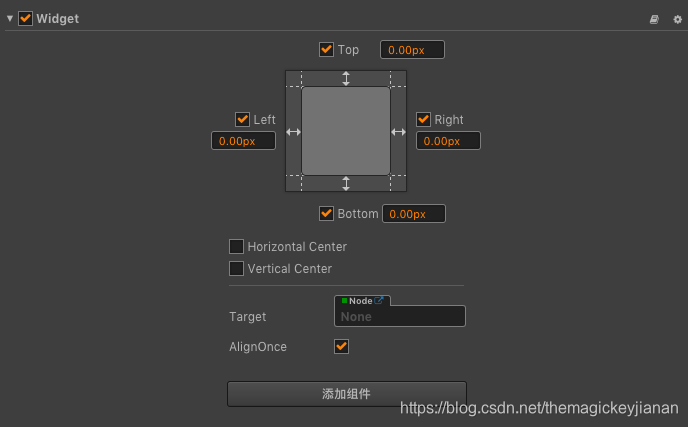
2.显示UI的父节点地方
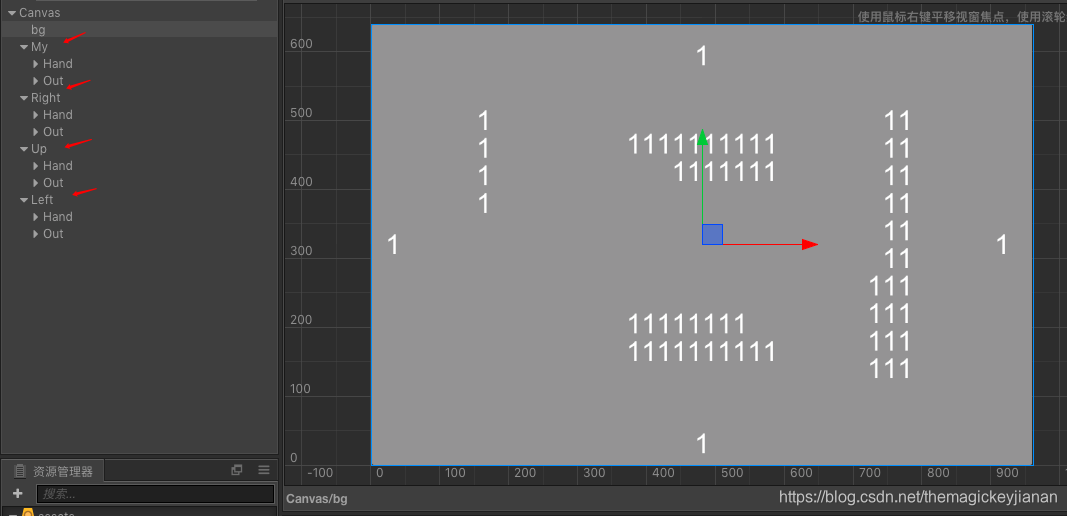
先搞4个父节点My、Right、Up、Left,锚点不用改,因为仅仅是一个节点,使用widget设置他们4个方向的停靠点
3.根据手牌和出的牌的位置,有2个子节点Hand和Out,设置好Layout组件,
手牌是设置下横竖就行
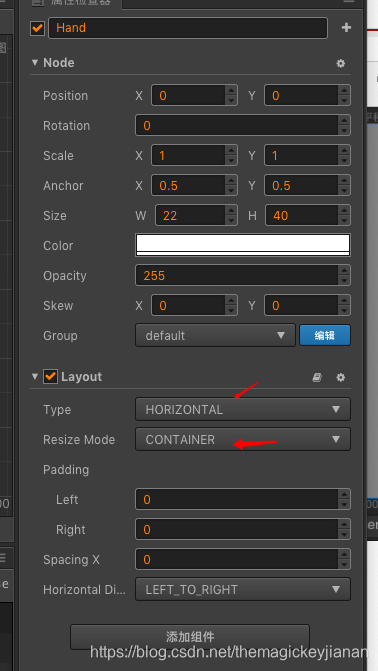
其中打出来的牌是Grid类型,因为要打到指定位置就要换行
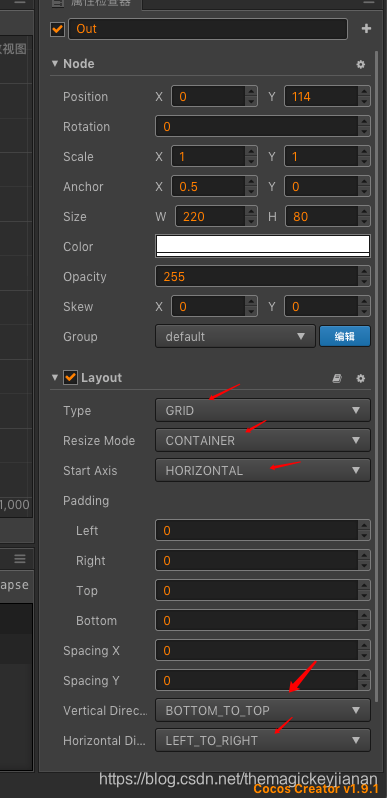
由于4个停靠点,要么x是0,要么y是0,那么这样就会保证在不同分辨率下,这个位置始终都是0,在用widget组件保证停靠,那么就OK了
4.然后4个父节点要设置好放缩,保证即使不旋转,也能在即使很窄的宽度方向显示比例也良好 initScale
/*** 实现发牌后,每个人自动打牌: 摸到什么打什么*/
cc.Class({extends: cc.Component,properties: {nodeMy: cc.Node,nodeRight: cc.Node,nodeUp: cc.Node,nodeLeft: cc.Node,cardNormal: cc.Prefab,cardBack: cc.Prefab,},onLoad() {// 当前轮到谁出牌了this.curTurnIndex = -1;// 服务器发的玩家的牌this.cardMap = {0: {cardList: [0, 1, 2, 3, 4, 5, 6, 7, 8, 9, 0, 1, 2, 3, 4, 5, 6],},1: {cardList: [-1, -1, -1, -1, -1, -1, -1, -1, -1, -1, -1, -1, -1, -1, -1, -1, -1],},2: {cardList: [-1, -1, -1, -1, -1, -1, -1, -1, -1, -1, -1, -1, -1, -1, -1, -1, -1],},3: {cardList: [-1, -1, -1, -1, -1, -1, -1, -1, -1, -1, -1, -1, -1, -1, -1, -1, -1],},};this.nodePosList = [this.nodeMy, this.nodeRight, this.nodeUp, this.nodeLeft];// 手牌节点this.nodeHandList = [this.nodeMy.getChildByName("Hand"), this.nodeRight.getChildByName("Hand"), this.nodeUp.getChildByName("Hand"), this.nodeLeft.getChildByName("Hand")];// 打出的牌节点this.nodeOutList = [this.nodeMy.getChildByName("Out"), this.nodeRight.getChildByName("Out"), this.nodeUp.getChildByName("Out"), this.nodeLeft.getChildByName("Out")];},start() {this.initScale();this.initCard();this.testOutCard();},initScale: function () {let canvasNode = cc.find("Canvas");let widthScale = canvasNode.width / 960;let scale = Math.min(widthScale, 1);for (let i = 0; i < this.nodePosList.length; i++) {this.nodePosList[i].scale = scale;}},initCard: function () {for (let i = 0; i < this.nodeHandList.length; i++) {let node = this.nodeHandList[i];node.removeAllChildren();}for (let i = 0; i < this.nodeOutList.length; i++) {let node = this.nodeOutList[i];node.removeAllChildren();}for (let key in this.cardMap) {let info = this.cardMap[key];let prefab = null;if (key == "0") {prefab = this.cardNormal;} else {prefab = this.cardBack;}let cardList = info.cardList;for (let i = 0; i < cardList.length; i++) {let val = cardList[i];let comp = cc.instantiate(prefab).getComponent("Card");comp.setVal(val);let node = this.nodeHandList[key];node.addChild(comp.node);}}},getNextTurnIndex: function () {this.curTurnIndex++;if (this.curTurnIndex > 3) {this.curTurnIndex = 0;}return this.curTurnIndex;},getOutNode: function (curTurnIndex) {return this.nodeOutList[curTurnIndex];},getHandNode: function (curTurnIndex) {return this.nodeHandList[curTurnIndex];},testOutCard: function () {let self = this;this.schedule(function () {let curTurnIndex = self.getNextTurnIndex();// 添加手牌let handNode = self.getHandNode(curTurnIndex);let comp = null;let prefab = null;let num = -1;if (curTurnIndex == 0) {prefab = self.cardNormal;num = Math.floor(Math.random() * 10);} else {prefab = self.cardBack;}comp = cc.instantiate(prefab).getComponent("Card");comp.setVal(num);handNode.addChild(comp.node);// 0.1s后出牌self.scheduleOnce(function () {// 移除一张手牌let children = handNode.getChildren();let removeChild = children[Math.floor(Math.random() * children.length)];removeChild.removeFromParent();// 界面上添加一张出的牌let outNode = self.getOutNode(curTurnIndex);comp = cc.instantiate(self.cardNormal).getComponent("Card");let num = Math.floor(Math.random() * 10);comp.setVal(num);comp.resetZIndex();outNode.addChild(comp.node);}, 0.5);}, 1);}
});5.总体适配策略为:采用高度填充满,这样结合widget组件的停靠点,就能保证各种分辨率下都能完美显示,而且没有黑边
思考: 不同分辨率到底意味着什么?
回答:在没有用widget组件时,比如一个A(200, 300) 其实在任意分辨率下位置依然是200, 300,
问题在于:有不同的分辨率下,他显示在屏幕上的位置比例是不同的,造成失真。
因此,我们需要使用widget组件,让在不同的分辨率下,坐标也动态的变化,处于显示良好的屏幕位置。
注意: Canvas节点的坐标始终在屏幕中间,比如有的是480,320 有的是640 360,但是分辨率再变化,确实其中在屏幕 中间,只不过,由于分辨率变化,有了黑边,要消除黑边,那么就要设置停靠,改变下节点位置!
这篇关于使用(1.widget 2.上下左右 + 4个角落 + 中间)搭建一个能适应各种分辨率的UI(widget停靠各个位置 + 按照较小的比例放缩节点)的文章就介绍到这儿,希望我们推荐的文章对编程师们有所帮助!



