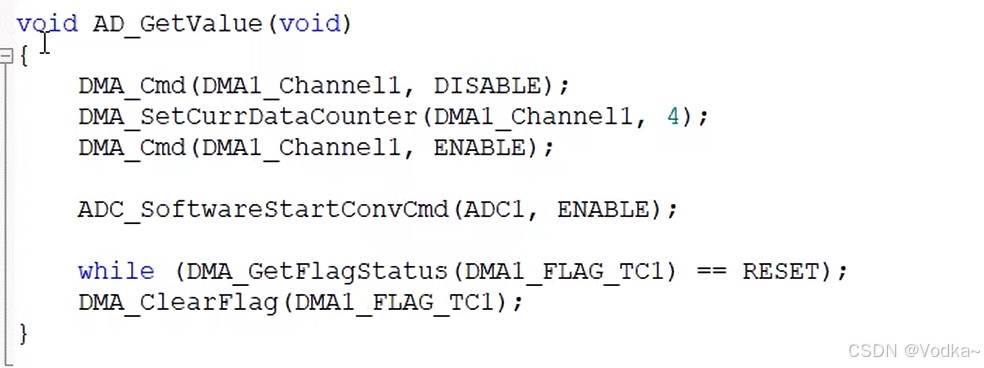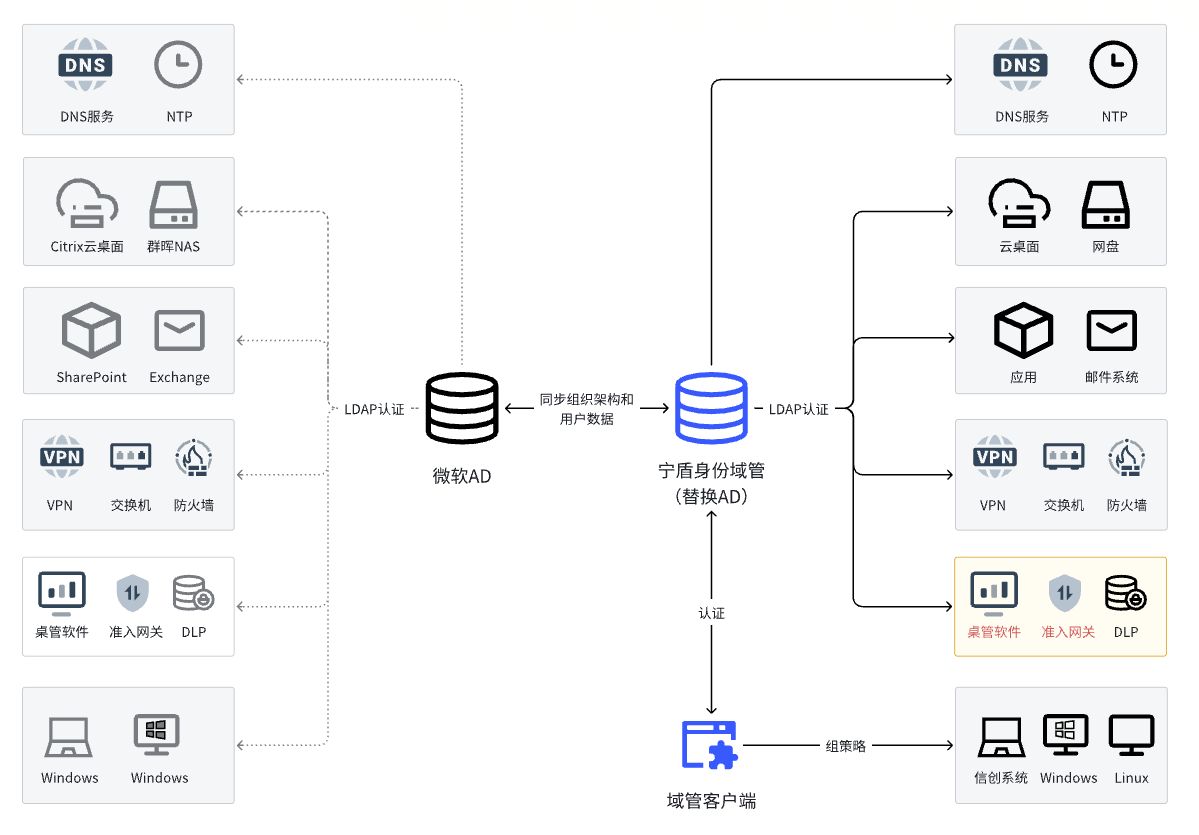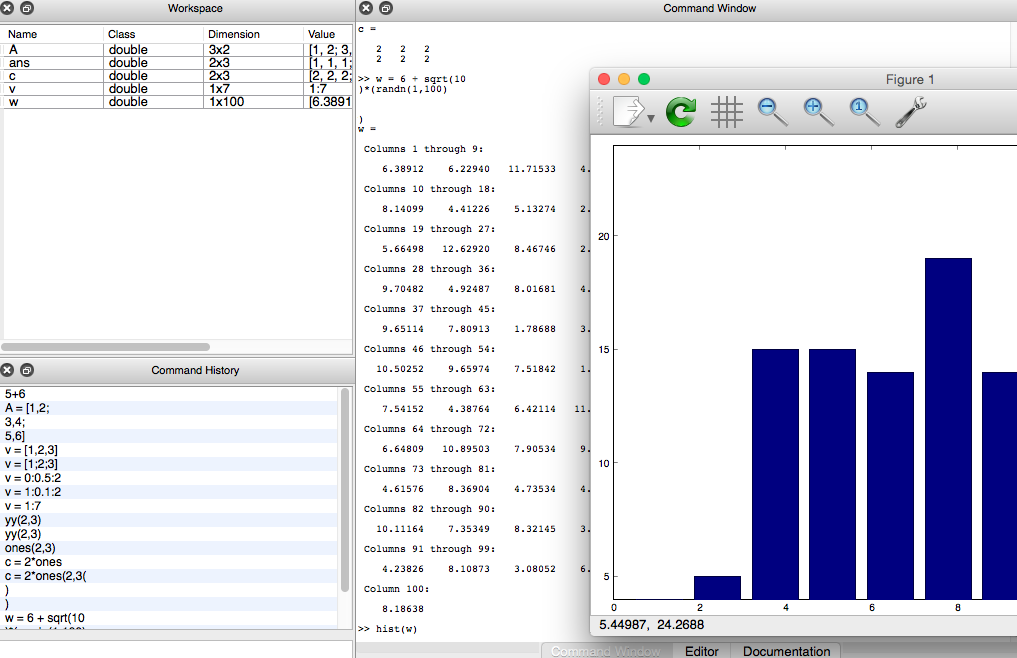本文主要是介绍Installing an Ad Hoc Distribution,希望对大家解决编程问题提供一定的参考价值,需要的开发者们随着小编来一起学习吧!
Installing an Ad Hoc Distribution
What is Ad Hoc Distribution?
Ad Hoc Distribution allows you to try an application before it’s available in the iTunes App Store. This is how we distribute iPhone applications to beta customers.
These instructions assume you have a .zip file. You can also look at instructions for .ipa files.
Developers, if you have any customers running Windows Vista, you’re better off distributing with an .ipa file, so that iTunes handles the unzipping. To create a .ipa, move your AppName.app directory into a new directory called Payload, then zip the Payload folder and change the file extension to .ipa.
What You’ll Need
Before beginning the installation process you’ll need:
The .zip file for the application (usually AppName.app.AdHoc.zip) The .mobileprovision file for the application (usually Ad_Hoc_Distribution_Profile.mobileprovision) Your Device: the iPhone or iPod Touch whose UDID you emailed us previously (Remember?) The computer you normally sync with your DeviceWe usually send the .zip and .mobileprovision files to you via email.
Installing the Application - Windows XP
If you have the .zip and .mobileprovision files in an email, save them to a convenient location, such as your Desktop. Drag-and-drop the .mobileprovision file onto Library → Applications in iTunes. On the Mac, you can just drag it to the iTunes icon in your dock. Extract the .zip file. To do this, right-click the .zip file and select Extract All… . Step through the wizard and accept the defaults by clicking Next.
Extract the .zip file. To do this, right-click the .zip file and select Extract All… . Step through the wizard and accept the defaults by clicking Next.WINDOWS VISTA USERS: The built-in “Extract All…” command corrupts the application so that it cannot be installed. You should try using a different zip program like WinZip or WinRar to extract the Zip file. Better yet, ask the application developer to send you the application as a .ipa file instead of a .zip file, then you don’t have to unzip it.
 Find the .app folder (usually AppName.app).
Find the .app folder (usually AppName.app). Drag-and-drop the whole .app folder onto Library → Applications in iTunes. On the Mac, you can just drag it onto the iTunes icon in the dock.
Drag-and-drop the whole .app folder onto Library → Applications in iTunes. On the Mac, you can just drag it onto the iTunes icon in the dock. Verify that the application shows up in Library → Applications. Note that it will not have its normal icon.
Verify that the application shows up in Library → Applications. Note that it will not have its normal icon. In iTunes, select your Device under Devices, choose the Application tab, and make sure that the new application is checked.
In iTunes, select your Device under Devices, choose the Application tab, and make sure that the new application is checked. Sync your Device and try out the new app!
Sync your Device and try out the new app!
If you run into any trouble installing an app, please email the application developer. Please don’t email us here at Inner Fence unless you’re having trouble with one of our apps (probably Credit Card Terminal).
这篇关于Installing an Ad Hoc Distribution的文章就介绍到这儿,希望我们推荐的文章对编程师们有所帮助!