本文主要是介绍【Flutter Widget】AppBar 和 PopupMenu,希望对大家解决编程问题提供一定的参考价值,需要的开发者们随着小编来一起学习吧!
App Bar 可以视为页面的标题栏,在 Flutter 中用AppBar组件实现;Popup Menu 是弹出菜单,用PopupMenuButton实现。下面结合这两个组件说明其用法。
1. 代码实现
一个简单的AppBar实现代码如下:
import 'package:flutter/material.dart';void main() {runApp(const AppBarTest());
}class AppBarTest extends StatelessWidget {const AppBarTest({Key? key}) : super(key: key);Widget build(BuildContext context) {return MaterialApp(debugShowCheckedModeBanner: false,home: Scaffold(appBar: AppBar(title: const Text('这是 AppBar'),actions: [IconButton(icon: const Icon(Icons.search),tooltip: '搜索',onPressed: () {print('点击了搜索按钮');},),PopupMenuButton<String>(itemBuilder: (context) => <PopupMenuItem<String>>[const PopupMenuItem(value: '1',child: Text('T恤')),const PopupMenuItem(value: '2',child: Text('外套')),const PopupMenuItem(value: '3',child: Text('夹克')),const PopupMenuItem(value: '4',child: Text('卫衣')),],onSelected: (String item) {print('选择了$item');},elevation: 5,),],),body: const Center(child: Text('页面内容'),),),);}
}Chrome Web 展示效果如下:
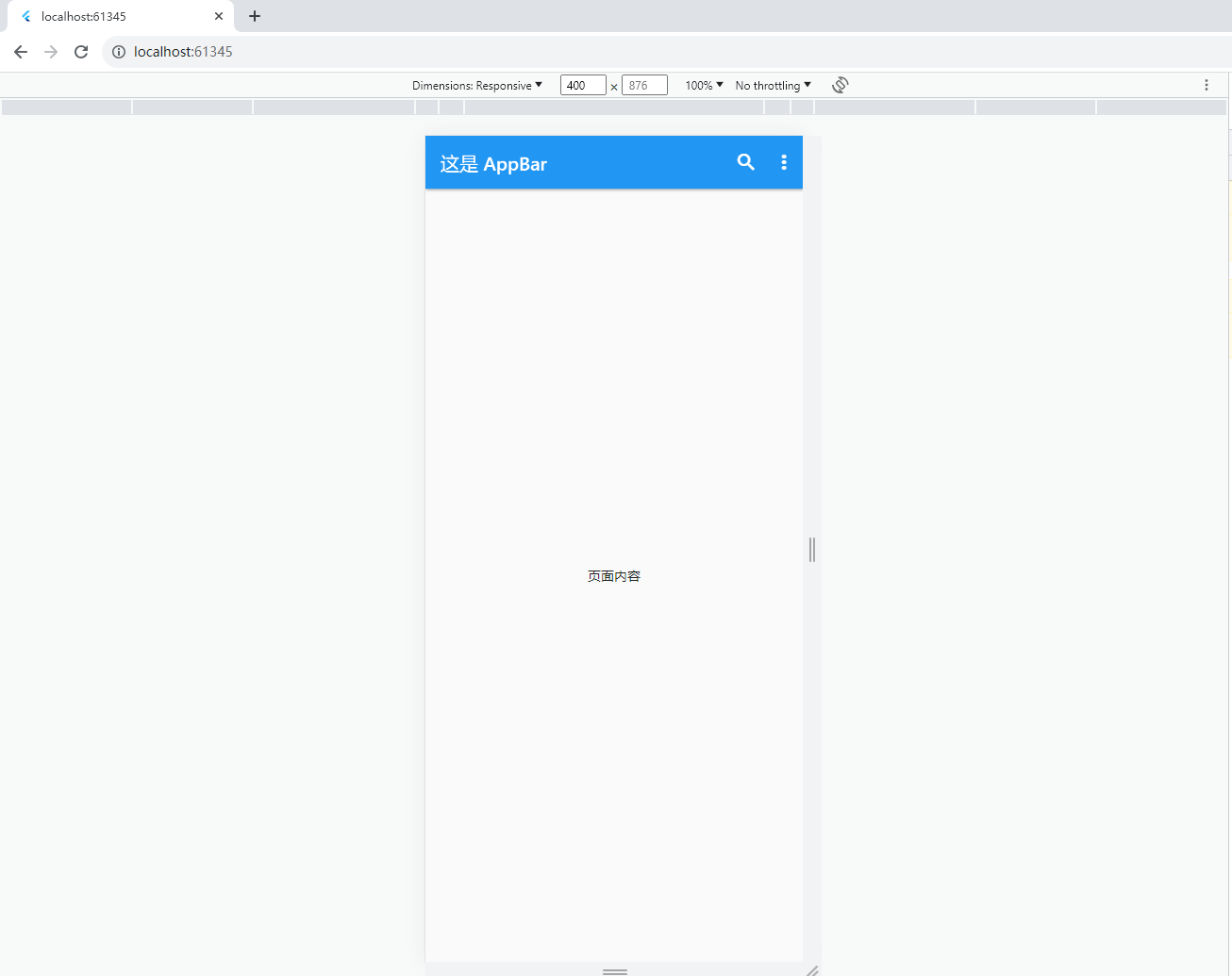
为展示AppBar的功能,我们在通过actions属性添加了两个组件,一个是搜索按钮(IconButton),另一个是弹出菜单(PopupMenuButton)。点击弹出菜单会弹出一个选择项列表:
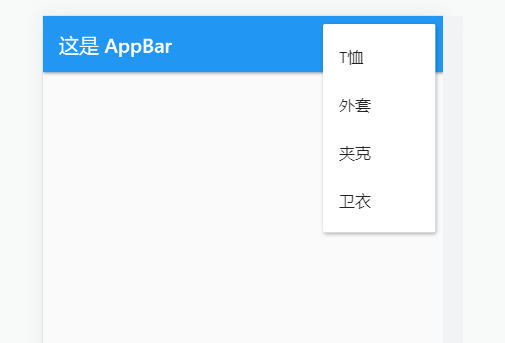
PopupMenuButton的onSelected方法可以获取选中的菜单值,即PopupMenuItem的value属性值:
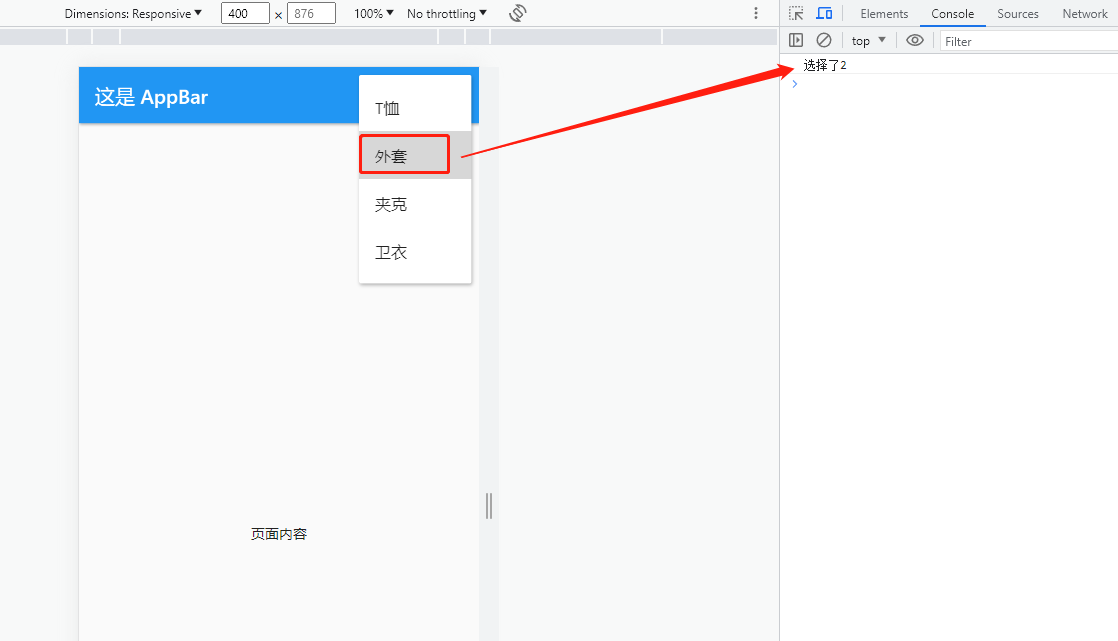
2. onSelected 方法
PopupMenuButton.onSelected方法在选择了菜单项后调用,其参数为PopupMenuItem.value属性的类型,也即PopupMenuButton的泛型类型。
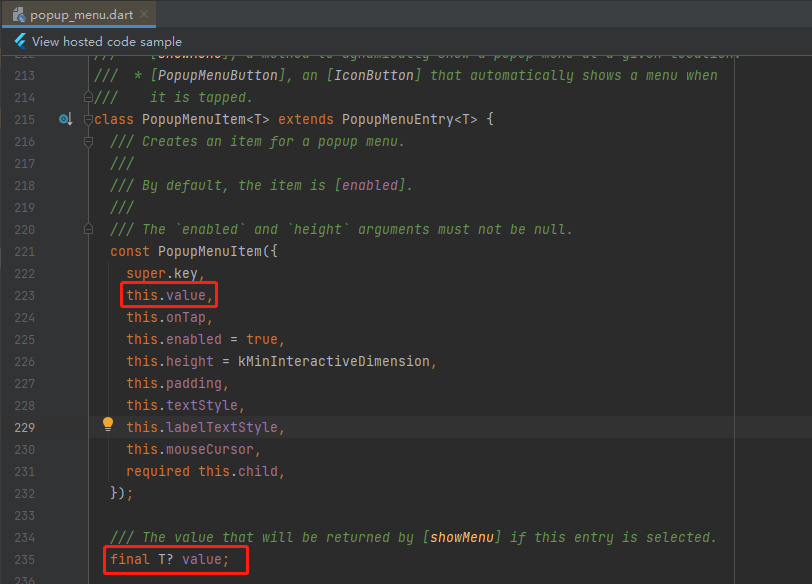
因其定义为泛型,故我们可以将任意类型的数据填充为value值。假设我们需要在点击菜单项时获取服装类型的编码(code)和名称(name),我们可以将其定义为对应的类:
class ClothesItem {ClothesItem(this.code, this.name);String code;String name;
}
将服装类型数据定义为ClothesItem的数组:
final clothesItems = [ClothesItem('1', 'T恤'),ClothesItem('2', '外套'),ClothesItem('3', '夹克'),ClothesItem('4', '卫衣'),
];
则在可以将 clothesItems 转为 List<PopupMenuItem<ClothesItem>>:
List<PopupMenuItem<ClothesItem>> popupMenuItems = clothesItems.map((e) => PopupMenuItem<ClothesItem>(value: e,child: Text(e.name),)).toList();
这样我们就可以将onSelected的参数类型声明为ClothesItem,从而在方法中获取其 code 和 name 值:
onSelected: (ClothesItem item) {print('选择了${item.code}:${item.name}');
}
完整代码如下:
import 'package:flutter/material.dart';void main() {runApp(AppBarTest());
}class ClothesItem {ClothesItem(this.code, this.name);String code;String name;
}class AppBarTest extends StatelessWidget {AppBarTest({Key? key}) : super(key: key);final clothesItems = [ClothesItem('1', 'T恤'),ClothesItem('2', '外套'),ClothesItem('3', '夹克'),ClothesItem('4', '卫衣'),];Widget build(BuildContext context) {return MaterialApp(debugShowCheckedModeBanner: false,home: Scaffold(appBar: AppBar(title: const Text('这是 AppBar'),actions: [IconButton(icon: const Icon(Icons.search),tooltip: '搜索',onPressed: () {print('点击了搜索按钮');},),PopupMenuButton<ClothesItem>(itemBuilder: (_) => clothesItems.map((e) => PopupMenuItem<ClothesItem>(value: e,child: Text(e.name),)).toList(),onSelected: (ClothesItem item) {print('选择了${item.code}:${item.name}');},elevation: 5,),],),body: const Center(child: Text('页面内容'),),),);}
}参考
Flutter 官方示例 gallery
这篇关于【Flutter Widget】AppBar 和 PopupMenu的文章就介绍到这儿,希望我们推荐的文章对编程师们有所帮助!







