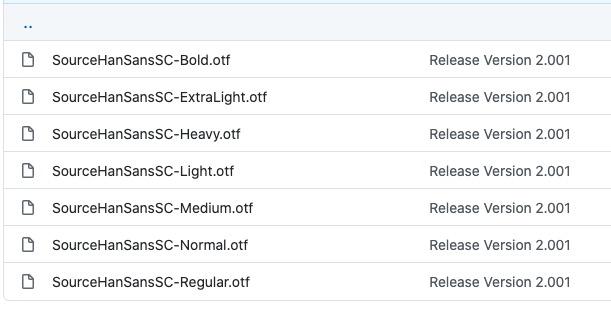本文主要是介绍【Matplotlib】(二)图例legend,希望对大家解决编程问题提供一定的参考价值,需要的开发者们随着小编来一起学习吧!
Matplotlib 的 Legend 图例就是为了帮助我们展示每个数据对应的图像名称,更好的让读者认识到你的数据结构。
如图,红色标注部分就是 Legend 图例。

在之前的一篇文章 Matplotlib 系列之「绘制函数图像」 中已经细讲过 Matplotlib 的绘制过程以及结构分析,希望读者能先去了解一下。
接着上一次的代码继续讲解 Legend 图例如何展示,以及有哪些常用的特性。
import matplotlib.pyplot as plt
import numpy as np
x=np.linspace(-3,3,50)
y1=2*x+1
y2=x**2plt.figure(num=3,figsize=(8,5))
l1=plt.plot(x,y2)
l2=plt.plot(x,y1,color='red',linewidth=1.0,linestyle='--')plt.legend(handles=[l1,l2],labels=['up','down'],loc='best')plt.xlabel('x')
plt.ylabel('y')plt.xlim((-1,2))
plt.ylim((-2,3))new_ticks=np.linspace(-1,2,5)
print(new_ticks)
plt.xticks(new_ticks)
plt.yticks([-2,-1.8,-1,1.22,3],[r'$really\ bad$',r'$bad$',r'$normal$',r'$good$',r'$really\ good$'])ax=plt.gca()
ax.spines['right'].set_color('none')
ax.spines['top'].set_color('none')ax.xaxis.set_ticks_position('bottom')
ax.yaxis.set_ticks_position('left')
ax.spines['bottom'].set_position(('data',0))
ax.spines['left'].set_position(('data',0))plt.show()
上一节中仔细绘制了 Matplotlib 的图像结构,现在可以进行回顾一下。
Title 为图像标题,Axis 为坐标轴, Label 为坐标轴标注,Tick 为刻度线,Tick Label 为刻度注释,Legend 为图例。

设置 Legend 图例
这里我们将 Legend 图例设置成 如上图中所示,即 up 对应 y = 2x + 1,是一条实线,默认颜色,down 对应 y = x^2^ ,虚线,红色,最后调用 legend 方法设置一些样式即可。
# 设置 legend 图例
l1,=plt.plot(x,y1,label='linear line')
l2,=plt.plot(x,y2,color='red',linewidth=1.0,linestyle='--',label='square line')plt.legend()
不带参数调用 legend 会自动获取图例句柄及相关标签,此函数等同于:
handles, labels = ax.get_legend_handles_labels()
ax.legend(handles, labels)
为完全控制要添加的图例句柄,通常将适当的句柄直接传递给 legend:
plt.legend(handles=[l1, l2])

在某些情况下,我们需要为 legend 图例设置标签
plt.legend(handles=[l1, l2], labels=['up', 'down'])

图例的位置
图例的位置可以通过关键字参数loc指定。 bbox_to_anchor关键字可让用户手动控制图例布局。 例如,如果你希望轴域图例位于图像的右上角而不是轴域的边角,则只需指定角的位置以及该位置的坐标系:

当我们指定 loc = 'upper right',legend 图例将在右上角展示:

你还可以指定 loc 在任何你想要指定的位置:
plt.legend(handles=[l1, l2], labels=['up', 'down'], loc='lower right')

loc 使用参数
整数,字符串或浮点偶对,默认为 'upper right'。

Legend 常见参数速查表
KeywordDescriptionlocLocation code string, or tuple (see below)fontsizethe font size (used only if prop is not specified)propthe font propertymarkerscalethe relative size of legend markers vs. originalmarkerfirstIf True (default), marker is to left of the labelnumpointsthe number of points in the legend for linescatterpointshe number of points in the legend for scatter plotscatteroffsetsa list of yoffsets for scatter symbols in legendframeonIf True, draw the legend on a patch (frame)shadowIf True, draw a shadow behind legendframealphaTransparency of the frameedgecolorFrame edgecolorfacecolorFrame facecolorfancyboxIf True, draw the frame with a round fancyboxncolnumber of columnsborderpadthe fractional whitespace inside the legend borderhandlelengththe length of the legend hendleshandletextpadThe pad between the legend handle and textborderaxespadthe pad between the axes and legend bordercolumnspacingthe spacing between columnstitlethe legend titlebbox_to_anchorthe bbox that the legend will be anchoredbbox_tansformthe transform for the bbox,transAxes if None
图例处理器
为了创建图例条目,将句柄作为参数提供给适当的HandlerBase子类。 处理器子类的选择
有以下规则确定:
- 使用
handler_map关键字中的值更新get_legend_handler_map()。 - 检查句柄是否在新创建的
handler_map中。 - 检查句柄的类型是否在新创建的
handler_map中。 - 检查句柄的
mro中的任何类型是否在新创建的handler_map中。
处于完整性,这个逻辑大多在get_legend_handler()中实现。
为了简单起见,让我们选择matplotlib.legend_handler.HandlerLine2D,它接受numpoints参数(出于便利,注意numpoints是legend()函数上的一个关键字)。 然后我们可以将实例的字典作为关键字handler_map传给legend。
import matplotlib.pyplot as plt
from matplotlib.legend_handler import HandlerLine2D# 设置legend图例
l1,=plt.plot(x,y1,marker = 'o',label='linear line')
l2,=plt.plot(x,y2,color='red',linewidth=1.0,marker = 'o',label='square line')plt.legend(handler_map = {l1:HandlerLine2D(numpoints=4)},handles=[l1, l2], labels=['up', 'down'], loc='lower right')

如你所见,up现在有 4 个标记点,down有两个(默认值)。
参考
1. Matplotlib 系列之「Legend 图例」 - 知乎
这篇关于【Matplotlib】(二)图例legend的文章就介绍到这儿,希望我们推荐的文章对编程师们有所帮助!