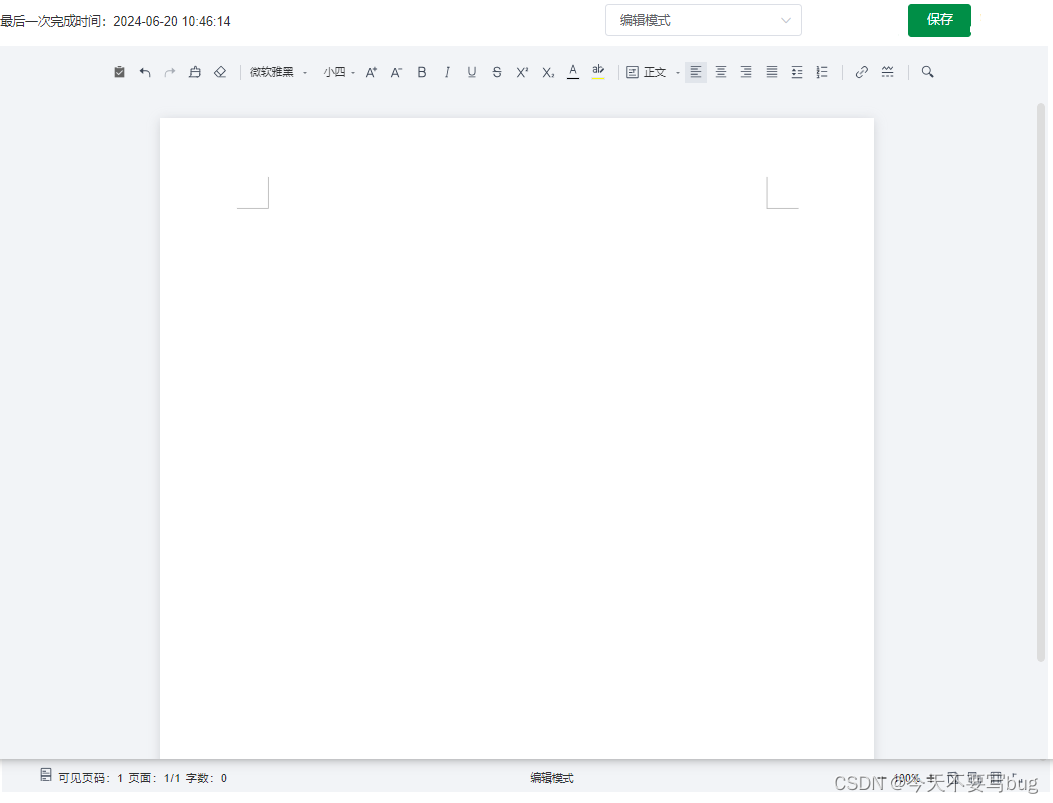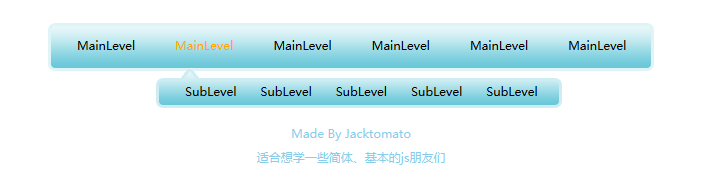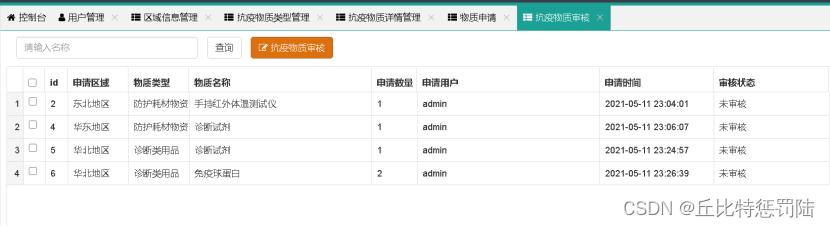本文主要是介绍CSS动画(动态导航栏),希望对大家解决编程问题提供一定的参考价值,需要的开发者们随着小编来一起学习吧!
1.项目简介
一个具有创意的导航菜单不仅能为你的大作业增色,还能展示你的技术实力。本文将分享一系列常用于期末大作业的CSS动画导航效果,这些效果不仅外观酷炫,而且易于实现。我们提供了一键复制的代码,让你能够快速集成到自己的项目中,节省时间,提高效率,让你的期末大作业脱颖而出。
2.完整代码
HTML
<!DOCTYPE html>
<html lang="en">
<head> <meta charset="UTF-8"> <title>Title</title> <link rel="stylesheet" type="text/css" href="6_21.css">
</head>
<body>
<nav> <!-- 导航栏按钮,用于主要页面导航 --> <nav> <!-- 主页按钮,包含文本和图标表示 --> <button type="button" title="Home"> <span>Home</span> <!-- 使用Material Symbols Outline图标的HTML代码,用于增强视觉效果 --> <span class="material-symbols-outlined" aria-hidden="true">首页</span> <!-- SVG图形用于呈现"Home"文本的视觉效果,aria-hidden属性表示此元素不用于屏幕阅读器 --> <svg viewBox="0 0 300 300" aria-hidden="true"> <g> <!-- 使用textPath元素将文本沿着路径绘制 --> <text fill="currentColor"> <textPath xlink:href="#circlePath">Home</textPath> </text> <text fill="currentColor"> <textPath xlink:href="#circlePath" startOffset="50%">Home</textPath> </text> </g> </svg> </button> <!-- 关于按钮,包含文本和图标表示 --> <button type="button"> <span>About</span> <span class="material-symbols-outlined" aria-hidden="true">信息</span> <svg viewBox="0 0 300 300" aria-hidden="true"> <g> <text fill="currentColor"> <textPath xlink:href="#circlePath">About</textPath> </text> <text fill="currentColor"> <textPath xlink:href="#circlePath" startOffset="50%">About</textPath> </text> </g> </svg> </button> <!-- 服务按钮,包含文本和图标表示 --> <button type="button"> <span>Services</span> <span class="material-symbols-outlined" aria-hidden="true">服务</span> <svg viewBox="0 0 300 300" aria-hidden="true"> <g> <text fill="currentColor"> <textPath xlink:href="#circlePath">Services</textPath> </text> <text fill="currentColor"> <textPath xlink:href="#circlePath" startOffset="50%">Services</textPath> </text> </g> </svg> </button> <!-- 联系按钮,包含文本和图标表示 --> <button type="button"> <span>concat</span> <span class="material-symbols-outlined" aria-hidden="true">联系</span> <svg viewBox="0 0 300 300"> <g> <text fill="currentColor" aria-hidden="true"> <textPath xlink:href="#circlePath">Contact</textPath> </text> <text fill="currentColor"> <textPath xlink:href="#circlePath" startOffset="50%">Contact</textPath> </text> </g> </svg> </button> </nav> <!-- SVG 模板与动态文本 --> <svg version="1.1" xmlns="http://www.w3.org/2000/svg" xmlns:xlink="http://www.w3.org/1999/xlink" viewBox="0 0 300 300" width="0" height="0"> <defs> <path id="circlePath" d="M 150, 150 m -50, 0 a 50,50 0 0,1 100,0 a 50,50 0 0,1 -100,0" /> </defs> </svg>
</body>
</html>
CSS
* { margin: 0; padding: 0; box-sizing: border-box;
}
/* 重置按钮样式 */button { appearance: none; background-color: transparent; border: none; cursor: pointer; outline: none; padding: 0; margin: 0; font-family: inherit; font-size: inherit; color: inherit; text-decoration: none; text-transform: none; line-height: normal; overflow: visible;
} body { min-height: 100svh; background-color: rgb(15, 23, 42); color: white; display: grid; place-content: center; font-size: 1rem; font-family: system-ui;
} nav { --_clr-txt: rgb(255, 255, 255); --_clr-txt-svg: rgb(147, 158, 184); --_ani-speed: 6s; /* 旋转文本的速度 */ display: flex; /*flex-wrap: wrap;*/ gap: 1rem; font-size: 1.4rem;
} nav>button { position: relative; display: grid; place-content: center; grid-template-areas: 'stack'; padding: 0 1.5rem; text-transform: uppercase; font-weight: 300;
} /* 将按钮元素堆叠在一起 */nav>button>span { transition: all 300ms ease-in-out; grid-area: stack;
} /* 导航图标 */nav>button>span:last-of-type { margin-top: 0.25rem; transform: scale(0); transition-delay: 0ms; border-radius: 50%;
} /* 悬停 - 隐藏文本 */nav>button:focus-visible>span:first-of-type,
nav>button:hover>span:first-of-type { transform: scale(0);
} /* 悬停 - 显示图标 */nav>button:focus-visible>span:last-of-type,
nav>button:hover>span:last-of-type { transform: scale(1);
} /* 导航 SVG 圆形文本 */nav>button>svg { position: absolute; width: 200px; height: 200px; top: 50%; left: 50%; transform: translate(-50%, -50%); transform-origin: center; opacity: 0; text-transform: uppercase; transition: all 300ms ease-in-out; color: var(--_clr-txt-svg);
} /* 悬停 - 显示旋转的 SVG */nav>button:focus-visible>svg,
nav>button:hover>svg { transform: translate(-50%, -50%) scale(1); opacity: 1; transition-delay: 150ms; transition: all 300ms ease-in-out;
} /*
@supports (-webkit-touch-callout: none) {
/* 特定于 iOS 设备 * /button svg {
/* 调整 iOS 设备的位置 * /translate: -50% -50%;
animation: rotate var(--_ani-speed) linear infinite;
}
}
@supports not (-webkit-touch-callout: none) {
*/ button svg g { transform-origin: center; animation: rotate var(--_ani-speed) linear infinite;
} @keyframes rotate { 0% { transform: rotate(0deg); } 100% { transform: rotate(360deg); }
}
这篇关于CSS动画(动态导航栏)的文章就介绍到这儿,希望我们推荐的文章对编程师们有所帮助!