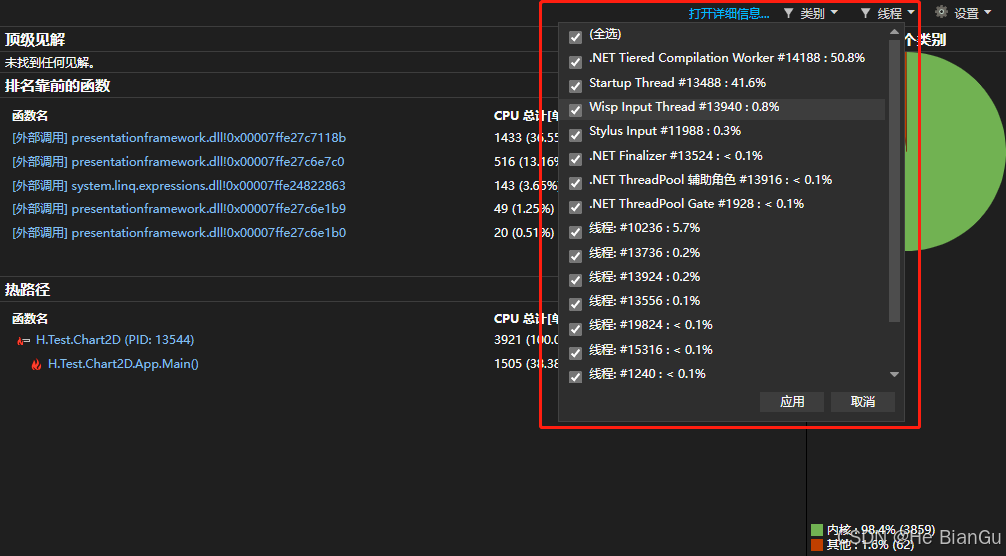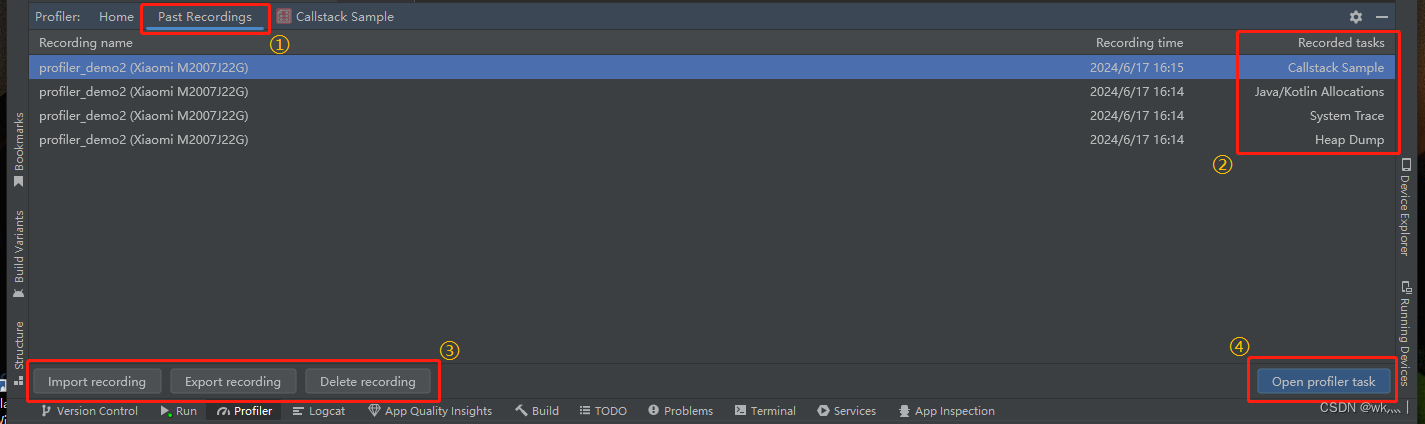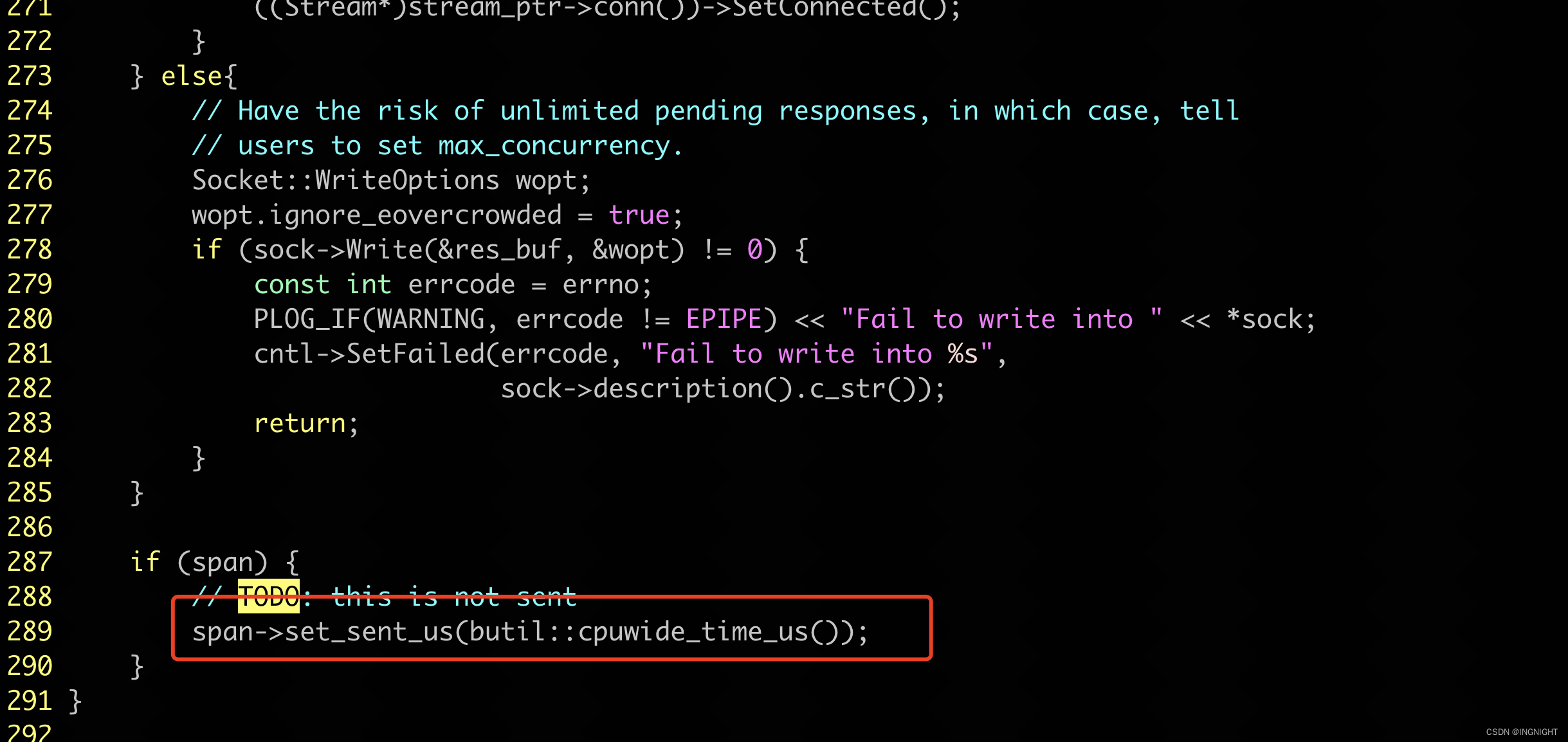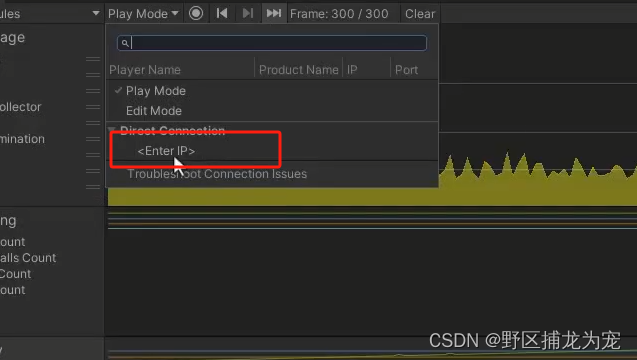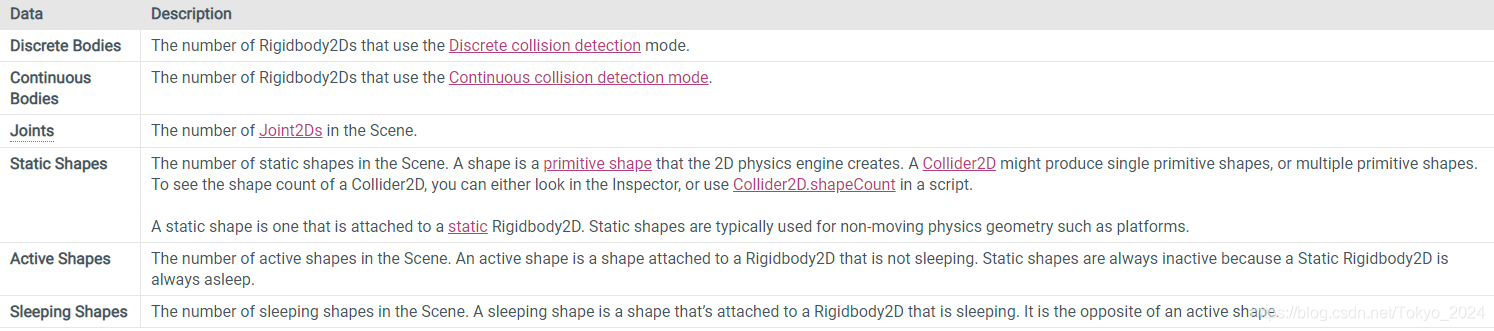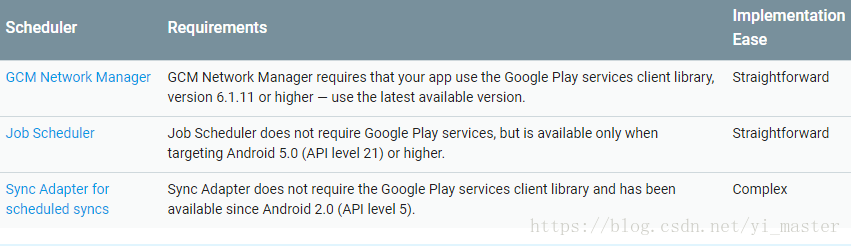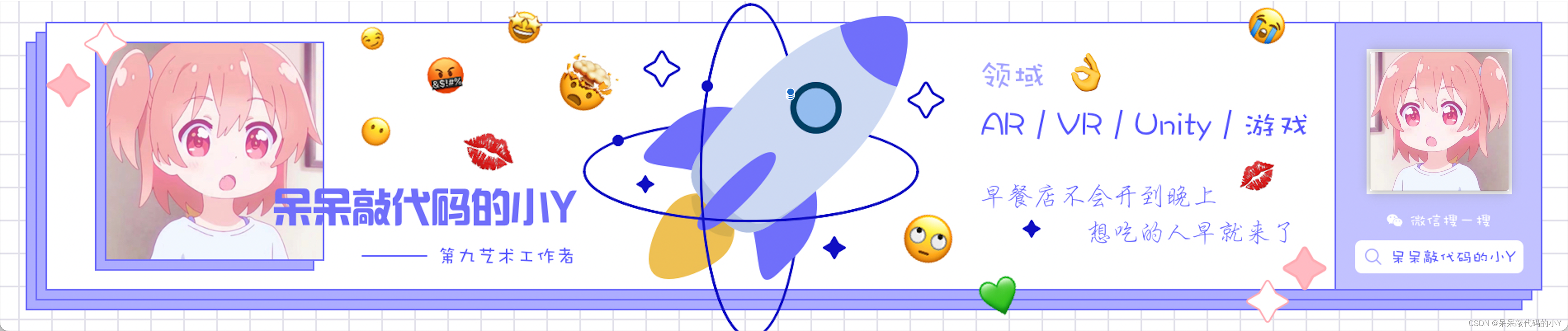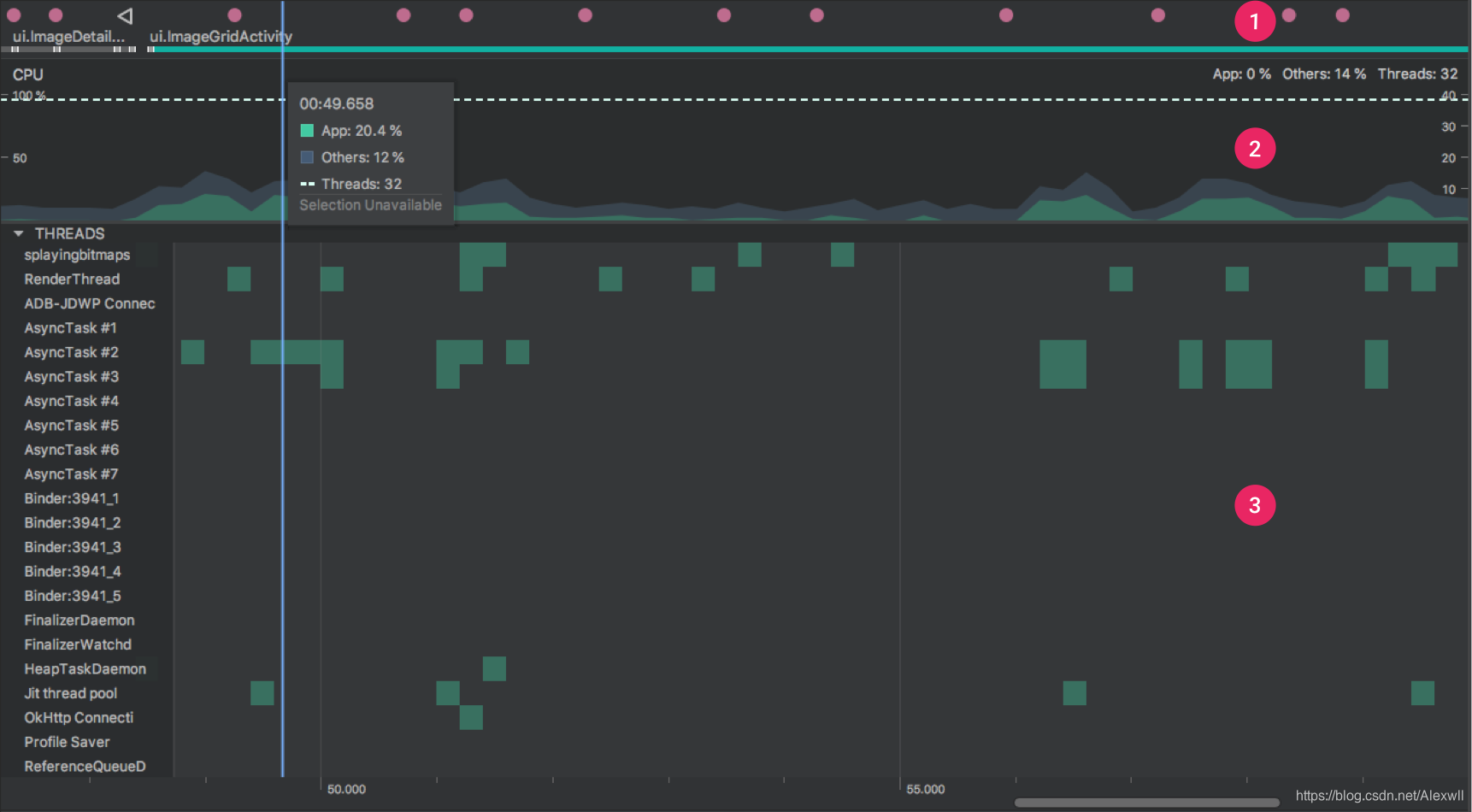profiler专题
应用Visual Studio Profiler分析CPU使用情况
使用Visual Studio Profiler分析CPU使用情况的步骤如下: 1.启动CPU分析: 在Visual Studio中打开你要分析的项目。 在菜单栏中选择Debug > Performance Profiler,或者使用快捷键Alt + F2。 在性能分析工具窗口中,选择CPU Usage选项,这将帮助你分析应用程序的CPU使用情况。 2.运行CPU
HarmonyOS开发实战( Beta5版)应用性能工具CPU Profiler的使用规范
简介 本文档介绍应用性能分析工具CPU Profiler的使用方法,该工具为开发者提供性能采样分析手段,可在不插桩情况下获取调用栈上各层函数的执行时间,并展示在时间轴上。 开发者可通过该工具查看TS/JS代码及NAPI代码执行过程中的时序及耗时情况,进而发现热点函数及性能瓶颈,进行应用层性能优化。 性能数据分析视图说明 性能数据可以通过DevEco Studio > Profiler >
笔记:应用Visual Studio Profiler分析CPU使用情况
一、目的:应用Visual Studio Profiler分析CPU使用情况 使用 Visual Studio Profiler 分析 CPU 使用情况可以帮助你识别性能瓶颈,优化代码,提高应用程序的响应速度。 二、实现 以下是如何使用 Visual Studio Profiler 分析 CPU 使用情况的详细步骤: 1. 启动 CPU 分析 1. 打开
笔记:应用Visual Studio Profiler识别和解决内存泄漏问题
一、目的:应用Visual Studio Profiler识别和解决内存泄漏问题 识别和解决内存泄漏问题是确保应用程序稳定性和性能的关键步骤。 二、实现 以下是如何使用 Visual Studio Profiler 识别和解决内存泄漏问题的详细步骤: 1. 启动内存分析 1. 打开项目:在 Visual Studio 中打开你要分析的项目。 2. 选择性能分析工具:在
arthas 火焰图神器-async-profiler
一、async-profiler This project is a low overhead sampling profiler for Java that does not suffer from Safepoint bias problem. It features HotSpot-specific APIs to collect stack traces and to track mem
项目优化之——Profiler常见项目解析
一、WaitForTargetFPS: 该参数一般出现在CPU开销过低,且通过设定了目标帧率的情况下(Application.targetFrameRate)。当上一帧低于目标帧率时,将会在本帧产生一个WaitForTargetFPS的空闲等待耗时,以维持目标帧率。 解析:该项在Unity引擎的主循环中其实是最早执行的,即引擎实际上是根据上一帧的CPU耗时,在当前帧中通过增补WaitFor
通过profiler对unity进行针对性优化
1. CPU Usage A. WaitForTargetFPS: Vsync(垂直同步)功能所,即显示当前帧的CPU等待时间 B. Overhead: Profiler总体时间-所有单项的记录时间总和。用于记录尚不明确的时间消耗,以帮助进一步完善Profiler的统计。 C. Physics.Simulate:
unity真机profiler调试
http://jingyan.baidu.com/article/17bd8e52f514d985ab2bb800.html 一、unity项目发布设置: 二、安卓环境配置好之后,每次真机profiler调试都先打开adb 1:CD abd目录 2 :adb forward tcp:54999 localabstract:Unity-com.Q1.YZ
Android Studio 2024.1.1(Koloa)版本 Profiler 工具变动
在 Android Studio 2024.1.1 (Koloa) 版本当中,Profiler 工具终于迎来了重大 UI 更新(太感动了,因为之前的 Profiler 工具连接得慢,收集 Trace 信息还很卡,步骤繁琐等,这次更新有了很大的优化) 首先一打开页面就有很大的区别,将 Profiler 所有的功能都整合列举在了右边(红色的是 CPU 相关的选项,绿色的是 Memory 相关
【React】Profiler作用是什么,怎么使用?
React的Profiler是一个内置的工具,主要用于帮助开发者检测和分析React应用中的性能瓶颈。以下是关于React Profiler的详细作用和使用方法: 作用: 性能分析:Profiler可以帮助你了解组件渲染所花费的时间,并提供有关哪些组件需要进行优化的信息。数据收集:它可以测量组件的渲染时间、渲染次数以及组件树中每个子组件的渲染时间等信息。优化建议:通过分析Profiler收集的
brpc profiler
cpu profiler cpu profiler | bRPC MacOS的额外配置 在MacOS下,gperftools中的perl pprof脚本无法将函数地址转变成函数名,解决办法是: 安装standalone pprof,并把下载的pprof二进制文件路径写入环境变量GOOGLE_PPROF_BINARY_PATH中安装llvm-symbolizer(将函数符号转化为函数
Unity 性能优化之Profiler窗口(二)怎么看懂这个分析器
提示:仅供参考,有误之处,麻烦大佬指出,不胜感激! 文章目录 前言一、Profiler打开方式二、Profile简介添加没有的模块1.点击Profiler Modules(分析器模块)2.勾选GPU即可 自定义模块1.点击Profiler Modules(分析器模块) 三、怎么看懂这个分析器举个栗子 查看CPU的使用情况,如下图:再举个栗子 Rendering 的使用情况 如图:
基于profiler等方式做UE4虚幻源码分析
1、简述与准备 2、线程概述Thread Overview 3、初始化Initialization 4、循环Loop 5、内存管理Memory Management 6、线程管理Thread Management 7、蓝图脚本Blueprint Visual Scripting 8、渲染Rendering 9、Gameplay ...............
EQATEC Profiler: 免费的.NETCF代码性能分析工具
在 .NET Compact Framework Power Toys 3.5中包含了一个 .NETCF CLR Profiler工具,它用于监测.NETCF应用程序在CLR(Common Lanaguage Runtime)中的对象分配和垃圾回收情况。.NETCF开发人员可以通过分析结果确定如何改进应用程序的性能,特别是存在内存占用问题的程序。关于.NETCF CLR Profiler工具的
在ios设备上运行Unity Profiler
久违了朋友们。 最近基于Unity 2021.3 和AR Foundation开发了个应用,需要在ipad上实际运行时查看程序的各项指标功耗。 于是乎,我尝试跟随者官方教程来实时调试,现在附上一些心得。 按照官方的三步走,Build and Run理论上会自动开启XCode,但是我的XCode默认却是布置到Mac上,于是乎我终止了布置,手动切换了目标设备为iPad。 接下来只需要保持ipa
Unity Profiler性能分析全解析
Profiler概述 打开Unity Profiler 1. Window->Analysis->Profiler。 2. Profiler可以确定需要在应用程序中优化什么,并确认优化产生了您期望的结果。默认情况下,Unity记录300帧游戏数据并呈现每一帧的详细信息。 Profiler Window Layout A:Profiler模块。这是可以在应用程序中配置的所有模块的列
使用Profiler分析程序性能
原文: http://www.cnblogs.com/JeffreyZhao/archive/2009/12/22/profiler-sampling.html 使用Profiler分析程序性能 2009-12-22 11:37 by Jeffrey Zhao, 10906 visits, 收藏, 编辑 三个星期之前我向大家求助说,VS的Profiler分析程序性能时无法跟踪
应用性能分析工具CPU Profiler
简介 本文档介绍应用性能分析工具CPU Profiler的使用方法,该工具为开发者提供性能采样分析手段,可在不插桩情况下获取调用栈上各层函数的执行时间,并展示在时间轴上。 开发者可通过该工具查看TS/JS代码及NAPI代码执行过程中的时序及耗时情况,进而发现热点函数及性能瓶颈,进行应用层性能优化。 性能数据分析视图说明 性能数据可以通过DevEco Studio > Profiler >
Android P版本 新功能介绍和兼容性处理(四)Android Profiler
Android Studio使用Android Profiler取代了Android Monitor,通过这些工具我们可以对网络,CPU,内存,代码进行分析,提高项目质量,通过点击如下按钮即可打开Android Profile 或者你也可以通过点击 View > Tool Windows > Android Profiler 来打开Android Profile 当我们点击Androi
Code Profiler 一些工具推荐
http://stackoverflow.com/questions/239742/c-code-profiler http://stackoverflow.com/questions/375913/what-can-i-use-to-profile-c-code-in-linux http://stackoverflow.com/questions/67554/whats-the-best-
nity Profiler 性能分析
分析 Profiler窗口 1. CPU A. WaitForTargetFPS: Vsync(垂直同步)功能所,即显示当前帧的CPU等待时间 B. Overhead: Profiler总体时间-所有单项的记录时间总和。用于记录尚不明确的时间消耗,以帮助进一步完善Profiler的统计。 C. Physics.Simu
使用Visual Studio Profiler分析程序性能
Profiler 是 Visual Studio 中集成的性能分析工具。它主要用于分析程序中所有函数调用所占的耗费时间。它提供了Sample和Instrumentation两种检测方式,能够生成简洁易读的报告。它只适用于Team Suit版本。 下面性能分析的环境是在Windows XP SP2,Visual Studio 2008 Team Suit环境。
【Unity 优化篇】| 优化的基本概念/意义,Unity Profiler工具的使用 以及 性能分析的方法【精华收藏】
🎬 博客主页:https://xiaoy.blog.csdn.net 🎥 本文由 呆呆敲代码的小Y 原创,首发于 CSDN🙉 🎄 学习专栏推荐:👑Unity系统学习专栏👑 🌲 游戏制作专栏推荐:👑游戏制作👑 🏅 欢迎点赞 👍 收藏 ⭐留言 📝 如有错误敬请指正! 📆 未来很长,值得我们全力奔赴更美好的生活✨ ------------------❤️分割
[Pytorch] torch.autograd.profiler细节
官网使用说明; Python部分: 核心类class profile:用户侧用with来创建和退出之;self.function_events成员是核心数据;缺点:DataLoader发起的多进程调用,其无法get到其他进程的操作的cuda时间; 成员函数__enter__: with开始时调用,调用C++底层的torch.autograd._enable_profiler开始统计;
Android Profiler 简介和实践入门——CPU
概述: Android Studio 3.0及更高版本中的Android Profiler窗口取代了 Android Monitor工具。这些分析工具为应用程序的CPU,内存和网络活动提供实时数据,可以执行基于样本的方法跟踪来计算代码执行时间,捕获堆转储,查看内存分配以及检查网络传输文件的详细信息,此工具集成的调试功能大大的提高了开发效率,方便发现代码中存在的耗时和内存问题,相信使用过的同学都深
Graphics Profiler 使用教程
GraphicsProfiler 使用教程 1.工具简介:2.Navigation介绍2.1.打开安装好的Graphics Profiler。2.2.将手机连接到计算机,软件会在手机中安装一个GraphicsProfiler应用(该应用是无界面的)。2.3.Show files list2.4.Record new trace2.4.1.Application to profile:是选择抓