本文主要是介绍Yolov8目标检测——在Android上部署Yolov8 tflite模型,希望对大家解决编程问题提供一定的参考价值,需要的开发者们随着小编来一起学习吧!
1. 简介
YOLOv8 是一种用于目标检测的深度学习模型,它是 YOLO(You Only Look Once)系列的最新版本之一。YOLO 系列因其高效和准确性而在计算机视觉领域非常受欢迎,特别是在需要实时目标检测的应用中,如视频监控、自动驾驶汽车、机器人视觉等。
以下是 YOLOv8 的一些关键特点:
- 实时性能:YOLOv8 旨在提供实时目标检测,即使在资源受限的设备上也能快速运行。
- 准确性:YOLOv8 在多个标准数据集上展示了其准确性,能够检测图像中的多种对象。
- 单阶段检测器:与多阶段检测器相比,YOLOv8 采用单阶段检测方法,这意味着它在网络的前向传播过程中只需一次即可完成检测任务。
- 端到端对象识别:YOLOv8 能够同时预测边界框、对象类别和每个框的置信度。
- 泛化能力:YOLOv8 在不同大小和形状的对象上都表现出良好的泛化能力。
- 易于部署:YOLOv8 支持转换为不同的格式,如 TensorFlow Lite,使得它可以轻松部署在移动设备和嵌入式系统中。
- 自定义训练:YOLOv8 允许用户使用自己的数据集进行自定义训练,以适应特定的检测任务。
2.模型转换
2.1 tflite模型
TensorFlow Lite (tflite) 是一种用于移动和嵌入式设备上的机器学习模型的格式。它允许开发者将训练好的 TensorFlow 模型转换为一个更小、更快、更高效的格式,以便于在资源受限的环境中运行,比如智能手机和微控制器。
- 模型优化:TensorFlow Lite 支持将模型量化,以减少模型的大小和提高运行效率。
- 跨平台:tflite 模型可以在多种设备上运行,包括 Android、iOS 和一些嵌入式设备。
- 实时性能:由于模型体积小,加载快,非常适合需要实时响应的应用,如图像识别、语音识别等。
- 转换过程:TensorFlow 提供了工具来将 TensorFlow 模型(例如 SavedModel 或 HDF5)转换为 tflite 格式。
- 硬件加速:tflite 支持一些硬件加速器,如 GPU、Edge TPU,可以进一步提高运行速度。
- 使用 TensorFlow Lite Interpreter:在应用中,通常使用 TensorFlow Lite Interpreter 来加载和运行 tflite 模型。
- 兼容性:tflite 模型与 TensorFlow.js 类似,但专为不同的运行环境设计。tflite 适用于移动和嵌入式设备,而 TensorFlow.js 适用于浏览器和 Node.js 环境。
- 部署:在 Android 或 iOS 应用中,tflite 模型可以作为资源文件被打包和部署。
- 更新和维护:tflite 模型可以像其他资源一样被更新,无需重新构建整个应用。
2.2 Pytorch 格式转换为 tflite 格式
YOLOv8 是以 pytorch 格式构建的。将其转换为 tflite,以便在 Android 上使用。
安装 Ultralytics 框架
使用 pip 安装 Ultralytics 框架,该框架包含了 YOLOv8:
conda create -n yolov8 python=3.8
activate ylolv8
pip install ultralytics
转换模型为 tflite 格式
使用 Ultralytics 框架提供的 YOLO 类来加载 PyTorch 格式的 YOLOv8 模型,并导出为 tflite 格式:
from ultralytics import YOLOmodel = YOLO('yolov8s.pt') # 这里 'yolov8s.pt' 是模型权重文件model.export(format="tflite")
这将生成一个 tflite 文件,例如 yolov8s_saved_model/yolov8s_float16.tflite。
处理转换过程中的错误
如果在转换过程中遇到错误,特别是与 TensorFlow 版本相关的问题,需要安装一个特定版本的 TensorFlow 来解决兼容性问题:
pip install tensorflow==2.13.0
3.创建项目
3.1 创建项目
创建一个安卓项目,语言选择Kotlin,如下图所示:

然后在 Android Studio 项目的 app 目录中创建一个 assets 目录(文件 → 新建 → 文件夹 → 资产文件夹),并将 tflite 文件(例如 yolov8s_float32.tflite)和 labels.txt 添加进去。labels.txt其中描述了 YOLOv8 模型的类别名称。
- 打开 Android Studio 项目。
- 在项目浏览器中,定位到
app目录。 - 右键点击
app目录,选择New>Folder>Asset Folder。 - 输入文件夹名称
assets并确认创建。 - 打开新创建的
assets文件夹。 - 通过复制和粘贴的方式,将
yolov8s_float32.tflite文件和labels.txt文件添加到此文件夹中。
3.2 添加依赖
将以下内容添加到 app/build.gradle.kts 中的依赖项以安装 tflite 框架。
implementation("org.tensorflow:tensorflow-lite:2.14.0")
implementation("org.tensorflow:tensorflow-lite-support:0.4.4")
导入所需的模块
import org.tensorflow.lite.DataType
import org.tensorflow.lite.Interpreter
import org.tensorflow.lite.gpu.CompatibilityList
import org.tensorflow.lite.gpu.GpuDelegate
import org.tensorflow.lite.support.common.FileUtil
import org.tensorflow.lite.support.common.ops.CastOp
import org.tensorflow.lite.support.common.ops.NormalizeOp
import org.tensorflow.lite.support.image.ImageProcessor
import org.tensorflow.lite.support.image.TensorImage
import org.tensorflow.lite.support.tensorbuffer.TensorBuffer
import java.io.BufferedReader
import java.io.IOException
import java.io.InputStream
import java.io.InputStreamReader
3.3 初始化模型
private val modelPath = "yolov8s_float32.tflite"
private val labelPath = "labels.txt"
private var interpreter: Interpreter? = null
private var tensorWidth = 0
private var tensorHeight = 0
private var numChannel = 0
private var numElements = 0
private var labels = mutableListOf<String>()
private val imageProcessor = ImageProcessor.Builder().add(NormalizeOp(INPUT_MEAN, INPUT_STANDARD_DEVIATION)).add(CastOp(INPUT_IMAGE_TYPE)).build() // preprocess input
companion object {private const val INPUT_MEAN = 0fprivate const val INPUT_STANDARD_DEVIATION = 255fprivate val INPUT_IMAGE_TYPE = DataType.FLOAT32private val OUTPUT_IMAGE_TYPE = DataType.FLOAT32private const val CONFIDENCE_THRESHOLD = 0.3Fprivate const val IOU_THRESHOLD = 0.5F
}
初始化 tflite 模型。获取模型文件并将其传递给 tflite 的 Interpreter。选择推理使用的线程数。
val model = FileUtil.loadMappedFile(context, modelPath)
val options = Interpreter.Options()
options.numThreads = 4
interpreter = Interpreter(model, options)
从 Interpreter 获取 yolov8s 输入和输层:
val inputShape = interpreter.getInputTensor(0).shape()
val outputShape = interpreter.getOutputTensor(0).shape()tensorWidth = inputShape[1]
tensorHeight = inputShape[2]
numChannel = outputShape[1]
numElements = outputShape[2]
3.4 从 label.txt 文件中读取类名称
try {val inputStream: InputStream = context.assets.open(labelPath)val reader = BufferedReader(InputStreamReader(inputStream))var line: String? = reader.readLine()while (line != null && line != "") {labels.add(line)line = reader.readLine()}reader.close()inputStream.close()
} catch (e: IOException) {e.printStackTrace()
}
3.5 对图像进行推理
在 Android 应用中,输入是位图(Bitmap),需要根据模型的输入格式进行预处理:
- 调整图片大小:将位图调整为模型所需的输入尺寸。YOLOv8 模型通常有固定的输入尺寸,例如 416x416 或 608x608。
- 转换为张量:将调整大小后的位图转换为一个多维数组(张量),这是模型可以处理的格式。
- 归一化像素值:将像素值从 0 到 255 归一化到 0 到 1 范围内。这通常通过将每个像素值除以 255 来实现。
- 转换为模型的输入类型:根据模型的需要,将张量转换为特定的数据类型(如 float 或 uint8)。
- 输入到 Interpreter:将预处理后的张量作为输入传递给 TensorFlow Lite Interpreter 进行推理。
import android.graphics.Bitmap;
import android.graphics.ImageFormat;
import org.tensorflow.lite.Interpreter;
import java.nio.ByteBuffer;
import java.nio.ByteOrder;
import java.nio.channels.WritableByteChannel;// 假设 tflite 已经初始化,且 bitmap 是您要处理的位图
Bitmap bitmapval resizedBitmap = Bitmap.createScaledBitmap(bitmap, tensorWidth, tensorHeight, false)
val tensorImage = TensorImage(DataType.FLOAT32)
tensorImage.load(resizedBitmap)
val processedImage = imageProcessor.process(tensorImage)
val imageBuffer = processedImage.buffer
创建一个与模型输出层匹配的输出张量缓冲区,并将其与上面的输入 imageBuffer 一起传递给解释器以执行。
val output = TensorBuffer.createFixedSize(intArrayOf(1 , numChannel, numElements), OUTPUT_IMAGE_TYPE)
interpreter.run(imageBuffer, output.buffer)
3.6 处理输出
输出框被视为 BoudingBox 类。这是一个具有类别、框和置信度级别的类。其中x1,y1 是起始点。x2, y2 是终点,cx, cy 是中心。w 宽度,h 是高度。
data class BoundingBox(val x1: Float,val y1: Float,val x2: Float,val y2: Float,val cx: Float,val cy: Float,val w: Float,val h: Float,val cnf: Float,val cls: Int,val clsName: String
)
提取置信度高于置信度阈值的框,在重叠的框中,留下置信度最高的框。(nms)
private fun bestBox(array: FloatArray) : List<BoundingBox>? {val boundingBoxes = mutableListOf<BoundingBox>()for (c in 0 until numElements) {var maxConf = -1.0f var maxIdx = -1 var j = 4 var arrayIdx = c + numElements * jwhile (j < numChannel){if (array[arrayIdx] > maxConf) {maxConf = array[arrayIdx]maxIdx = j - 4}j++arrayIdx += numElements}if (maxConf > CONFIDENCE_THRESHOLD) {val clsName = labels[maxIdx]val cx = array[c] // 0 val cy = array[c + numElements] // 1 val w = array[c + numElements * 2]val h = array[c + numElements * 3]val x1 = cx - (w/2F)val y1 = cy - (h/2F)val x2 = cx + (w/2F)val y2 = cy + (h/2F)if (x1 < 0F || x1 > 1F) continue if (y1 < 0F || y1 > 1F) continue if (x2 < 0F || x2 > 1F) continue if (y2 < 0F || y2 > 1F) continueboundingBoxes.add(BoundingBox(x1 = x1, y1 = y1, x2 = x2, y2 = y2,cx = cx, cy = cy, w = w, h = h,cnf = maxConf, cls = maxIdx, clsName = clsName))}}if (boundingBoxes.isEmpty()) return null return applyNMS(boundingBoxes)
}private fun applyNMS(boxes: List<BoundingBox>) : MutableList<BoundingBox> {val sortedBoxes = boxes.sortedByDescending { it.cnf }.toMutableList()val selectedBoxes = mutableListOf<BoundingBox>()while(sortedBoxes.isNotEmpty()) {val first = sortedBoxes.first()selectedBoxes.add(first)sortedBoxes.remove(first)val iterator = sortedBoxes.iterator()while (iterator.hasNext()) {val nextBox = iterator.next()val iou = calculateIoU(first, nextBox)if (iou >= IOU_THRESHOLD) {iterator.remove()}}}return selectedBoxes
}private fun calculateIoU(box1: BoundingBox, box2: BoundingBox): Float {val x1 = maxOf(box1.x1, box2.x1)val y1 = maxOf(box1.y1, box2.y1)val x2 = minOf(box1.x2, box2.x2)val y2 = minOf(box1.y2, box2.y2)val intersectionArea = maxOf(0F, x2 - x1) * maxOf(0F, y2 - y1)val box1Area = box1.w * box1.hval box2Area = box2.w * box2.hreturn intersectionArea / (box1Area + box2Area - intersectionArea)
}
将获得 yolov8 的输出。
val bestBoxes = bestBox(output.floatArray)
将输出框绘制到图像上
fun drawBoundingBoxes(bitmap: Bitmap, boxes: List<BoundingBox>): Bitmap {val mutableBitmap = bitmap.copy(Bitmap.Config.ARGB_8888, true)val canvas = Canvas(mutableBitmap)val paint = Paint().apply {color = Color.REDstyle = Paint.Style.STROKEstrokeWidth = 8f}val textPaint = Paint().apply {color = Color.WHITEtextSize = 40ftypeface = Typeface.DEFAULT_BOLD}for (box in boxes) {val rect = RectF(box.x1 * mutableBitmap.width,box.y1 * mutableBitmap.height,box.x2 * mutableBitmap.width,box.y2 * mutableBitmap.height)canvas.drawRect(rect, paint)canvas.drawText(box.clsName, rect.left, rect.bottom, textPaint)}return mutableBitmap
}
运行结果:
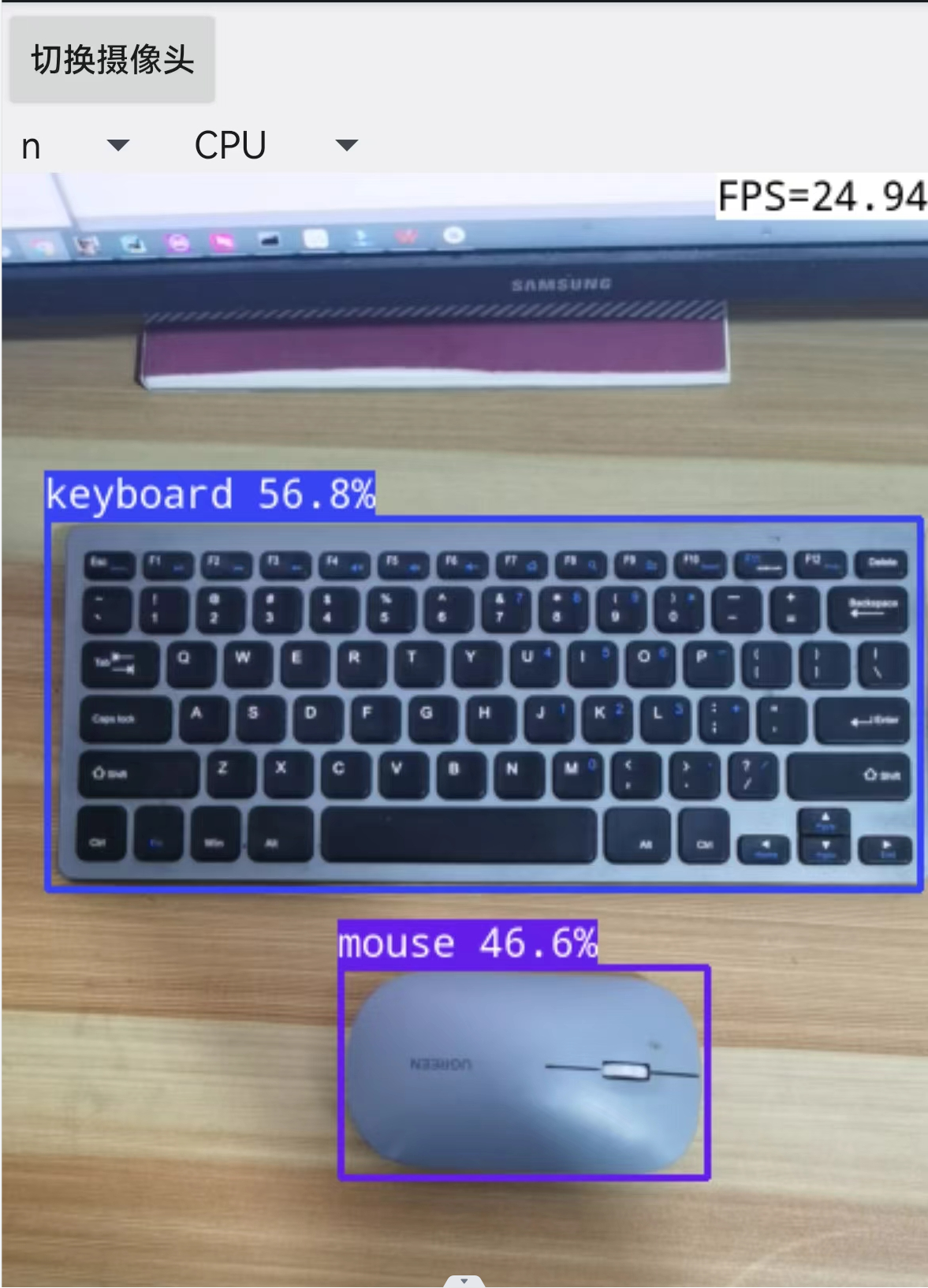
这篇关于Yolov8目标检测——在Android上部署Yolov8 tflite模型的文章就介绍到这儿,希望我们推荐的文章对编程师们有所帮助!






