本文主要是介绍Flutter笔记:Widgets Easier组件库(13)- 使用底部弹窗,希望对大家解决编程问题提供一定的参考价值,需要的开发者们随着小编来一起学习吧!
- 文章信息 - Author: 李俊才 (jcLee95)
Visit me at CSDN: https://jclee95.blog.csdn.net
My WebSite:http://thispage.tech/
Email: 291148484@163.com.
Shenzhen China
Address of this article:https://blog.csdn.net/qq_28550263/article/details/138425654
HuaWei:https://bbs.huaweicloud.com/blogs/427143
组件库地址:
- Pub.Dev:https://pub.dev/packages/widgets_easier
- GitHub:https://github.com/jacklee1995/widgets_easier
【介绍】:本文介绍Flutter Widgets Easier组件库中底部弹窗的用法。
 ](https://jclee95.blog.csdn.net/)
](https://jclee95.blog.csdn.net/)
1. 概述
1.1 关于Widgets Easier
本库是一个 Flutter 组件库,旨在提供用于Flutter开发的组件,使得开发者能够更简单地构建出更丰富地界面效果。项目地址为:
-
https://github.com/jacklee1995/widgets_easier
-
https://pub.dev/packages/widgets_easier
1.2 模块安装
在你的Flutter项目中,运行下面的命令:
flutter pub add widgets_easier
即可安装最新版本的 Widgets Easier 库。
2. 底部消息弹窗
底部消息弹窗是消息弹窗的底部版本。你可以使用或禁用图片,指定相关文本,以及按钮的回调等。
例如:
Row(mainAxisAlignment: MainAxisAlignment.spaceAround,children: [SemanticButton(text: 'Primary',type: SemanticEnum.primary,onTap: () => BottomSheets.showInfoSheet(context,title: "Primary Sheet",message: "This is a info bottom sheet.",buttonText: "Close",onTapDismiss: () => Navigator.pop(context),type: SemanticEnum.primary,),),SemanticButton(text: 'Secondary',type: SemanticEnum.secondary,onTap: () => BottomSheets.showInfoSheet(context,title: "Secondary Sheet",message: "This is a info bottom sheet.",buttonText: "Close",onTapDismiss: () => Navigator.pop(context),type: SemanticEnum.secondary,),),SemanticButton(text: 'Info',type: SemanticEnum.info,onTap: () => BottomSheets.showInfoSheet(context,title: "Info Sheet",message: "This is a info bottom sheet.",buttonText: "Close",onTapDismiss: () => Navigator.pop(context),type: SemanticEnum.info,),),SemanticButton(text: 'Success',type: SemanticEnum.success,onTap: () => BottomSheets.showInfoSheet(context,title: "Success Sheet",message: "This is a info bottom sheet.",buttonText: "Close",onTapDismiss: () => Navigator.pop(context),type: SemanticEnum.success,),),SemanticButton(text: 'Warning',type: SemanticEnum.warning,onTap: () => BottomSheets.showInfoSheet(context,title: "Warning Sheet",message: "This is a info bottom sheet.",buttonText: "Close",onTapDismiss: () => Navigator.pop(context),type: SemanticEnum.warning,),),SemanticButton(text: 'Danger',type: SemanticEnum.danger,onTap: () => BottomSheets.showInfoSheet(context,title: "Danger Sheet",message: "This is a info bottom sheet.",buttonText: "Close",onTapDismiss: () => Navigator.pop(context),type: SemanticEnum.danger,),),SemanticButton(text: 'Fatal',type: SemanticEnum.fatal,onTap: () => BottomSheets.showInfoSheet(context,title: "Fatal Sheet",message: "This is a info bottom sheet.",buttonText: "Close",onTapDismiss: () => Navigator.pop(context),type: SemanticEnum.fatal,),),],
),
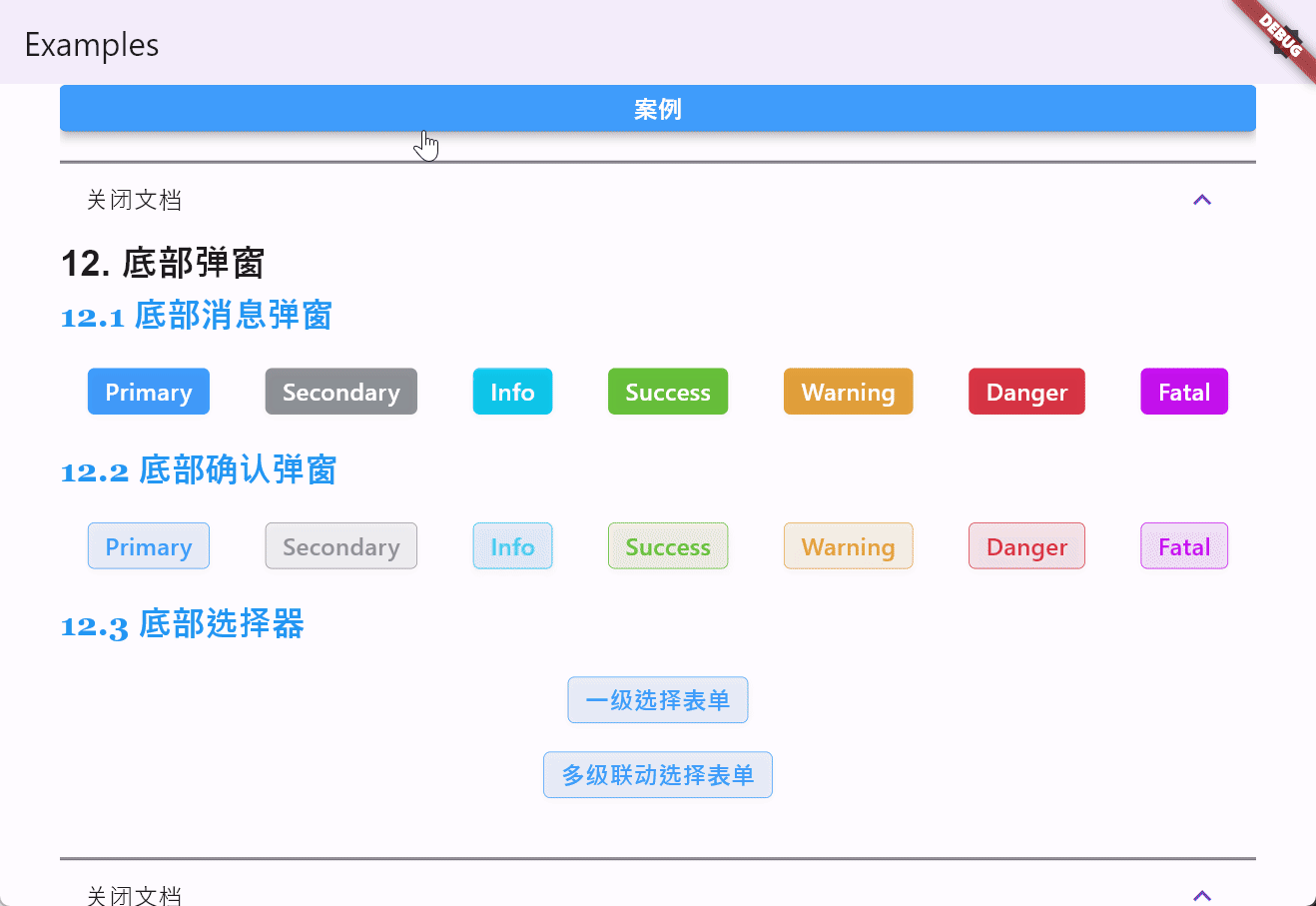
3. 底部确认表单
底部确认弹窗是确认弹窗的底部版本。你可以使用或禁用图片,指定相关文本,以及按钮的回调等。
例如:
Row(mainAxisAlignment: MainAxisAlignment.spaceAround,children: [SemanticButton(text: 'Primary',type: SemanticEnum.primary,isOutlined: true,onTap: () => BottomSheets.showConfirmSheet(context,title: "Primary Sheet",message: "This is a confirm bottom sheet.",confirmButtonText: '确定',cancelButtonText: '取消',onTapConfirm: () {// 处理确认操作Navigator.pop(context);},onTapCancel: () {// 处理取消操作Navigator.pop(context);},type: SemanticEnum.primary,),),SemanticButton(text: 'Secondary',type: SemanticEnum.secondary,isOutlined: true,onTap: () => BottomSheets.showConfirmSheet(context,title: "Secondary Sheet",message: "This is a confirm bottom sheet.",confirmButtonText: '确定',cancelButtonText: '取消',onTapConfirm: () {// 处理确认操作Navigator.pop(context);},onTapCancel: () {// 处理取消操作Navigator.pop(context);},type: SemanticEnum.secondary,),),SemanticButton(text: 'Info',type: SemanticEnum.info,isOutlined: true,onTap: () => BottomSheets.showConfirmSheet(context,title: "Info Sheet",message: "This is a confirm bottom sheet.",confirmButtonText: '确定',cancelButtonText: '取消',onTapConfirm: () {// 处理确认操作Navigator.pop(context);},onTapCancel: () {// 处理取消操作Navigator.pop(context);},type: SemanticEnum.info,),),SemanticButton(text: 'Success',type: SemanticEnum.success,isOutlined: true,onTap: () => BottomSheets.showConfirmSheet(context,title: "Success Sheet",message: "This is a confirm bottom sheet.",confirmButtonText: '确定',cancelButtonText: '取消',onTapConfirm: () {// 处理确认操作Navigator.pop(context);},onTapCancel: () {// 处理取消操作Navigator.pop(context);},type: SemanticEnum.success,),),SemanticButton(text: 'Warning',type: SemanticEnum.warning,isOutlined: true,onTap: () => BottomSheets.showConfirmSheet(context,title: "Warning Sheet",message: "This is a confirm bottom sheet.",confirmButtonText: '确定',cancelButtonText: '取消',onTapConfirm: () {// 处理确认操作Navigator.pop(context);},onTapCancel: () {// 处理取消操作Navigator.pop(context);},type: SemanticEnum.warning,),),SemanticButton(text: 'Danger',type: SemanticEnum.danger,isOutlined: true,onTap: () => BottomSheets.showConfirmSheet(context,title: "Danger Sheet",message: "This is a confirm bottom sheet.",confirmButtonText: '确定',cancelButtonText: '取消',onTapConfirm: () {// 处理确认操作Navigator.pop(context);},onTapCancel: () {// 处理取消操作Navigator.pop(context);},type: SemanticEnum.danger,),),SemanticButton(text: 'Fatal',type: SemanticEnum.fatal,isOutlined: true,onTap: () => BottomSheets.showConfirmSheet(context,title: "Fatal Sheet",message: "This is a confirm bottom sheet.",confirmButtonText: '确定',cancelButtonText: '取消',onTapConfirm: () {// 处理确认操作Navigator.pop(context);},onTapCancel: () {// 处理取消操作Navigator.pop(context);},type: SemanticEnum.fatal,),),],
),
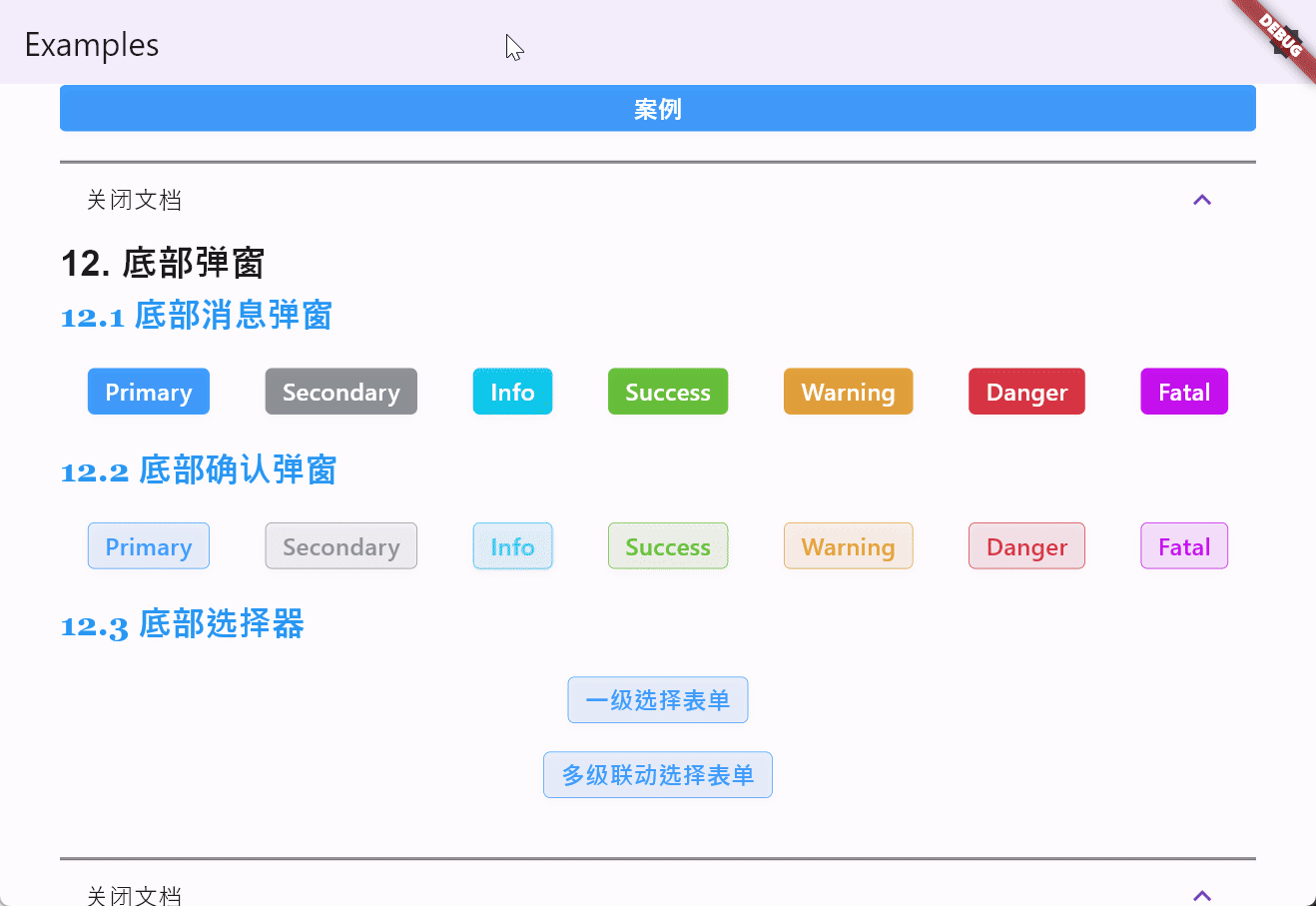
4. 底部级联选择器
4.1 底部级联选择器简介
底部级联选择器是一种在移动应用中常用的UI组件,主要用于在一个底部弹出的模态框中进行多级选择。用户可以通过滚动选择不同的选项,这些选项通常是分层次的,例如选择地址时的省、市、区。底部级联选择器适用于需要多级选择的场景,常见的应用包括:
-
地址选择:用户可以依次选择省、市、区。
-
分类选择:在电商平台中选择商品的类别。
-
设置选项:例如设置日期和时间,先选择年份,再选择月份,最后选择日期。
底部级联选择器的主要特点包括:
-
多级选择:支持多级数据的动态加载和显示。
-
自定义样式:可以自定义按钮文本、样式等。
-
灵活配置:支持配置是否可以点击背景关闭选择器,以及其他行为的自定义。
-
响应式交互:选中项会即时反馈到UI上,提高用户体验。
4.2 示例:单级选择
SemanticButton(text: '一级选择表单',shrink: true,type: SemanticEnum.primary,isOutlined: true,onTap: () => BottomSheets.showCascadeSheet(context,items: [{'label': ''},{'label': '中国'},{'label': '俄罗斯'},{'label': '美国'},{'label': '法国'},{'label': '德国'},{'label': '意大利'},],).then((value) {debugPrint('value = $value');}),
)
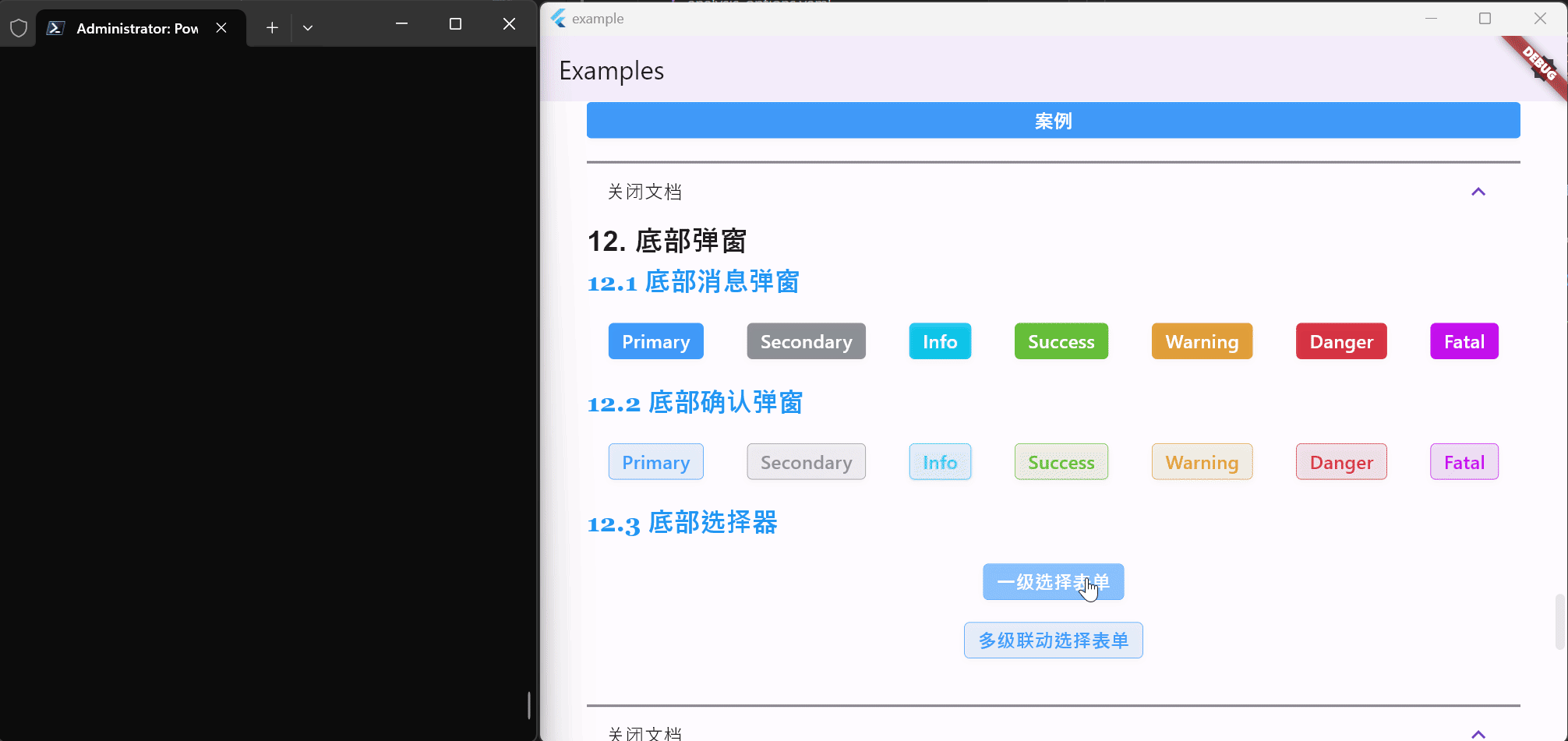
4.3 示例:多级联动选择
SemanticButton(text: '多级联动选择表单',shrink: true,type: SemanticEnum.primary,isOutlined: true,onTap: () => BottomSheets.showCascadeSheet(context,items: [{'label': '中国','children': [{'label': '北京市','children': [{'label': '东城区','children': [{'label': '安定门街道'},{'label': '建国门街道'},{'label': '朝阳门街道'},],},{'label': '西城区','children': [{'label': '德胜门街道'},{'label': '新街口街道'},{'label': '月坛街道'},],},],},{'label': '上海市','children': [{'label': '黄浦区','children': [{'label': '南京东路街道'},{'label': '外滩街道'},{'label': '半淞园路街道'},],},{'label': '徐汇区','children': [{'label': '湖南路街道'},{'label': '斜土路街道'},{'label': '枫林路街道'},],},],},],},{'label': '美国','children': [{'label': '加利福尼亚州','children': [{'label': '旧金山市','children': [{'label': '唐人街'},{'label': '金融区'},{'label': '渔人码头'},],},{'label': '洛杉矶市','children': [{'label': '好莱坞'},{'label': '比佛利山'},{'label': '圣莫尼卡'},],},],},{'label': '纽约州','children': [{'label': '纽约市','children': [{'label': '曼哈顿'},{'label': '布鲁克林'},{'label': '皇后区'},],},{'label': '布法罗市','children': [{'label': '尼亚加拉广场'},{'label': '艾伦敦'},{'label': '拉萨尔公园'},],},],},],},],).then((value) {debugPrint('value = $value');}),
)
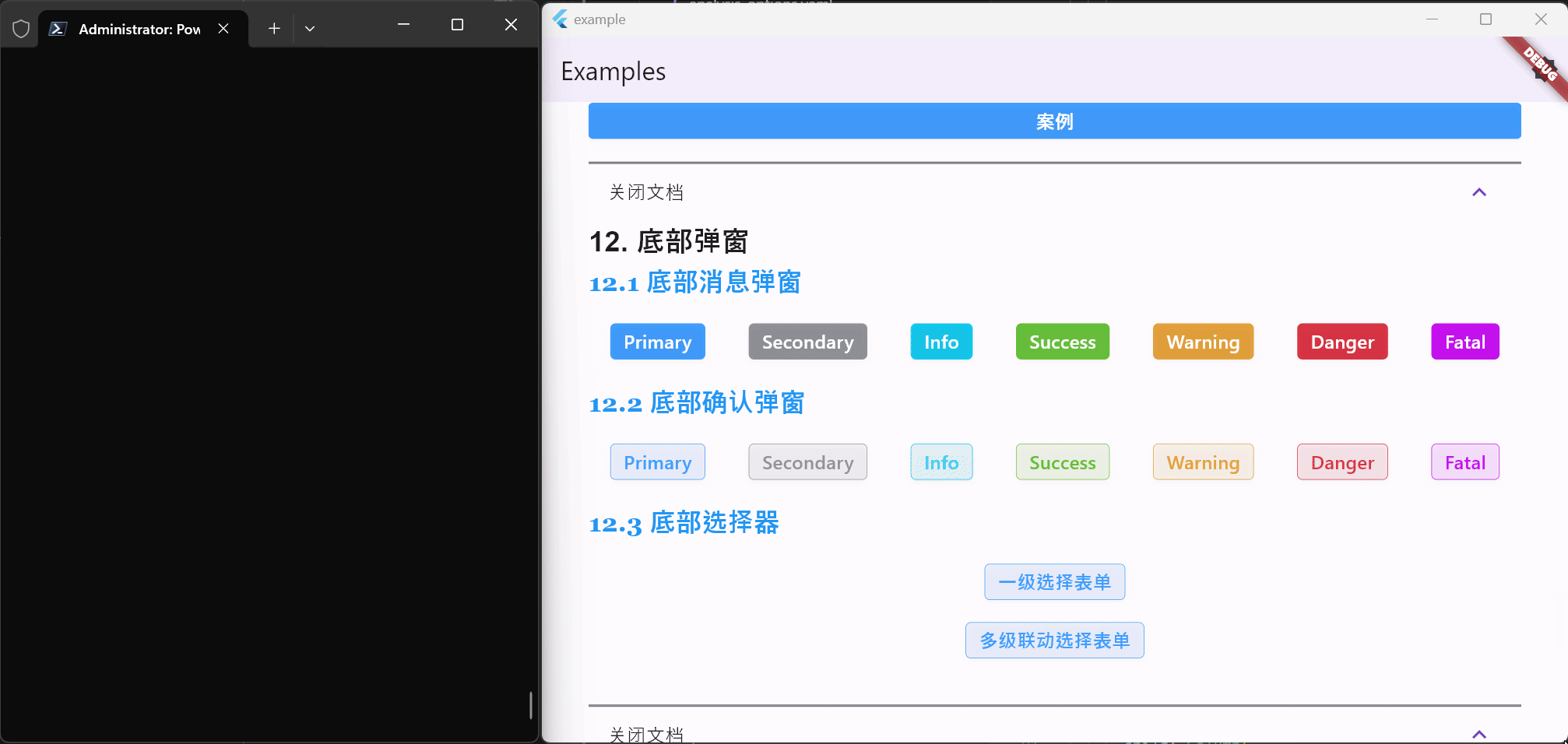
F. 报告问题和贡献代码
你可以在这个项目的 GitHub 上提供反馈或报告问题。如果你觉得这个库缺少某个功能,请创建一个功能请求。欢迎提交拉取请求。
这篇关于Flutter笔记:Widgets Easier组件库(13)- 使用底部弹窗的文章就介绍到这儿,希望我们推荐的文章对编程师们有所帮助!




