本文主要是介绍vue-quill-editor 富文本编辑器(可上传视频图片),组件挂载的方式实现,希望对大家解决编程问题提供一定的参考价值,需要的开发者们随着小编来一起学习吧!
1.安装
npm install vue-quill-editor --save
npm install quill-image-drop-module --save
npm install quill-image-resize-module --save
2.在组件下面新增组件 QlEditor
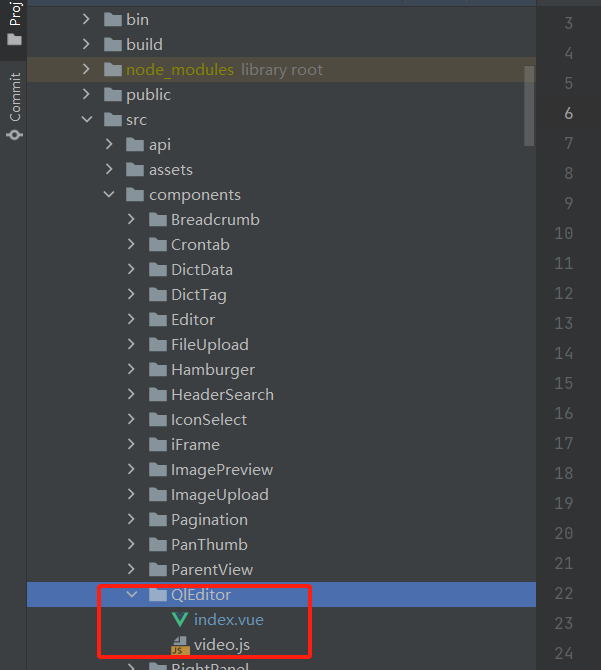
(1)index.vue
<template><div><div id='quillEditorQiniu'><!-- 基于elementUi的上传组件 el-upload begin--><el-uploadclass="avatar-uploader":action="uploadImgUrl":accept="'image/*,video/*'":show-file-list="false":on-success="uploadEditorSuccess":on-error="uploadEditorError":before-upload="beforeEditorUpload":headers="headers"></el-upload><!-- 基于elementUi的上传组件 el-upload end--><quill-editorclass="editor"v-model="content"ref="customQuillEditor":options="editorOption"@blur="onEditorBlur($event)"@focus="onEditorFocus($event)"@change="onEditorChange($event)"></quill-editor></div></div>
</template><script>
import Vue from 'vue'
//引入quill-editor编辑器
import VueQuillEditor from 'vue-quill-editor'
import 'quill/dist/quill.core.css'
import 'quill/dist/quill.snow.css'
import 'quill/dist/quill.bubble.css'
Vue.use(VueQuillEditor)//实现quill-editor编辑器拖拽上传图片
import Quill from 'quill'
import { ImageDrop } from 'quill-image-drop-module'
Quill.register('modules/imageDrop', ImageDrop)//实现quill-editor编辑器调整图片尺寸
import ImageResize from 'quill-image-resize-module'
Quill.register('modules/imageResize', ImageResize)// 这里引入修改过的video模块并注册
import Video from './video'
Quill.register(Video, true)//获取登录token,引入文件,如果只是简单测试,没有上传文件是否登录的限制的话,
//这个token可以不用获取,文件可以不引入,把上面对应的上传文件携带请求头 :headers="headers" 这个代码删掉即可
import {getToken} from "@/utils/auth";const toolbarOptions = [['bold', 'italic', 'underline', 'strike'], // toggled buttons['blockquote', 'code-block'],[{'header': 1}, {'header': 2}], // custom button values[{'list': 'ordered'}, {'list': 'bullet'}],[{'script': 'sub'}, {'script': 'super'}], // superscript/subscript[{'indent': '-1'}, {'indent': '+1'}], // outdent/indent[{'direction': 'rtl'}], // text direction[{'size': ['small', false, 'large', 'huge']}], // custom dropdown[{'header': [1, 2, 3, 4, 5, 6, false]}],[{'color': []}, {'background': []}], // dropdown with defaults from theme[{'font': []}],[{'align': []}],['link', 'image', 'video'],['clean'] // remove formatting button
];
export default {name:"QlEditor",props: {/* 编辑器的内容 */value: {type: String,default: "",},/* 高度 */height: {type: Number,default: null,},/* 最小高度 */minHeight: {type: Number,default: null,},/* 只读 */readOnly: {type: Boolean,default: false,},/* 上传文件大小限制(MB) */fileSize: {type: Number,default: 5,},},model: {//v-model本质上是一个语法糖 这一步在父组件中可使用v-modelprop: "value",event: "change",},data(){return {headers: {Authorization: "Bearer " + getToken(),},uploadImgUrl:process.env.VUE_APP_BASE_API + "/common/upload",uploadUrlPath:"没有文件上传",quillUpdateImg:false,content:'', //最终保存的内容editorOption:{placeholder:'你想说什么?',modules: {imageResize: {displayStyles: {backgroundColor: 'black',border: 'none',color: 'white'},modules: [ 'Resize', 'DisplaySize', 'Toolbar' ]},toolbar: {container: toolbarOptions, // 工具栏handlers: {'image': function (value) {if (value) {document.querySelector('#quillEditorQiniu .avatar-uploader input').click()} else {this.quill.format('image', false);}},'video': function (value) {if (value) {document.querySelector('#quillEditorQiniu .avatar-uploader input').click()} else {this.quill.format('video', false);}},}}}},}},methods:{//上传图片之前asyncbeforeEditorUpload(res, file){//显示上传动画this.quillUpdateImg = true;// const res1 = await uploadImage()// console.log(res1,'=====');// this.$emit('before',res, file)console.log(res);console.log(file);},// 上传图片成功uploadEditorSuccess(res, file) {//拼接出上传的图片在服务器的完整地址let url=res.url;let type=url.substring(url.lastIndexOf(".")+1);// 获取富文本组件实例let quill = this.$refs.customQuillEditor.quill;// 获取光标所在位置let length = quill.getSelection().index;// 插入图片||视频 res.info为服务器返回的图片地址if(type=='mp4' || type=='MP4'){window.jsValue=url;quill.insertEmbed(length, 'video', url)}else{quill.insertEmbed(length, 'image', url)}// 调整光标到最后quill.setSelection(length + 1)//取消上传动画this.quillUpdateImg = false;},// 上传(文件)图片失败uploadEditorError(res, file) {//页面提示this.$message.error('上传图片失败')//取消上传动画this.quillUpdateImg = false;},//上传组件返回的结果uploadResult:function (res){this.uploadUrlPath=res;},// 失去焦点事件onEditorBlur(quill) {console.log('editor blur!', quill)},// 获得焦点事件onEditorFocus(quill) {console.log('editor focus!', quill)},// 准备富文本编辑器onEditorReady(quill) {console.log('editor ready!', quill)},// 内容改变事件onEditorChange({ quill, html, text }) {console.log('editor change!', quill, html, text)this.content = html}},created () {},//只执行一次,加载执行mounted () {console.log("开始加载")// 初始给编辑器设置title},watch: {value: {handler(val) {if (val !== this.content) {this.content = val === null ? "" : val;}},immediate: true,},},
}
</script><style>
.editor {line-height: normal !important;height: 400px;margin-bottom: 50px;
}
.ql-snow .ql-tooltip[data-mode="link"]::before {content: "请输入链接地址:";
}
.ql-snow .ql-tooltip.ql-editing a.ql-action::after {border-right: 0px;content: "保存";padding-right: 0px;
}.ql-snow .ql-tooltip[data-mode="video"]::before {content: "请输入视频地址:";
}.ql-snow .ql-picker.ql-size .ql-picker-label::before,
.ql-snow .ql-picker.ql-size .ql-picker-item::before {content: "14px";
}
.ql-snow .ql-picker.ql-size .ql-picker-label[data-value="small"]::before,
.ql-snow .ql-picker.ql-size .ql-picker-item[data-value="small"]::before {content: "10px";
}
.ql-snow .ql-picker.ql-size .ql-picker-label[data-value="large"]::before,
.ql-snow .ql-picker.ql-size .ql-picker-item[data-value="large"]::before {content: "18px";
}
.ql-snow .ql-picker.ql-size .ql-picker-label[data-value="huge"]::before,
.ql-snow .ql-picker.ql-size .ql-picker-item[data-value="huge"]::before {content: "32px";
}.ql-snow .ql-picker.ql-header .ql-picker-label::before,
.ql-snow .ql-picker.ql-header .ql-picker-item::before {content: "文本";
}
.ql-snow .ql-picker.ql-header .ql-picker-label[data-value="1"]::before,
.ql-snow .ql-picker.ql-header .ql-picker-item[data-value="1"]::before {content: "标题1";
}
.ql-snow .ql-picker.ql-header .ql-picker-label[data-value="2"]::before,
.ql-snow .ql-picker.ql-header .ql-picker-item[data-value="2"]::before {content: "标题2";
}
.ql-snow .ql-picker.ql-header .ql-picker-label[data-value="3"]::before,
.ql-snow .ql-picker.ql-header .ql-picker-item[data-value="3"]::before {content: "标题3";
}
.ql-snow .ql-picker.ql-header .ql-picker-label[data-value="4"]::before,
.ql-snow .ql-picker.ql-header .ql-picker-item[data-value="4"]::before {content: "标题4";
}
.ql-snow .ql-picker.ql-header .ql-picker-label[data-value="5"]::before,
.ql-snow .ql-picker.ql-header .ql-picker-item[data-value="5"]::before {content: "标题5";
}
.ql-snow .ql-picker.ql-header .ql-picker-label[data-value="6"]::before,
.ql-snow .ql-picker.ql-header .ql-picker-item[data-value="6"]::before {content: "标题6";
}.ql-snow .ql-picker.ql-font .ql-picker-label::before,
.ql-snow .ql-picker.ql-font .ql-picker-item::before {content: "标准字体";
}
.ql-snow .ql-picker.ql-font .ql-picker-label[data-value="serif"]::before,
.ql-snow .ql-picker.ql-font .ql-picker-item[data-value="serif"]::before {content: "衬线字体";
}
.ql-snow .ql-picker.ql-font .ql-picker-label[data-value="monospace"]::before,
.ql-snow .ql-picker.ql-font .ql-picker-item[data-value="monospace"]::before {content: "等宽字体";
}
</style>(2)video.js
import { Quill } from 'vue-quill-editor'// 源码中是import直接倒入,这里要用Quill.import引入
const BlockEmbed = Quill.import('blots/block/embed')
// const Link = Quill.import('formats/link')const ATTRIBUTES = ['height', 'width']class Video extends BlockEmbed {static create (value) {const node = super.create(value)// console.log("js文件"+ window.jsValue)// 添加video标签所需的属性node.setAttribute('controls', 'controls') // 控制播放器//删除原生video的控制条的下载或者全屏按钮的方法//<video controls controlsList='nofullscreen nodownload noremote footbar' ></video>//不用哪个在下面加上哪个node.setAttribute('controlsList', 'nofullscreen') // 控制删除node.setAttribute('type', 'video/mp4')node.setAttribute('style', 'object-fit:fill;width: 100%;')node.setAttribute('preload', 'auto') // auto - 当页面加载后载入整个视频 meta - 当页面加载后只载入元数据 none - 当页面加载后不载入视频node.setAttribute('playsinline', 'true')node.setAttribute('x-webkit-airplay', 'allow')// node.setAttribute('x5-video-player-type', 'h5') // 启用H5播放器,是wechat安卓版特性node.setAttribute('x5-video-orientation', 'portraint') // 竖屏播放 声明了h5才能使用 播放器支付的方向,landscape横屏,portraint竖屏,默认值为竖屏node.setAttribute('x5-playsinline', 'true') // 兼容安卓 不全屏播放node.setAttribute('x5-video-player-fullscreen', 'true') // 全屏设置,设置为 true 是防止横屏node.setAttribute('src', window.jsValue)return node}static formats (domNode) {return ATTRIBUTES.reduce((formats, attribute) => {if (domNode.hasAttribute(attribute)) {formats[attribute] = domNode.getAttribute(attribute)}return formats}, {})}// static sanitize (url) {//// // eslint-disable-line import/no-named-as-default-member// }static value (domNode) {return domNode.getAttribute('src')}format (name, value) {if (ATTRIBUTES.indexOf(name) > -1) {if (value) {this.domNode.setAttribute(name, value)} else {this.domNode.removeAttribute(name)}} else {super.format(name, value)}}html () {const { video } = this.value()return `<a href="${video}" rel="external nofollow" >${video}</a>`}
}
Video.blotName = 'video' // 这里不用改,楼主不用iframe,直接替换掉原来,如果需要也可以保留原来的,这里用个新的blot
Video.className = 'ql-video'
Video.tagName = 'video' // 用video标签替换iframeexport default Video
3.main.js
import Vue from 'vue'
import QlEditor from "@/components/QlEditor"
// 全局组件挂载
Vue.component('QlEditor', QlEditor)
4.vue.config.js中加入
const webpack = require('webpack');
new webpack.ProvidePlugin({'window.Quill': 'quill/dist/quill.js','Quill': 'quill/dist/quill.js'
}),
加入位置如图
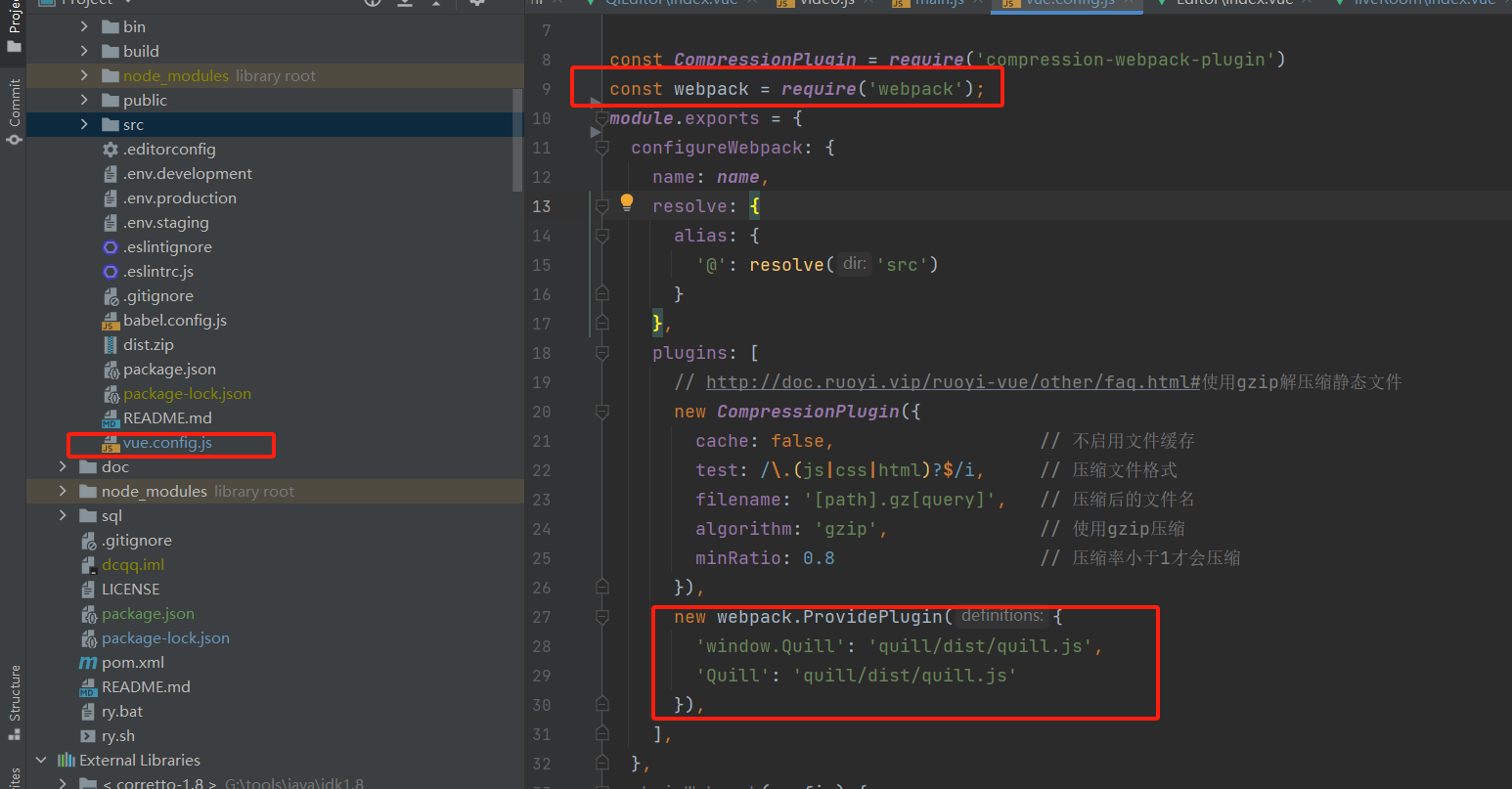
参考:https://www.cnblogs.com/wihimi/p/14246911.html
5.页面使用
<el-form-item label="内容"><QlEditor v-model="form.content" ref="qlEditorRef" :min-height="192"/>
</el-form-item><script>
/** 提交按钮 */
submitForm() {this.$refs["form"].validate(valid => {this.form.content=this.$refs.qlEditorRef.content;});
},
</script>
6.上传效果图
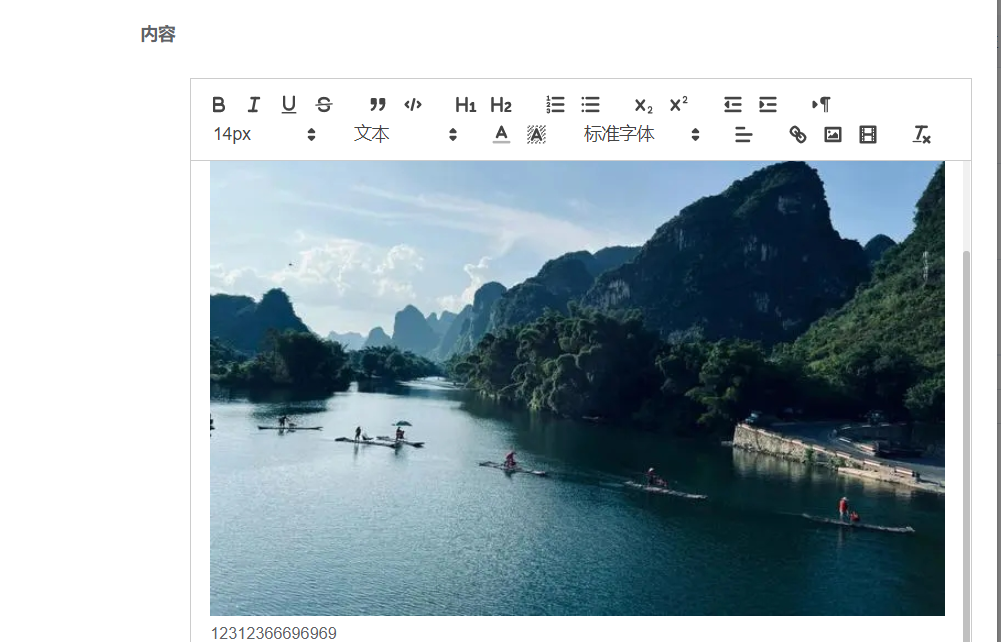
参考:https://www.jb51.net/article/264842.htm
这篇关于vue-quill-editor 富文本编辑器(可上传视频图片),组件挂载的方式实现的文章就介绍到这儿,希望我们推荐的文章对编程师们有所帮助!




