本文主要是介绍python画图代码-常用备查【散点图+拟合曲线+双轴折线图】,希望对大家解决编程问题提供一定的参考价值,需要的开发者们随着小编来一起学习吧!
散点图
导入库
下同
import matplotlib.pyplot as plt
import pandas as pd
from io import BytesIO
import base64
准备模拟数据
# Using Chinese characters as column names
columns = ['A', 'B', 'C', 'D','E', 'F', 'G', 'H']
# Since we cannot extract the actual data from the image, we will create scatter plots with mock data.
# Please note that the values used here are randomly generated and do not correspond to any real dataset.# We'll use numpy to generate the random data
import numpy as np# Number of observations
n = 50# Mock data generation
np.random.seed(0) # For reproducibility
mock_data = {'A': np.random.uniform(1000, 10000, n),'B': np.random.uniform(1, 100, n),'C': np.random.uniform(10, 1000, n),'D': np.random.uniform(50, 500, n),'E': np.random.uniform(10, 200, n),'F': np.random.uniform(5000, 50000, n),'G': np.random.uniform(100, 1000, n),'H': np.random.uniform(5, 100, n),'I': np.random.uniform(0, 100, n)
}# Create a DataFrame from the mock data
df_mock = pd.DataFrame(mock_data)设置字体
plt.rcParams['font.sans-serif']=['SimHei'] #显示中文
# Create a scatter plot for each x variable against '省域CEI'
plt.style.use('grayscale') # Use grayscale style
fig, axes = plt.subplots(4, 2, figsize=(15, 20)) # Prepare a grid for the plots
# 如果不想一次性出6个图,改上面的代码
# Flatten the axes array for easy iteration
axs = axes.flatten()# Loop through each x variable and create a scatter plot
for idx, x in enumerate(columns):axs[idx].scatter(df_mock[x], df_mock['I'], edgecolor='black')axs[idx].set_title(f'示例A-{x}', fontsize=20)axs[idx].set_xlabel(x, fontsize=15)axs[idx].set_ylabel('Y', fontsize=15)axs[idx].tick_params(axis='both', which='major', labelsize=12)axs[idx].grid(True)# Adjust layout so titles and labels don't overlap
plt.tight_layout()
plt.show()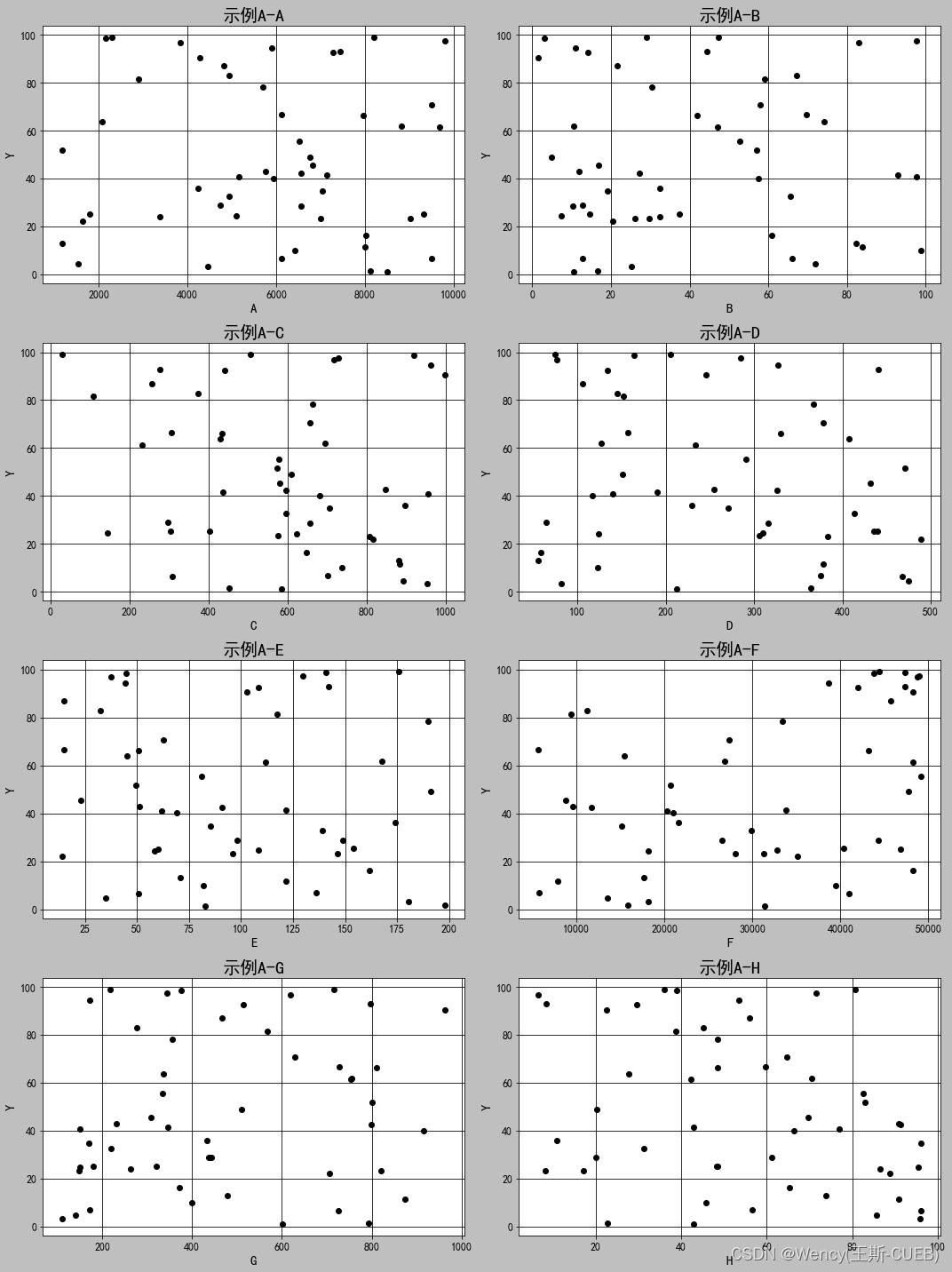
散点图+拟合曲线
# Based on the new requirement, we will add a linear regression fit line to each scatter plot.
# Additionally, we will save the plots to the local filesystem.from sklearn.linear_model import LinearRegression# Create a Linear Regression model
model = LinearRegression()# Function to create scatter plot with regression line
def plot_with_fit_line(x, y, title, xlabel, ylabel):# Fit the modelmodel.fit(x[:, np.newaxis], y)# Get the linear fit linexfit = np.linspace(x.min(), x.max(), 1000)yfit = model.predict(xfit[:, np.newaxis])# Plot the dataplt.scatter(x, y, c='grey', edgecolors='black', label='Data')# Plot the fit lineplt.plot(xfit, yfit, color='black', linewidth=2, label='Fit line')# Title and labels#plt.title(title, fontsize=20)plt.xlabel(xlabel, fontsize=15)plt.ylabel(ylabel, fontsize=15)# Font size for ticksplt.xticks(fontsize=15)plt.yticks(fontsize=15)# Grid and legendplt.grid(False)#plt.legend()# Save the figureplt.savefig(f'C:/Users/12810/Desktop/结果图/{xlabel}_vs_{ylabel}.png')# 取消灰色网格背景# Show the plotplt.show()# Return the path of the saved plotreturn f'C:/Users/12810/Desktop/结果图/{xlabel}_vs_{ylabel}.png'# Paths where plots will be saved
saved_plots = []# Create and save a scatter plot with a fit line for each x variable against '省域CEI'
for col in columns:# Generate the plot and get the path where it's savedplot_path = plot_with_fit_line(df_mock[col].values, df_mock['省域CEI'].values, f"{col}与省域CEI的散点图", col, '省域CEI')# Store the pathsaved_plots.append(plot_path)# Show the paths where the plots are saved
saved_plots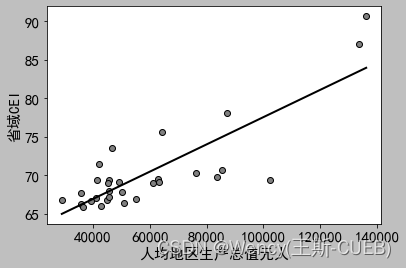
双坐标轴-折线图
import pandas as pd
import matplotlib.pyplot as pltfrom matplotlib.font_manager import FontPropertiesdf_mock # 读取数据# Set the font properties for displaying Chinese characters
plt.rcParams['font.sans-serif']=['SimHei'] #显示中文
# Use the 'grayscale' style
plt.style.use('grayscale')# Create a new figure and a twin axis
fig, ax1 = plt.subplots()
x_lable=r'AAA'
y_lable = r'BBB'# Plot the first line on the primary y-axis
ax1.plot(df_mock.index, df_mock['A'], color='black', marker='o', label=x_lable)
ax1.set_xlabel('时间(年)')
ax1.set_ylabel(x_lable, color='black')
ax1.tick_params(axis='y', colors='black')# Rotate the x-axis labels
for label in ax1.get_xticklabels():label.set_rotation(45)label.set_fontproperties(font)# Create a second y-axis to plot the second line
ax2 = ax1.twinx()
ax2.plot(df_mock.index, df_mock["B"], color='red', marker='s', label=y_lable)
ax2.set_ylabel(y_lable, color='grey')
ax2.tick_params(axis='y', colors='grey')# Set the title and show the legend
# plt.title('双轴折线图', fontproperties=font)
ax1.legend(loc='upper left',bbox_to_anchor=(0.5, -0.30), fancybox=True, shadow=True, ncol=3)
ax2.legend(loc='upper right',bbox_to_anchor=(0.5, -0.30), fancybox=True, shadow=True, ncol=3)
# 显示图例,放置在图表外的底部中央# Finally, save the figure to a file
plt.savefig(r'C:\Users\12810\【人口与绿化】.png', bbox_inches='tight',dpi=300)
plt.show()
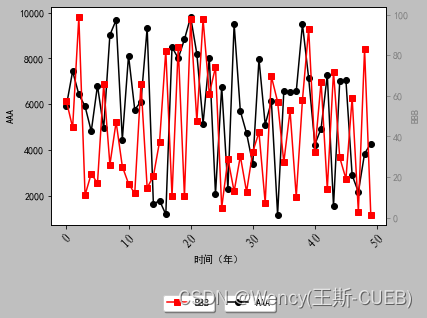
这篇关于python画图代码-常用备查【散点图+拟合曲线+双轴折线图】的文章就介绍到这儿,希望我们推荐的文章对编程师们有所帮助!




