本文主要是介绍基于canvas和ol的点标注的避让实现,希望对大家解决编程问题提供一定的参考价值,需要的开发者们随着小编来一起学习吧!
概述
在做地图的时候,点的标注展示是一个非常常见的功能,但是十几种点在某些区域比较密集是非常常见的,但是业务表达中却需要将之展示出来。基于此需求,本文结合canvas和ol做一简单的实现。
效果
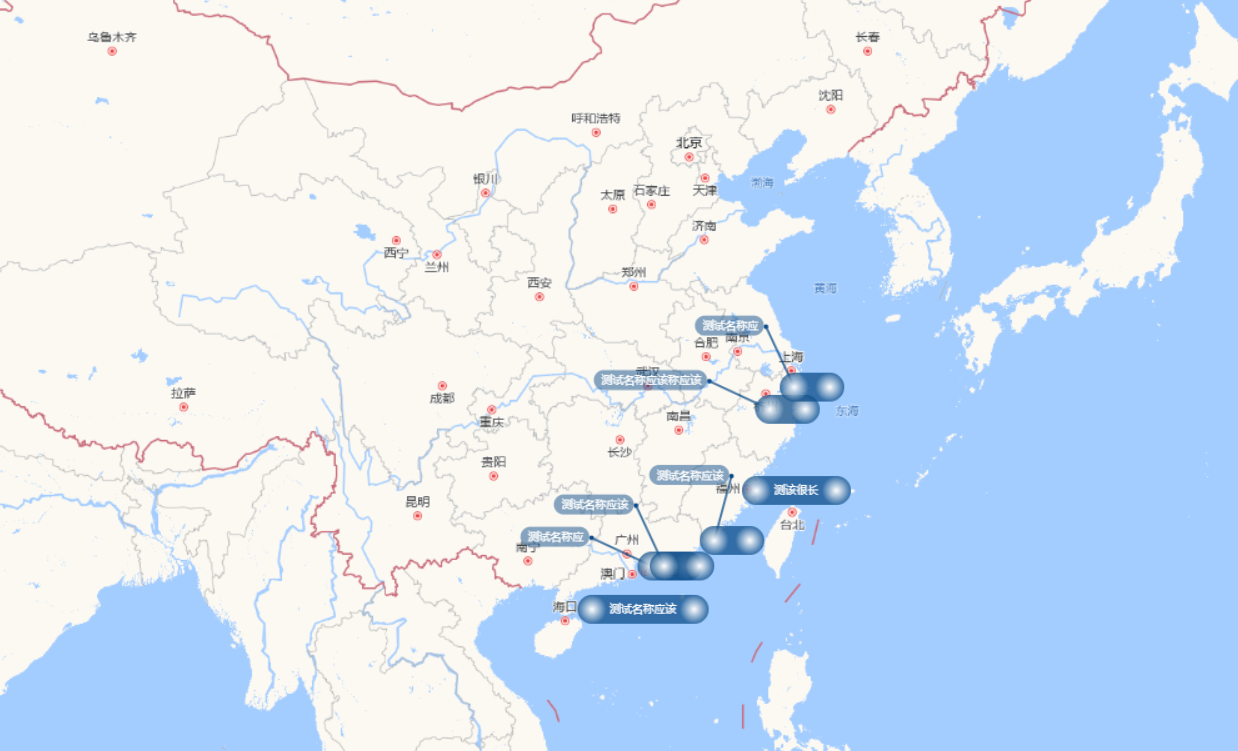
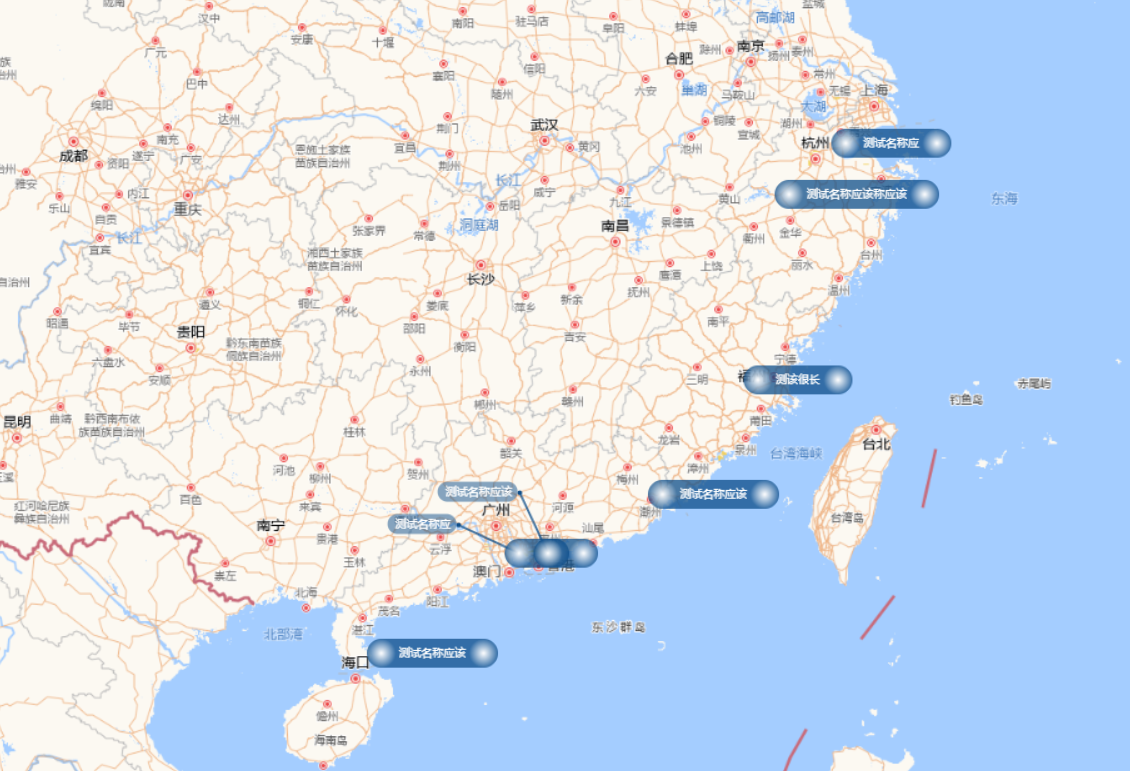
实现:
- 密集区点的标注通过牵引线的方式引出展示;
- 地图放大的时候更新展示;
思路
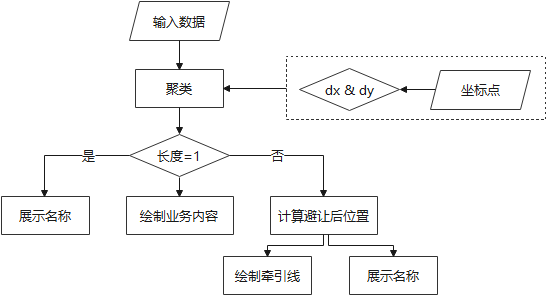
实现代码
const points = [{ "properties": {"name":"测试名称应该"}, "geometry": { "type": "Point", "coordinates": [ 110.15558, 19.91038 ] } },{ "properties": {"name":"测试名称应"}, "geometry": { "type": "Point", "coordinates": [ 113.52309, 22.21177 ] } },{ "properties": {"name":"测试名称应该"}, "geometry": { "type": "Point", "coordinates": [ 114.23454, 22.21177 ] } },{ "properties": {"name":"测该很长"}, "geometry": { "type": "Point", "coordinates": [ 119.35695, 26.06293 ] } },{ "properties": {"name":"测试名称应该称应该"}, "geometry": { "type": "Point", "coordinates": [ 120.11582, 30.07927 ] } },{ "properties": {"name":"测试名称应"}, "geometry": { "type": "Point", "coordinates": [ 121.49129, 31.14058 ] } },{ "properties": {"name":"测试名称应该"}, "geometry": { "type": "Point", "coordinates": [ 117.03289, 23.5228 ] } }
]
let canvasFunction = function (extent, resolution, pixelRatio, size, projection) {const canvasWidth = size[0]const canvasHeight = size[1]const [w, h] = map.getSize()const xoff = canvasWidth - w,yoff = canvasHeight - hconst canvas = document.createElement('canvas');canvas.width = canvasWidthcanvas.height = canvasHeightconst context = canvas.getContext('2d');// 数据聚类处理,根据上下和左右的距离进行判断function clusterData(data) {let res = {}let clusterTest = function (pixel, tolrance = [200, 30]) {let r = pixel.join(',')const [x, y] = pixelfor (let key in res) {const [_x, _y] = key.split(',').map(Number)const dx = Math.abs(x - _x),dy = Math.abs(y - _y)if(dx < tolrance[0] && dy < tolrance[1]) {r = keybreak}}return r}for (let i = 0; i < data.length; i++) {const d = data[i]const coords = ol.proj.fromLonLat(d.geometry.coordinates)let pixel = map.getPixelFromCoordinate(coords)pixel = [pixel[0] + xoff / 2, pixel[1] + yoff / 2].map(p => Math.round(p))d.pixel = pixellet key = pixel.join(',')const width = 26 * 2 + 6 + context.measureText(d.properties.name).widthkey = clusterTest(pixel, [width, 30])if(!res[key]) res[key] = []res[key].push(d)}return res}// 绘制两边为圆的矩形function drawRoundRect (ctx, x, y, width, height = 24, fillStyle = 'rgba(14,77,137,0.75)') {const r = height / 2ctx.fillStyle = fillStylectx.beginPath()ctx.moveTo(x + r, y)ctx.lineTo(x + width - r, y)ctx.arc(x + width - r, y + r, r, Math.PI * 1.5, Math.PI * 0.5)ctx.lineTo(x + r, y + height)ctx.arc(x + r, y + height - r, r, Math.PI * 0.5, Math.PI * 1.5)ctx.closePath()ctx.fill()}// 绘制featurefunction drawFeature (ctx, x = 10, y = 10, text, notCluster = true, index = 0) {let height = 26, width = height * 2 + 6, r = height / 2if(notCluster) width += ctx.measureText(text).widthctx.save()// 如果有聚类,则避让绘制文字,放在前面是为了让指引线在下面if(!notCluster && map.getView().getZoom() > 4) {const radius = 60const ang = (-index * 40 - 115) / 180 * Math.PI ;const cx = x + r, cy = y + height - rconst px = cx + Math.sin(ang) * radius,py = cy + Math.cos(ang) * radius// 绘制牵引线ctx.beginPath()ctx.strokeStyle = 'rgba(14,77,137,0.75)'ctx.lineWidth = 2ctx.moveTo(cx, cy)ctx.lineTo(px, py)ctx.stroke()// 绘制牵引线终点小圆圈ctx.beginPath()ctx.fillStyle = 'rgba(14,77,137,1)'ctx.arc(px, py, 2, 0, Math.PI * 2)ctx.fill()// 绘制矩形const h = 18const w = ctx.measureText(text).width + 12drawRoundRect(ctx, px - w - 2, py - h / 2 - 1, w, h, 'rgba(14,77,137,0.5)')// 绘制文字ctx.fillStyle = 'rgb(255,255,255)'ctx.beginPath()ctx.textAlign = 'right'ctx.textBaseline = 'middle'ctx.fillText(text, px - 7, py)}// 绘制矩形drawRoundRect(ctx, x, y, width, height)// 绘制左边的图标ctx.beginPath()const radialLeft = ctx.createRadialGradient(x + r, y + height - r, 0, x + r, y + height - r, r)radialLeft.addColorStop(0, '#fff')radialLeft.addColorStop(1, 'rgba(255,255,255,0)')ctx.fillStyle = radialLeftctx.arc(x + r, y + height - r, r, 0, Math.PI * 2)ctx.fill()// 绘制右边的图标ctx.beginPath()const radialRight = ctx.createRadialGradient(x + width - r, y + r, 0, x + width - r, y + r, r)radialRight.addColorStop(0, '#fff')radialRight.addColorStop(1, 'rgba(255,255,255,0)')ctx.fillStyle = radialRightctx.arc(x + width - r, y + r, r, 0, Math.PI * 2)ctx.fill()// 如果没有聚类,则绘制文字if(notCluster) {ctx.fillStyle = '#fff'ctx.beginPath()ctx.textAlign = 'left'ctx.textBaseline = 'middle'ctx.fillText(text, x + height + 3, y + height - r)}ctx.restore()}const cluster = clusterData(points)for (let key in cluster) {const data = cluster[key]const showText = data.length === 1data.forEach((d, index) => {const [x, y] = d.pixeldrawFeature(context, x, y, d.properties.name, showText, index)})}return canvas;
}
const layer = new ol.layer.Image({source: new ol.source.ImageCanvas({canvasFunction: canvasFunction})
});
map.addLayer(layer);
script>
这篇关于基于canvas和ol的点标注的避让实现的文章就介绍到这儿,希望我们推荐的文章对编程师们有所帮助!






