本文主要是介绍ES6.8.6 分词器安装使用、查询分词结果(内置分词器、icu、ik、pinyin分词器),希望对大家解决编程问题提供一定的参考价值,需要的开发者们随着小编来一起学习吧!
文章目录
- ES环境
- 默认(内置)分词器
- standard
- 示例一:英文分词结果
- 示例二:中文分词结果
- simple
- whitespace
- stop
- keyword
- icu分词器
- 下载&安装
- 方式一:下载压缩包安装
- 方式二:命令行安装
- 确认安装状态
- 方式一:命令行查询安装了哪些分词器
- 方式二:安装后重启es,重启后控制台打印加载分词器
- icu分词器的简单使用
- IK分词器
- 下载&安装
- 方式一:下载压缩包安装
- 方式二:命令行安装
- 确认安装状态
- 方式一:命令行查询安装了哪些分词器
- 方式二:安装后重启es,重启后控制台打印加载分词器
- ik分词器的简单使用
- ik_smart:粗粒度分词模式
- ik_max_word:细粒度分词模式
- pinyin分词器
- 源码下载、编译、打包
- 确认安装状态
- 方式一:命令行查询安装了哪些分词器
- 方式二:安装后重启es,重启后控制台打印加载分词器
- pinyin分词器参数
- pinyin分词器简单使用
- 拼音分词:输入的拼音进行拆分
- 汉字转拼音分词:输入的汉字拆分为若干个拼音
- pinyin分词器查询数据(示例)
- 创建指定pinyin分词器的索引:pinyin_news
- 批量插入一些数据(_bulk),做查询演示
- 使用拼音查询
- 为什么输入pinyin能匹配到结果呢?
- 总结
- 补充
- 参考链接
ES环境
- elasticsearch6.8.6版本:已安装ik分词器、icu分词器、pinyin分词器(分词器版本要和es版本一致)
- postman测试工具
- 视图工具elasticsearch-head(https://github.com/mobz/elasticsearch-head)
注意!
- 仅测试分词器的简单基本应用,更高级的用法不在此测试
- 以下所有关于分词器的测试都使用
news索引及数据(映射不配置分词器) - 以下postman截图中
{{domain}}等于http://127.0.0.1:9200 - 模拟数据

默认(内置)分词器
【ES官网,分词器概述】
【默认分词器的使用参考官网。如何设置默认分词器(setting)?如何为字段text类型设置分词方式(mapping)?】
内置分词器不需要安装,es自带。这些分词器只能对英文进行分词处理,不能识别中文短语。在创建索引的时候不单独指定分词器,使用的就是es默认分词器standard。
standard
es默认分词器,按词切分。英文会被切分为一个一个单词,中文会被切分为一个一个字。
示例一:英文分词结果
postman请求分词器,测试分词结果:

请求命令:
curl -X GET -H 'Content-Type:application/json' -d '{"analyzer":"standard","text":"Introduction to Sanmao"}' http://127.0.0.1:9200/news/_analyze# -d:请求参数说明
{"analyzer": "standard", # 内置分词器名称,默认分词器"text": "Introduction to Sanmao" # 需要分词的文本
}
看对应文本的分词结果:
standard分词器把英文大写全部转为小写,每个单词分开。
{"tokens": [{"token": "introduction","start_offset": 0,"end_offset": 12,"type": "<ALPHANUM>","position": 0},{"token": "to","start_offset": 13,"end_offset": 15,"type": "<ALPHANUM>","position": 1},{"token": "sanmao","start_offset": 16,"end_offset": 22,"type": "<ALPHANUM>","position": 2}]
}
示例二:中文分词结果
postman请求分词器,测试分词结果:
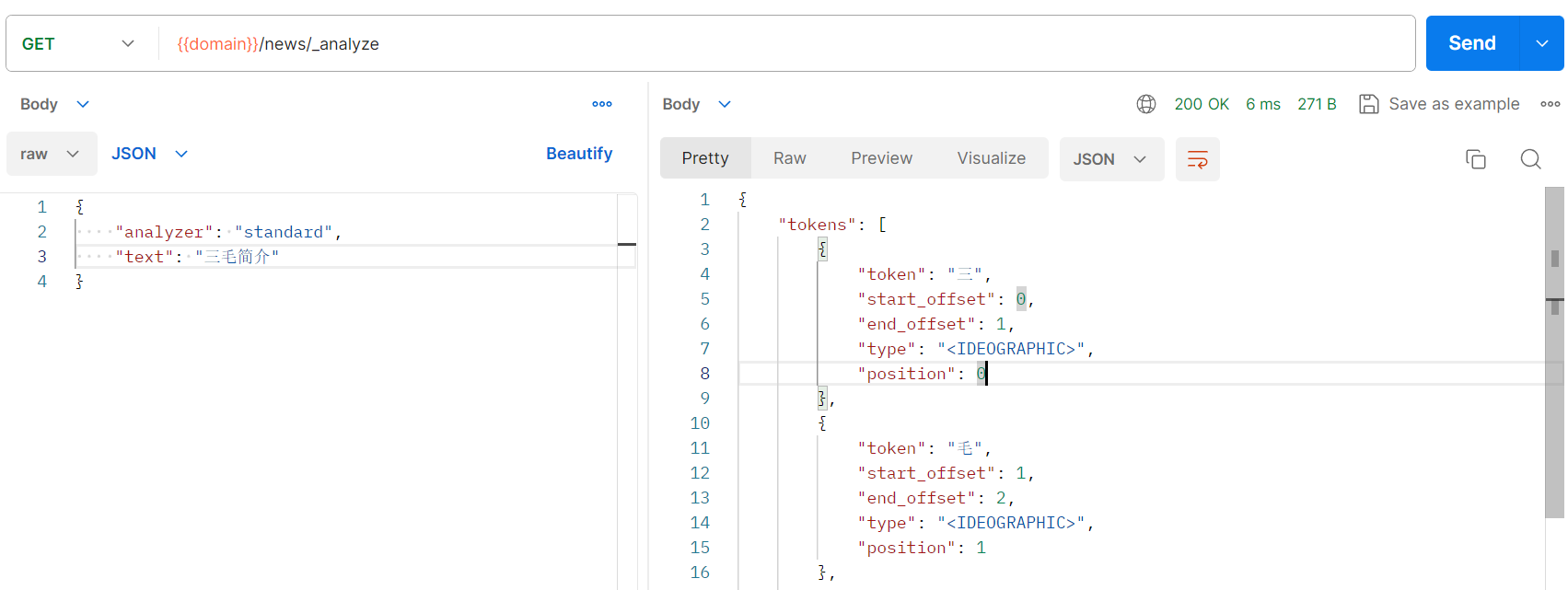
请求命令:
curl -X GET -H 'Content-Type:application/json' -d '{"analyzer":"standard","text":"三毛简介"}' http://127.0.0.1:9200/news/_analyze# -d:请求参数说明
{"analyzer": "standard", # 内置分词器名称,默认分词器"text": "三毛简介" # 需要分词的中文文本
}
看对应文本的分词结果:
standard分词器把中文的每个字分开。
如果按照这个分词结果到news索引中的title字段匹配中文数据,那结果可想而知:它会把title中所有包含三``毛``简``介的数据全部匹配出来。匹配出莫名其妙的数据会非常让人崩溃的!!!
{"tokens": [{"token": "三","start_offset": 0,"end_offset": 1,"type": "<IDEOGRAPHIC>","position": 0},{"token": "毛","start_offset": 1,"end_offset": 2,"type": "<IDEOGRAPHIC>","position": 1},{"token": "简","start_offset": 2,"end_offset": 3,"type": "<IDEOGRAPHIC>","position": 2},{"token": "介","start_offset": 3,"end_offset": 4,"type": "<IDEOGRAPHIC>","position": 3}]
}
simple
es分词器simple,按非字母的字符分词,例如:数字、标点符号、特殊字符等,会去掉非字母的词,大写字母统一转换成小写。
postman请求分词器,测试分词结果:

请求命令:
curl -X GET -H 'Content-Type:application/json' -d '{"analyzer":"simple","text":"Introduction to Sanmao 三毛简介:三毛生平介绍...全文1800字"}' http://127.0.0.1:9200/news/_analyze# -d:请求参数说明
{"analyzer": "simple", # 内置分词器simple"text": "Introduction to Sanmao 三毛简介:三毛生平介绍...全文1800字" # 需要分词的文本
}
看对应文本的分词结果:
simple分词器把英文大写全部转为小写,去掉了非字母、非中文的词并把结果做了分割。
{"tokens": [{"token": "introduction","start_offset": 0,"end_offset": 12,"type": "word","position": 0},{"token": "to","start_offset": 13,"end_offset": 15,"type": "word","position": 1},{"token": "sanmao","start_offset": 16,"end_offset": 22,"type": "word","position": 2},{"token": "三毛简介","start_offset": 23,"end_offset": 27,"type": "word","position": 3},{"token": "三毛生平介绍","start_offset": 28,"end_offset": 34,"type": "word","position": 4},{"token": "全文","start_offset": 37,"end_offset": 39,"type": "word","position": 5},{"token": "字","start_offset": 43,"end_offset": 44,"type": "word","position": 6}]
}
whitespace
按照空格进行分词,相当于按照(多)空格split了一下,大写字母不会转换成小写。
postman请求分词器,测试分词结果:

请求命令:
curl -X GET -H 'Content-Type:application/json' -d '{"analyzer":"whitespace","text":"Introduction to Sanmao 三毛简介:三毛生平介绍...全文1800字"}' http://127.0.0.1:9200/news/_analyze# -d:请求参数说明
{"analyzer": "whitespace", # 空格分词器"text": "Introduction to Sanmao 三毛简介:三毛生平介绍...全文1800字"
}
看对应文本的分词结果:
whitespace仅按照空格分割(也可以按照多空格分割),不处理大小写。
{"tokens": [{"token": "Introduction","start_offset": 0,"end_offset": 12,"type": "word","position": 0},{"token": "to","start_offset": 13,"end_offset": 15,"type": "word","position": 1},{"token": "Sanmao","start_offset": 16,"end_offset": 22,"type": "word","position": 2},{"token": "三毛简介:三毛生平介绍...全文1800字","start_offset": 25,"end_offset": 46,"type": "word","position": 3}]
}
stop
停用词分词器。会去掉无意义的词、字符,例如:the、a、an、of 等,大写字母统一转换成小写。(中文无效,这、那)
postman请求分词器,测试分词结果:

请求命令:
curl -X GET -H 'Content-Type:application/json' -d '{"analyzer":"stop","text":"This is a Introduction of Sanmao. | 这是一个三毛介绍。"}' http://127.0.0.1:9200/news/_analyze# -d:请求参数说明
{"analyzer": "stop", # 空格分词器"text": "This is a Introduction of Sanmao. | 这是一个三毛介绍。"
}
看对应文本的分词结果:
stop分词器:英文中停用词、特殊字符、无意义词去除,并按照这些词分割。但是中文的停用词无效,在英文中,类似于中文里“嗯、啊、这、是、哦”这些无意义的词都会被去掉,其他单词保留。
{"tokens": [{"token": "introduction","start_offset": 10,"end_offset": 22,"type": "word","position": 3},{"token": "sanmao","start_offset": 26,"end_offset": 32,"type": "word","position": 5},{"token": "这是一个三毛介绍","start_offset": 36,"end_offset": 44,"type": "word","position": 6}]
}
keyword
查询文本不拆分,整个文本当作一个词。
postman请求分词器,测试分词结果:

请求命令:
curl -X GET -H 'Content-Type:application/json' -d '{"analyzer":"keyword","text":"This is a Introduction of Sanmao. | 这是一个三毛介绍。"}' http://127.0.0.1:9200/news/_analyze# -d:请求参数说明
{"analyzer": "keyword", # keyword分词器"text": "This is a Introduction of Sanmao. | 这是一个三毛介绍。"
}
看对应文本的分词结果:
keyword分词器:不进行任何拆分,全文匹配。
{"tokens": [{"token": "This is a Introduction of Sanmao. | 这是一个三毛介绍。","start_offset": 0,"end_offset": 45,"type": "word","position": 0}]
}
icu分词器
下载&安装
方式一:下载压缩包安装
【analysis-icu分词器下载链接(下载后直接解压复制到es的plugins目录下)】
下载的压缩包版本必须要和当前es版本一致。
除了直接下载已发布的压缩包,还可以到github下载源码自己编译打包,然后放到es的插件目录。

方式二:命令行安装
#window系统执行.bat
$ bin> elasticsearch-plugin.bat install analysis-icu#linux执行
$ bin>./elasticsearch-plugin install analysis-icu#查看安装了哪些分词插件
$ bin> elasticsearch-plugin.bat list
确认安装状态
方式一:命令行查询安装了哪些分词器

方式二:安装后重启es,重启后控制台打印加载分词器
安装失败可能会造成es启动失败或者是加载不到分词器。

icu分词器的简单使用
postman请求分词器,测试分词结果:

请求命令:
curl -X GET -H 'Content-Type:application/json' -d '{"analyzer":"icu_analyzer","text":"This is a Introduction of Sanmao | 三毛:她把短暂的一生,活成了十世 By 2024 来源百度知道"}' http://127.0.0.1:9200/news/_analyze# -d:请求参数说明
{"analyzer": "icu_analyzer","text": "This is a Introduction of Sanmao | 三毛:她把短暂的一生,活成了十世 By 2024 来源百度知道"
}
看对应文本的分词结果:
icu_analyzer分词器:分词从左到右进行,不会去除特殊字母和汉字,也不会重叠使用词组,仅是从左到右进行了短语分割。
{"tokens": [{"token": "this","start_offset": 0,"end_offset": 4,"type": "<ALPHANUM>","position": 0},{"token": "is","start_offset": 5,"end_offset": 7,"type": "<ALPHANUM>","position": 1},{"token": "a","start_offset": 8,"end_offset": 9,"type": "<ALPHANUM>","position": 2},{"token": "introduction","start_offset": 10,"end_offset": 22,"type": "<ALPHANUM>","position": 3},{"token": "of","start_offset": 23,"end_offset": 25,"type": "<ALPHANUM>","position": 4},{"token": "sanmao","start_offset": 26,"end_offset": 32,"type": "<ALPHANUM>","position": 5},{"token": "三毛","start_offset": 35,"end_offset": 37,"type": "<IDEOGRAPHIC>","position": 6},{"token": "她","start_offset": 38,"end_offset": 39,"type": "<IDEOGRAPHIC>","position": 7},{"token": "把","start_offset": 39,"end_offset": 40,"type": "<IDEOGRAPHIC>","position": 8},{"token": "短暂","start_offset": 40,"end_offset": 42,"type": "<IDEOGRAPHIC>","position": 9},{"token": "的","start_offset": 42,"end_offset": 43,"type": "<IDEOGRAPHIC>","position": 10},{"token": "一生","start_offset": 43,"end_offset": 45,"type": "<IDEOGRAPHIC>","position": 11},{"token": "活","start_offset": 46,"end_offset": 47,"type": "<IDEOGRAPHIC>","position": 12},{"token": "成了","start_offset": 47,"end_offset": 49,"type": "<IDEOGRAPHIC>","position": 13},{"token": "十世","start_offset": 49,"end_offset": 51,"type": "<IDEOGRAPHIC>","position": 14},{"token": "by","start_offset": 52,"end_offset": 54,"type": "<ALPHANUM>","position": 15},{"token": "2024","start_offset": 55,"end_offset": 59,"type": "<NUM>","position": 16},{"token": "来源","start_offset": 60,"end_offset": 62,"type": "<IDEOGRAPHIC>","position": 17},{"token": "百度","start_offset": 62,"end_offset": 64,"type": "<IDEOGRAPHIC>","position": 18},{"token": "知道","start_offset": 64,"end_offset": 66,"type": "<IDEOGRAPHIC>","position": 19}]
}
IK分词器
ik分词器是一个标准的中文分词器。它可以根据定义的字典对域进行分词,并且支持用户配置自己的字典,所以它除了可以按通用的习惯分词外,还可以定制化分词。
下载&安装
方式一:下载压缩包安装
【analysis-ik分词器下载地址(下载压缩包解压后复制到es的plugins目录下)】
下载的压缩包版本必须要和当前es版本一致。
除了直接下载已发布的压缩包,还可以到github下载源码自己编译打包,然后放到es的插件目录。
方式二:命令行安装
安装方式:
#window系统执行.bat
$ bin> elasticsearch-plugin.bat install analysis-ik
#linux执行
$ bin>./elasticsearch-plugin install analysis-ik
确认安装状态
方式一:命令行查询安装了哪些分词器

方式二:安装后重启es,重启后控制台打印加载分词器
安装失败可能会造成es启动失败或者是加载不到分词器。

ik分词器的简单使用
ik分词器有两种模式:
ik_smart:粗粒度拆分ik_max_word:细粒度拆分
ik_smart:粗粒度分词模式
postman请求分词器,测试分词结果:

请求命令:
curl -X GET -H 'Content-Type:application/json' -d '{"analyzer":"ik_smart","text":"本词条 | 来源百度知道"}' http://127.0.0.1:9200/news/_analyze# -d:请求参数说明
{"analyzer": "ik_smart", # ik分词器模式"text": "本词条 | 来源百度知道"
}
看对应文本的分词结果:
ik_smart分词器:ik分词器,粗粒度分词。粗粒度划分中文词语。
{"tokens": [{"token": "本","start_offset": 0,"end_offset": 1,"type": "CN_CHAR","position": 0},{"token": "词条","start_offset": 1,"end_offset": 3,"type": "CN_WORD","position": 1},{"token": "来源","start_offset": 6,"end_offset": 8,"type": "CN_WORD","position": 2},{"token": "百度","start_offset": 8,"end_offset": 10,"type": "CN_WORD","position": 3},{"token": "知道","start_offset": 10,"end_offset": 12,"type": "CN_WORD","position": 4}]
}
ik_max_word:细粒度分词模式
postman请求分词器,测试分词结果:

请求命令:对一个相同的内容进行分词
curl -X GET -H 'Content-Type:application/json' -d '{"analyzer":"ik_max_word","text":"本词条 | 来源百度知道"}' http://127.0.0.1:9200/news/_analyze# -d:请求参数说明
{"analyzer": "ik_max_word", # ik分词器模式"text": "本词条 | 来源百度知道"
}
看对应文本的分词结果:
ik_max_word分词器:ik分词器,细粒度分词。细粒度划分中文词语。对比ik_smart模式,分的词更多了,意味着,在分词查询的时候可能会匹配到更多的结果。
{"tokens": [{"token": "本","start_offset": 0,"end_offset": 1,"type": "CN_CHAR","position": 0},{"token": "词条","start_offset": 1,"end_offset": 3,"type": "CN_WORD","position": 1},{"token": "来源","start_offset": 6,"end_offset": 8,"type": "CN_WORD","position": 2},{"token": "百度","start_offset": 8,"end_offset": 10,"type": "CN_WORD","position": 3},{"token": "百","start_offset": 8,"end_offset": 9,"type": "TYPE_CNUM","position": 4},{"token": "度","start_offset": 9,"end_offset": 10,"type": "COUNT","position": 5},{"token": "知道","start_offset": 10,"end_offset": 12,"type": "CN_WORD","position": 6}]
}
pinyin分词器
拼音分析插件用于做汉字和拼音之间的转换,集成了NLP工具。
如果索引中字段映射了pinyin分词器,那么在通过拼音搜索的时候,输入的拼音会自动和索引中指定pinyin分词类型的字段做匹配。匹配到结果就会被返回。
源码下载、编译、打包
【github下载拼音分词器源码(选择对应es版本的分支)】
没有直接找到pinyin分词器的压缩包,所以在github上找到pinyin分词器的源码,需要自己下载下来,编译、打包。然后把打包后的.zip文件解压后复制到es的plugins目录下。
补充!【pinyin分词器发布版(压缩包下载地址)】
源码拉到本地之后,需要对maven做仓库做下配置,总之,需要mvn能在项目里正常运行。
- pinyin分词器编译打包:
mvn clean package
- 打包成功后在
target/releases目录下生成.zip的压缩文件

复制elasticsearch-analysis-pinyin-6.7.0.zip到elasticsearch的插件目录下解压:

解压后删除xxx-pinyin-6.7.0.zip压缩文件,并修改plugin-descriptor.properties的内容:版本号要和当前使用的es版本号一致!
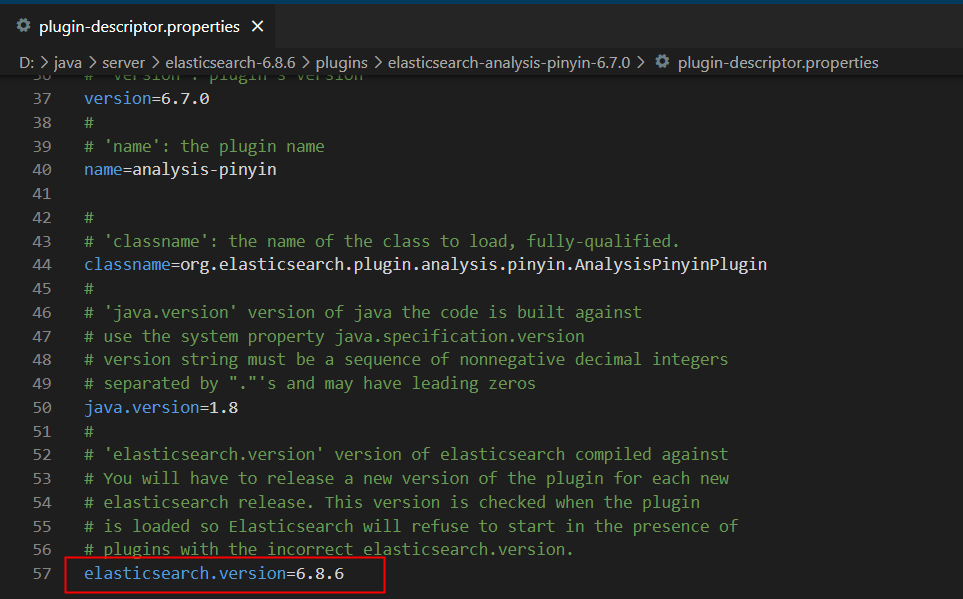
确认安装状态
方式一:命令行查询安装了哪些分词器

方式二:安装后重启es,重启后控制台打印加载分词器
安装失败可能会造成es启动失败或者是加载不到分词器。

pinyin分词器参数
【pinyin分词器参数来源】

pinyin分词器简单使用
拼音分词:输入的拼音进行拆分
postman请求分词器,测试拼音分词结果:

请求命令:
curl -X GET -H 'Content-Type:application/json' -d '{"analyzer":"pinyin","text":"sanmao"}' http://127.0.0.1:9200/news/_analyze# -d:请求参数说明
{"analyzer": "pinyin", # pinyin分词器"text": "sanmao"
}
看对应文本的分词结果:
pinyin分词器:pinyin分词器把输入的拼音拆分成了单个拼音、拼音组合、拼音缩写。
{"tokens": [{"token": "san","start_offset": 0,"end_offset": 0,"type": "word","position": 0},{"token": "sanmao","start_offset": 0,"end_offset": 0,"type": "word","position": 0},{"token": "mao","start_offset": 0,"end_offset": 0,"type": "word","position": 1}]
}
汉字转拼音分词:输入的汉字拆分为若干个拼音
postman请求分词器,测试汉字转拼音分词结果:
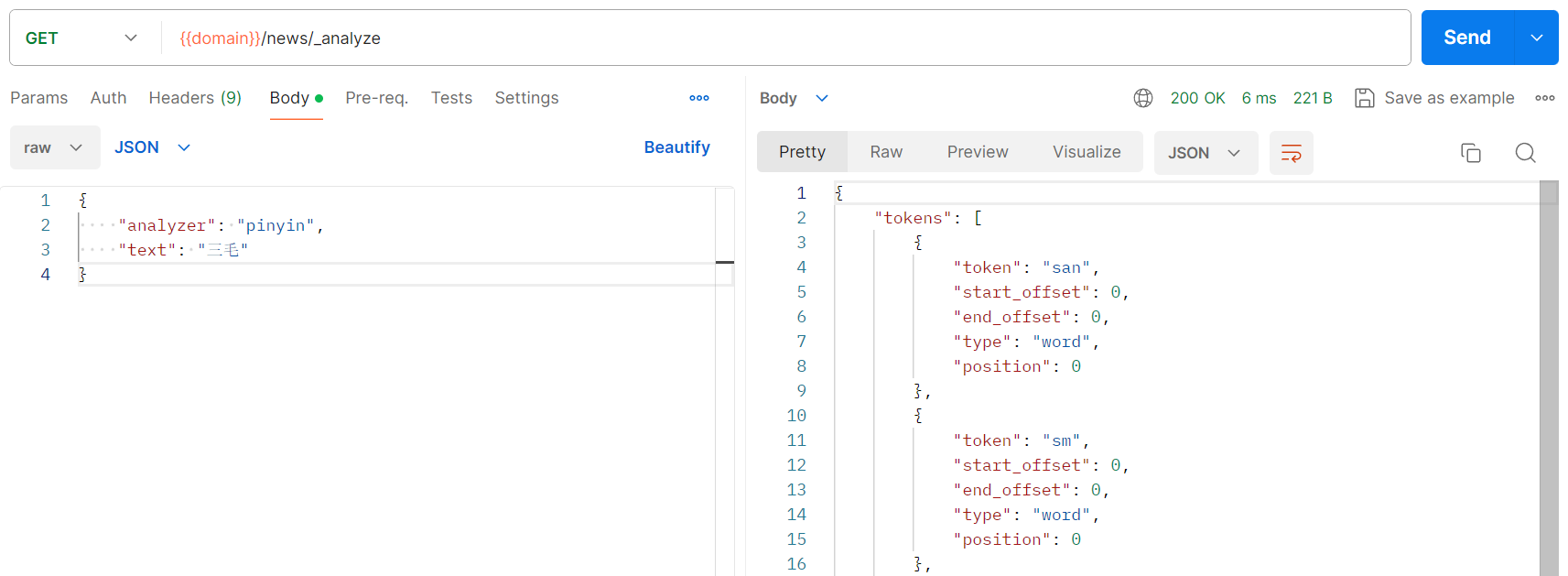
请求命令:
curl -X GET -H 'Content-Type:application/json' -d '{"analyzer":"pinyin","text":"三毛"}' http://127.0.0.1:9200/news/_analyze# -d:请求参数说明
{"analyzer": "pinyin", # pinyin分词器"text": "三毛"
}
看对应文本的分词结果:
pinyin分词器:pinyin分词器把输入的汉字拆分成了单个拼音、拼音组合、拼音缩写。
{"tokens": [{"token": "san","start_offset": 0,"end_offset": 0,"type": "word","position": 0},{"token": "sm","start_offset": 0,"end_offset": 0,"type": "word","position": 0},{"token": "mao","start_offset": 0,"end_offset": 0,"type": "word","position": 1}]
}
pinyin分词器查询数据(示例)
通过上面的【pinyin分词器简单使用】对拼音/汉字转拼音分词结果有了认知,但是,拼音的分词结果对查询的影响不如icu、ik或者默认分词器这么直观。
下面用一个新索引,示范拼音分词器的使用。
创建指定pinyin分词器的索引:pinyin_news
上面的news索引是没有做任何分词器配置的,现在创建一个新索引pinyin_news并修改默认分词器为拼音分词器。数据结构和数据还是同news一致。
# 创建pinyin_news索引
curl -X PUT -d '见下面' -H 'Content-Type:application/json' http://127.0.0.1:9200/pinyin_news# -d参数说明
{ # 创建索引时的配置 "settings": {"index": {"number_of_shards": "5","number_of_replicas": "1"},# 分词器的配置"analysis": {"analyzer": {"default": {# 修改默认分词器为pinyin,不做复杂pinyin分词配置,默认pinyin分词器名称就可以。如果需要可以根据github参数说明修改pinyin分词器的默认配置,那这里就不是这样配置了"type": "pinyin"}}}},# 字段映射关系配置"mapping": {# 文档类型:高版本应该取消了_doc了。"_doc": {"properties": {"id": {"type": "long"},# 分词器只能对text类型的字段进行分词,在修改默认分词器的同时还需要修改指定字段的分词类型(指定字段也可以使用其他分词类型)# 这里对title字段进行pinyin分词"title": {"type": "text","analyzer": "pinyin"},"uv": {"type": "long"},"create_date": {"type": "date"},"status": {"type": "int"},"remark": {"type": "text"}}}}
}
批量插入一些数据(_bulk),做查询演示
# 测试使用postman发起请求
# 向pinyin_news索引批量新增数据
curl -X POST -d '见下面' -H 'Content-Type:application/json' http://127.0.0.1:9200/pinyin_news/_doc/_bulk# -d参数说明,每一个对象一个换行(\n)
{"index": {"_id": 1}}
{"id":1,"title":"三毛:她把短暂的一生,活成了十世","uv":120,"create_date":"2024-01-15","status":1,"remark":"来源百度搜索"}
{"index": {"_id": 2}}
{"id":2,"title":"我愿一生流浪 | 三毛《撒哈拉的故事","uv":99,"create_date":"2024-01-14","status":1,"remark":"来源知乎搜索"}
{"index": {"_id": 3}}
{"id":3,"title":"离世33年仍是“华语顶流”,三毛“珍贵录音”揭露人生真相:世界是对的,但我也没错!","uv":80,"create_date":"2024-01-15","status":1,"remark":"来源搜狐"}
{"index": {"_id": 4}}
{"id":4,"title":"三毛逝世30周年丨一场与三毛穿越时空的对话","uv":150,"create_date":"2024-01-16","status":1,"remark":"来源澎湃新闻"}
{"index": {"_id": 5}}
{"id":5,"title":"三毛:从自闭少女到天才作家","uv":141,"create_date":"2024-01-18","status":1,"remark":"来源光明网"}
{"index": {"_id": 6}}
{"id":6,"title":"超全整理!三毛最出名的11本著作,没读过的一定要看看","uv":200,"create_date":"2024-01-23","status":1,"remark":"来源知乎搜索"}
{"index": {"_id": 7}}
{"id":7,"title":"三毛的英文名为什么叫Echo?","uv":300,"create_date":"2024-01-21","status":1,"remark":"来源百度知道"}
{"index": {"_id": 8}}
{"id":8,"title":"毛国家统计局发布第三季度贸易数据","uv":50,"create_date":"2024-01-23","status":1,"remark":"来源中华人民共和国商务部"}
{"index": {"_id": 9}}
{"id":9,"title":"网易公布2022年第三季度财报|净收入|毛利润","uv":131,"create_date":"2024-01-22","status":1,"remark":"来源网易科技"}
{"index": {"_id": 10}}
{"id":10,"title":"单季盈利超100亿元!比亚迪三季度毛利率超特斯拉","uv":310,"create_date":"2024-01-23","status":1,"remark":"来源新浪财经"}
# 批量参数最后要留一空行插入的内容如图所示:

使用拼音查询
postman发起请求截图:

请求命令:
# 测试使用postman发起请求
# 向pinyin_news索引批量新增数据
curl -X POST -d '见下面' -H 'Content-Type:application/json' http://127.0.0.1:9200/pinyin_news/_search# -d 参数说明
{# 使用es布尔查询"query": {"bool": {# 查询必须要包含(sanmaochuanyue)三毛穿越"must": {"match": {"title": "sanmaochuanyue"}}}},"from": 0, # 起始页码"size": 10000, # 每页条数"sort": [],"aggs": {}
}
查询结果:
{"took": 2,"timed_out": false,"_shards": {"total": 5,"successful": 5,"skipped": 0,"failed": 0},"hits": {"total": 10,"max_score": 2.3288696,"hits": [{"_index": "pinyin_news","_type": "_doc","_id": "4",# 与输入值sanmaochuanyue的匹配度最高"_score": 2.3288696,"_source": {"id": 4,# title中正好包含三毛穿越,其他匹配三毛的_score依次降低"title": "三毛逝世30周年丨一场与三毛穿越时空的对话","uv": 150,"create_date": "2024-01-16","status": 1,"remark": "来源澎湃新闻"}},{"_index": "pinyin_news","_type": "_doc","_id": "3","_score": 0.5825863,"_source": {"id": 3,"title": "离世33年仍是“华语顶流”,三毛“珍贵录音”揭露人生真相:世界是对的,但我也没错!","uv": 80,"create_date": "2024-01-15","status": 1,"remark": "来源搜狐"}},{"_index": "pinyin_news","_type": "_doc","_id": "7","_score": 0.3807567,"_source": {"id": 7,"title": "三毛的英文名为什么叫Echo?","uv": 300,"create_date": "2024-01-21","status": 1,"remark": "来源百度知道"}},{"_index": "pinyin_news","_type": "_doc","_id": "1","_score": 0.36986062,"_source": {"id": 1,"title": "三毛:她把短暂的一生,活成了十世","uv": 120,"create_date": "2024-01-15","status": 1,"remark": "来源百度搜索"}},{"_index": "pinyin_news","_type": "_doc","_id": "2","_score": 0.3044239,"_source": {"id": 2,"title": "我愿一生流浪 | 三毛《撒哈拉的故事","uv": 99,"create_date": "2024-01-14","status": 1,"remark": "来源知乎搜索"}},{"_index": "pinyin_news","_type": "_doc","_id": "8","_score": 0.25879097,"_source": {"id": 8,"title": "毛国家统计局发布第三季度贸易数据","uv": 50,"create_date": "2024-01-23","status": 1,"remark": "来源中华人民共和国商务部"}},{"_index": "pinyin_news","_type": "_doc","_id": "6","_score": 0.25162232,"_source": {"id": 6,"title": "超全整理!三毛最出名的11本著作,没读过的一定要看看","uv": 200,"create_date": "2024-01-23","status": 1,"remark": "来源知乎搜索"}},{"_index": "pinyin_news","_type": "_doc","_id": "5","_score": 0.24291237,"_source": {"id": 5,"title": "三毛:从自闭少女到天才作家","uv": 141,"create_date": "2024-01-18","status": 1,"remark": "来源光明网"}},{"_index": "pinyin_news","_type": "_doc","_id": "9","_score": 0.20951384,"_source": {"id": 9,"title": "网易公布2022年第三季度财报|净收入|毛利润","uv": 131,"create_date": "2024-01-22","status": 1,"remark": "来源网易科技"}},{"_index": "pinyin_news","_type": "_doc","_id": "10","_score": 0.1960371,"_source": {"id": 10,"title": "单季盈利超100亿元!比亚迪三季度毛利率超特斯拉","uv": 310,"create_date": "2024-01-23","status": 1,"remark": "来源新浪财经"}}]}
}
为什么输入pinyin能匹配到结果呢?
分两步走:
第一步: 输入的词通过pinyin分词器分词,分成若干单个拼音、组合拼音、拼音缩写,然后拿着这些结果到es中的title字段查询数据。
第二步:title字段中的值,按照相同的pinyin分词方式,进行分词拆分,分成若干单个拼音、组合拼音、拼音缩写,然后拿着分词结果和输入的分词结果做比对,比对成功即返回hits,但是_score分数高的排名在前,也就是匹配程度越高,返回结果越靠前。
总之,输入的(汉字\拼音)都会被pinyin分词器转成拼音,被查询的title字段也会被pinyin分词器转成拼音,然后再去做数据比对。因为分词规则都是一样的,所以不管是拼音还是汉字都能查询出结果。
总结
- 安装分词器插件后,在创建索引时没有配置自定义分词器名称时,请求
GET {{index_name}}/_analyze需要使用插件中默认的分词器名称。(本文没有涉及到自定义分词器名称的配置) - 输入词的分词规则和被查询字段的的分词规则一致。否则查不出结果。
- 了解了分词器是不是能Get到怎么在百度输入框里面输入内容,查询可能更精准?
补充
查询分词结果还可以不指定索引直接请求:
GET {{domain}}/_analyze参数:
{"analyzer": "pinyin","text": "我愿一生流浪 | 三毛《撒哈拉的故事》"
}
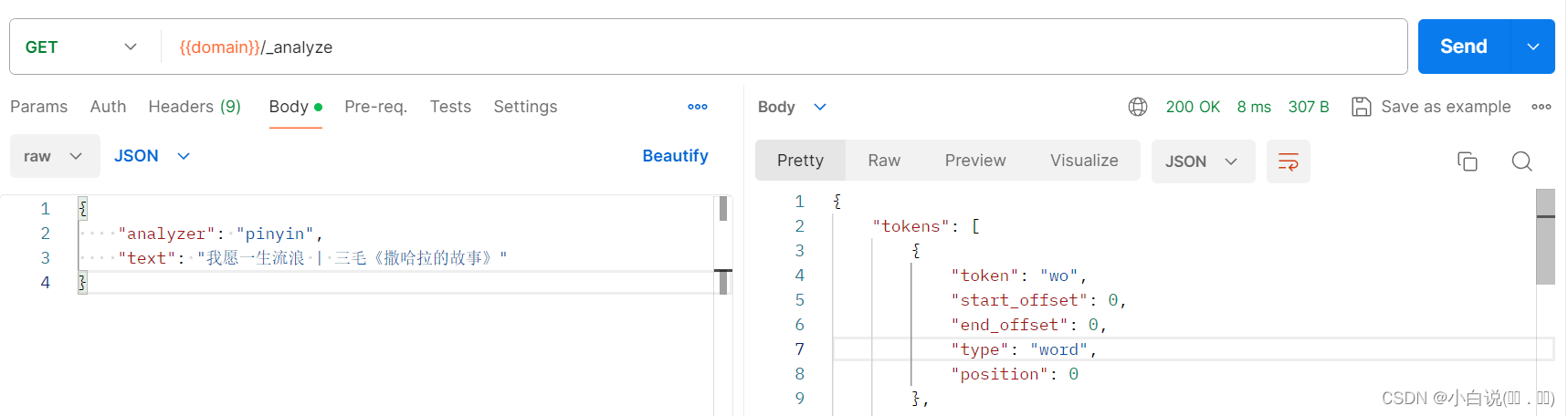
参考链接
- Elasticsearch:ICU 分词器介绍 - 掘金
- Elasticsearch(ES)分词器的那些事儿
- ElasticSearch ik分词器
- elasticsearch自定义分词器—拼音分词器_elasticsearch 拼音分词-CSDN博客
这篇关于ES6.8.6 分词器安装使用、查询分词结果(内置分词器、icu、ik、pinyin分词器)的文章就介绍到这儿,希望我们推荐的文章对编程师们有所帮助!





