本文主要是介绍pybind11实现numpy和OpenCV Mat的数据交互,希望对大家解决编程问题提供一定的参考价值,需要的开发者们随着小编来一起学习吧!
1、编译安装pybind11
下载源代码:https://github.com/pybind/pybind11,
文档:https://pybind11.readthedocs.io/en/stable/compiling.html
解压后进入到命令行,如果有conda环境,就先进入想要的conda环境,再运行下面的指令
mkdir build
cd build
cmake ..
make -j8
sudo make install
2 编译动态链接库
新建CMakeLists.txt,如下,需要安装opencv,安装教程参考Ubuntu 18.04 安装opencv4.2.0,如果遇到IPPICV问题参考解决编译opencv时,卡在IPPICV
cmake_minimum_required(VERSION 3.4...3.18)
project(test LANGUAGES CXX)set(CMAKE_CXX_STANDARD 11)#使用这个命令的前提是pybind11, make install过
find_package(pybind11 REQUIRED)
find_package(OpenCV)#添加头文件,CMAKE_SOURCE_DIR是CMakeLists.txt所在的位置
include_directories(${CMAKE_SOURCE_DIR}/ ${OpenCV_INCLUDE_DIRS})#添加CPP文件, PROJECT_NAME = test
pybind11_add_module(${PROJECT_NAME} ${CMAKE_SOURCE_DIR}/test.cpp)#指定动态链接库的位置
# link_directories(/home/hnty/SDK/iRaySDK/dev/bin)#指定编译依赖库,PUBLIC是必须的参数,也可以换成其他关键字
target_link_libraries(${PROJECT_NAME} PUBLIC pthread ${OpenCV_LIBS})#指定安装位置,表示编译的结果安装在 ${CMAKE_INSTALL_PREFIX}/site-packages 目录下,能够直接在python代码中导入
#make install 命令先编译后安装,一步到位
# set(CMAKE_INSTALL_PREFIX /home/hnty/miniconda3/envs/dev/lib/python3.7/)
# install(TARGETS ${PROJECT_NAME} DESTINATION site-packages)
新建test.cpp如下:
#include <opencv2/opencv.hpp>
#include <pybind11/numpy.h>
#include <pybind11/pybind11.h>namespace py = pybind11;
using namespace cv;typedef struct test
{/* data */int ages;std::string name;cv::Mat pic;
} Person;Person handle;void setData(int ages, std::string &name, py::array_t<uint8_t>& img)
{handle.ages = ages;handle.name = name;//np.ndarray -> opencv matauto rows = img.shape(0);auto cols = img.shape(1);auto channels = img.shape(2);auto type = CV_8UC3;handle.pic = cv::Mat(rows, cols, type, (unsigned char*)img.data());
}py::dict getData()
{// 在cpp中可以直接使用python内置的数据类型,还是很方便的py::dict pydata;pydata["name"] = handle.name;pydata["ages"] = handle.ages;auto rows = handle.pic.rows;auto cols = handle.pic.cols;auto channels = handle.pic.channels();//opencv mat -> np.ndarraypy::array_t<uint8_t> output_img(py::buffer_info(handle.pic.data, sizeof(uint8_t), //itemsizepy::format_descriptor<uint8_t>::format(), 3, // ndimstd::vector<size_t> {rows, cols , channels}, // shapestd::vector<size_t> {cols * sizeof(uint8_t)*3, sizeof(uint8_t)*3, sizeof(uint8_t)} // strides));pydata["pic"] = output_img;return pydata;
}PYBIND11_MODULE(test, m) {m.doc() = "pybind11 example plugin"; // optional module docstringm.def("getData", &getData, "A function which adds two numbers");m.def("setData", &setData, "test func");
}新建test.py:
from build import testimport cv2
import numpy as npimg = cv2.imread("oil-bin-1.png") #换成你自己的图片
ages = 23
name = "kitty"test.setData(ages, name, img)res = test.getData()
print(res['name'], res['ages'])
cv2.imwrite("output.png", res["pic"])3、测试
将上述3个文件放到同一个目录,然后在命令行中进入到改目录,依次运行。会生成output.png
mkdir build
cd build
cmake ..
make
cd ..
python test.py文件夹格式如下:
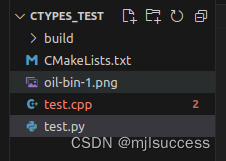
4、总结
使用pybind11相比ctypes方法ctypes实现python和c之间的数据交互-CSDN博客,更加简单、易用。但ctypes的优势在于不用额外配置库,python内置了。
这篇关于pybind11实现numpy和OpenCV Mat的数据交互的文章就介绍到这儿,希望我们推荐的文章对编程师们有所帮助!






