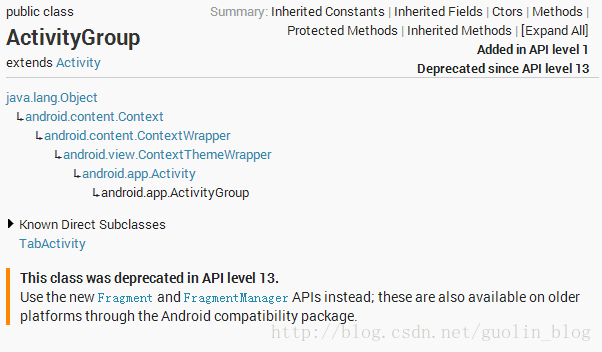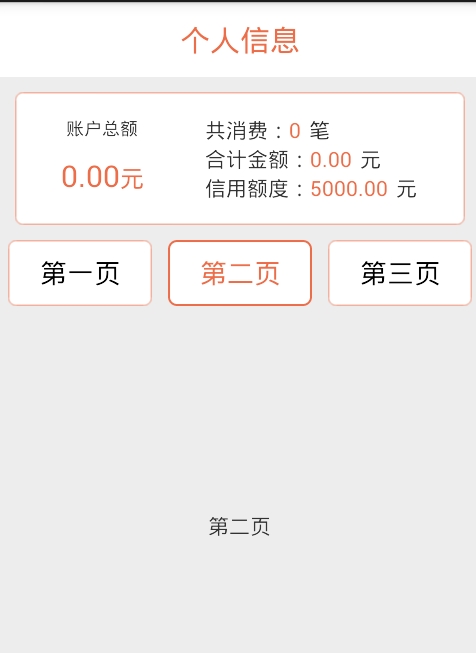本文主要是介绍App底部导航(Fragment与ActivityGroup),希望对大家解决编程问题提供一定的参考价值,需要的开发者们随着小编来一起学习吧!
Android的3.0版本加入Fragment。在API 13的时候Android就已经将ActivityGroup废弃掉了,并且官方推荐的替代方式就是使用Fragment,因为它使用起来更加的灵活。那么剩下的问题就是如何借助Fragment来完成类似于TabHost一般的效果了,因此我们自然要动起手来了。
》MainActivity.xml:
<LinearLayout xmlns:android="http://schemas.android.com/apk/res/android"
android:layout_width="match_parent"
android:layout_height="match_parent"
android:orientation="vertical" >
<FrameLayout
android:id="@+id/content"
android:layout_width="match_parent"
android:layout_height="0dp"
android:layout_weight="1" >
</FrameLayout>
<LinearLayout
android:layout_width="match_parent"
android:layout_height="60dp"
android:background="@drawable/tab_bg" >
<RelativeLayout
android:id="@+id/message_layout"
android:layout_width="0dp"
android:layout_height="match_parent"
android:layout_weight="1" >
<LinearLayout
android:layout_width="match_parent"
android:layout_height="wrap_content"
android:layout_centerVertical="true"
android:orientation="vertical" >
<ImageView
android:id="@+id/message_image"
android:layout_width="wrap_content"
android:layout_height="wrap_content"
android:layout_gravity="center_horizontal"
android:src="@drawable/message_unselected" />
<TextView
android:id="@+id/message_text"
android:layout_width="wrap_content"
android:layout_height="wrap_content"
android:layout_gravity="center_horizontal"
android:text="消息"
android:textColor="#82858b" />
</LinearLayout>
</RelativeLayout>
<RelativeLayout
android:id="@+id/contacts_layout"
android:layout_width="0dp"
android:layout_height="match_parent"
android:layout_weight="1" >
<LinearLayout
android:layout_width="match_parent"
android:layout_height="wrap_content"
android:layout_centerVertical="true"
android:orientation="vertical" >
<ImageView
android:id="@+id/contacts_image"
android:layout_width="wrap_content"
android:layout_height="wrap_content"
android:layout_gravity="center_horizontal"
android:src="@drawable/contacts_unselected" />
<TextView
android:id="@+id/contacts_text"
android:layout_width="wrap_content"
android:layout_height="wrap_content"
android:layout_gravity="center_horizontal"
android:text="联系人"
android:textColor="#82858b" />
</LinearLayout>
</RelativeLayout>
<RelativeLayout
android:id="@+id/news_layout"
android:layout_width="0dp"
android:layout_height="match_parent"
android:layout_weight="1" >
<LinearLayout
android:layout_width="match_parent"
android:layout_height="wrap_content"
android:layout_centerVertical="true"
android:orientation="vertical" >
<ImageView
android:id="@+id/news_image"
android:layout_width="wrap_content"
android:layout_height="wrap_content"
android:layout_gravity="center_horizontal"
android:src="@drawable/news_unselected" />
<TextView
android:id="@+id/news_text"
android:layout_width="wrap_content"
android:layout_height="wrap_content"
android:layout_gravity="center_horizontal"
android:text="动态"
android:textColor="#82858b" />
</LinearLayout>
</RelativeLayout>
<RelativeLayout
android:id="@+id/setting_layout"
android:layout_width="0dp"
android:layout_height="match_parent"
android:layout_weight="1" >
<LinearLayout
android:layout_width="match_parent"
android:layout_height="wrap_content"
android:layout_centerVertical="true"
android:orientation="vertical" >
<ImageView
android:id="@+id/setting_image"
android:layout_width="wrap_content"
android:layout_height="wrap_content"
android:layout_gravity="center_horizontal"
android:src="@drawable/setting_unselected" />
<TextView
android:id="@+id/setting_text"
android:layout_width="wrap_content"
android:layout_height="wrap_content"
android:layout_gravity="center_horizontal"
android:text="设置"
android:textColor="#82858b" />
</LinearLayout>
</RelativeLayout>
</LinearLayout>
</LinearLayout>
转载地址:http://www.cnblogs.com/android100/p/Android-Fragment-ActivityGroup.html
这篇关于App底部导航(Fragment与ActivityGroup)的文章就介绍到这儿,希望我们推荐的文章对编程师们有所帮助!