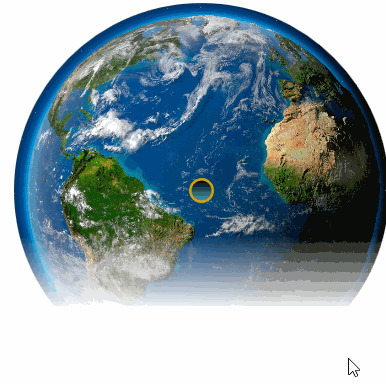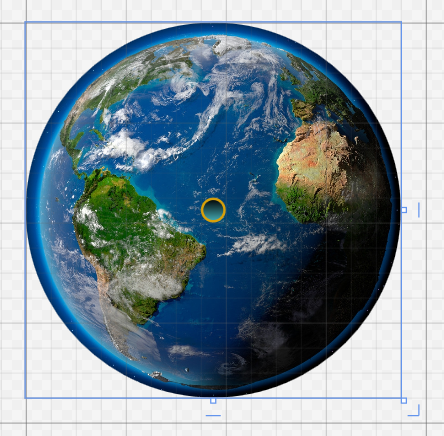本文主要是介绍好玩的WPF第三弹:颤抖吧,地球!消失吧,地球!,希望对大家解决编程问题提供一定的参考价值,需要的开发者们随着小编来一起学习吧!
我承认这一篇比较标题党,不过下面这个GIF貌似也和适合这个标题嘛。
(画质比较烂是因为CSDN的博客图片限制在2M,所以我设置的是20帧,时间也很短,大家可以自己把项目拷回去慢慢看)
这个最终设计出来的样式:
中间的小圆点是一个Button,外面是一个经过切割的Grid,Grid里面还有一个Image。
其中在加上Image(地球图片)之前,Button还是很大的,所以给他设计了渐变色。
<Button Padding="20" Foreground="White" BorderBrush="#FFD8A00A" FontSize="16" Click="OnClick" Margin="100" Width="20" Height="20" RenderTransformOrigin="0.54,-0.058"><Button.Background><LinearGradientBrush EndPoint="0.5,1" StartPoint="0.5,0"><GradientStop Color="Black" Offset="0"/><GradientStop Color="#FF45ADB7" Offset="1"/></LinearGradientBrush></Button.Background><Button.Template><ControlTemplate TargetType="{x:Type Button}"><Grid><Ellipse x:Name="bg" Fill="{TemplateBinding Background}" Stroke="{TemplateBinding BorderBrush}" StrokeThickness="2" /><Ellipse x:Name="fr" Opacity="0" ><Ellipse.Fill><LinearGradientBrush EndPoint="0.5,1" StartPoint="0.5,0"><GradientStop Color="#CCFFFFFF" Offset="0"/><GradientStop Offset="1"/><GradientStop Color="#7FFFFFFF" Offset="0.392"/></LinearGradientBrush></Ellipse.Fill></Ellipse><ContentPresenter x:Name="ContentPresenter" Margin="{TemplateBinding Padding}" HorizontalAlignment="{TemplateBinding HorizontalContentAlignment}" VerticalAlignment="{TemplateBinding VerticalContentAlignment}"/></Grid><ControlTemplate.Triggers><Trigger Property="IsMouseOver" Value="True" ><Setter TargetName="fr" Property="Opacity" Value="1"/></Trigger></ControlTemplate.Triggers></ControlTemplate></Button.Template>
</Button><Image Source="Earth.jpg" />上面这两个控件都放到Grid内部。
<Grid x:Name="layoutroot"><Grid.Resources><Storyboard x:Key="std"><DoubleAnimation From="1" To="0" Duration="0:0:6"Storyboard.TargetName="layoutroot"Storyboard.TargetProperty="(UIElement.OpacityMask).(GradientBrush.GradientStops)[1].Offset"/><DoubleAnimation Duration="0:0:4.5" BeginTime="0:0:1.5" From="1" To="0"Storyboard.TargetName="layoutroot"Storyboard.TargetProperty="(UIElement.OpacityMask).(GradientBrush.GradientStops)[2].Offset"/><ColorAnimation Duration="0" To="#00000000" Storyboard.TargetName="layoutroot"Storyboard.TargetProperty="(UIElement.OpacityMask).(GradientBrush.GradientStops)[2].Color"/></Storyboard></Grid.Resources> <Grid.OpacityMask><LinearGradientBrush EndPoint="0.5,1" StartPoint="0.5,0"><GradientStop Color="#FF000000" Offset="0"/><GradientStop Color="#FF000000" Offset="1"/><GradientStop Color="#FF000000" Offset="1"/></LinearGradientBrush></Grid.OpacityMask><Grid.Clip><EllipseGeometry Center="150 150" RadiusX="150" RadiusY="150"/></Grid.Clip><Grid.Background><LinearGradientBrush EndPoint="0.5,1" StartPoint="0.5,0"><GradientStop Color="#FFFCFCFC" Offset="0.003"/><GradientStop Color="#FF76253C" Offset="1"/><GradientStop Color="#FF29769D" Offset="0.318"/><GradientStop Color="#FFA94444" Offset="0.84"/><GradientStop Color="#FFB2B62F" Offset="0.488"/><GradientStop Color="#FF9B2BD3" Offset="0.666"/><GradientStop Color="#FF5CC569" Offset="0.151"/></LinearGradientBrush></Grid.Background>
</Grid>上面这些都是给Grid设置的渐变色,有了Image也没太大用了。
真正有用的是Resources。
后台文件中的抖动效果如下(在上一篇详细介绍了抖动过程):
// 全局变量
private double left = 0;
private double top = 0;
private Storyboard storyboard = new Storyboard();// 初始化
left = mainWindow.Left;
top = mainWindow.Top;private void DoubleAnimation()
{// 窗口抖动效果DoubleAnimation doubleAnimationL1 = new DoubleAnimation();doubleAnimationL1.BeginTime = TimeSpan.FromSeconds(0.01);doubleAnimationL1.Duration = TimeSpan.FromSeconds(0.01);doubleAnimationL1.From = mainWindow.Left;doubleAnimationL1.To = mainWindow.Left - 6;doubleAnimationL1.EasingFunction = new BounceEase() { Bounces = 12, EasingMode = EasingMode.EaseInOut };Storyboard.SetTarget(doubleAnimationL1, mainWindow);Storyboard.SetTargetProperty(doubleAnimationL1, new PropertyPath("(Left)"));DoubleAnimation doubleAnimationL2 = new DoubleAnimation();doubleAnimationL2.BeginTime = TimeSpan.FromSeconds(0.001);doubleAnimationL2.Duration = TimeSpan.FromSeconds(0.01);doubleAnimationL2.From = mainWindow.Left;doubleAnimationL2.To = mainWindow.Left + 6;doubleAnimationL2.EasingFunction = new BounceEase() { Bounces = 12, EasingMode = EasingMode.EaseInOut };Storyboard.SetTarget(doubleAnimationL2, mainWindow);Storyboard.SetTargetProperty(doubleAnimationL2, new PropertyPath("(Left)"));DoubleAnimation doubleAnimationT1 = new DoubleAnimation();doubleAnimationT1.BeginTime = TimeSpan.FromSeconds(0.01);doubleAnimationT1.Duration = TimeSpan.FromSeconds(0.01);doubleAnimationT1.From = mainWindow.Top;doubleAnimationT1.To = mainWindow.Top + 6; ;doubleAnimationT1.EasingFunction = new BounceEase() { Bounces = 12, EasingMode = EasingMode.EaseInOut };Storyboard.SetTarget(doubleAnimationT1, mainWindow);Storyboard.SetTargetProperty(doubleAnimationT1, new PropertyPath("(Top)"));DoubleAnimation doubleAnimationT2 = new DoubleAnimation();doubleAnimationT2.BeginTime = TimeSpan.FromSeconds(0.01);doubleAnimationT2.Duration = TimeSpan.FromSeconds(0.01);doubleAnimationT2.From = mainWindow.Top;doubleAnimationT2.To = mainWindow.Top - 6;doubleAnimationT2.EasingFunction = new BounceEase() { Bounces = 12, EasingMode = EasingMode.EaseInOut };Storyboard.SetTarget(doubleAnimationT2, mainWindow);Storyboard.SetTargetProperty(doubleAnimationT2, new PropertyPath("(Top)"));storyboard.Children.Add(doubleAnimationL1);storyboard.Children.Add(doubleAnimationL2);storyboard.Children.Add(doubleAnimationT1);storyboard.Children.Add(doubleAnimationT2);storyboard.RepeatBehavior = RepeatBehavior.Forever;storyboard.Completed += new EventHandler(storyboard_Completed);storyboard.Begin(this, true);
}private void storyboard_Completed(object sender, EventArgs e)
{// 解除绑定 storyboard.Remove(this);// 解除TextWindow窗口 storyboard.Children.Clear();//grid.Children.Clear();// 恢复窗口初始位置mainWindow.Left = left;mainWindow.Top = top;
}后台文件中的消失效果如下:
// 全局变量
Storyboard storyboard2 = null;// 初始化
storyboard2 = (System.Windows.Media.Animation.Storyboard)layoutroot.Resources["std"];
storyboard2.Completed += (t, r) => this.Close();this.layoutroot.Loaded += (aa, bb) =>
{EllipseGeometry ellipsegeometry = (EllipseGeometry)this.layoutroot.Clip;double dx = layoutroot.ActualWidth / 2d;double dy = layoutroot.ActualHeight / 2d;ellipsegeometry.Center = new Point(dx, dy);ellipsegeometry.RadiusX = dx;ellipsegeometry.RadiusY = dy;
};然后是Button的OnClick事件:
private void OnClick(object sender, RoutedEventArgs e)
{if (storyboard2 != null){storyboard2.Begin();} DoubleAnimation();
}源码的话,上面也都有了。GIF我就不再上传咯,毕竟2M的限制太无趣了。
感谢您的访问,希望对您有所帮助。 欢迎大家关注、收藏以及评论。
为使本文得到斧正和提问,转载请注明出处:
http://blog.csdn.net/nomasp
这篇关于好玩的WPF第三弹:颤抖吧,地球!消失吧,地球!的文章就介绍到这儿,希望我们推荐的文章对编程师们有所帮助!