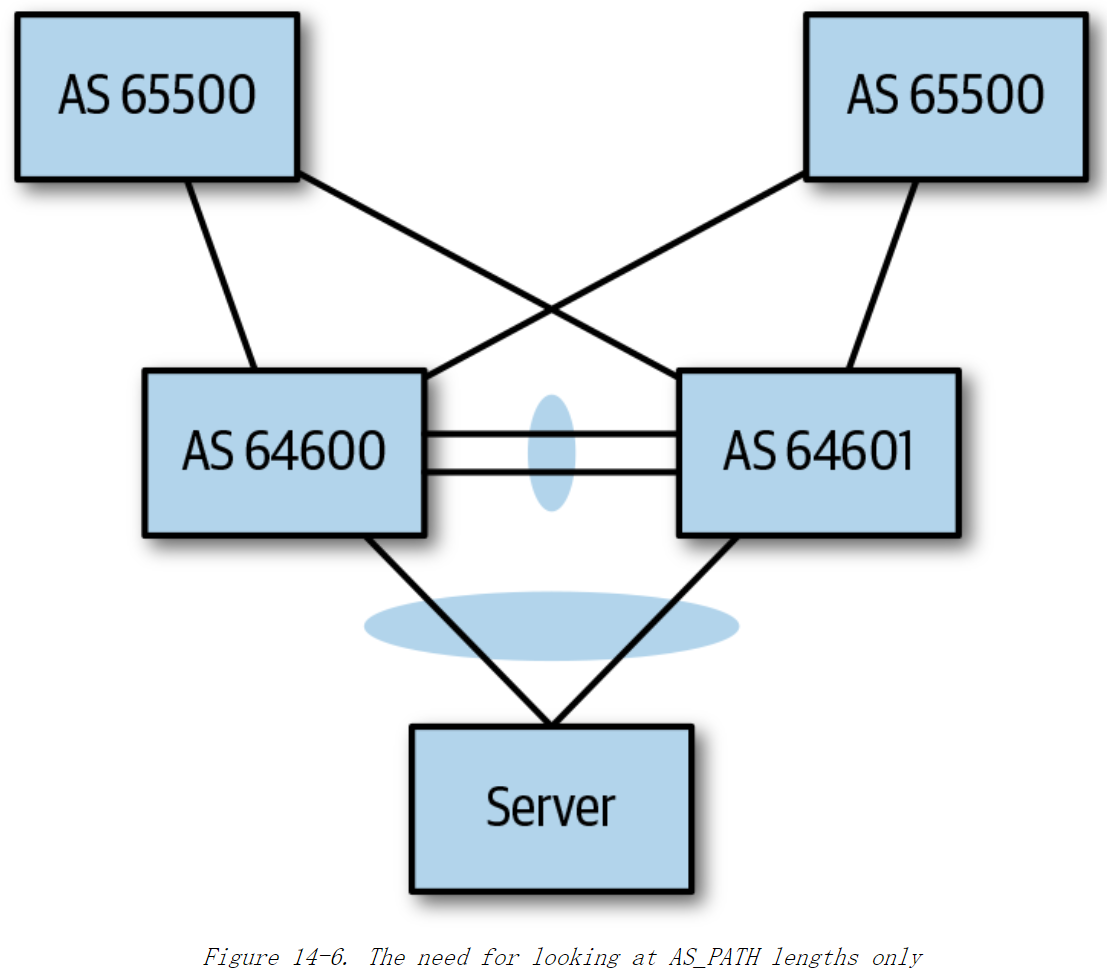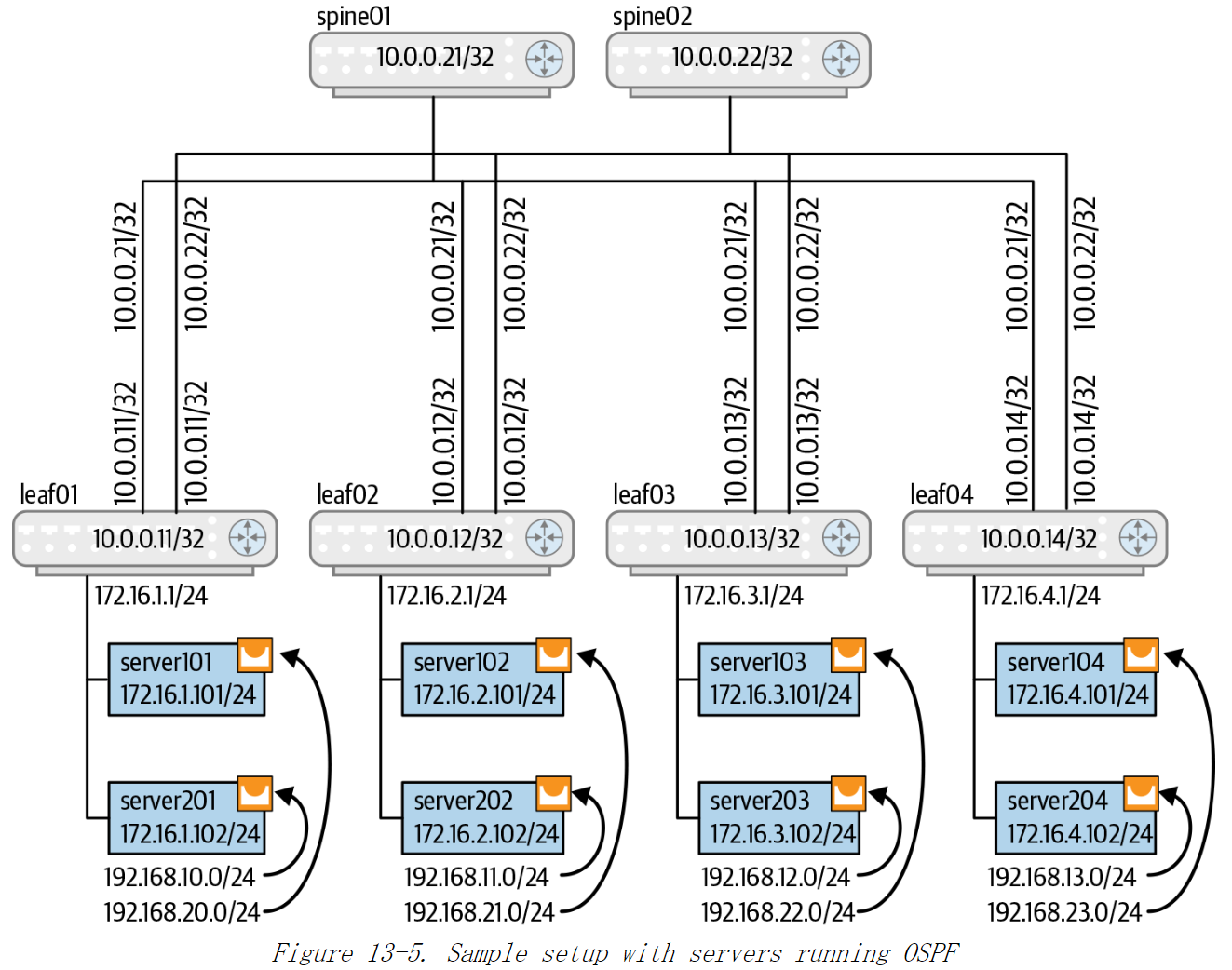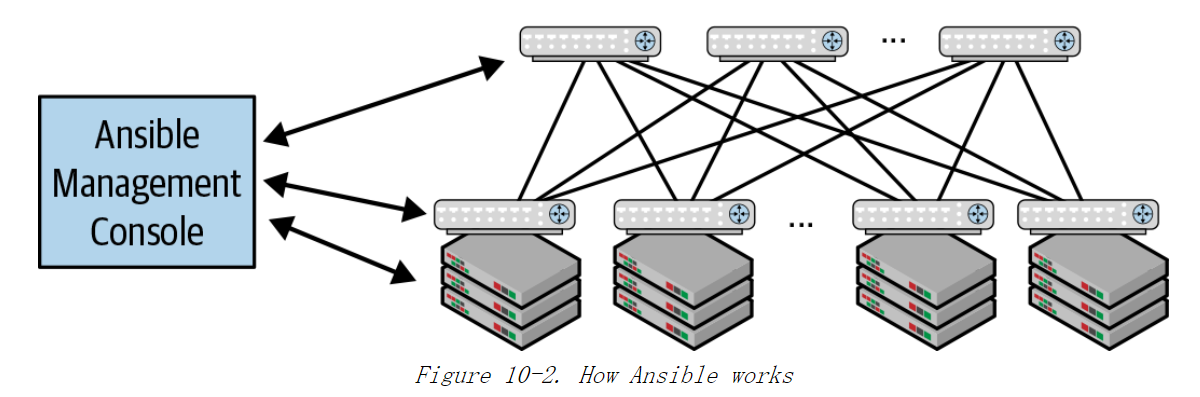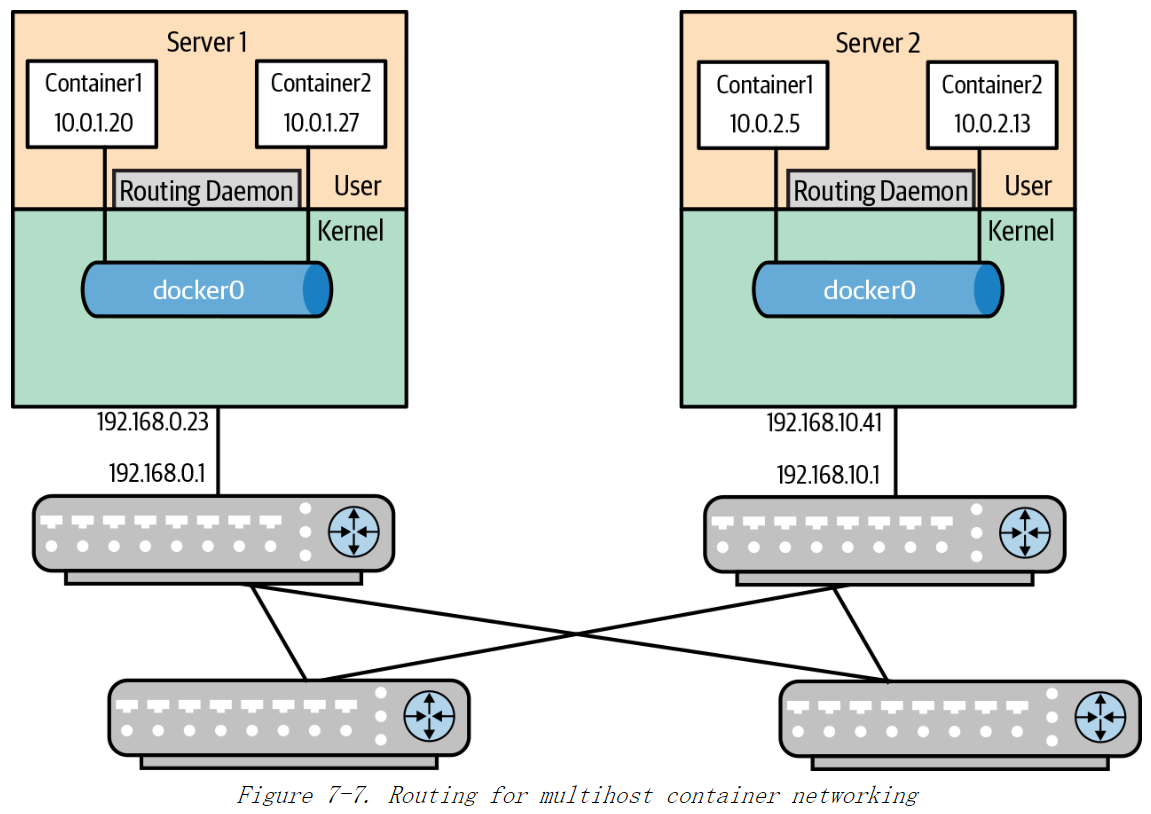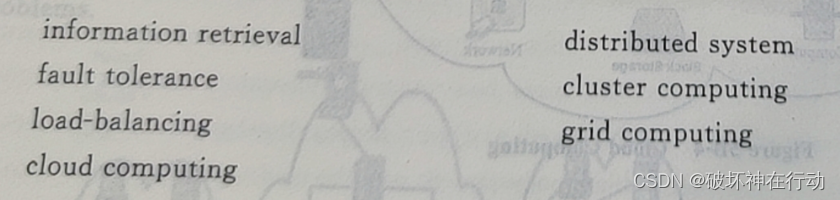本文主要是介绍Networking Containers,希望对大家解决编程问题提供一定的参考价值,需要的开发者们随着小编来一起学习吧!
Networking containers
If you are working your way through the user guide, you just built and ran asimple application. You’ve also built in your own images. This section teachesyou how to network your containers.
Name a container
You’ve already seen that each container you create has an automaticallycreated name; indeed you’ve become familiar with our old friendnostalgic_morse during this guide. You can also name containersyourself. This naming provides two useful functions:
-
You can name containers that do specific functions in a waythat makes it easier for you to remember them, for example naming acontainer containing a web application
web. -
Names provide Docker with a reference point that allows it to refer to othercontainers. There are several commands that support this and you’ll use one in a exercise later.
You name your container by using the --name flag, for example launch a new container called web:
$ docker run -d -P --name web training/webapp python app.py
Use the docker ps command to see check the name:
$ docker ps -l
CONTAINER ID IMAGE COMMAND CREATED STATUS PORTS NAMES
aed84ee21bde training/webapp:latest python app.py 12 hours ago Up 2 seconds 0.0.0.0:49154->5000/tcp web
You can also use docker inspect with the container’s name.
$ docker inspect web
[
{"Id": "3ce51710b34f5d6da95e0a340d32aa2e6cf64857fb8cdb2a6c38f7c56f448143","Created": "2015-10-25T22:44:17.854367116Z","Path": "python","Args": ["app.py"],"State": {"Status": "running","Running": true,"Paused": false,"Restarting": false,"OOMKilled": false,...
Container names must be unique. That means you can only call one containerweb. If you want to re-use a container name you must delete the old container(with docker rm) before you can reuse the name with a new container. Go ahead and stop and them remove your web container.
$ docker stop web
web
$ docker rm web
web
Launch a container on the default network
Docker includes support for networking containers through the use of networkdrivers. By default, Docker provides two network drivers for you, thebridge and the overlay driver. You can also write a network driver plugin sothat you can create your own drivers but that is an advanced task.
Every installation of the Docker Engine automatically includes three default networks. You can list them:
$ docker network ls
NETWORK ID NAME DRIVER
18a2866682b8 none null
c288470c46f6 host host
7b369448dccb bridge bridge
The network named bridge is a special network. Unless you tell it otherwise, Docker always launches your containers in this network. Try this now:
$ docker run -itd --name=networktest ubuntu
74695c9cea6d9810718fddadc01a727a5dd3ce6a69d09752239736c030599741
Inspecting the network is an easy way to find out the container’s IP address.
[{"Name": "bridge","Id": "f7ab26d71dbd6f557852c7156ae0574bbf62c42f539b50c8ebde0f728a253b6f","Scope": "local","Driver": "bridge","IPAM": {"Driver": "default","Config": [{"Subnet": "172.17.0.1/16","Gateway": "172.17.0.1"}]},"Containers": {"3386a527aa08b37ea9232cbcace2d2458d49f44bb05a6b775fba7ddd40d8f92c": {"EndpointID": "647c12443e91faf0fd508b6edfe59c30b642abb60dfab890b4bdccee38750bc1","MacAddress": "02:42:ac:11:00:02","IPv4Address": "172.17.0.2/16","IPv6Address": ""},"94447ca479852d29aeddca75c28f7104df3c3196d7b6d83061879e339946805c": {"EndpointID": "b047d090f446ac49747d3c37d63e4307be745876db7f0ceef7b311cbba615f48","MacAddress": "02:42:ac:11:00:03","IPv4Address": "172.17.0.3/16","IPv6Address": ""}},"Options": {"com.docker.network.bridge.default_bridge": "true","com.docker.network.bridge.enable_icc": "true","com.docker.network.bridge.enable_ip_masquerade": "true","com.docker.network.bridge.host_binding_ipv4": "0.0.0.0","com.docker.network.bridge.name": "docker0","com.docker.network.driver.mtu": "9001"}}
]
You can remove a container from a network by disconnecting the container. To do this, you supply both the network name and the container name. You can also use the container id. In this example, though, the name is faster.
$ docker network disconnect bridge networktest
While you can disconnect a container from a network, you cannot remove the builtin bridge network named bridge. Networks are natural ways to isolate containers from other containers or other networks. So, as you get more experienced with Docker, you’ll want to create your own networks.
Create your own bridge network
Docker Engine natively supports both bridge networks and overlay networks. A bridge network is limited to a single host running Docker Engine. An overlay network can include multiple hosts and is a more advanced topic. For this example, you’ll create a bridge network:
$ docker network create -d bridge my-bridge-network
The -d flag tells Docker to use the bridge driver for the new network. You could have left this flag off as bridge is the default value for this flag. Go ahead and list the networks on your machine:
$ docker network ls
NETWORK ID NAME DRIVER
7b369448dccb bridge bridge
615d565d498c my-bridge-network bridge
18a2866682b8 none null
c288470c46f6 host host
If you inspect the network, you’ll find that it has nothing in it.
$ docker network inspect my-bridge-network
[{"Name": "my-bridge-network","Id": "5a8afc6364bccb199540e133e63adb76a557906dd9ff82b94183fc48c40857ac","Scope": "local","Driver": "bridge","IPAM": {"Driver": "default","Config": [{}]},"Containers": {},"Options": {}}
]
Add containers to a network
To build web applications that act in concert but do so securely, create anetwork. Networks, by definition, provide complete isolation for containers. Youcan add containers to a network when you first run a container.
Launch a container running a PostgreSQL database and pass it the --net=my-bridge-network flag to connect it to your new network:
$ docker run -d --net=my-bridge-network --name db training/postgres
If you inspect your my-bridge-network you’ll see it has a container attached.You can also inspect your container to see where it is connected:
$ docker inspect --format='{{json .NetworkSettings.Networks}}' db
{"bridge":{"EndpointID":"508b170d56b2ac9e4ef86694b0a76a22dd3df1983404f7321da5649645bf7043","Gateway":"172.17.0.1","IPAddress":"172.17.0.3","IPPrefixLen":16,"IPv6Gateway":"","GlobalIPv6Address":"","GlobalIPv6PrefixLen":0,"MacAddress":"02:42:ac:11:00:02"}}
Now, go ahead and start your by now familiar web application. This time leave off the -P flag and also don’t specify a network.
$ docker run -d --name web training/webapp python app.py
Which network is your web application running under? Inspect the application and you’ll find it is running in the default bridge network.
$ docker inspect --format='{{json .NetworkSettings.Networks}}' web
{"bridge":{"EndpointID":"508b170d56b2ac9e4ef86694b0a76a22dd3df1983404f7321da5649645bf7043","Gateway":"172.17.0.1","IPAddress":"172.17.0.3","IPPrefixLen":16,"IPv6Gateway":"","GlobalIPv6Address":"","GlobalIPv6PrefixLen":0,"MacAddress":"02:42:ac:11:00:02"}}
Then, get the IP address of your web
$ docker inspect --format='{{range .NetworkSettings.Networks}}{{.IPAddress}}{{end}}' web
172.17.0.2
Now, open a shell to your running db container:
$ docker exec -it db bash
root@a205f0dd33b2:/# ping 172.17.0.2
ping 172.17.0.2
PING 172.17.0.2 (172.17.0.2) 56(84) bytes of data.
^C
--- 172.17.0.2 ping statistics ---
44 packets transmitted, 0 received, 100% packet loss, time 43185ms
After a bit, use CTRL-C to end the ping and you’ll find the ping failed. That is because the two container are running on different networks. You can fix that. Then, use CTRL-C to exit the container.
Docker networking allows you to attach a container to as many networks as you like. You can also attach an already running container. Go ahead and attach your running web app to the my-bridge-network.
$ docker network connect my-bridge-network web
Open a shell into the db application again and try the ping command. This time just use the container name web rather than the IP Address.
$ docker exec -it db bash
root@a205f0dd33b2:/# ping web
PING web (172.19.0.3) 56(84) bytes of data.
64 bytes from web (172.19.0.3): icmp_seq=1 ttl=64 time=0.095 ms
64 bytes from web (172.19.0.3): icmp_seq=2 ttl=64 time=0.060 ms
64 bytes from web (172.19.0.3): icmp_seq=3 ttl=64 time=0.066 ms
^C
--- web ping statistics ---
3 packets transmitted, 3 received, 0% packet loss, time 2000ms
rtt min/avg/max/mdev = 0.060/0.073/0.095/0.018 ms
The ping shows it is contacting a different IP address, the address on the my-bridge-network which is different from its address on the bridge network.
Next steps
Now that you know how to network containers, see how to manage data in containers.
- Networking containers
- Name a container
- Launch a container on the default network
- Create your own bridge network
- Add containers to a network
- Next steps
这篇关于Networking Containers的文章就介绍到这儿,希望我们推荐的文章对编程师们有所帮助!