本文主要是介绍数据集分析工具pandas-profiling进阶:个性化定制配置文件与参数,希望对大家解决编程问题提供一定的参考价值,需要的开发者们随着小编来一起学习吧!
目录
1.常用方法
2.自定义参数
3.自定义配置文件
4.总结
1.常用方法
本文使用 pandas_profiling 3.1.0
我们在使用pandas-profiling时,以泰坦尼克号为例,一般这样写:
import pandas as pd
from pandas_profiling import ProfileReportdf = pd.read_csv('train.csv',index_col=['PassengerId'])report = ProfileReport(df)
report.to_notebook_iframe()report.to_file('result.html')打开结果的网页,可以分为几个部分,我们后面将介绍他们的自定义配置方法。






2.自定义参数
我们将简单地介绍一些我自己常用的参数。
更多介绍请前往官方github和文档
pandas-profiling官方github
pandas-profiling官方文档
1.风格设置
有两个备选的风格:
dark_mode

orange_mode

report = ProfileReport(df,dark_mode = True)2.更多计算与统计数据
关于统计,官方有两个配置文件:
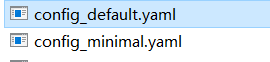
对应两个方法,minimal和default,其中minimal适用于大数据集(只算default的一部分),default是默认配置。
改成minimal
report = ProfileReport(df,minimal = True)此外,还有一个参数,explorative,可以计算更多特征
report = ProfileReport(df, explorative=True)3.加标题
report = ProfileReport(df, title = 'Pandas Profiling Report')
4.转为json
report.to_file('result.json')3.自定义配置文件
几乎所有的操作都可以通过修改配置文件得到。我将随便更改配置文件中的一些属性以示意,提供前后对比。
我们不妨拷贝在文件夹pandas_profiling下config_default.yaml文件为一个新的文件,config_custom.yaml文件以供更改。
找不到文件夹pandas_profiling在哪的,可以运行
import pandas_profiling
print(pandas_profiling.__file__)配置文件结构与更改的对应关系
先把config_custom.yaml扔到同一目录下,然后运行,来配置文件
file = 'config_custom.yaml'
report = ProfileReport(df,dark_mode = True,config_file = file)1.基本配置
# Title of the document
title: "Pandas Profiling Report"# Metadata
dataset:description: "wuhu"creator: "fk"author: "ym"copyright_holder: ""copyright_year: ""url: ""variables:descriptions: {'Sex':'OMG'}# infer dtypes
infer_dtypes: true# Show the description at each variable (in addition to the overview tab)
show_variable_description: true# Number of workers (0=multiprocessing.cpu_count())
pool_size: 0# Show the progress bar
progress_bar: true原来:

修改后:


2.变量段(我这边没改)
vars:num: # 数值数据quantiles: # 数据集分段以供统计的比例- 0.05- 0.25- 0.5- 0.75- 0.95skewness_threshold: 20low_categorical_threshold: 5# Set to zero to disablechi_squared_threshold: 0.999cat: # 类别数据length: truecharacters: truewords: truecardinality_threshold: 50n_obs: 5# Set to zero to disablechi_squared_threshold: 0.999coerce_str_to_date: falseredact: falsehistogram_largest: 50bool:n_obs: 3# string to boolean mapping dictmappings:t: truef: falseyes: trueno: falsey: truen: falsetrue: truefalse: falsefile: active: falseimage:active: trueexif: truehash: truepath:active: falseurl:active: false3.剩下的统计段
# Sort the variables. Possible values: "ascending", "descending" or null (leaves original sorting)
sort: null# which diagrams to show
missing_diagrams:bar: truematrix: falseheatmap: falsedendrogram: falsecorrelations:pearson:calculate: falsewarn_high_correlations: falsethreshold: 0.9spearman:calculate: truewarn_high_correlations: truethreshold: 0.9kendall:calculate: falsewarn_high_correlations: falsethreshold: 0.9phi_k:calculate: truewarn_high_correlations: falsethreshold: 0.9cramers:calculate: falsewarn_high_correlations: falsethreshold: 0.9# Bivariate / Pairwise relations
interactions:targets: []continuous: true# Configuration related to the samples area
samples:head: 10tail: 10random: 0# For categorical
categorical_maximum_correlation_distinct: 100report:precision: 10更改后和之前的对比。






4.画图(一般改颜色,就是camp)
# Plot-specific settings
plot:# Image format (svg or png)image_format: "svg"dpi: 800scatter_threshold: 1000correlation:cmap: 'RdBu'bad: '#000000'missing:cmap: 'RdBu'# Force labels when there are > 50 variables# https://github.com/ResidentMario/missingno/issues/93#issuecomment-513322615force_labels: truepie: # 饼图# display a pie chart if the number of distinct values is smaller or equal (set to 0 to disable)max_unique: 10histogram: # 变量后面那个直方图x_axis_labels: true# Number of bins (set to 0 to automatically detect the bin size)# bins: 50bins: 50# Maximum number of bins (when bins=0)# max_bins: 250max_bins: 2505.其他
# The number of observations to show
n_obs_unique: 5
n_extreme_obs: 5
n_freq_table_max: 10# Use `deep` flag for memory_usage
memory_deep: false# Configuration related to the duplicates
duplicates:head: 10key: "# duplicates"# Configuration related to the rejection of variables
reject_variables: true# When in a Jupyter notebook
notebook:iframe:height: '800px'width: '100%'# or 'src'attribute: 'srcdoc'html:# Minify the htmlminify_html: true# Offline supportuse_local_assets: true# If true, single file, else directory with assetsinline: true# Show navbarnavbar_show: true# Assets prefix if inline = trueassets_prefix: null# Styling options for the HTML reportstyle:theme: nulllogo: ""primary_color: "#337ab7"full_width: false4.总结
本文介绍了修改参数和配置文件的解决方案,对于如warning,变量查看之类的问题我会另外写(因为这篇比较长,看着难受 doge)
在我们阅读官方文档后,还有一些问题,似乎是改参数和配置文件不能解决的:
1.改成中文的报告
2.修改画图的类型,比如我不要直方图,改成kde的图
3.修改报告的结构。github中提供了老版本(2.5.0左右)的解决方案,但目前好像有点问题。
github官方修改结构解决方案
我比较菜,只知道可以改html代码解决问题,或者开web开发者工具改dom节点。
这篇关于数据集分析工具pandas-profiling进阶:个性化定制配置文件与参数的文章就介绍到这儿,希望我们推荐的文章对编程师们有所帮助!





