TYTabbarAnimationDemo
业务需求导致需要做一个tabbar,里面的按钮点击带有动画效果,tabbar中间的按钮凸出,凸出部分可以点击,支持badge 小红点等,为此封装了一个高度可定制的tabbar -> TYTabBar demo下载地址:https://github.com/qqcc1388/TYTabbarAnimationDemo
TYTabBar可以快速实现以下功能
- 每个Item都有单击,双击事件回调
- tem可以支持多种动画(帧动画,缩放动画,旋转动画),每个Item都可以单独设置
- 支持badgeText,支持小红点功能
- 只需要配置一下,就可以实现不规则按钮效果,并且超出边界仍然有点击效果
- 支持横竖屏切换
效果图(由于图片资源的问题导致动画切换比较生硬,更改为满足尺寸的资源就好啦)
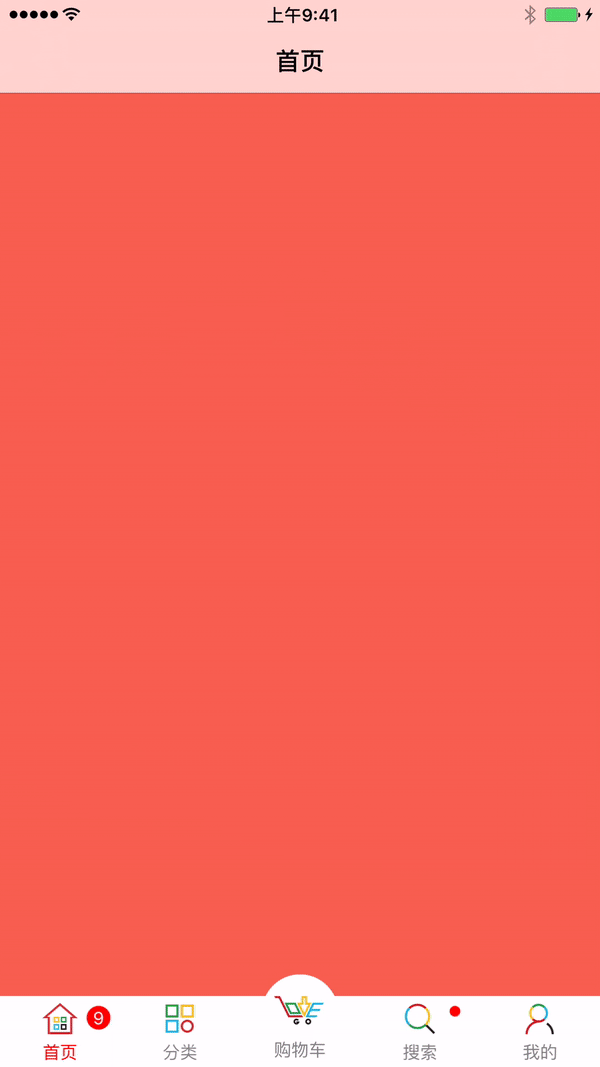
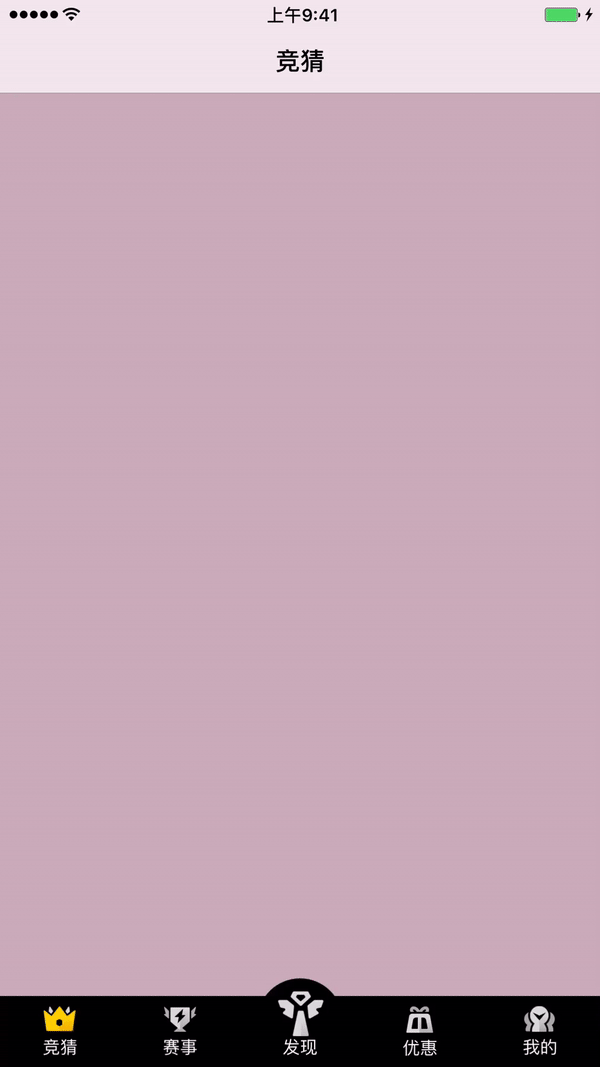
思路回顾(TYTabBar)
系统的Tabbar功能不算完善,有时候没法完全满足需求,我们这里通过kvc的方式把系统的tabbar替换成我们自己定义的tabbar。
[self setValue:tabbar forKeyPath:@"tabBar"];自定义一个TYTabBar继承UITabBar这样就可以继承很多系统TabBar既有很多属性和功能
@interface TYTabBar : UITabBar初始化配置信息(很重要关系到Item个数,PlusItem的位置)
#define barItemCount 5 //tabbarItem 个数
#define barItemPlusButtonIndex 2 //➕按钮的位置 -1表示不存在+按钮 从0开始
#define barItemFontSize 12 //字体大小
#define barItemNomalTextColor [UIColor grayColor] //字体默认颜色
#define barItemSelectedTextColor [UIColor redColor] //选中字体颜色
#define barItemSubMargin 3 //文字和图片的间距初始化需要TYTabBar中需要展示的按钮并保存起来,并添加点击事件 传入默认第几个tabbarItem默认被选中
-(void)loadItemsWithData:(NSArray<TYBarItemModel *> *)itemModels defaultSelect:(NSInteger)index{//初始化NSMutableArray *mutalArr = [NSMutableArray array];TYAnimationButton *tempItem = nil;for (int i = 0; i < barItemCount; i++) {//取出modelTYBarItemModel *model = [itemModels objectAtIndex:i];TYAnimationButton *button = [[TYAnimationButton alloc] init];button.images = model.images;[button setImage:[UIImage imageNamed:model.normalImage] forState:UIControlStateNormal];[button setImage:[UIImage imageNamed:model.selectedImage] forState:UIControlStateSelected];[button setTitle:model.title forState:UIControlStateNormal];button.tag = i;button.titleLabel.font = [UIFont systemFontOfSize:barItemFontSize];[button setTitleColor:barItemSelectedTextColor forState:UIControlStateSelected];[button setTitleColor:barItemNomalTextColor forState:UIControlStateNormal];[button addTarget:self action:@selector(itemClick:) forControlEvents:UIControlEventTouchDown];button.layoutType = LXButtonLayoutTypeImageTop;button.subMargin = barItemSubMargin;button.animationType = model.animationType;[self addSubview:button];//第index按钮默认选中if (i == index) {tempItem = button;}//保存按钮[mutalArr addObject:button];}self.myItems = mutalArr;//设置默认选中第index个if (tempItem) {[self itemClick:tempItem];}else{//如果传入的index无效 则默认选中第0个TYAnimationButton *item = self.myItems.firstObject;[self itemClick:item];}
}
在TabBar的layoutSubviews方法中找到对应的系统的TabBarItem并隐藏起来,创建我们自己的Button并占用系统TabBarItem的位置
-(void)layoutSubviews{[super layoutSubviews];Class class = NSClassFromString(@"UITabBarButton");int btnIndex = 0;//假设这里有5个itemCGFloat width = self.bounds.size.width/barItemCount*1.0;CGFloat height = self.bounds.size.height;for (UIView *btn in self.subviews) {//遍历tabbar的子控件if ([btn isKindOfClass:class]) {//先隐藏系统的tabbarItembtn.hidden = YES;//取出前面保存的按钮UIButton *item = [self.myItems objectAtIndex:btnIndex];//设置item的位置item.frame = CGRectMake(width*btnIndex, 0, width, height);if (barItemPlusButtonIndex == btnIndex) { //plusButton位置 具体偏移根据时间情况进行调节item.frame = CGRectMake(width*btnIndex, -20, width, height+20);item.subMargin = 10;}btnIndex++;}}
}
单击 双击事件处理和传递(这里通过代理将信息传递出去realDelegate一定要要实现,涉及到控制器跳转)
-(void)itemClick:(TYAnimationButton *)item{//双击效果处理//2次双击之间间隔至少1sstatic NSTimeInterval lastClickTime = 0;if ([self checkIsDoubleClick:item]) {NSTimeInterval clickTime = [NSDate timeIntervalSinceReferenceDate];if (clickTime - lastClickTime > 1) { //去掉连击的可能性if (_realDelegate && [_realDelegate respondsToSelector:@selector(tabBar:doubleClick:)]) {[self.realDelegate tabBar:self doubleClick:item.tag];}}lastClickTime = clickTime;}//按钮重复点击没有效果if (item == _lastItem && self.canRepeatClick) { //可以重复点击if (!item.isAnimating) { //正在动画什么都不做否则开始动画[item animationStart];}}else if(item != _lastItem){ //不可以重复点击//先把上次item动画关闭_lastItem.selected = NO;[_lastItem animationStop];//新点击的item动画开启item.selected = YES;[item animationStart];//把按钮的点击状态传到出去 让tabbarController可以切换控制器if (_realDelegate && [_realDelegate respondsToSelector:@selector(tabBar:clickIndex:)]) {[self.realDelegate tabBar:self clickIndex:item.tag];}_lastItem = item;}}- (BOOL)checkIsDoubleClick:(UIButton *)currentBtn
{static UIButton *lastBtn = nil;static NSTimeInterval lastClickTime = 0;if (lastBtn != currentBtn) {lastBtn = currentBtn;lastClickTime = [NSDate timeIntervalSinceReferenceDate];return NO;}NSTimeInterval clickTime = [NSDate timeIntervalSinceReferenceDate];if (clickTime - lastClickTime > 0.5 ) {lastClickTime = clickTime;return NO;}lastClickTime = clickTime;return YES;
}badgeText 小红点设置(参考JSBadgeView并在源码上做了一点修改) 显示数字 @"2" 不显示内容@""或者nil 显示小红点@"."
-(void)badgeText:(NSString *)text forIndex:(NSInteger)index{//给指定的badgeText设置角标if (index < 0 || index >(self.myItems.count - 1)) {return;}TYAnimationButton *item = self.myItems[index];//设置角标[item setBadgeText:text];}思路回顾(TYAnimationButton)
TYAnimationButton是整个TYTabBar的核心,每一个Item都是一个TYAnimationButton
提供的动画类型
typedef NS_ENUM(NSUInteger, TYBarItemAnimationType) {TYBarItemAnimationTypeNomal = 0, //系统默认tabar效果TYBarItemAnimationTypeFrames, //帧动画(imageView)TYBarItemAnimationTypeScale, //缩放动画TYBarItemAnimationTypeRotate //旋转动画
};关于动画提供了2个动画方法 一个开始动画,一个结束动画,如果是帧动画,需要传入动画帧
#pragma mark - 动画
-(void)animationStart{if (_animationType == TYBarItemAnimationTypeNomal) { //系统默认不带动画}else if(_animationType == TYBarItemAnimationTypeFrames){ //帧动画if (_images) { //有提供动画图片的才可以动画if (!self.imageView.isAnimating) { //没有动画 则开启动画 如果当前正在动画 则什么都不做[self frameAnimation];}}}else if(_animationType == TYBarItemAnimationTypeScale){ //[self scaleAnimationRepeatCount:1];}else if(_animationType == TYBarItemAnimationTypeRotate){[self rotateAnimation];}else{}
}-(void)animationStop{if (_animationType == TYBarItemAnimationTypeNomal) {}else if(_animationType == TYBarItemAnimationTypeFrames){if (_images) { //有提供动画图片的才可以动画if (self.imageView.isAnimating){ //正在动画 则开始动画self.imageView.animationImages = nil;[self.imageView stopAnimating];}}}else if(_animationType == TYBarItemAnimationTypeScale){}else if(_animationType == TYBarItemAnimationTypeRotate){}else{}
}-(void)frameAnimation{//设置动画图片 给button imageView 添加帧动画UIImageView * imageView = self.imageView;//设置动画帧NSMutableArray *mutalImages = [NSMutableArray array];for (NSString *imageName in self.images) {[mutalImages addObject:[UIImage imageNamed:imageName]];}imageView.animationImages= mutalImages;//设置动画总时间imageView.animationDuration = _duration;//设置重复次数,0表示无限imageView.animationRepeatCount = 1;[imageView startAnimating];
}//缩放动画
- (void)scaleAnimationRepeatCount:(float)repeatCount {//需要实现的帧动画,这里根据需求自定义CAKeyframeAnimation *animation = [CAKeyframeAnimation animation];animation.keyPath = @"transform.scale";animation.values = @[@1.0,@1.3,@0.9,@1.15,@0.95,@1.02,@1.0];animation.duration = 1;animation.repeatCount = repeatCount;animation.calculationMode = kCAAnimationCubic;[self.imageView.layer addAnimation:animation forKey:nil];
}//旋转动画
- (void)rotateAnimation {// 针对旋转动画,需要将旋转轴向屏幕外侧平移,最大图片宽度的一半// 否则背景与按钮图片处于同一层次,当按钮图片旋转时,转轴就在背景图上,动画时会有一部分在背景图之下。// 动画结束后复位
// CGFloat oldZPosition = self.layer.zPosition;//0self.layer.zPosition = 65.f / 2;[UIView animateWithDuration:0.32 delay:0 options:UIViewAnimationOptionCurveEaseIn animations:^{self.imageView.layer.transform = CATransform3DMakeRotation(M_PI, 0, 1, 0);} completion:nil];dispatch_after(dispatch_time(DISPATCH_TIME_NOW, (int64_t)(0.2 * NSEC_PER_SEC)), dispatch_get_main_queue(), ^{[UIView animateWithDuration:0.70 delay:0 usingSpringWithDamping:1 initialSpringVelocity:0.2 options:UIViewAnimationOptionCurveEaseOut animations:^{self.imageView.layer.transform = CATransform3DMakeRotation(2 * M_PI, 0, 1, 0);} completion:nil];});
}给每个TYAnimationButton添加一个badgeView使其具备角标的功能 监听屏幕横竖屏变化并实时修改badgeView的位置
/**角标x轴方向的偏移 默认15*/
@property (nonatomic,assign) CGFloat badgeOffsetX;/**角标y轴方向的偏移 默认15*/
@property (nonatomic,assign) CGFloat badgeOffsetY;/**角标x轴方向的偏移(横屏状态) 默认15 请根据具体需求微调*/
@property (nonatomic,assign) CGFloat badgeLandscapeOffsetX;/**角标y轴方向的偏移(横屏状态) 默认40 请根据具体需求微调*/
@property (nonatomic,assign) CGFloat badgeLandscapeOffsetY;-(void)layoutSubviews{[super layoutSubviews];if((self.bounds.size.width !=0 && !self.badgeView) || self.orientation){//先移除badgeView[self.badgeView removeFromSuperview];//重新添加新的badgeViewself.badgeView = [[JSBadgeView alloc] initWithParentView:self alignment:JSBadgeViewAlignmentTopRight];//设置角标参数_badgeView.badgeTextFont = [UIFont systemFontOfSize:12];if (self.orientation == UIDeviceOrientationLandscapeLeft || self.orientation == UIDeviceOrientationLandscapeRight) { //横屏状态_badgeView.badgePositionAdjustment = CGPointMake(-_badgeLandscapeOffsetX, _badgeLandscapeOffsetY);}else{ //竖屏状态_badgeView.badgePositionAdjustment = CGPointMake(-_badgeOffsetX, _badgeOffsetY);}_badgeView.badgeStrokeWidth = 0.2;_badgeView.badgeText = _badgeText;//清除旋转状态self.orientation = UIDeviceOrientationUnknown;}
}关于使用
初始化tabbar
-(void)setupTabbar{TYTabBar *tabbar = [[TYTabBar alloc] init];self.tyTabbar = tabbar;self.tyTabbar.realDelegate = self;//给tabbar设置内容//准备数据NSArray *arr = @[@"竞猜", @"赛事", @"发现", @"优惠", @"我的"]; //titleNSArray *animationImageArr = @[self.quizAnimationImages, self.matchAnimationImages, @[], self.discountAnimationImages, self.mineAnimationImages];NSArray *barImages = @[@[@"quiz_normal", @"quiz_selected"], //按钮默认图片和选中后图片@[@"match_normal", @"match_selected"],@[@"discovery_normal", @"discovery_selected"],@[@"discount_normal", @"discount_selected"],@[@"mine_normal", @"mine_selected"],];NSArray *anmations = @[@(TYBarItemAnimationTypeFrames),@(TYBarItemAnimationTypeFrames),@(TYBarItemAnimationTypeRotate),@(TYBarItemAnimationTypeFrames),@(TYBarItemAnimationTypeFrames)];NSMutableArray *datas = [NSMutableArray array];for (int i = 0; i < 5; i++) {//0. 根据需求选择填写对应的内容//1. 每个按钮都可以单独设置图片 文字 动画效果(暂时只有4种效果)等//2. 如果点击后不需要帧动画 images可以传nil//3. 如果所有按钮都是统一动画,AnimationType 默认传一个值就可以了//4. title为BarItem显示的文字//5. nomalImage selectdImage 为BarItem选中和非选中的图片 选中和非选中按钮颜色在TYTabBar中配置TYBarItemModel *model = [[TYBarItemModel alloc] initWithTitle:arr[i] images:animationImageArr[i] normalImage:barImages[i][0] selectedImage:barImages[i][1] AnimationType:[anmations[i] integerValue]];[datas addObject:model];}//初始化tabbar数据[self.tyTabbar loadItemsWithData:datas defaultSelect:2];//替换系统的tabbar[self setValue:tabbar forKeyPath:@"tabBar"];//如果希望TabbarItem重复点击都有动画效果 则需要设置canRepeatClick= YES 默认为NOself.tyTabbar.canRepeatClick = YES;//设置角标[self.tyTabbar badgeText:@"9" forIndex:0];[self.tyTabbar badgeText:@"." forIndex:3];}初始化控制器
- (void) loadViewControllers {//这里的title是导航栏的标题ViewController* homepageVC = [[ViewController alloc] init];[self setUpOneChildVcWithVc:homepageVC title:@"竞猜"];ViewController * classifyVC = [[ViewController alloc] init];[self setUpOneChildVcWithVc:classifyVC title:@"赛事"];ViewController* shoppingCartVC = [[ViewController alloc] init];[self setUpOneChildVcWithVc:shoppingCartVC title:@"发现"];ViewController * searchVC = [[ViewController alloc] init];[self setUpOneChildVcWithVc:searchVC title:@"优惠"];ViewController* personalCenterVC = [[ViewController alloc] init];[self setUpOneChildVcWithVc:personalCenterVC title:@"我的"];
}- (void)setUpOneChildVcWithVc:(UIViewController *)Vc title:(NSString *)title {UINavigationController *nav = [[UINavigationController alloc] initWithRootViewController:Vc];Vc.navigationItem.title = title;[self addChildViewController:nav];
}
tabbar代理方法使用
-(void)tabBar:(TYTabBar *)tabbar clickIndex:(NSInteger)index{[self setSelectedIndex:index];
}-(void)tabBar:(TYTabBar *)tabBar doubleClick:(NSInteger)index{NSLog(@"第%zi个Item被双击",index);//根据选中的Inex,拿到对应的控制器然后让控制器刷新数据UINavigationController *naviVC = (UINavigationController *)self.selectedViewController;ViewController *dpVc = (ViewController *)naviVC.viewControllers.firstObject;[dpVc reloadColor];
}更多详细使用参考demo中代码
版权归tinych,qqcc1388所有,转载请标注转载来源:http://www.cnblogs.com/qqcc1388/p/7421633.html
参考来源:
JSBadgeView https://github.com/JaviSoto/JSBadgeView
CYLTabBarController https://github.com/ChenYilong/CYLTabBarController






