本文主要是介绍vue+elementUI 实现设置还款日字母弹窗组件,希望对大家解决编程问题提供一定的参考价值,需要的开发者们随着小编来一起学习吧!
1、业务背景
还款业务,设置每月还款日,选每月几号扣款,不需要29、30、31,因为不是每个月都有这三天的
2、预期效果图
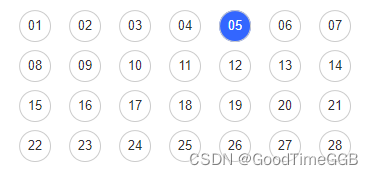
3、代码实现
3.1 初始化vue项目
地址:https://cn.vuejs.org/guide/introduction.html
3.2 在项目中应用elementUI
地址:https://element.eleme.io/#/zh-CN/component/installation
3.3 在main.js中引用
import Vue from 'vue'
import ElementUI from 'element-ui'
import 'element-ui/lib/theme-chalk/index.css'
import App from './App'
import router from './router'Vue.use(ElementUI)new Vue({el: '#app',router,components: { App },template: '<App/>'
})
3.4 编写字母按钮组件(完整代码在最后)
<template><div class='box'><spanclass='inner'@click='selectClick(index, item)':class="'list_'+index"v-for='(item, index) in numberArr':key='index'>{{ item }}</span></div>
</template>
3.5 引用字母按钮组件(完整代码在最后)
<template><div id="app"><button @click="handleNumberClick">点击调用获取还款日组件方法</button><el-dialogtitle="设置还款日"append-to-body:visible.sync="showDialog"width="350px"><number-select ref="numberSelect" :showDialog="showDialog" @hideModal="hideModal" /></el-dialog><div>设置还款日期为{{this.sendNum}}</div></div>
</template>
4、实际效果图
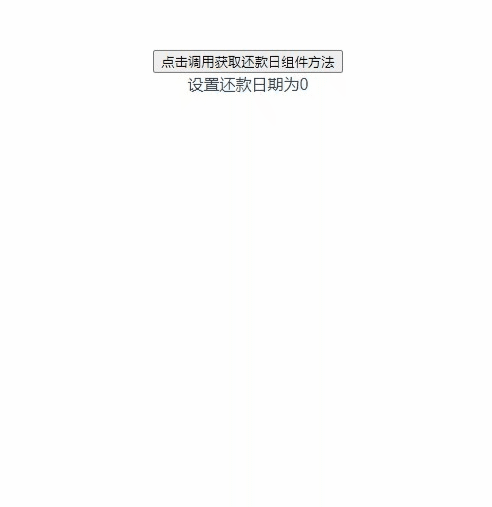
5、完整代码
5.1 设置还款日组件页面 NumberSelect.vue
<!-- 设置还款日组件页面 NumberSelect.vue -->
<template><div class='box'><spanclass='inner'@click='selectClick(index, item)':class="'list_'+index"v-for='(item, index) in numberArr':key='index'>{{ item }}</span></div>
</template><script>
export default {props: {sendNumber: Number,showDialog: {type: Boolean,default: false,required: true // 必传递}},name: 'numberSelect',data () {return {numberArr: [],index: 0}},methods: {// 选择按钮selectClick (idx, item) {this.sendNum = itemvar len = this.numberArr.lengthfor (var i = 0; i < len; i++) {if (i === idx) {document.getElementsByClassName('list_' + i)[0].style.backgroundColor = 'skyblue'} else {document.getElementsByClassName('list_' + i)[0].style.backgroundColor = ''}}this.$emit('hideModal')}},// 创建28个字母按钮数组created () {for (var i = 1; i <= 28; i++) {this.numberArr.push(i)}}
}
</script><style>
.box {margin: 0 auto;background-color: #fff;width: 300px;height: 240px;display: flex;flex-wrap: wrap;
}
.inner {margin-left: 10px;margin-top: 10px;text-align: center;line-height: 30px;width: 30px;height: 30px;border: 1px solid #000;border-radius: 50%;background-color: #fff;display: inline-block;cursor: pointer;
}
</style>5.2 设置还款日组件页面 NumberSelect.vue
<template><div id="app"><button @click="handleNumberClick">点击调用获取还款日组件方法</button><el-dialogtitle="设置还款日"append-to-body:visible.sync="showDialog"width="350px"><number-select ref="numberSelect" :showDialog="showDialog" @hideModal="hideModal" /></el-dialog><div>设置还款日期为{{this.sendNum}}</div></div>
</template><script>
import NumberSelect from './components/NumberSelect.vue'
export default {components: { NumberSelect },name: 'App',data () {return {showDialog: false, // 是否显示还款日组件sendNum: 0 // 还款日组件选中的值}},methods: {// 点击设置还款日按钮handleNumberClick () {this.showDialog = true},// 关闭弹窗hideModal () {this.showDialog = falseconsole.log('确认的数字为:' + this.$refs.numberSelect.sendNum)this.sendNum = this.$refs.numberSelect.sendNum}}
}
</script><style>
#app {font-family: 'Avenir', Helvetica, Arial, sans-serif;-webkit-font-smoothing: antialiased;-moz-osx-font-smoothing: grayscale;text-align: center;color: #2c3e50;margin-top: 60px;
}
</style>若本文有帮助到阅读本文的同学,欢迎点赞、关注、收藏,互相学习交流。
这篇关于vue+elementUI 实现设置还款日字母弹窗组件的文章就介绍到这儿,希望我们推荐的文章对编程师们有所帮助!



