这里给大家分享我在网上总结出来的一些知识,希望对大家有所帮助
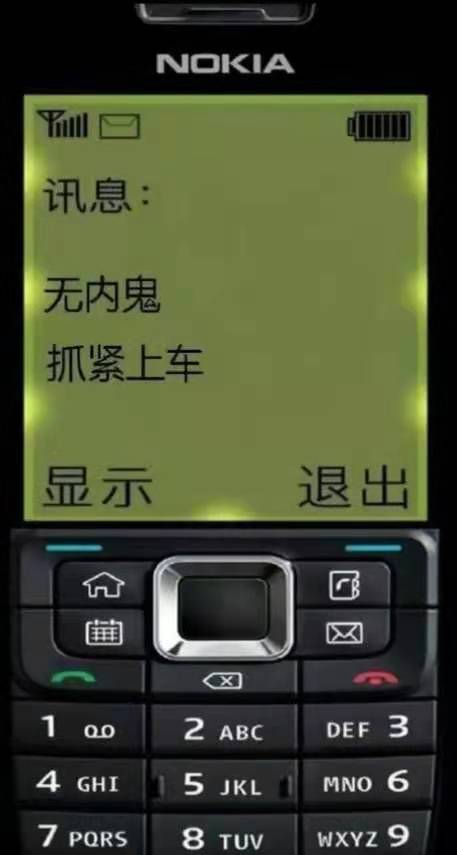
最近公司出了一个新的功能模块(如下图),大提上可以描述为实现拍照完上传图片,拖动四方框拍照完成上传功能,大体样子如下图。但是我找遍了 dcloud 插件市场,找到的插件都是移动背景图片来实现裁剪的,跟京东的功能是相反的,没办法只能自己来实现这么一个插件。

第一步
首先就需要实现一个四方框的功能了。从上图可知,四方框有一下几个特点
- 四个角粘连外框,随着框的大小和移动范围紧缚移动
- 四方框可随意四个方向拖动
- 方框外区域阴影不影响方框内
那么我们根据这个特性来实现下这个功能,对于 css 规范的话使用 bem 规范
<div class="clip__content"><div v-for="(item, index) in 4" :key="index" class="clip__edge"></div>
</div>
/more
$edge-border-width: 6rpx;
.clip {&__content {position: fixed;width: 400rpx;height: 400rpx;left: 0;top: 0;border: 1px solid red;z-index: 4;overflow: hidden;box-shadow: rgba(0, 0, 0, 0.5) 0 0 0 200vh;}&__edge {position: absolute;width: 34rpx;height: 34rpx;border: 10rpx solid red;pointer-events: auto;z-index: 2;&::before {content: "";position: absolute;z-index: 2;width: 40rpx;height: 40rpx;background-color: transparent;}&:nth-child(1) {left: $edge-border-width;top: $edge-border-width;border-bottom-width: 0 !important;border-right-width: 0 !important;&:before {top: -50%;left: -50%;}}&:nth-child(2) {right: $edge-border-width;top: $edge-border-width;border-bottom-width: 0 !important;border-left-width: 0 !important;&:before {top: -50%;left: 50%;}}&:nth-child(3) {left: $edge-border-width;bottom: $edge-border-width;border-top-width: 0 !important;border-right-width: 0 !important;&:before {bottom: -50%;left: -50%;}}&:nth-child(4) {right: $edge-border-width;bottom: $edge-border-width;border-top-width: 0 !important;border-left-width: 0 !important;&:before {bottom: -50%;left: 50%;}}}
根据上面的 html 和 css 出来的样式大概如下图 外部的阴影效果我们用: box-shadow: rgba(0, 0, 0, 0.5) 0 0 0 200vh 来达成
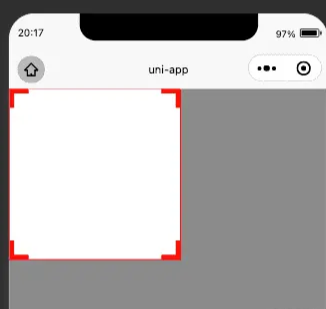
第二步
第二步的话就要实现移动功能了,这里是一个比较考验耐心的地方,因为涉及到多个方向的变化,需要不断地进行调试,在此之前需要先分析下四个角变化的特性,下面先看 4 个角的移动特性(以 H5 思维)
- 第一个角的移动会改变方框的 left,top,width,right4 个值
- 第二个角的移动会改变方框的 top,with,height3 个值
- 第三个角的移动会改变方框的 left, width,height3 个值
- 第四个角的移动会改变方框的 width,height2 个值
- 四个角的移动都不能小于 4 个角的宽高,四个角的移动都不能超过屏幕,相应的逻辑需要做一下限制

首先需要获取下屏幕宽度,区域高度(因为头部可能会有导航栏目占位,所以不拿屏幕高度),四方框初始宽高,
uni.getSystemInfo({success: res => {console.log(res)this.systemInfo = res}
})
uni.createSelectorQuery().select('.clip__content').fields({ size: true }, data => {this.width = data.widththis.height = data.height}).exec()
uni.createSelectorQuery().select('.clip').fields({ size: true }, data => {this.screenHeight = data.height}).exec()
后续的话就可以进行四个角拖拽了,这里用到了 touchStart 和 touchMove,动态地为方框绑定样式
<divv-for="(item, index) in 4"class="clip__edge"@touchstart.stop.prevent="edgeTouchStart"@touchmove.stop.prevent="e => edgeTouchMove(e, index)"@touchend.stop.prevent="edgeTouchEnd"
></div>
接下来开始写逻辑
edgeTouchStart(e) {// 记录坐标xy初始位置this.clientX = e.changedTouches[0].clientX;this.clientY = e.changedTouches[0].clientY;
},
edgeTouchMove(e, index) {const currX = e.changedTouches[0].clientX;const currY = e.changedTouches[0].clientY;// 记录坐标差const moveX = currX - this.clientX;const moveY = currY - this.clientY;// 更新坐标位置this.clientX = currX;this.clientY = currY;const { width, height, left, top, screenHeight } = this;const { screenWidth } = this.systemInfo;// 初始化最大宽高let maxWidth = 0,maxHeight = 0,maxTop = top + moveY < 0 ? 0 : top + moveY,maxLeft = left + moveX < 0 ? 0 : left + moveX;// 四个角的宽高限制if (index % 2 === 0) {maxWidth = width - moveX > screenWidth ? screenWidth : width - moveX;} else {maxWidth = width + moveX > screenWidth ? screenWidth : width + moveX;}if (index < 2) {maxHeight =height - moveY > screenHeight ? screenHeight : height - moveY;} else {maxHeight =height + moveY > screenHeight ? screenHeight : height + moveY;}// 四个角的规则计算逻辑 四边方框暂定40 更详细的要用.createSelectorQuery()去拿if (index === 0) {if (width - moveX <= 40 || height - moveY <= 40) return;console.log(maxLeft);this.clipStyle = {width: maxWidth,height: maxHeight,left: maxLeft,top: maxTop,};this.width = maxWidth;this.height = maxHeight;this.top = maxTop;this.left = maxLeft;// 右上角} else if (index === 1) {if (width + moveX <= 40 || height - moveY <= 40) return;this.clipStyle = {width: maxWidth,height: maxHeight,left,top: maxTop,};this.width = maxWidth;this.height = maxHeight;this.top = maxTop;} else if (index === 2) {if (width - moveX <= 40 || height + moveY <= 40) return;this.clipStyle = {width: maxWidth,height: maxHeight,left: maxLeft,top,};this.width = maxWidth;this.height = maxHeight;this.left = maxLeft;} else if (index === 3) {if (width + moveX <= 40 || height + moveY <= 40) return;this.clipStyle = {width: maxWidth,height: maxHeight,left,top,};this.width = maxWidth;this.height = maxHeight;}
}
效果如下图

第三步
四个角拖拽逻辑完善之后,下一步目标就是做四方框的拖拽,这边需要对四方框的拖拽做一次限制
<divclass="clip__content":style="style"@touchstart.stop.prevent="clipTouchStart"@touchmove.stop.prevent="clipTouchMove"
>...
</div>
clipTouchStart(e) {this.touchX = e.changedTouches[0].pageX;this.touchY = e.changedTouches[0].pageY;
},
clipTouchMove(e) {const { screenWidth } = this.systemInfo;const currX = e.changedTouches[0].pageX;const currY = e.changedTouches[0].pageY;const moveX = currX - this.touchX;const moveY = currY - this.touchY;this.touchX = currX;this.touchY = currY;// 边框限制逻辑if (this.left + moveX < 0) {this.left = 0;} else if (this.left + moveX > screenWidth - this.width) {this.left = screenWidth - this.width;} else {this.left = this.left + moveX;}if (this.top + moveY < 0) {this.top = 0;} else if (this.top + moveY > this.screenHeight - this.height) {this.top = this.screenHeight - this.height;} else {this.top = this.top + moveY;}this.clipStyle = {...this.clipStyle,left: this.left,top: this.top,};
},
效果如下图:

第四步就是做我们的截图了,这里用到了 canvas
<div class="clip__content">...<canvas class="clip-canvas" canvas-id="clip-canvas"></canvas>
</div>
逻辑的话目前这个例子是使用了网络的 url 图片 所以要进行 download,如果是不用网络图片,那么这一句可以删除换成其他的获取图片 api
initCanvas() {uni.showLoading({title: "加载中...",});uni.createSelectorQuery().select(".clip__content").fields({size: true,scrollOffset: true,rect: true,context: true,computedStyle: ["transform", "translateX"],scrollOffset: true,},(data) => {uni.downloadFile({url: this.imageUrl,success: (res) => {this.canvasInstance = uni.createCanvasContext("clip-canvas",this);this.canvasInstance.drawImage(res.tempFilePath,-data.left,-data.top,this.systemInfo.screenWidth,this.screenHeight,0,0);this.canvasInstance.draw(false,(() => {setTimeout(() => {uni.canvasToTempFilePath({x: 0,y: 0,width: data.width,height: data.height,dWidth: data.width,dHeight: data.height,fileType: "jpg",canvasId: "clip-canvas",success: (data) => {uni.hideLoading();this.url = data.tempFilePath;// this.canvasInstance.save();},},this);}, 500);})());},});}).exec();
},
效果如图所示:

本文转载于:
https://juejin.cn/post/6971977095652048910
如果对您有所帮助,欢迎您点个关注,我会定时更新技术文档,大家一起讨论学习,一起进步。




