本文主要是介绍Prettier+Vscode setting提高前端开发效率,希望对大家解决编程问题提供一定的参考价值,需要的开发者们随着小编来一起学习吧!
文章目录
- 前言
- Prettier
- 第一步:下载依赖(团队合作)或下载插件(独立开发)
- 第二步:添加.prettierrc.json文件
- **以下是我使用的**
- **配置规则**
- 第三步:添加.prettierignore文件
- **以下是我常用的**
- **配置规则**
- 总结Prettier
- VSCode中setting设置
- 常见的setting设置
- 配置解释
- 1. 编辑器配置 (`editor` 部分)
- 2. 保存时格式化的配置 (`editor.codeActionsOnSave`)
- 3. 静默 ESLint 样式规则 (`eslint.rules.customizations`)
- 4. 文件配置 (`files` 部分)
- 5. ESLint 配置 (`eslint` 部分)
- 6. 搜索和隐藏文件配置 (`files.exclude` 和 `search.exclude` 部分)
- 7.清爽界面
- 结尾
前言
-
大家好,上一篇一文读懂 系列的文章中我们介绍了前端的代码格式化校验工具ESLient。代码格式是进行自动校验了,但你还要一个个的微调,很麻烦不是吗?
-
本文介绍和ESLient配合使用的Prettier实现编译器自动将代码格式化。 同时也介绍VsCode的 setting设置,分享我开发时常用的配置。
-
一文读懂 ESLint配置 一文读懂 ESLint配置
Prettier
-
- Prettier可以通过JSON 、YAML 、JavaScript 等方式来进行配置。其作用就是自动统一代码风格,例如缩进、单/双引号、行尾逗号等,在本文将使用json进行配置。
第一步:下载依赖(团队合作)或下载插件(独立开发)
- 如果你不是一个人,而是一个团队开发一个项目,这个时候就要给你的项目添加Prettier的相关依赖
- 如果你只是个人开发,那么可以不用添加这个依赖,直接到VScode中下载相关插件就可以了
- 两者都会影响到项目的代码自动格式化,区别只是下载依赖那么项目自己自带自动格式化,而不下载依赖本质上其实是 自己对编译器的私设
下载依赖
pnpm add -D prettier
下载插件
Prettier
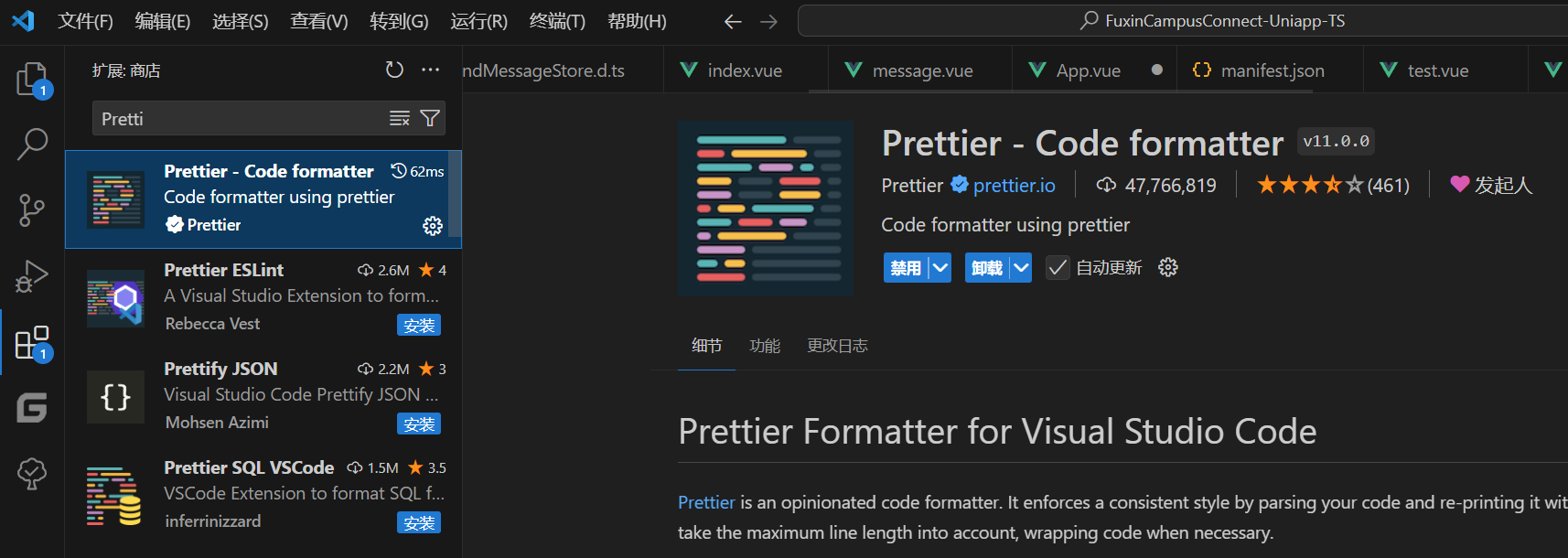
- 没有安装的直接点击安装就可以了
第二步:添加.prettierrc.json文件
- .prettierrc.json文件的主要作用就是定义自动格式化的格式
以下是我使用的
{"singleQuote": true,"semi": false,"printWidth": 100,"trailingComma": "all","endOfLine": "crlf","quoteProps": "as-needed","tabWidth": 2
}配置规则
| 配置项 | 取值 | 解释 | 示例 |
|---|---|---|---|
singleQuote | true | 启用单引号,默认为 false。设置为 true 后,字符串使用单引号而不是双引号。 | const message = 'Hello, world!'; |
semi | false | 禁用分号,默认为 true。设置为 false 后,不在行尾添加分号。 | const name = 'John' |
printWidth | 100 | 设定每行的最大字符数,超过这个限制时会自动换行。默认为 80。 | 一行代码超过 100 个字符时会自动换行 |
trailingComma | 'all' | 控制是否添加尾随逗号。可选值:"none"(不添加)、"es5"(在 ES5 支持的地方添加)、"all"(在所有可能的地方添加)。 | const obj = { name: 'John', age: 30, } |
endOfLine | 'crlf' | 指定行尾符号。可选值:"lf"(换行符)、"crlf"(回车换行)、"cr"(回车)、"auto"(自动检测)。 | Windows 系统使用 CRLF,Unix 系统使用 LF |
quoteProps | 'as-needed' | 控制对象属性名是否加引号。可选值:"as-needed"(需要时加引号)、"consistent"(所有属性名加引号)、"preserve"(保持原样)。 | { "name": 'John', age: 30 }(as-needed 时,age 没有引号) |
tabWidth | 2 | 指定缩进的空格数,默认为 2。 | 代码缩进为 2 个空格 |
第三步:添加.prettierignore文件
- prettierignore文件的作用就是指定哪些文件需要被格式化,哪些不需要
以下是我常用的
docs
dist
public
node_modules.versionrc
auto-imports.d.ts
components.d.ts**/dist/**
**/public/**
**/docs/**
**/node_modules/**
**/.versionrc/**
**/components.d.ts/**
**/auto-imports.d.ts/**types/**/*配置规则
| 规则 | 描述 | 示例 |
|---|---|---|
/path/to/file | 忽略指定的文件路径 | config/settings.json 忽略 config 目录下的 settings.json 文件 |
/path/to/directory/ | 忽略指定的目录及其所有子内容 | dist/ 忽略 dist 目录及其所有文件和子目录 |
*.extension | 忽略特定文件扩展名的所有文件 | *.log 忽略所有 .log 文件 |
**/directory/ | 忽略所有子目录中与指定目录名匹配的内容 | **/build/ 忽略所有子目录中的 build 目录 |
directory/file.* | 忽略指定目录下匹配的所有文件类型 | src/**/*.test.js 忽略 src 目录下所有 .test.js 文件 |
!pattern | 使用 ! 进行反向匹配,不忽略特定文件或目录 | !important.js 表示不忽略 important.js 文件 |
/node_modules/ | 通常用于忽略第三方依赖目录 | node_modules/ 忽略所有依赖 |
/dist/ | 忽略打包输出目录 | dist/ 忽略构建生成的文件 |
path/**/file | 忽略路径中所有子目录下匹配的文件 | src/**/test.js 忽略 src 中所有子目录下的 test.js 文件 |
总结Prettier
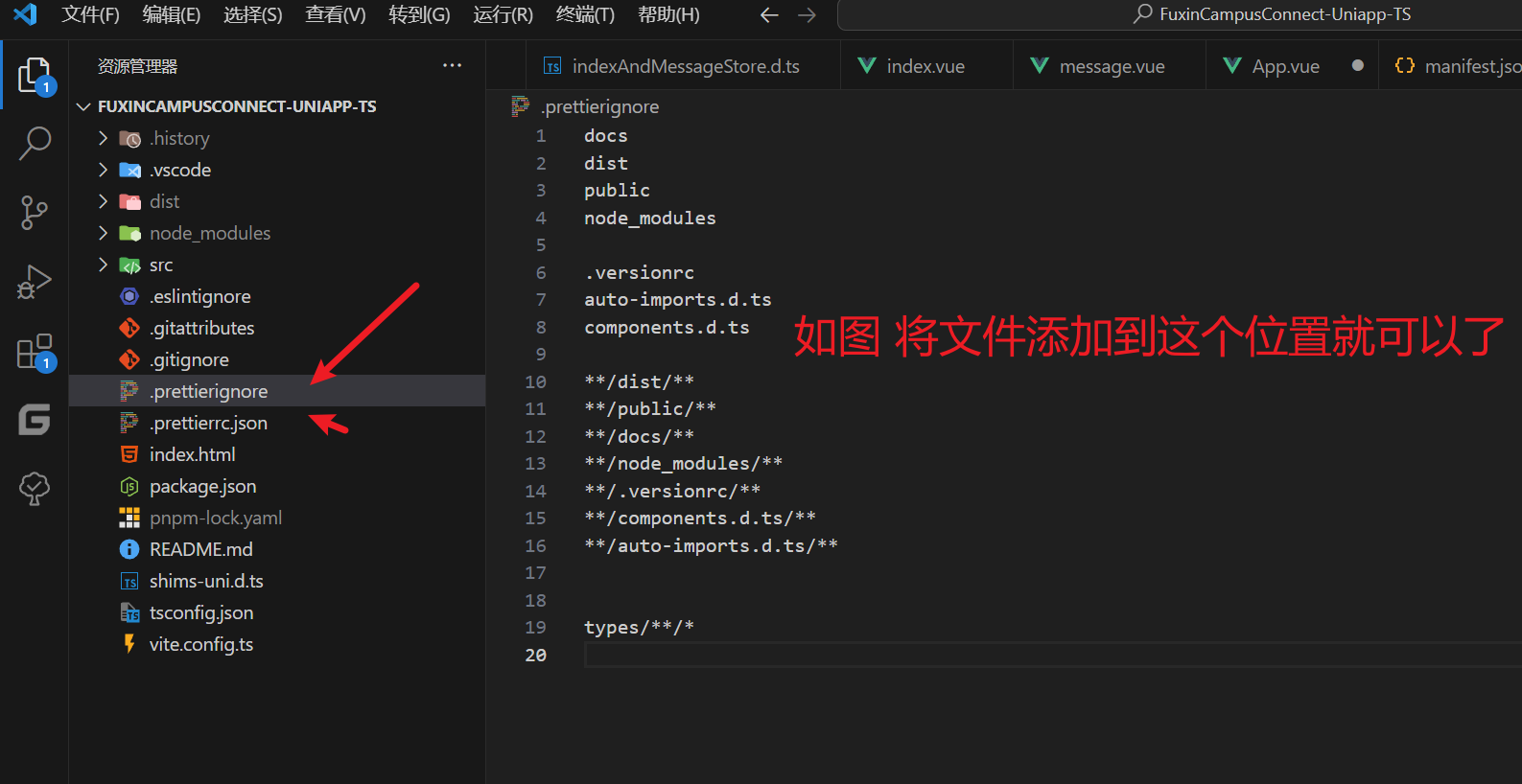
- 如图,通过安装插件、依赖。然后再项目的外面的位置添加这两个文件就能使用Prettier啦。但是光有Prettier还不够,因此我们接下来需要在vscode中的setting设置使用Prettier为自动格式化工具。
VSCode中setting设置
- 从字面意思来看也能知道setting的作用就是个性化你的VSCode,而且在项目中有一个setting设置,那么所有人都会使用统一个VSCode设置进行开发。包括但不限于:文件检索、字体大小,格式化等。
常见的setting设置
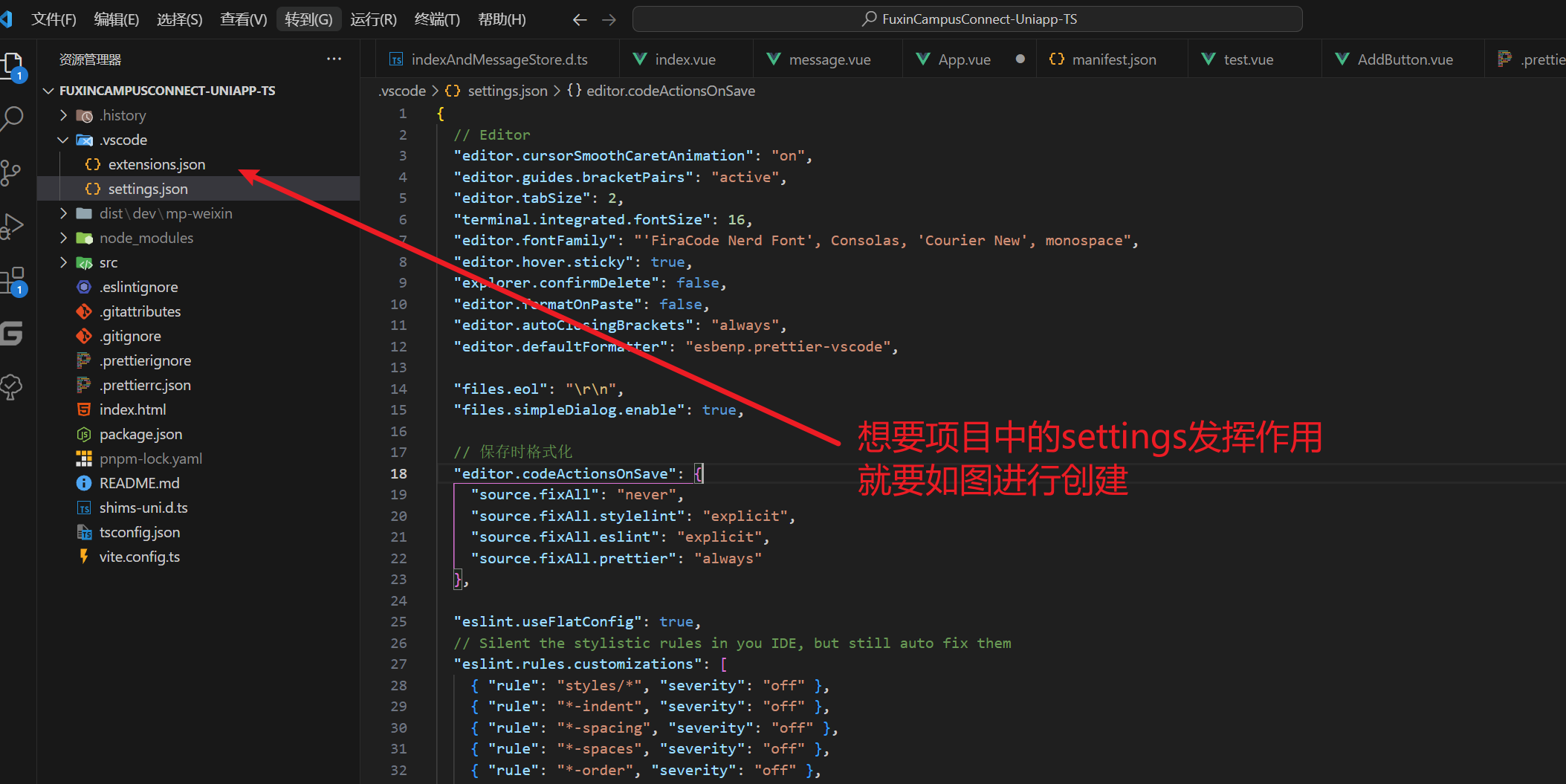
下面是我的vscode中常用的设置,我接下来会一一进行讲解
{// Editor"editor.cursorSmoothCaretAnimation": "on","editor.guides.bracketPairs": "active","editor.tabSize": 2,"terminal.integrated.fontSize": 16,"editor.fontFamily": "'FiraCode Nerd Font', Consolas, 'Courier New', monospace","editor.hover.sticky": true,"explorer.confirmDelete": false,"editor.formatOnPaste": false,"editor.autoClosingBrackets": "always","editor.defaultFormatter": "esbenp.prettier-vscode","files.eol": "\r\n","files.simpleDialog.enable": true,// 保存时格式化"editor.codeActionsOnSave": {"source.fixAll": "never","source.fixAll.stylelint": "explicit","source.fixAll.eslint": "explicit","source.fixAll.prettier": "always"},"eslint.useFlatConfig": true,// Silent the stylistic rules in you IDE, but still auto fix them"eslint.rules.customizations": [{ "rule": "styles/*", "severity": "off" },{ "rule": "*-indent", "severity": "off" },{ "rule": "*-spacing", "severity": "off" },{ "rule": "*-spaces", "severity": "off" },{ "rule": "*-order", "severity": "off" },{ "rule": "*-dangle", "severity": "off" },{ "rule": "*-newline", "severity": "off" },{ "rule": "*quotes", "severity": "off" },{ "rule": "*semi", "severity": "off" }],// Enable eslint for all supported languages"eslint.validate": ["javascript","javascriptreact","typescript","typescriptreact","vue","html","markdown","json","jsonc","yaml"],// 文件格式化配置"[json]": {"editor.defaultFormatter": "esbenp.prettier-vscode"},// 配置语言的文件关联"files.associations": {"pages.json": "jsonc", // pages.json 可以写注释"manifest.json": "jsonc" // manifest.json 可以写注释},// 隐藏文件,净化工作区可见文件"files.exclude": {// "**/.git": true,// "**/.svn": true,// "**/.hg": true,// "**/CVS": true,// "**/.DS_Store": true,// "**/Thumbs.db": true,// ".vite-cache": true,// ".npmrc": true,// ".stylelintignore": true,// "package-lock.json": true,// "config/vite.config.js.*": true,// "src/vite-env.d.ts": true,// "shims-uni.d.ts": true,// "**/shime-uni.d.ts": true,// "**/env.d.ts": true,// "vite.config.ts.timestamp-*": true,// "pnpm-lock.yaml": true},// 搜索时,排除文件"search.exclude": {"**/dist": true,"**/public": true,"**/.git": true,"**/.svn": true,"**/.hg": true,"**/CVS": true,"**/.DS_Store": true,"**/auto-imports.d.ts": true,"config/vite.config.js.*": true,"**/components.d.ts": true,"**/node_modules": true,"**/Thumbs.db": true,".vite-cache": true,".eslintignore": true,".stylelintignore": true,".prettierignore": true,"package-lock.json": true,".editorconfig": true,".gitignore": true}
}配置解释
1. 编辑器配置 (editor 部分)
// Editor"editor.cursorSmoothCaretAnimation": "on","editor.guides.bracketPairs": "active","editor.tabSize": 2,"terminal.integrated.fontSize": 16,"editor.fontFamily": "'FiraCode Nerd Font', Consolas, 'Courier New', monospace","editor.hover.sticky": true,"explorer.confirmDelete": false,"editor.formatOnPaste": false,"editor.autoClosingBrackets": "always","editor.defaultFormatter": "esbenp.prettier-vscode","files.eol": "\r\n","files.simpleDialog.enable": true,| 设置项 | 值 | 描述 |
|---|---|---|
editor.cursorSmoothCaretAnimation | "on" | 启用光标的平滑动画,使光标移动时更加顺滑。 |
editor.guides.bracketPairs | "active" | 高亮匹配的括号对,"active" 表示仅高亮当前活动的括号对。 |
editor.tabSize | 2 | 设置 Tab 键的缩进空格数为 2。 |
terminal.integrated.fontSize | 16 | 设置 VSCode 集成终端的字体大小为 16。 |
editor.fontFamily | 'FiraCode Nerd Font', Consolas, 'Courier New', monospace | 设置编辑器使用的字体系列,优先使用 'FiraCode Nerd Font'。 |
editor.hover.sticky | true | 使得代码提示信息在鼠标悬停时不自动消失。 |
explorer.confirmDelete | false | 禁用删除文件时的确认提示对话框。 |
editor.formatOnPaste | false | 禁用粘贴内容时自动格式化。 |
editor.autoClosingBrackets | "always" | 设置自动补全括号功能始终开启。 |
editor.defaultFormatter | "esbenp.prettier-vscode" | 指定使用 Prettier 扩展作为默认的代码格式化工具。 |
- 这部分有一部分是界面美化,个人使用体验良好,推荐按照我的设置
2. 保存时格式化的配置 (editor.codeActionsOnSave)
// 保存时格式化"editor.codeActionsOnSave": {"source.fixAll": "never","source.fixAll.stylelint": "explicit","source.fixAll.eslint": "explicit","source.fixAll.prettier": "always"},| 设置项 | 值 | 描述 |
|---|---|---|
source.fixAll | "never" | 保存时不应用任何自动修复操作。 |
source.fixAll.stylelint | "explicit" | 保存时仅在显式请求时应用 stylelint 的自动修复操作。 |
source.fixAll.eslint | "explicit" | 保存时仅在显式请求时应用 eslint 的自动修复操作。 |
source.fixAll.prettier | "always" | 保存时始终应用 prettier 的自动格式化。 |
3. 静默 ESLint 样式规则 (eslint.rules.customizations)
// Silent the stylistic rules in you IDE, but still auto fix them"eslint.rules.customizations": [{ "rule": "styles/*", "severity": "off" },{ "rule": "*-indent", "severity": "off" },{ "rule": "*-spacing", "severity": "off" },{ "rule": "*-spaces", "severity": "off" },{ "rule": "*-order", "severity": "off" },{ "rule": "*-dangle", "severity": "off" },{ "rule": "*-newline", "severity": "off" },{ "rule": "*quotes", "severity": "off" },{ "rule": "*semi", "severity": "off" }],| 规则 | 严重级别 | 描述 |
|---|---|---|
styles/* | "off" | 关闭所有与样式相关的规则(如 stylelint),但仍允许自动修复。 |
*-indent | "off" | 关闭与缩进相关的规则。 |
*-spacing | "off" | 关闭与间距相关的规则(如 no-trailing-spaces)。 |
*-spaces | "off" | 关闭与空格相关的规则。 |
*-order | "off" | 关闭与代码顺序相关的规则(如属性顺序)。 |
*-dangle | "off" | 关闭与尾随逗号相关的规则(如 comma-dangle)。 |
*-newline | "off" | 关闭与换行相关的规则(如行尾换行)。 |
*quotes | "off" | 关闭与引号样式相关的规则(如单引号与双引号的选择)。 |
*semi | "off" | 关闭与分号相关的规则(如是否强制分号)。 |
4. 文件配置 (files 部分)
| 设置项 | 值 | 描述 |
|---|---|---|
files.eol | "\r\n" | 设置文件的行尾符号为 CRLF(适用于 Windows)。 |
files.simpleDialog.enable | true | 启用简单对话框模式,替代默认的复杂对话框。 |
files.associations | { "pages.json": "jsonc", "manifest.json": "jsonc" } | 将 pages.json 和 manifest.json 文件关联为 jsonc 以支持注释。 |
files.exclude | { ... } | 隐藏指定的文件和目录,以保持工作区清洁。 |
5. ESLint 配置 (eslint 部分)
| 设置项 | 值 | 描述 |
|---|---|---|
eslint.useFlatConfig | true | 启用新的 Flat Config ESLint 配置模式。 |
eslint.rules.customizations | [ { "rule": "...", "severity": "off" }, ... ] | 关闭所有样式相关的 ESLint 规则,但仍允许自动修复。 |
eslint.validate | [ "javascript", "typescript", ... ] | 配置 ESLint 验证的语言和文件类型,如 JavaScript、TypeScript、Vue 等。 |
- 是的
6. 搜索和隐藏文件配置 (files.exclude 和 search.exclude 部分)
| 设置项 | 值 | 描述 |
|---|---|---|
files.exclude | { ... } | 隐藏工作区中的指定文件和目录,例如 .git、node_modules、package-lock.json 等。 |
search.exclude | { ... } | 在搜索时排除指定的文件和目录,例如 dist、public、node_modules、.git 等。 |
7.清爽界面
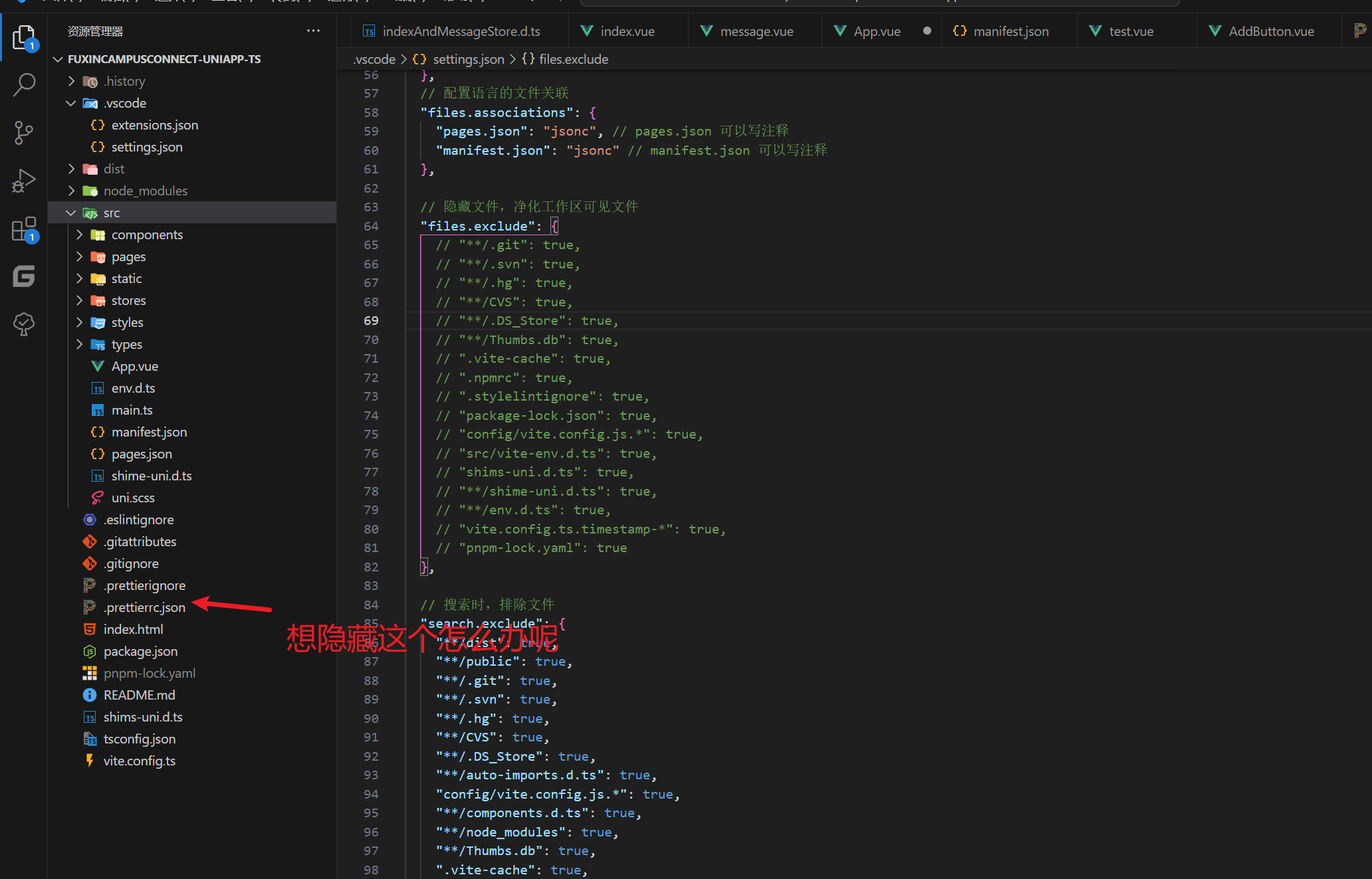
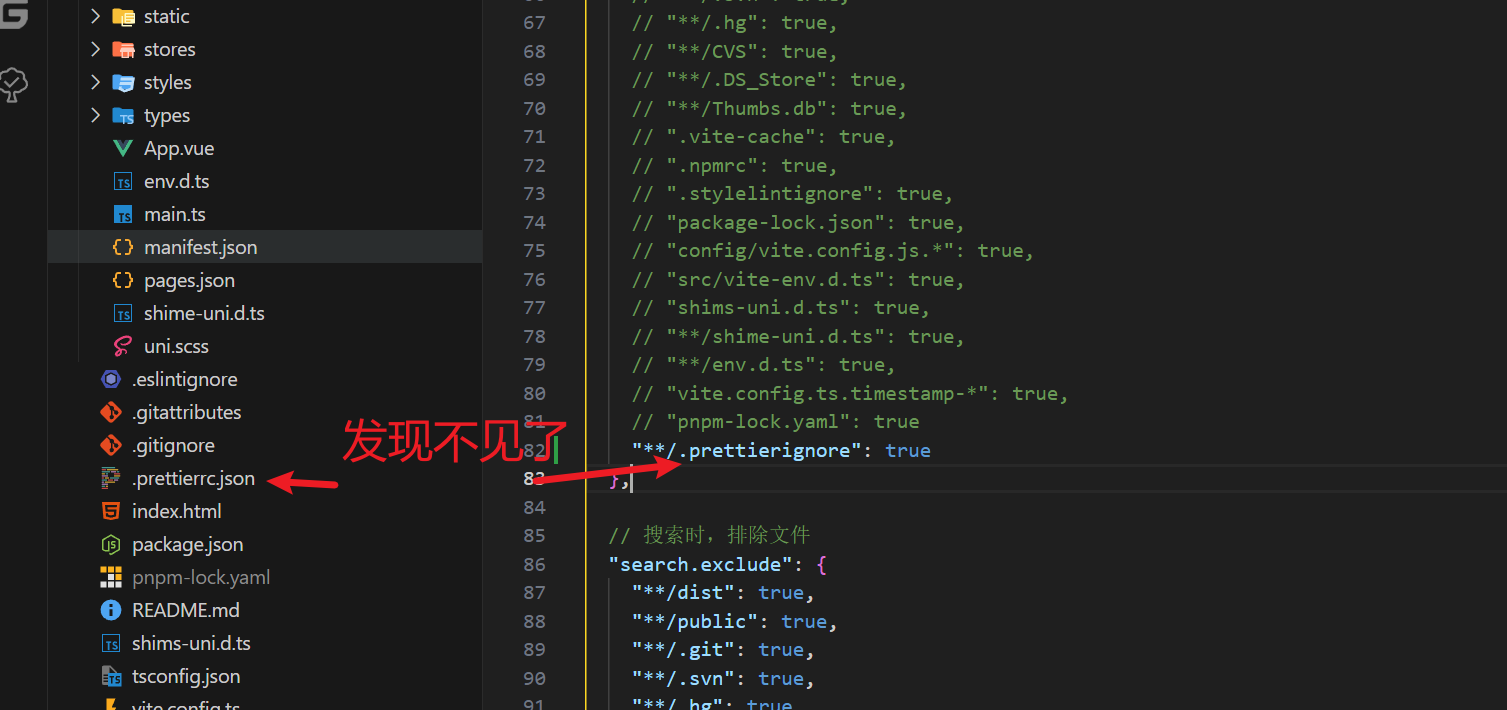
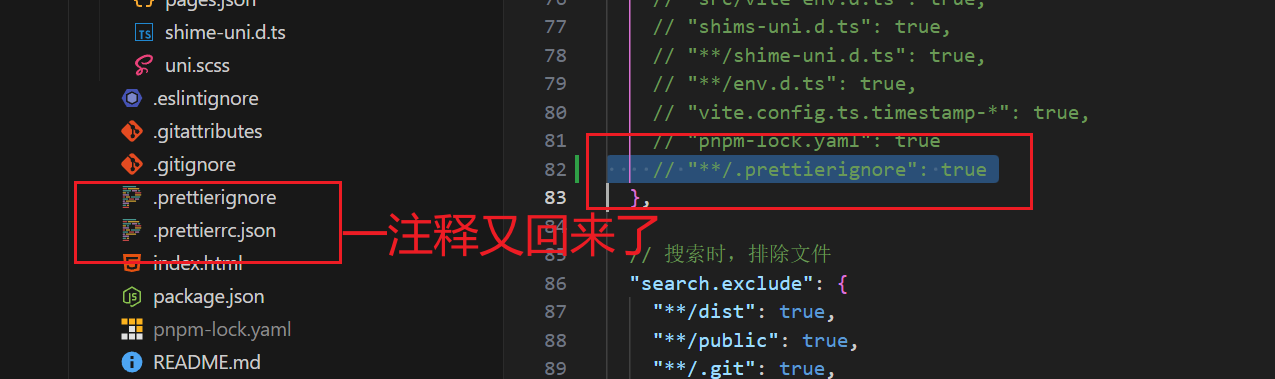
- 这部分就是
files.exclude中,在文件配置那
结尾
-
vscode设置中比较经常使用的应该就是编译器、搜索方位、自动保存、隐藏文件等几个项了
-
有了ESLient自动校验格式和Prettier自动保存格式,至此前端的项目开发再无后顾之忧,开发效率大大提高,项目代码规范良好。

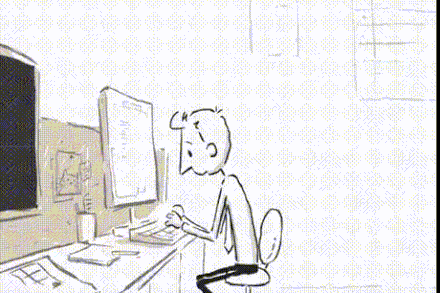
你好,我是Qiuner. 为帮助别人少走弯路而写博客
这是我的 github https://github.com/Qiuner ⭐️
gitee https://gitee.com/Qiuner 🌹
如果本篇文章帮到了你 不妨点个赞吧~ 我会很高兴的 😄 (^ ~ ^)
想看更多 那就点个关注吧 我会尽力带来有趣的内容 😎
代码都在github或gitee上,可以去上面自行下载
如果你遇到了问题,自己没法解决,可以去我掘金评论区问。私信看不完,CSDN评论区可能会漏看 掘金账号 https://juejin.cn/user/1942157160101860 掘金账号
本人提供开发、代码讲解等服务。有意可点击文末微信号联系
更多专栏订阅:
📊 一图读懂系列
📝 一文读懂系列
⚽ Uniapp
🌟 持续更新
🤩 Vue项目实战
🚀 JavaWeb
🎨 设计模式
📡 计算机网络
🎯 人生经验
🔍 软件测试
掘金账号 CSDN账号
感谢订阅专栏 三连文章
这篇关于Prettier+Vscode setting提高前端开发效率的文章就介绍到这儿,希望我们推荐的文章对编程师们有所帮助!






