本文主要是介绍启动浏览器、设置profile加载插件,希望对大家解决编程问题提供一定的参考价值,需要的开发者们随着小编来一起学习吧!
一、Driver下载地址:
http://docs.seleniumhq.org/download/
二、启动firefox浏览器(不需要下载驱动,原生支持)
1、firefox安装在默认路径下:
1 //启动默认安装路径下的ff 2 public void StartFireFoxByDefault(){ 3 System.out.println("start firefox browser..."); 4 WebDriver driver = new FirefoxDriver(); //直接new一个FirefoxDriver即可 5 Navigation navigation = driver.navigate(); 6 navigation.to("http://www.baidu.com/"); 7 System.out.println("start firefox browser succeed..."); 8 }
2、firefox未安装在默认路径下:
1 public static void StartFireFoxNotByDefault(){ 2 System.out.println("start firefox browser..."); 3 System.setProperty("webdriver.firefox.bin", //指定firefox的安装路径 4 "D:/Program Files/Mozilla Firefox/firefox.exe"); 5 WebDriver driver = new FirefoxDriver(); 6 Navigation navigation = driver.navigate(); 7 navigation.to("http://www.baidu.com/"); 8 System.out.println("start firefox browser succeed..."); 9 }
3、启动firefox时加载插件:
首先,要知道我们为什么需要加载插件?原因是webdriver在启动浏览器时,启动的一个干净的没有任务、插件及cookies信息的浏览器(即使你本机的firefox安装了某些插件,webdriver启动firefox也是没有这些插件的),但是有可能被测系统本身需要插件或者需要调试等等,此时可以用如下方法在启动firefox时加载插件,下面示例加载firebug插件:
1 public static void StartFireFoxLoadPlugin(){ 2 System.out.println("start firefox browser..."); 3 System.setProperty("webdriver.firefox.bin", 4 "D:/Program Files/Mozilla Firefox/firefox.exe"); 5 File file = new File("files/firebug-2.0.7-fx.xpi"); 6 FirefoxProfile profile = new FirefoxProfile(); 7 try { 8 profile.addExtension(file); 9 } catch (IOException e) { 10 e.printStackTrace(); 11 } 12 profile.setPreference("extensions.firebug.currentVersion", "2.0.7"); 13 //active firebug extensions 14 profile.setPreference("extensions.firebug.allPagesActivation", "on"); 15 WebDriver driver = new FirefoxDriver(profile); 16 driver.get("http://www.baidu.com"); 17 System.out.println("start firefox browser succeed..."); 18 }
4、启动firefox时设置profile:
上面提到过webdriver启动firefox时是启动一个完全新的浏览器,我们除了可以使用上面提到的方法定制插件,webdriver还可以对profile进行定制(在firefox地址栏中输入about:config,可以查看firefox的参数),下面设置代理和默认下载路径:
1 public static void StartFireFoxByProxy(){ 2 String proxyIp = "10.17.171.11"; 3 int proxyPort = 8080; 4 System.out.println("start firefox browser..."); 5 System.setProperty("webdriver.firefox.bin", 6 "D:/Program Files/Mozilla Firefox/firefox.exe"); 7 8 FirefoxProfile profile = new FirefoxProfile(); 9 //设置代理参数 10 profile.setPreference("network.proxy.type", 1); 11 profile.setPreference("network.proxy.http", proxyIp); 12 profile.setPreference("network.proxy.http_port", proxyPort); 13 14 //设置默认下载路径 15 profile.setPreference("browser.download.folderList", 2); 16 profile.setPreference("browser.download.dir", "D:\\"); 17 18 WebDriver driver = new FirefoxDriver(profile); 19 driver.get("http://www.baidu.com"); 20 21 System.out.println("start firefox browser succeed..."); 22 }
5、启动本机器的firefox配置:
每次启动如果都像上面那样在代码里面配置profile比较麻烦,可以使用下面的方法启动本机器的firefox的配置,换句话说就是我们可以事先配置本机的firefox然后用webdriver启动它,这样本机上的firefox安装了什么插件都可以直接使用了,不需要在配置profile:
1 public static void StartLocalFirefox(){ 2 System.out.println("start firefox browser..."); 3 System.setProperty("webdriver.firefox.bin", 4 "D:/Program Files/Mozilla Firefox/firefox.exe"); 5 ProfilesIni pi = new ProfilesIni(); 6 FirefoxProfile profile = pi.getProfile("default"); 7 WebDriver driver = new FirefoxDriver(profile); 8 driver.get("http://www.baidu.com/"); 9 System.out.println("start firefox browser succeed..."); 10 }
6、如果在机器B上要启动机器A上的firefox配置,可以先导出A的配置,然后加载:
1、将A机器上的Profiles文件夹”C:\Users\cloudchen\AppData\Local\Mozilla\Firefox\Profiles”给拷贝出来到某个目录
2、代码:
1 public static void StartFireFoxByOtherConfig(){ 2 System.out.println("start firefox browser..."); 3 System.setProperty("webdriver.firefox.bin", 4 "D:/Program Files/Mozilla Firefox/firefox.exe"); 5 File file = new File("files\\lg6mie1i.default"); //profiles文件目录,这里我是放在工程目录下的files文件夹下 6 FirefoxProfile profile = new FirefoxProfile(file); 7 WebDriver driver = new FirefoxDriver(profile); 8 driver.get("http://www.baidu.com"); 9 System.out.println("start firefox browser succeed..."); 10 }
PS:如果插件或其它东东未加载成功,可以检查下profile文件夹下是否包含插件信息。
三、启动chrome浏览器
1、启动chrome需要chromedriver的驱动:
1 public static void StartChrome(){ 2 System.out.println("start firefox browser..."); 3 System.setProperty("webdriver.chrome.driver", "files\\chromedriver.exe"); //指定驱动路径 4 WebDriver driver = new ChromeDriver(); 5 driver.get("http://www.baidu.com/"); 6 System.out.println("start firefox browser succeed..."); 7 }
另,如果不想用setProperty的方式,可以将chromedriver.exe 放在”C:\Windows\System32”路径下或者path可以找到的路径下并重启电脑即可。
2、加载插件:
1 public static void StartChromeLoadPlugin(){ 2 System.out.println("start firefox browser..."); 3 System.setProperty("webdriver.chrome.driver", "files\\chromedriver.exe"); 4 File file = new File ("files\\youtube.crx"); 5 ChromeOptions options = new ChromeOptions(); 6 options.addExtensions(file); 7 WebDriver driver = new ChromeDriver(options); 8 driver.get("http://www.baidu.com/"); 9 System.out.println("start firefox browser succeed..."); 10 }
3、设置profile: 未完待续 ...
四、启动IE浏览器
1、IE启动和chrome类似也需要下载相应的驱动:
1 public static void StartIE(){ 2 System.out.println("start firefox browser..."); 3 System.setProperty("webdriver.ie.driver", "files\\IEDriverServer.exe"); 4 WebDriver driver = new InternetExplorerDriver(); 5 driver.get("http://www.baidu.com/"); 6 System.out.println("start firefox browser succeed..."); 7 }
2、IE下没有插件加载
3、IE的放大比例为要设置100%
4、启动IE时,需关闭如下图中4个区域的保护模式:
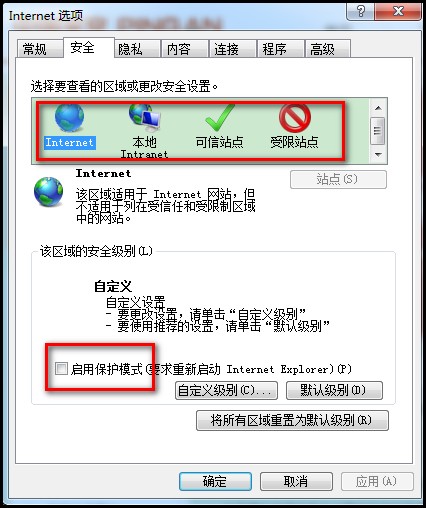
5、对于第4点提到的关闭保护模式,还可以使用代码关闭:
1 //启动IE浏览器并关闭保护模式 2 public static void StartIEAndCloseProtectedMode(){ 3 System.out.println("start firefox browser..."); 4 System.setProperty("webdriver.ie.driver", "files\\IEDriverServer.exe"); 5 DesiredCapabilities dc = DesiredCapabilities.internetExplorer(); 6 dc.setCapability(InternetExplorerDriver.INTRODUCE_FLAKINESS_BY_IGNORING_SECURITY_DOMAINS, true); 7 8 //IE默认启动保护模式,要么手动在浏览器的设置中关闭保护模式,要么在代码中加上这一句,即可 9 dc.setCapability("ignoreProtectedModeSettings", true); 10 WebDriver driver = new InternetExplorerDriver(dc); 11 driver.get("http://www.baidu.com/"); 12 System.out.println("start firefox browser succeed..."); 13 }
这篇关于启动浏览器、设置profile加载插件的文章就介绍到这儿,希望我们推荐的文章对编程师们有所帮助!








