本文主要是介绍超多细节—app图标拖动排序实现详解,希望对大家解决编程问题提供一定的参考价值,需要的开发者们随着小编来一起学习吧!
前言:
最近做了个活动需求大致类似于一个拼图游戏,非常接近于咱们日常app拖动排序的场景。所以想着好好梳理一下,改造改造干脆在此基础上来写一篇实现app拖动排序的文章,跟大家分享下这个大家每天都要接触的场景,到底是怎么样的一个实现的过程。
思路梳理:
按照老惯例,做之前先分析下要实现什么功能点,并预先思考下大致如何去实现。 先随便找个参考图分析分析,如下,得出要解决的逻辑点:
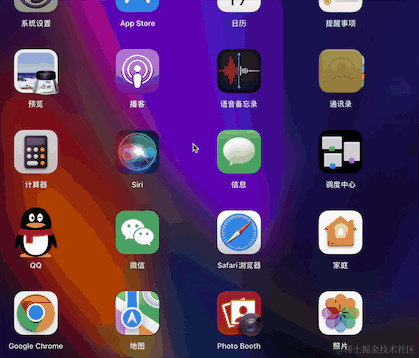
-
首当其冲,app(后文称之为方格)要能按住、拖动,根据鼠标/触摸位置来变化(低代码基本操作)
-
无论何时方块之间应该不留空位置,总是向前铺满
-
当一个方块拖动到另一个方块重叠到一定程度才触发排序,重叠程度需要计算
-
非拖动方块的移动逻辑是什么样的,何时移动、何时停止?需要总结出规律
-
排序不是拖动一开始就触发的,拖动的开始和停止需要做判定
PS:在做之前就想到了细节可能会很多,其中的包含了不少有意思的逻辑,实际远不止上述的几点,且看后续展开。
实现
一、创建模拟App宫格布局
首先创建一下类似于桌面图标的n*n宫格布局基本结构,这里我将宫格数量设置为了一个变量,便于代码更加灵活通用以支持不同的图标数;
另外也创建了些后面会用到的state,详细见注释。
const defaultNum = 16 // 默认格子数
const marginValue = 20 // 格子边距
// 移动方向,前进、静止、后退
const moveDirectionMap = {forward:'forward',static:'static',backwards:'backwards'
}
export function UseDragSort() {const containerRef = useRef(null) //格子的父容器const [row] = useState(Math.sqrt(defaultNum)) // 行列数const [imgArr] = useState(new Array(defaultNum).fill(demoImg))const [positionArr, setPositionArr] = useState([]) // 每个块的位置数据const [draggingStop, setDraggingStop] = useState(false) //是否停止拖动动作const [currNode,setCurrNode] = useState(Object) //当前被拖动的元素const [dragStartPosition,setDragStartPosition] = useState([])const [blockWidth,setBlockWidth] = useState(0) //单块宽度const [aimPosition,setAimPosition] = useState([]) //目标落地点const [onMouseUp,setOnMouseUp] = useState(false) //鼠标是否落下useEffect(() => {countPosition()}, []);}
1.1现在思考一下,如何来生成有n*n个格子的宫格?
- 先算算每个格子的尺寸,假设父级容器的宽高是x,容易想到那么每格的「理想尺寸」就应该是x/n,可以生成一个二维矩阵的数据结构来表达宫格的结构关系。
- 根据每个格子的x、y轴比较容易就可以计算出每个宫格的绝对定位位置。但实际上格子之间还有边距,这个也之前也定义了变量marginValue来存储。在计算的时候扣除即可,详细可见countPosition()实现:
/*** 根据宫格数量生成每个宫格的绝对定位位置* @returns {[{top: number, left: number}]} 位置坐标*/
function countPosition() {// 生成一个2维矩阵let _positionArr = Array(row).fill(Array(row).fill({top: 0, left: 0, width: 0}))_positionArr = JSON.parse(JSON.stringify(_positionArr))// 获取容器尺寸const containerSize = containerRef.current.clientWidth// 单格宽度const blockWidth = containerSize / rowsetBlockWidth(blockWidth)let idx = 0for (let x = 0; x < _positionArr.length; x++) { //横坐标for (let y = 0; y < _positionArr[x].length; y++) { // 纵坐标// 根据位置计算每个位置的top和left_positionArr[x][y].top = blockWidth * x_positionArr[x][y].left = blockWidth * y// 宽度扣除margin的值保证刚好填满格子_positionArr[x][y].width = blockWidth - marginValue * 2_positionArr[x][y].margin = marginValueinitAniStyle(_positionArr[x][y], idx)idx++}}setPositionArr(_positionArr)
}
最后将计算出的位置数据存储到之前定义的positionArr变量,这个变量记录了每个块的位置,是相当重要的,后面的逻辑基本都会围绕这个变量来展开。
打印一下更直观:

现在有了位置信息,就可以根据位置信息来生成格子的具体位置并渲染到页面了。 监听到位置信息生成完毕,开始初始化宫格:
useEffect(() => {if (positionArr.length) {initBlockSort().then()}
}, [positionArr])
/*** 初始化每个方块的位置*/
async function initBlockSort() {// log("初始化")// 全部方块节点const childNodes = containerRef.current.childNodes// 开始根据数据,初始化方块位置和尺寸const formatChildNodes = Array(row).fill(Array(row).fill({top: 0, left: 0}))let idx = 0for (let x = 0; x < positionArr.length; x++) {for (let y = 0; y < positionArr[x].length; y++) {// 设置每个方块的初始位置childNodes[idx].style.width = positionArr[x][y].width + 'px'childNodes[idx].style.height = positionArr[x][y].width + 'px'await executeInitAni(childNodes[idx], idx, positionArr[x][y].width)childNodes[idx].style.left = positionArr[x][y].left + 'px'childNodes[idx].style.top = positionArr[x][y].top + 'px'childNodes[idx].style.margin = positionArr[x][y].margin + 'px'// 给每个方块加上鼠标按下事件监听childNodes[idx].addEventListener('mousedown', clickDown.bind(null, childNodes[idx]), false)// 这里顺便把节点转为跟位置数据一致的n维矩阵形式,用于处理后续的拖动排序操作formatChildNodes[x][y] = childNodes[idx]idx++// 给最后一个格子添加动画执行完成监听if (idx === defaultNum - 1) {childNodes[idx].addEventListener('webkitAnimationEnd', () => {// 动画完成后清除掉animation类,否则会导致拖动的坐标设置失效for (const node of childNodes) {node.style.animation = ''}})}}}}
注意这里要给最后一个格子添加动画执行完成监听,用于清除设置的动画属性,防止后续的拖动设置坐标与动画自带的坐标移动产生冲突
渲染:
return (<div className={"drag-box"}><h1>拖动排序</h1><div ref={containerRef} className={'block-box'}>{imgArr.map((item, index) => {return (<div className={'block-img'} id={`${index}`} key={index}>{index+1}</div>)})}</div></div>
)
最后,再简单添加一些css,就得到了一个带位置标记的n宫格,来模拟app桌面。

1.2初始化小动画
可以注意到在之前生成位置信息时,countPosition()顺便触发了一个initAniStyle(_positionArr[x][y], idx)函数,并传入了格子的横、纵坐标和索引。并且给最后一个格子添加了动画执行完成监听。
这是为初始化添加一个小动画,类似于发牌的效果.(至于为什么要加,只能说之前需求写了就顺便讲一讲~~~)
/*** 生成初始化动画,根据每个方块生成一个动画keyframes,* 其实也可以动态修改同一个动画再赋值,没必要影响不大,* 都是从(0,0)起始移动到指定位置* @param nodePosition 位置数据* @param index 索引,用于绑定动画*/
const initAniStyle = (nodePosition, index) => {document.styleSheets[0].insertRule(`@-webkit-keyframes ani${index}{ from{ left:0px;top:0px } to { left:${nodePosition.left}px;top:${nodePosition.top}px; }}`, 0)
}
在上面的initBlockSort()中我们又同步调用了下方的executeInitAni函数对动画进行了执行,该函数返回了一个promise,10ms后调用resolve,以实现了每间隔10ms执行一个块的动画。
这里的场景也是很常见的一个面试题,如何使for循环慢下来?答案之一就是promise啦。
/*** 执行单个块动画* @param targetNode 块节点* @param index 块序号* @param width 宽度* @returns {Promise<unknown>}*/
const executeInitAni = async (targetNode, index, width) => {return new Promise((resolve) => {const sizeStyle = `width:${width}px;height:${width}px`const animStyle = `ani${index} 0.8s ease-in-out forwards`targetNode.setAttribute('style', `animation:${animStyle};-webkit-animation:${animStyle};${sizeStyle}`)setTimeout(() => {// 意味着动画之间的间隔resolve()}, 10)})}
现在,我们得到了一个简单而流畅的初始化动画
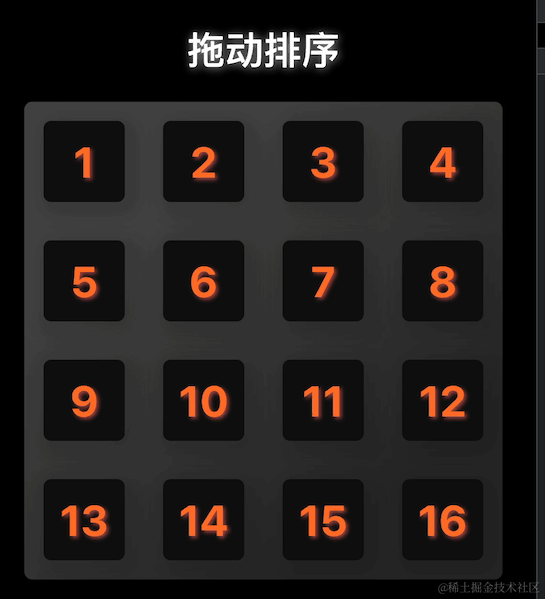
顺便一提,由于本文代码主要是用于演示讲解,为了方便理解、最大程度展现逻辑,并没有对例如动画、style等进一步封装。
二、实现元素的拖拽
经过之前的步骤,只算是初步完成了准备,现在进入正题。
在之前初始化的函数中,我们还同时给每个方块添加了鼠标按下的监听事件,现在派上用场了,我们将通过这个事件,来实现拖拽的核心逻辑。
通过对鼠标移动位置的获取,来设置元素的绝对位置,即可实现元素的拖拽效果,另外也需要处理下元素被“松开”之后的逻辑,不然元素会一直黏在光标上,完整函数如下:
let timer = null
let movePixel = [-999, -999]
const clickDown = (targetNode, e) => {setCurrNode(targetNode)// 记录被拖拽元素的起始位置const _left = Number(targetNode.style.left.replace('px',''))const _top = Number(targetNode.style.top.replace('px',''))const _margin = Number(targetNode.style.margin.replace('px',''))const dragPositionLeft = _left+_marginconst dragPositionTop = _top+_marginsetDragStartPosition([dragPositionLeft,dragPositionTop])// 写个定时器判断拖动是否停止if (!timer) {timer = setInterval(() => {if (movePixel[0] === targetNode.style.left && movePixel[1] === targetNode.style.top) {// 一定时间内拖动间隔不再更新就判定停止setDraggingStop(true)} else {// 拖动中就一直更新坐标,并且更新拖动味停止状态[movePixel[0], movePixel[1]] = [targetNode.style.left, targetNode.style.top]setDraggingStop(false)}}, 200)}targetNode.style.cursor = 'pointer';let offsetX = parseInt(targetNode.style.left) // 获取当前的x轴距离let offsetY = parseInt(targetNode.style.top) // 获取当前的y轴距离let innerX = e.clientX - offsetX // 获取鼠标在方块内的x轴距let innerY = e.clientY - offsetY // 获取鼠标在方块内的y轴距targetNode.style.zIndex = '700'// 根据鼠标的移动轨迹修改目标节点的位置document.onmousemove = (e) => {targetNode.style.left = e.clientX - innerX + 'px'targetNode.style.top = e.clientY - innerY + 'px'// 出界判断if (parseInt(targetNode.style.left) <= 0) {targetNode.style.left = '0px'}// 为了避免篇幅过长这里我省略了部分边界的判定,参照上面即可·························}松开清除事件逻辑:
// 鼠标抬起时后清除一系列事件document.onmouseup = () => {// log('鼠标抬起,清除事件')clearInterval(timer)timer = null// 如果不悬停直接松开鼠标,要判定停止拖动// 如果已经被悬停计时器判定了未松开鼠标的拖动停止(会触发拖动停止的监听事件),再松开鼠标的时候就应该不再认为是拖动停止,所以取反setDraggingStop(prevState => !prevState)document.onmousemove = nulldocument.onmouseup = nulltargetNode.style.zIndex = '2'setOnMouseUp(true)}
}
在这个函数中,我们还记录了这些信息,在后面的覆盖检测、非拖动元素排序会使用到:
1.当前是哪个元素被拖动;
2.当前元素的起始坐标信息
3.通过定时器判定拖动是否停下来
现在可以看看拖动的效果了
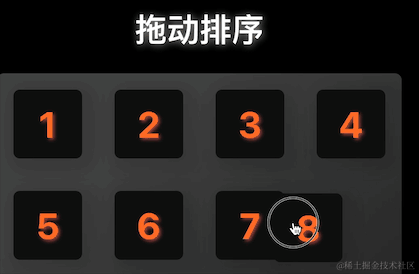
三、元素自动排序
好了,到这一步被拖动的目标元素可以自由移动,接下来就解决其他元素该如何找到自己的位置呢?还有就是目标元素如何知道自己该落在哪里?
首先分析下相关动作执行的时机:
- 在元素拖动的过程中,没有必要做出排序行为,而是等拖动停止一定时间后,再开始排序
- 在排序的过程中不应该再触发排序
- 即使鼠标被按住还没松开,也应该预览排序,而不是松开鼠标后再统一排序(这样简单但不够好)
- 排序只针对没有拖动的元素,否则目标元素会从没有松开的光标'溜走',体验很奇怪
- 等到鼠标松开释放目标元素后,再执行目标元素的最后落位
现在开始正式思考排序的核心逻辑
拖动一个元素到一个位置的本质是什么?交换位置?
实际上要分情况:
- 如果元素往前拖动,那就是目标位置——元素位置之间的元素都往后移动一个单位;
- 如果元素往后拖动,那就是目标位置——元素位置之间的元素都往前移动一个单位。
由此引申出一个关键点,如何判定一个元素应该占据一个元素的位置了?
因为如果a元素只是有一个1px的角碰到了b元素,很明显此时a元素是不应该占据b元素的位置的。那么定义元素重叠了多少应该占据位置呢?三分之一?二分之一?这种思路实际不好计算而且繁琐,因为a元素很可能是从斜上方或者各种四面八方来覆盖b元素的。
为了解决这个问题后来我琢磨出了一个了中心点检测的思路。
即当a元素的中心点出现在了b元素之上的时候,就表明a应该占据b的位置了,后来也证明这种思路非常有效。
思路明确,编码开始:
// 监听拖拽开始
useEffect(() => {if (draggingStop) {log('拖拽起始:'+dragStartPosition)// 拖拽暂时停止了,检测目标元素归属coverCheck()}
}, [draggingStop])
// 模拟绘制中心点
function mockDrawCenterDot(centerDot){const newDiv = document.createElement("div")// 要注意中心点本身的宽高,不然会绘制偏差const width = 10newDiv.style.width = width+'px'newDiv.style.height = width+'px'newDiv.style.position = 'absolute'newDiv.style.left = centerDot.left-width/2+'px'newDiv.style.top = centerDot.top-width/2+'px'newDiv.style.zIndex = '700'newDiv.style.backgroundColor = '#00c175'containerRef.current.appendChild(newDiv)
}
为了更直观看效果,我把中心点简单绘制出来了,如图每一次拖动就会标注出中心点:
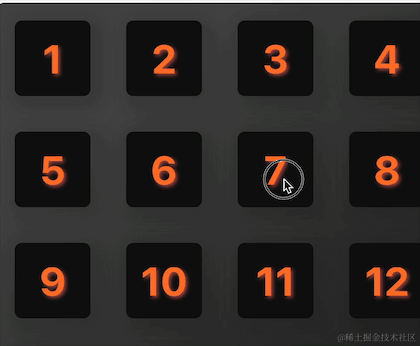
中心点检测函数,注意对无效落点(比如拖动到两个元素中间)的处理:
// 中心点检测:当被拖动的元素A的中心点位于另一个元素B之上的时候,就判定A应该占据B的位置了
const coverCheck = async ()=>{// 计算当前拖动元素的中心点:元素的宽高的一半再加上顶部和左边的距离就是中心点坐标const width = Number(currNode.style.width.replace('px','')/2)const margin = Number(currNode.style.margin.replace('px',''))//中心点坐标const centerDot = {left:Number(currNode.style.left.replace('px',''))+width+margin,top:Number(currNode.style.top.replace('px',''))+width+margin,}mockDrawCenterDot(centerDot)// mockBorder()// 计算每个块的覆盖坐标区间,例如第一个块{left:[20,85],top:[20,85]},中心点坐标左边距在20-85px,顶部距离在20-85内即判定进入该块区间// const coverRate = []// 是向前移动还是向后移动let moveTo = ''let validArea = false // 是否落到有效位置for(const v of positionArr){const row = [] // 一行的数据for(const child of v){// 左边起点,左边终点,顶部起点,顶部终点const leftBegin = child.left+child.marginconst leftEnd = child.left+child.margin+child.widthconst topBegin = child.top+child.marginconst topEnd = child.top+child.margin+child.width// 根据上面四个起点就可以当前单个块的覆盖范围const currRate = {left:[leftBegin,leftEnd],top:[topBegin,topEnd]}row.push(currRate)// 判定中心点坐标是否落入当前方块覆盖区间if(centerDot.left>=leftBegin && centerDot.left<=leftEnd && centerDot.top>=topBegin && centerDot.top <= topEnd){validArea = true// 存储落地点setAimPosition([currRate.left[0]-marginValue,currRate.top[0]-marginValue])log('有效落点-坐标区间:'+JSON.stringify(currRate))// 根据落点区间和初始拖动元素的位置关系来判断moveTo,原地、前进、后退if(leftBegin === dragStartPosition[0] && topBegin === dragStartPosition[1]){// 原块区间moveTo = moveDirectionMap.static}else if(topBegin > dragStartPosition[1] || (topBegin === dragStartPosition[1] && leftBegin > dragStartPosition[0])){// 落点区间在原位置下面,或者同一高度但比原位置距离左边更远,一定是前进moveTo = moveDirectionMap.backwards}else{// 后退moveTo = moveDirectionMap.forward}// 重排开始moveBlockSort(dragStartPosition,[currRate.left[0],currRate.top[0]],moveTo,currNode).then()}}// coverRate.push(row)}if(!validArea){log('无效落点-归位')// 无效位置的落地点就是起始点setAimPosition([dragStartPosition[0]-marginValue,dragStartPosition[1]-marginValue])// await moveBlockSort(dragStartPosition,dragStartPosition,'static',currNode)}log(moveTo)
}
执行重排
经历上一步,已经确定了哪个元素被占据,哪个元素被拖动,接下来就可以对其他【应当移动的】元素进行移动操作,即上一步的moveBlockSort().
/**** @param beginPosition 起始位置* @param aimPosition 目标落地位置* @param moveDirection 移动方向* @param node 当前节点*/
// 移动逻辑,循环每一个节点,获取它的坐标,如果这个坐标属于被移动的范围,就给这个节点加上移动动画函数让它动起来
// 如何确定是否属于被移动的范围,根据移动块和被占据块的左右关系来判定,计算出大于某个坐标值的块都需要被移动
// 具体怎么动?每一个块只会移动一格,而且要么是向前要么是向后,比较简单(即使换行,对于positionArr来说也是前后一个坐标的含义)
async function moveBlockSort(beginPosition,aimPosition,moveDirection,node){// 先将位置的二维数组扁平化,格子的布局都是固定的,便于获取前后的位置const sortMap = positionArr.flat()// 全部节点const nodes = new Array(...containerRef.current.childNodes).filter(v=>{return Boolean(v.id)})// 根据节点位置计算一个节点的绝对排序,即属于n个节点中的第几个const nodeIndex = (_node)=>{for(let i=0;i<sortMap.length;i++){if(sortMap[i].left+'px' === _node.style.left && sortMap[i].top+'px' === _node.style.top){return i}}return -1}// 需要被移动的元素和它的物理顺序位置const moveIndexArr = []const isForward = moveDirection === moveDirectionMap.forwardif(moveDirection === moveDirectionMap.static){// 原地移动,将被拖动的元素放回起始点即可onceAniBind(node,beginPosition[0]-marginValue,beginPosition[1]-marginValue).then()}else{for(let i=0;i<nodes.length;i++){// 排除当前节点if(nodes[i].id === node.id)continue// 循环所有节点const margin = Number(currNode.style.margin.replace('px',''))const nodeLeft = Number(nodes[i].style.left.replace('px',''))+marginconst nodeTop = Number(nodes[i].style.top.replace('px',''))+margin// 基于起始位置向前移动,那么确定需要移动的块(称为活动块):起始点(不包括)之前到落地点(包括)之间的所有块;向后移动一格if(isForward){// 当前节点是否位于起始点之前const isBeforeBegin = nodeTop < beginPosition[1] || (nodeTop === beginPosition[1] && nodeLeft < beginPosition[0])// 当前节点是否位于目标点之后或者处于目标点const isAimAfter = nodeTop > aimPosition[1] || (nodeTop === aimPosition[1] && nodeLeft >= aimPosition[0])if(isBeforeBegin && isAimAfter){// 这是一个活动块,获取他的顺序位置const currNodeIndex = nodeIndex(nodes[i])// 它应该去的位置就是后退一格moveIndexArr.push([sortMap[currNodeIndex+1],nodes[i]])}}else{// 基于起始位置向后移动,那么确定需要移动的块(称为活动块):起始点(不包括)之前到落地点(包括)之间的所有块;向前移动一格// 当前节点是否位于起始点之后const isAfterBegin = nodeTop > beginPosition[1] || (nodeTop === beginPosition[1] && nodeLeft > beginPosition[0])// 当前节点是否位于目标点之前或者处于目标点const isAimBefore = nodeTop < aimPosition[1] || (nodeTop === aimPosition[1] && nodeLeft <= aimPosition[0])if(isAfterBegin && isAimBefore){// 这是一个活动块,获取他的顺序位置const currNodeIndex = nodeIndex(nodes[i])// 它应该去的位置就是前进一格moveIndexArr.push([sortMap[currNodeIndex-1],nodes[i]])}}}}// 根据moveIndexArr数据,依次对需要移动的元素绑定移动动画for(const v of moveIndexArr){onceAniBind(v[1],v[0].left,v[0].top).then()}
}
为了元素的排序更优雅,简单封装了一个一次性动画绑定函数,来移动每一个元素,即上面最后的onceAniBind()函数。
/*** 为一个元素绑定并执行一个一次性移动动画* @param el 元素* @param left 位置* @param top*/
const onceAniBind = async (el, left, top) => {// 创造个30位左右的随机数当类名const timeStampSign = String(Math.random()).slice(2,20)+String(Math.random()).slice(2,20)const aniLen = 0.5 //动画时长s// 以随机戳为标识创建一个动画帧document.styleSheets[0].insertRule(`@-webkit-keyframes ani${timeStampSign}{ from{ left:${el.style.left};top:${el.style.top} } to { left:${left}px;top:${top}px; }}`, 0)// 为目标元素绑定创建的动画,使用promise可以方便兼容需要依次执行动画的场景return new Promise((aniEnd) => {const animStyle = `ani${timeStampSign} ${aniLen}s ease-in-out forwards`el.setAttribute('style', `animation:${animStyle};-webkit-animation:${animStyle};`)el.addEventListener('webkitAnimationEnd', () => {// 动画完成后清除掉animation类,否则会导致拖动的坐标设置失效el.style.animation = ''// 固定动画终点位置el.style.left = left + 'px'el.style.top = top + 'px'el.style.width = blockWidth-marginValue*2 + 'px'el.style.height = blockWidth-marginValue*2 + 'px'el.style.margin = marginValue + 'px'aniEnd()})})
}
复制代码
最后根据鼠标松开监听,完成对拖拽元素本身的最终落位
useEffect( () => {async function setLastBlock(){if(onMouseUp && aimPosition.length){log(currNode.id)// 将当前拖拽块落地await onceAniBind(currNode,aimPosition[0],aimPosition[1]).then()setOnMouseUp(false)setAimPosition([])}}setLastBlock().then()
}, [onMouseUp,aimPosition]);
最终效果:
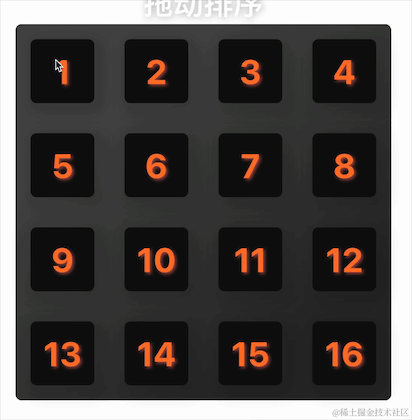
至此,所有元素都可以正常自动排序了,不知不觉写了很多代码,希望能让大家有所收获~~~
源码github地址:github.com/bokhuang/ap…
附送250套精选项目源码
源码截图
源码获取:关注公众号「码农园区」,回复 【源码】,即可获取全套源码下载链接
这篇关于超多细节—app图标拖动排序实现详解的文章就介绍到这儿,希望我们推荐的文章对编程师们有所帮助!





