本文主要是介绍webpack优化构建体积示例-压缩图片:,希望对大家解决编程问题提供一定的参考价值,需要的开发者们随着小编来一起学习吧!
不同的图片格式有不同的特点和用途,它们也需要不同的压缩算法和技术,也为了保证能在各个浏览器环境下能正常加载显示,所以需要用到多个插件
在使用imagemin-webpack-plugin来配置图片压缩时,你需要确保已经安装了该插件以及它可能依赖的imagemin插件(如imagemin-mozjpeg、imagemin-pngquant等)。
下载imagemin-webpack-plugin插件可能会遇到以下问题
1. 找不到 raw.githubusercontent.com
在hosts配置 199.232.96.133 raw.githubusercontent.com
并刷新hosts重试
2. Error: pngquant failed to build, make sure that libpng-dev is installed
执行npm install --global --production windows-build-tools
记得同时下载对应版本的python
webpack.config.js
const HtmlWebpackPlugin = require('html-webpack-plugin')
const ImageminPlugin = require('imagemin-webpack-plugin').default;
const imageminMozjpeg = require('imagemin-mozjpeg');
const imageminPngquant = require('imagemin-pngquant');
// const imageminSvgo = require('imagemin-svgo'); module.exports = {entry: './src/index.js',output: {filename: 'main.js',},plugins: [new HtmlWebpackPlugin({template: './index.html',}),// 使用imagemin-webpack-plugin对图片进行压缩 new ImageminPlugin({ // 匹配要处理的图片文件 test: /\.(jpe?g|png|gif|svg)(\?.*)?$/i, // 压缩选项 pngquant: { quality: [0.65, 0.9], // 压缩级别,范围0-1 speed: 4 // 速度,范围1-11 }, optipng: { optimizationLevel: 7 // 0-7的优化级别 }, gifsicle: { interlaced: true, // 是否隔行扫描gif进行模糊效果 optimizationLevel: 3 // 0-3的优化级别 }, jpegtran: { progressive: true, // 是否无损压缩 }, mozjpeg: { quality: 65, // 图片质量,范围0-100 progressive: true // 是否启用渐进式编码 }, svgo: { plugins: [ { removeViewBox: false }, { cleanupIDs: false } // 可以添加更多SVGO插件配置 ] }, // 如果你不需要使用额外的imagemin插件,可以省略plugins属性 plugins: [ imageminMozjpeg(), imageminPngquant({ quality: [0.6, 0.8], }), // 自定义插件... ], // 其他配置... // 例如,设置输出目录、文件名哈希等 // output: { // path: 'path/to/output', // filename: '[name].[hash:8].[ext]' // }, // 启用gzip压缩,如果你需要的话 // gzip: { // level: 9, // options: { // // gzip options // } // }, // 启用webp格式转换,如果你需要的话 // webp: { // quality: 75 // } }), ],mode: 'production',module: {rules: [{test: /\.(png|jepg|gif|svg)(\?.*)?$/,type: 'asset/resource'}]}
}
压缩前
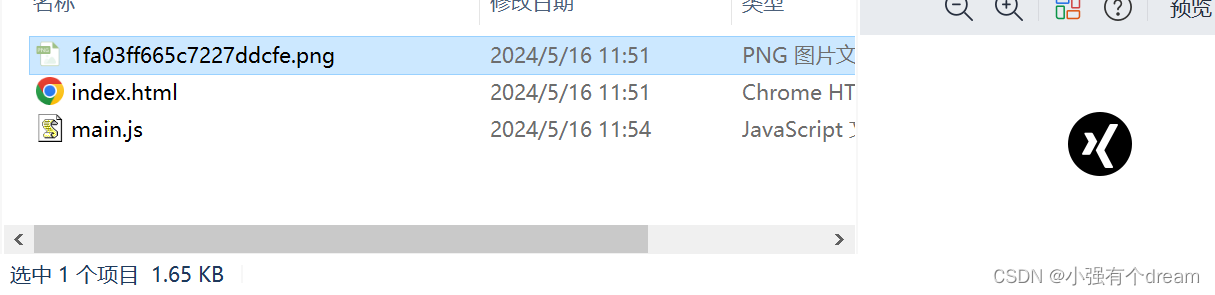
压缩后
这篇关于webpack优化构建体积示例-压缩图片:的文章就介绍到这儿,希望我们推荐的文章对编程师们有所帮助!




