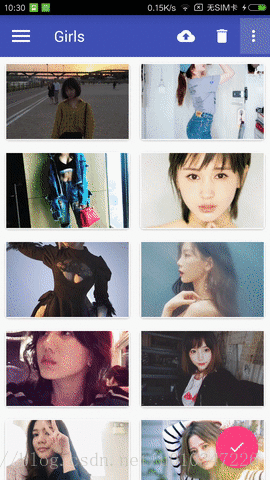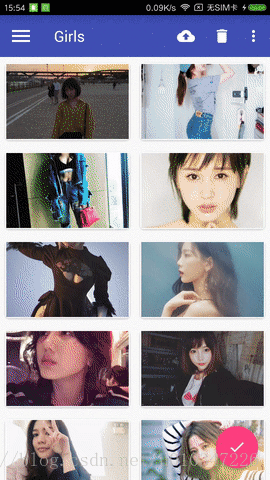本文主要是介绍Android界面设计语言Material Design的一些用法,希望对大家解决编程问题提供一定的参考价值,需要的开发者们随着小编来一起学习吧!
看完郭大神介绍的Material Design,感受到了Material Design的强大,同时也对自己今天所学做个总结;下面所写demo利用了Design Support库、support-v4库、appcompat-v7库,及一些开源项目库,如CircleImageView库等;对这些开源库的使用使的我们即加快了项目进程,同时也节省了开发时间。
下面介绍几个常用的Material控件:
1、ToolBar和滑动菜单
相比ActionBar来说,还是比较陌生的,由于官方现在不建议使用ActionBar,所以下面介绍一下ToolBar的使用;
ToolBar不仅继承了ActionBar的所有功能,而且灵活性很高,可以配合其它控件完成一些Material Design的效果;使用谷歌提供的DrawerLayout控件,可以简单方便的做出滑动菜单效果;
做出的效果如下:
<applicationandroid:allowBackup="true"android:icon="@mipmap/ic_launcher"android:label="@string/app_name"android:roundIcon="@mipmap/ic_launcher_round"android:supportsRtl="true"<!--指定AppTheme的主题-->android:theme="@style/AppTheme">...
</application>android:theme=”@style/AppTheme”指定了AppTheme的主题,修改styles.xml中AppTheme的parent主题为:Theme.AppCompat.Light.NoActionBar或Theme.AppCompat.NoActionBar这两种;如下所示:
<resources><!-- Base application theme. --><!-- 修改为Light.NoActionBar --><style name="AppTheme" parent="Theme.AppCompat.Light.NoActionBar"><!-- Customize your theme here. --><item name="colorPrimary">@color/colorPrimary</item><item name="colorPrimaryDark">@color/colorPrimaryDark</item><item name="colorAccent">@color/colorAccent</item></style><style name="FruitActivityTheme" parent="AppTheme"></style></resources>主布局文件中加入Toolbar,里面的各种属性值设定,这里不介绍了,下面是加入所有控件后全部的主布局文件:
<?xml version="1.0" encoding="utf-8"?>
<android.support.v4.widget.DrawerLayout xmlns:android="http://schemas.android.com/apk/res/android"xmlns:app="http://schemas.android.com/apk/res-auto"android:id="@+id/drawer_layout"android:layout_width="match_parent"android:layout_height="match_parent"><android.support.design.widget.CoordinatorLayoutandroid:layout_width="match_parent"android:layout_height="match_parent"><android.support.design.widget.AppBarLayoutandroid:layout_width="match_parent"android:layout_height="wrap_content"><!-- 加入Toolbar控件 --><android.support.v7.widget.Toolbarandroid:id="@+id/toolbar"android:layout_width="match_parent"android:layout_height="?attr/actionBarSize"android:background="?attr/colorPrimary"android:theme="@style/ThemeOverlay.AppCompat.Dark.ActionBar"app:layout_scrollFlags="scroll|enterAlways|snap"app:popupTheme="@style/ThemeOverlay.AppCompat.Light" /></android.support.design.widget.AppBarLayout><android.support.v4.widget.SwipeRefreshLayoutandroid:id="@+id/swipe_refresh"android:layout_width="match_parent"android:layout_height="match_parent"app:layout_behavior="@string/appbar_scrolling_view_behavior"><android.support.v7.widget.RecyclerViewandroid:id="@+id/recycler_view"android:layout_width="match_parent"android:layout_height="match_parent"></android.support.v7.widget.RecyclerView></android.support.v4.widget.SwipeRefreshLayout><android.support.design.widget.FloatingActionButtonandroid:id="@+id/floating_action_button"android:layout_width="wrap_content"android:layout_height="wrap_content"android:layout_gravity="bottom|end"android:layout_margin="16dp"android:elevation="8dp"android:src="@drawable/ic_done" /></android.support.design.widget.CoordinatorLayout><!-- 加入NavigationView控件 --><android.support.design.widget.NavigationViewandroid:id="@+id/nav_view"android:layout_width="match_parent"android:layout_height="match_parent"android:layout_gravity="start"<!-- 引入NavigationView头部所需的布局文件 -->app:headerLayout="@layout/nav_header"<!-- 引入NavigationView菜单所需的布局文件 -->app:menu="@menu/nav_menu" /></android.support.v4.widget.DrawerLayout>
修改MainActivity中的代码:
public class MainActivity extends AppCompatActivity {private DrawerLayout mDrawerLayout;private SwipeRefreshLayout mSwipeRefreshLayout;private RecyclerView mRecyclerView;private FruitAdapter fruitAdapter;private GirlAdapter girlAdapter;private List<Fruit> fruitLists = new ArrayList<>();private List<BeautifulGirl> girlLists = new ArrayList<>();private Fruit[] fruits = {new Fruit(R.drawable.apple, "Apple"), new Fruit(R.drawable.banana, "Banana"),new Fruit(R.drawable.orange, "Orange"), new Fruit(R.drawable.watermelon, "Watermelon"),new Fruit(R.drawable.pear, "Pear"), new Fruit(R.drawable.grape, "Grape"),new Fruit(R.drawable.pineapple, "Pineapple"), new Fruit(R.drawable.strawberry, "Strawberry"),new Fruit(R.drawable.cherry, "Cherry"), new Fruit(R.drawable.mango, "Mango")};@Overrideprotected void onCreate(Bundle savedInstanceState) {super.onCreate(savedInstanceState);setContentView(R.layout.activity_main);initFruitLists();mDrawerLayout = (DrawerLayout) findViewById(R.id.drawer_layout);mSwipeRefreshLayout = (SwipeRefreshLayout) findViewById(R.id.swipe_refresh);mSwipeRefreshLayout.setColorSchemeResources(R.color.colorPrimary);mSwipeRefreshLayout.setOnRefreshListener(new SwipeRefreshLayout.OnRefreshListener() {@Overridepublic void onRefresh() {//refreshFruits();new GetData().execute("http://gank.io/api/data/福利/10/3");}});mRecyclerView = (RecyclerView) findViewById(R.id.recycler_view);fruitAdapter = new FruitAdapter(fruitLists);GridLayoutManager layoutManager = new GridLayoutManager(this, 2);mRecyclerView.setLayoutManager(layoutManager);new GetData().execute("http://gank.io/api/data/福利/10/2");//mRecyclerView.setAdapter(fruitAdapter);final NavigationView navView = (NavigationView) findViewById(R.id.nav_view);Toolbar toolbar = (Toolbar) findViewById(R.id.toolbar);FloatingActionButton floatingActionButton = (FloatingActionButton) findViewById(R.id.floating_action_button);floatingActionButton.setOnClickListener(new View.OnClickListener() {@Overridepublic void onClick(View v) {//Toast.makeText(MainActivity.this, "FloatingActionButton clicked", Toast.LENGTH_SHORT).show();Snackbar.make(v, "Data deleted", Snackbar.LENGTH_LONG).setAction("Undo", new View.OnClickListener() {@Overridepublic void onClick(View v) {Toast.makeText(MainActivity.this, "FloatingActionButton clicked", Toast.LENGTH_SHORT).show();}}).show();}});setSupportActionBar(toolbar);ActionBar actionBar = getSupportActionBar();if (actionBar != null) {actionBar.setDisplayHomeAsUpEnabled(true);actionBar.setHomeAsUpIndicator(R.drawable.ic_menu);}navView.setCheckedItem(R.id.nav_call);navView.setNavigationItemSelectedListener(new NavigationView.OnNavigationItemSelectedListener() {@Overridepublic boolean onNavigationItemSelected(MenuItem item) {mDrawerLayout.closeDrawers();return true;}});}@Overridepublic boolean onCreateOptionsMenu(Menu menu) {getMenuInflater().inflate(R.menu.toolbar, menu);return true;}@Overridepublic boolean onOptionsItemSelected(MenuItem item) {switch (item.getItemId()) {case android.R.id.home:mDrawerLayout.openDrawer(GravityCompat.START);break;case R.id.backup:Toast.makeText(this, "you clicked backup", Toast.LENGTH_SHORT).show();break;case R.id.delete:Toast.makeText(this, "you clicked delete", Toast.LENGTH_SHORT).show();break;case R.id.settings:Toast.makeText(this, "you clicked settings", Toast.LENGTH_SHORT).show();break;default:break;}return true;}/*** 初始化fruitlists*/private void initFruitLists() {fruitLists.clear();for (int i = 0; i < 50; i++) {Random random = new Random();int index = random.nextInt(fruits.length);fruitLists.add(fruits[index]);}}private class GetData extends AsyncTask<String, Integer, String> {@Overrideprotected void onPreExecute() {super.onPreExecute();//设置swipeRefreshLayout为刷新状态mSwipeRefreshLayout.setRefreshing(true);}@Overrideprotected String doInBackground(String... params) {return MyOkhttp.get(params[0]);}protected void onPostExecute(String result) {super.onPostExecute(result);if (!TextUtils.isEmpty(result)) {JSONObject jsonObject;Gson gson = new Gson();String jsonData = null;try {jsonObject = new JSONObject(result);jsonData = jsonObject.getString("results");} catch (JSONException e) {e.printStackTrace();}if (girlLists == null || girlLists.size() == 0) {girlLists = gson.fromJson(jsonData, new TypeToken<List<BeautifulGirl>>() {}.getType());} else {List<BeautifulGirl> girls = gson.fromJson(jsonData, new TypeToken<List<BeautifulGirl>>() {}.getType());girlLists.addAll(girls);}if (girlAdapter == null) {girlAdapter = new GirlAdapter(girlLists);mRecyclerView.setAdapter(girlAdapter);} else {girlAdapter.notifyDataSetChanged();}}//停止swipeRefreshLayout加载动画mSwipeRefreshLayout.setRefreshing(false);}}private void refreshFruits() {new Thread(new Runnable() {@Overridepublic void run() {try {Thread.sleep(2000);} catch (InterruptedException e) {e.printStackTrace();}runOnUiThread(new Runnable() {@Overridepublic void run() {initFruitLists();fruitAdapter.notifyDataSetChanged();mSwipeRefreshLayout.setRefreshing(false);}});}}).start();}
}2、NavigationView控件
NavigationView控件是Design Support库中提供的一个控件,使的我们可以将滑动菜单页面实现的好看,同时实现也不是很难;
下面是文章中demo所依赖的所有库:
其中CircleImageView是一个开源项目,可以轻松实现图片圆形化的功能;
dependencies {compile fileTree(dir: 'libs', include: ['*.jar'])androidTestCompile('com.android.support.test.espresso:espresso-core:2.2.2', {exclude group: 'com.android.support', module: 'support-annotations'})compile 'com.android.support:appcompat-v7:25.3.1'compile 'com.android.support.constraint:constraint-layout:1.0.2'testCompile 'junit:junit:4.12'compile 'com.android.support:design:25.3.1'compile 'de.hdodenhof:circleimageview:2.1.0'compile 'com.android.support:recyclerview-v7:25.3.1'compile 'com.android.support:cardview-v7:25.3.1'compile 'com.github.bumptech.glide:glide:4.0.0-RC0'compile 'com.squareup.okhttp3:okhttp:3.8.0'compile 'com.google.code.gson:gson:2.7'
}NavigationView头部所需的布局文件,加入CircleImageView控件,实现图片的圆角化;
<?xml version="1.0" encoding="utf-8"?>
<RelativeLayout xmlns:android="http://schemas.android.com/apk/res/android"android:layout_width="match_parent"android:layout_height="180dp"android:background="?attr/colorPrimary"android:padding="10dp"><de.hdodenhof.circleimageview.CircleImageView
android:id="@+id/icon_image"android:layout_width="96dp"android:layout_height="96dp"android:layout_centerInParent="true"android:src="@drawable/nav_icon" /><TextView
android:id="@+id/username"android:layout_width="wrap_content"android:layout_height="wrap_content"android:layout_alignParentBottom="true"android:text="neuyimi@gmail.com"android:textColor="#FFF"android:textSize="14sp" /><TextView
android:id="@+id/mail"android:layout_width="wrap_content"android:layout_height="wrap_content"android:layout_above="@+id/username"android:text="Neu Henry"android:textColor="#FFF"android:textSize="14sp" /></RelativeLayout>NavigationView控件在DrawerLayout中的效果如下:
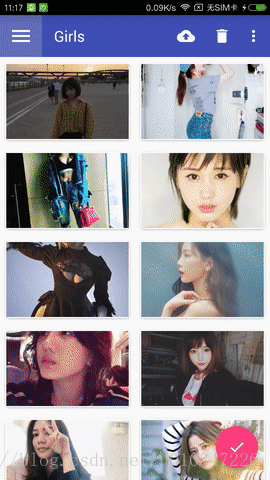
3、悬浮按钮和可交互提示
Material Design中具有立面设计效果的就是悬浮按钮FloatingActionButton,这种按钮不属于主界面的一部分,而是位于另外一个维度,因此给人产生悬浮的效果;可交互提示Snackbar允许在提示中加入一个可交互按钮,当用户点击按钮的时候可以执行一些额外的逻辑操作,和Toast有所不同,Toast是用来告诉用户现在发生了什么事;
floatingActionButton.setOnClickListener(new View.OnClickListener() {@Overridepublic void onClick(View v) {//Toast.makeText(MainActivity.this, "FloatingActionButton clicked", Toast.LENGTH_SHORT).show();Snackbar.make(v, "Data deleted", Snackbar.LENGTH_LONG).setAction("Undo", new View.OnClickListener() {@Overridepublic void onClick(View v) {Toast.makeText(MainActivity.this, "FloatingActionButton clicked", Toast.LENGTH_SHORT).show();}}).show();}});效果展示如下:
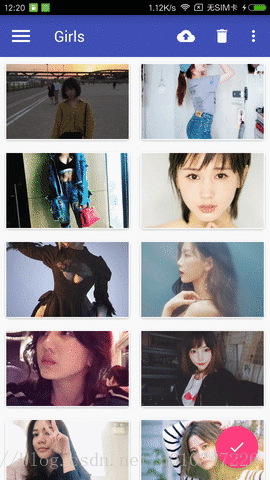
细心的你会发现,Snackbar弹出时,FloatingActionButton自适应的向上移动,Snackbar消失时,FloatingActionButton向下移动,这是因为使用了Design Support库中的CoordinatorLayout这个加强版的FrameLayout,CoordinatorLayout可以监听其所有子控件的各种事件,然后自动帮我们做出最为合理的响应;
4、卡片式布局
卡片式布局可以让页面中的元素看起来就像在卡片中,并且还能拥有圆角和投影;CardView是appcompat-v7库提供的用于实现卡片式布局效果的控件,它也是一个FrameLayout,只是额外提供了圆角和阴影等效果;
CardView的基本用法如下:
fruit_item.xml的代码如下:
<android.support.v7.widget.CardView xmlns:android="http://schemas.android.com/apk/res/android"xmlns:app="http://schemas.android.com/apk/res-auto"android:layout_width="match_parent"android:layout_height="wrap_content"android:layout_margin="5dp"app:cardCornerRadius="4dp"><LinearLayoutandroid:layout_width="match_parent"android:layout_height="wrap_content"android:orientation="vertical"><ImageViewandroid:id="@+id/fruit_image"android:layout_width="match_parent"android:layout_height="100dp"android:scaleType="centerCrop" /><TextViewandroid:id="@+id/fruit_name"android:layout_width="wrap_content"android:layout_height="wrap_content"android:layout_gravity="center_horizontal"android:layout_margin="5dp"android:textSize="16sp"/></LinearLayout></android.support.v7.widget.CardView>上面自定义的布局作为RecyclerView的子项布局,ImageView中我们使用Glide开源库 和OkHttp开源库 来加载图片,首先调用Glide.with()方法并传入一个Context、Activity或Fragment参数,然后调用load()方法去加载图片,可以是一个URL地址,也可以是一个本地路径,或是一个资源id,最后调用into()方法将图片设置到ImageView中;上面的演示动画中,美女图片就是展示在CardView控件中;
Glide.with(mContext).load(beautifulGirl.getUrl()).into(holder.imageView);5、AppBarLayout和SwipeRefreshLayout
Design Support库中提供的另外一个工具——AppBarLayout,AppBarLayout是一个垂直方向的LinearLayout,它在内部做了很多滚动事件的封装,并应用了一些Material Design的设计理念;
SwipeRefreshLayout是由support-v4库提供的用于实现下拉刷新功能的核心类,我们要想实现下拉刷新功能的控件放置到SwipeRefreshLayout中,就可以让SwipeRefreshLayout中的控件支持下拉刷新;
AppBarLayout的使用如下:
<android.support.design.widget.AppBarLayoutandroid:layout_width="match_parent"android:layout_height="wrap_content"><!--加入Toolbar控件--><android.support.v7.widget.Toolbarandroid:id="@+id/toolbar"android:layout_width="match_parent"android:layout_height="?attr/actionBarSize"android:background="?attr/colorPrimary"android:theme="@style/ThemeOverlay.AppCompat.Dark.ActionBar"app:layout_scrollFlags="scroll|enterAlways|snap"app:popupTheme="@style/ThemeOverlay.AppCompat.Light" /></android.support.design.widget.AppBarLayout><android.support.v4.widget.SwipeRefreshLayoutandroid:id="@+id/swipe_refresh"android:layout_width="match_parent"android:layout_height="match_parent"app:layout_behavior="@string/appbar_scrolling_view_behavior"><android.support.v7.widget.RecyclerViewandroid:id="@+id/recycler_view"android:layout_width="match_parent"android:layout_height="match_parent"></android.support.v7.widget.RecyclerView></android.support.v4.widget.SwipeRefreshLayout>效果展示如下:
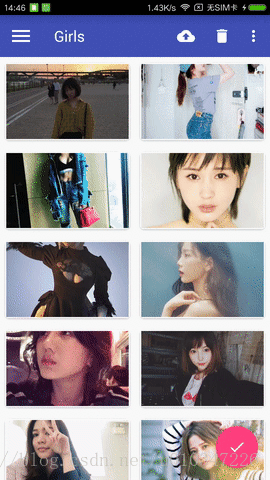
6、CollapsingToolbarLayout
CollapsingToolbarLayout是一个由Design Support库提供的作用于Toolbar基础之上的布局,可以让Toolbar的效果变的更加丰富,不仅仅是展示一个标题栏,而是能够实现非常华丽的效果;
CollapsingToolbarLayout是不能独立存在的,它在设计的时候就被限定只能作为AppBarLayout的直接子布局使用,而AppBarLayout又必须是CollapsingToolbarLayout的子布局;
此外借助android:fitsSystemWindows这个属性来实现背景图和系统状态栏融合,在CoordinatorLayout、AppBarLayout、CollapsingToolbarLayout这种嵌套布局中,将android:fitsSystemWindows这个属性指定为true,就表示该控件会出现在系统状态里;
NestedScrollView布局,NestedScrollView是在ScrollView基础之上还增加了嵌套响应滚动事件的功能,而且不管是ScrollView还是NestedScrollView,它们的内部都只允许存在一个直接子布局,所以我们在内部可以嵌套其它的布局,如LinearLayout等;
CollapsingToolbarLayout的使用如下:
<android.support.design.widget.CoordinatorLayout xmlns:android="http://schemas.android.com/apk/res/android"xmlns:app="http://schemas.android.com/apk/res-auto"android:layout_width="match_parent"android:layout_height="match_parent"android:fitsSystemWindows="true"><android.support.design.widget.AppBarLayoutandroid:id="@+id/app_bar_layout"android:layout_width="match_parent"android:layout_height="250dp"android:fitsSystemWindows="true"><android.support.design.widget.CollapsingToolbarLayoutandroid:id="@+id/collapsing_toolbar"android:layout_width="match_parent"android:layout_height="match_parent"android:fitsSystemWindows="true"android:theme="@style/ThemeOverlay.AppCompat.Dark.ActionBar"app:contentScrim="?attr/colorPrimary"app:layout_scrollFlags="scroll|exitUntilCollapsed"><ImageViewandroid:id="@+id/fruit_image_view"android:layout_width="match_parent"android:layout_height="match_parent"android:fitsSystemWindows="true"android:scaleType="centerCrop"app:layout_collapseMode="parallax" /><android.support.v7.widget.Toolbarandroid:id="@+id/toolbar"android:layout_width="match_parent"android:layout_height="?attr/actionBarSize"app:layout_collapseMode="pin"></android.support.v7.widget.Toolbar></android.support.design.widget.CollapsingToolbarLayout></android.support.design.widget.AppBarLayout><android.support.v4.widget.NestedScrollViewandroid:layout_width="match_parent"android:layout_height="match_parent"app:layout_behavior="@string/appbar_scrolling_view_behavior"><LinearLayoutandroid:layout_width="match_parent"android:layout_height="wrap_content"android:orientation="vertical"><android.support.v7.widget.CardViewandroid:layout_width="match_parent"android:layout_height="wrap_content"android:layout_marginBottom="15dp"android:layout_marginLeft="15dp"android:layout_marginRight="15dp"android:layout_marginTop="35dp"app:cardCornerRadius="4dp"><TextViewandroid:id="@+id/fruit_content_text"android:layout_width="match_parent"android:layout_height="wrap_content"android:layout_margin="10dp" /></android.support.v7.widget.CardView></LinearLayout></android.support.v4.widget.NestedScrollView><android.support.design.widget.FloatingActionButtonandroid:id="@+id/floating_action_button_comment"android:layout_width="wrap_content"android:layout_height="wrap_content"android:layout_margin="16dp"android:src="@drawable/ic_comment"app:layout_anchor="@id/app_bar_layout"app:layout_anchorGravity="bottom|end" /></android.support.design.widget.CoordinatorLayout>效果展示如下:
完整代码:
更多效果展示及笔者demo的源代码,可以去笔者的GitHub中查看,欢迎大家下载;
源代码地址:https://github.com/henryneu/MyMaterialTest
这篇关于Android界面设计语言Material Design的一些用法的文章就介绍到这儿,希望我们推荐的文章对编程师们有所帮助!