本文主要是介绍Notes for the missing semester. Useful and basic knowledge about Linux.,希望对大家解决编程问题提供一定的参考价值,需要的开发者们随着小编来一起学习吧!
The Shell
Contents
The first course is to introduce some simple commands.
I’ll list some commands that I’m not familiar with:
# --silent means don't give log info,
# --head means we only want the http head.
curl --head --silent bing.com.cn# cut --delimiter=' ' means we'll use ' ' as delimiter for every line,
# -f2 means we only want the second item for each line (print the second column)
# -i means ignore the case
curl --head --silent bing.com.cn | grep -i content-length | cut --delimiter=' ' -f2# the -L means if we find a symbolic link during search,
# we'll get the real path of this symbolic link
sudo find -L /sys/class/backlight -maxdepth 2 -name '*brightness*'
Extensions
There are two things I’ve learned about the quotations in Linux:
- single quotations show what it looks like, and you cannot add single quotations in single quotations, but you cannot add double quotations in single quotations.
- double quotations show what it exactly is, for example, if you use
$HOME, it will be your home directory which looks like/home/kaiser, and you can add double quotations in double quotations by add back slash before the double quotations, and you can add single quotations in double quotations directly.
Shell Tools and Scripting
Contents
This course introduces some tools and teaches some simple shell scripting.
There is some important knowledge about shell scripting:
# this shows how to define functions in shell scripts
# $1 means the first parameter of this function
mcd () {mkdir -p "$1"cd "$1"
}# $_ represents the last arg of the last command.
# If you are in an interactive shell,
# you can also quickly get this value by typing <Esc> followed by . or <Alt+.>
$_# $? represents the return value of last command
$?# the number of all args
$## pid
$$# the entire last command
!!# all args
$@
You can execute more than one commands separated by a semicolon:
true ; echo "This will always run"
false ; echo "This will always run"
You can get the output of a command by $():
foo=$(pwd)
echo "We are in $(pwd)"
We can get a command’s output by <():
# the output is similar with ls
cat <(ls)
We can use {} to specify multiple strings (note that there must be no blank at commas, and those below are supported by bash, fish does not supported those below):
foo{,1,2}->foo foo1 foo2foo{1,2}{3,4}->foo13 foo14 foo23 foo24foo{a..z}->fooa foob fooc ... fooz
We can use shellcheck (you may need use sudo apt-get install shellcheck to install the tool first) to check our scripts’ semantics.
Some usages of find:
# find src whose type is directory
find . -name src -type d# find some test directory's python files
find . -path '**/test/*.py' -type f# Find all files modified in the last day
find . -mtime -1# Delete all files with .tmp extension
find . -name "*.tmp" -exec rm {} \;# Find all PNG files and convert them to JPG
find . -name '*.png' -exec convert {} {}.jpg \;# Find all zip files with size in range 500k to 10M
find . -size +500k -size -10M -name '*.tar.gz'
Use grep -R foobar . will open files of current directory and of its sub-directories and output all the lines containing the foobar.
Some examples using ripgrep:
# -t means only find the files whose type is py
rg "import sys" -t py .
# -C means to show the context about 10 lines before and after
rg "import sys" -t py -C 10 .
# -u means igore hidden files,
# --stats means some statistic information such the the total number
# --files-without-match means to find those files which don't match the regexpr
rg -u --files-without-match "^#\!" -t sh --stats .
Exercises
You can use --sort=time to let ls sorted by update time:
ls -ahl --sort=time --color=auto
You can use while loop like this in shell scripting:
runTime=0
while true; dorunTime=$((runTime+1))if ! bash "$fileName"; thenbreakfi
done
You can use the command below to zip all html files:
# -print0 means to print the whole file name and add a null character after each file name.
# -0 after xargs means input will be terminated by a null character rather than a white space.
find . -name "*.html" -print0 | xargs -0 zip -r all_html.zip
You can use the command below to get the file whose update time is the latest:
# %p means the file's name
# %T@ means the modification time of the file in seconds since the epoch
find . -type f -printf '%T@ %p\n' | sort -n | tail -1 | cut -f2 -d" "
There are something about args of command. Some commands can get input from standard input and files, and we can use - to get input from standard input. And there are some commands which can only get input from args, such as rm. If you want to let rm get input from standard input you need use xargs which will convert the standard input into the args of the command you want to execute:
# BE CAREFUL, this will try removing all the files of current directory.
ls | xargs rm
Tasks-List
There are some useful commands to learn:
-
ripgrep. - Understand all the
findcommands above. - Learn more about
find.
Editors
I’ve learn vim and configure it by my self.
In visual mode u and U have different meanings with normal mode. u is used to undo in normal mode, and to make the selected letters be lower case in visual mode. U is used to undo the whole line in normal mode, and to make the selected letters be upper case in visual mode.
zt in normal mode can let the line where you cursor is at the top, zb the bottom, and zz the middle.
There are some basic usages of vim’s :s:
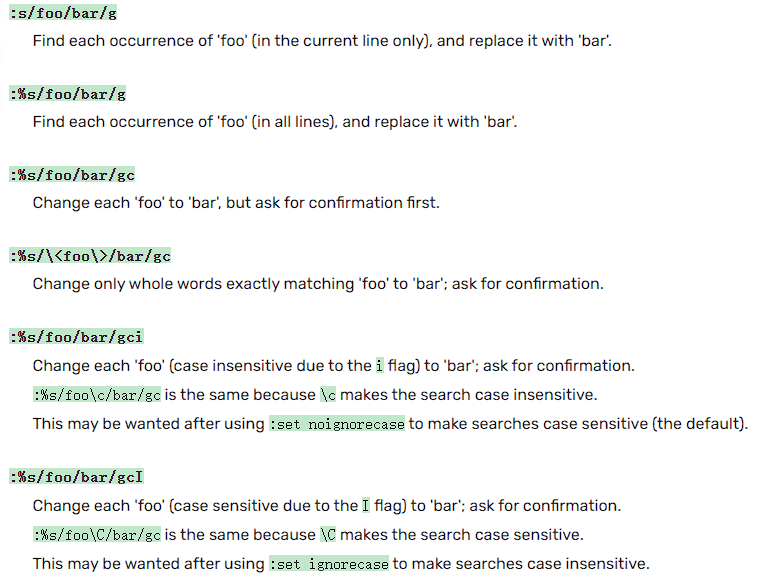
When using the c flag, you need to confirm for each match what to do. Vim will output something like: replace with foobar (y/n/a/q/l/^E/^Y)?(where foobar is the replacement part of the :%s/.../.../gc command). You can type y which means to substitute this match, n to skip this match, a to substitute this and all remaining matches (“all” remaining matches), q to quit the command, l to substitute this match and quit (think of “last”), ^E to scroll the screen up by holding the control key and pressing E and ^Y to scroll the screen down by holding the control key and pressing Y.
There are some search and replace examples:
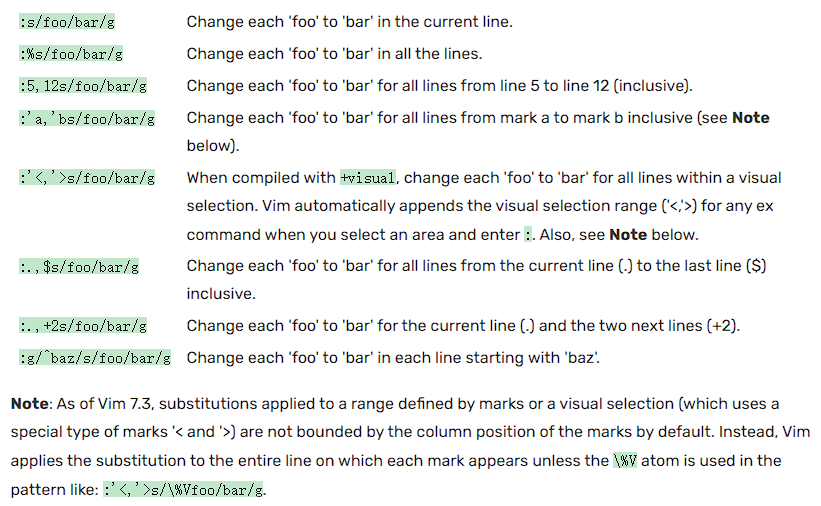
There are some special signatures while searching and replacing:


You can find more information about search and replace in vim through vim wiki search and replace.
Data Wrangling
Contents
sed is a powerful tool which can edit stream input, there are some examples:
sed 's/.*Disconnected from //'
sed 's/[ab]//'
sed 's/[ab]//g'
# -E means extended regexpr
sed -E 's/(ab)*//g'
sed -E 's/(ab|bc)*//g'
There are other useful commands:
# wc -l for counting lines
wc -l# sort lexicographically
sort
# -n: numeric
# k1,1: define sorting key started at first column and ended at first column
sort -nk1,1
# -c will give you the number of occurrence
uniq -c# -s: serial, see all files as entire file instead of pasting each file separately.
# -d,: use , as the delimiter
# paste will connect the input lines with the delimiter you specified
paste -sd,# $0 means the whole line, $1 - $n means the n-th field of the line separated by white space
# you can use -F to assign delimiter (File separator)
awk '{print $2}'
# get $1 == 1 and $2 matches the regexp, print the whole lines
awk '$1 == 1 && $2 ~ /^c.*e$/ {print $0}'
# at the fist line, we define rows and set it as 0,
# for each match, we let rows added by one,
# at the end line, we print the rows to get how many lines match.
awk 'BEGIN { rows = 0 } $1 == 1 && $2 ~ /^c.*e$/ { rows += 1 } END { print rows }'
# we paste all the number by + and use bc to calculate the result of addition
# bc is a programming language, use -l means use math lib in bc
awk '$1 != 1 { print $1 }' | paste -sd+ | bc -l# use -v for invert-match, this will output those which don't match
grep -v# use /dev/video0 to take a picture, and convert it to gray,
# and zip it, then use the gzip on tsp (a server) to unzip the one,
# then use feh to show the result.
ffmpeg -loglevel panic -i /dev/video0 -frames 1 -f image2 - \
| convert --colorspace gray - | gzip | ssh tsp 'gzip -d | tee copy.png' | feh -
Exercises
Find the number of words (in /usr/share/dict/words) that contain at least three as and don’t have a 's ending. What are the three most common last two letters of those words? sed’s y command, or the tr program, may help you with case insensitivity. How many of those two-letter combinations are there? And for a challenge: which combinations do not occur?
# get number
grep -E 'a.*a.*a' /usr/share/dict/words | grep -Ev "'s\$" | wc -l# get the most common last two letters
grep -E 'a.*a.*a' /usr/share/dict/words | grep -Ev "'s\$" \
| awk '{print substr($0, length($0)-1, 2)}' | sort | uniq -c | sort -nk1,1 | tail -n1# the number of combinations
grep -E 'a.*a.*a' /usr/share/dict/words | grep -Ev "'s\$" \
| awk '{print substr($0, length($0)-1, 2)}' | sort | uniq | wc -l# the combinations which do not occur
# comm -23 means don't output the second columns (lines unique to FILE2)
# and the third columns (lines that appear in both files)
comm -23 \
<(echo {a..z}{a..z} | awk 'BEGIN { RS = " " } { print $0 }' \| grep -E '[a-z][a-z]' | sort) \
<(grep -E 'a.*a.*a' /usr/share/dict/words | grep -Ev "'s\$" \| awk '{print substr($0, length($0)-1, 2)}' | sort)
Command-line Environment
Contents
There are some signals that can be triggered by pressing keys:
^\ SIGQUIT
^C SIGINT
^Z SIGSTOP
Note that the SIGKILL and SIGSTOP can not be captured or ignored.
If you start a process, and you press ^Z the process will not be killed. It will just stop, and you can use jobs to show the processes of the session. If you close the terminal, the process will be killed unless you use nohup to start the process or use disown for the processes have been started up. For the processes in jobs list, you can use fg or bg to let it run foreground or background. For example, fg %1 means that let the first job of jobs list run foreground. Use kill -STOP can send SIGSTOP, and the kill -9 is kill -KILL exactly.
The next part is about tmux. I’ve learned and been using it for a while.
The next part is about aliases, and I’ve configured many in my .bashrc and config.fish.
The next part is about dot files, and I’ve created my own repository on github to store my own dot files.
You can execute commands on server through ssh and this can be connected with pipe, for example you can use the command below to append your public ssh-key to the authorized_keys on server:
cat .ssh/id_ed25519.pub | ssh foobar@remote 'cat >> ~/.ssh/authorized_keys'
# the command below can reach the same effect with the last command
ssh-copy-id -i .ssh/id_ed25519 foobar@remote
ssh+tee, scp, and rsync can copy file from or over ssh:
cat localfile | ssh remote_server 'tee serverfile'
scp path/to/local_fiel remote_server:path/to/remote_file
The next part is about port forwarding which I’ve learned.
Exercises
You can use pgrep to find a process:
# find all processes whose commands is sleep
# -a means all users
# -f means full name, this means that the commands must be sleep
pgrep sleep -af
You can use pkill to kill a process:
# kill all processes whose commands are sleep
# -f means the full name, this means the commands must be sleep
pkill sleep -f
You can use kill -0 to check if a process exists. If the return value of kill -0 is zero, the process exists, otherwise the process doesn’t exists.
In bash, $PS1 is the variable controls the shell prompt:
# You can use the command below to show your prompt format.
echo $PS1
ssh can use -N to disable executing commands through current session, which is useful when port forwarding (this can disable the port sending commands to protect the server and the client).
ssh -f can let the command execute on server background rather than foreground, which is specifically useful for running long-running background tasks or scripts on remote servers without maintaining an interactive shell.
Tasks-List
- Mosh.
- sshfs.
Version Control (Git)
Contents
I’ve been using git for a while. Therefore I just list some commands that I am not familiar with:
# show changes you made relative to the staging area
git diff <filename>
# shows differences in a file between snapshots
git diff <revision> <filename>
# updates HEAD and current branch
git checkout <revision>
# add a remote
git remote add <name> <url>
# set up correspondence between local and remote branch
git branch --set-upstream-to=<remote>/<remote branch>
# you can use -u when pushing to set correspondence between local and remote branch
git push origin -u <local branch>:<remote branch>
# edit a commit's message
git commit --amend
# unstage a file,
# --hard will remove all the contents,
# --soft will leave the contents unstaged
git reset HEAD <file>
# discard changes
git checkout <file>
# temporarily remove modifications to working directory
git stash
# get the stash
git stash pop
# see the contents of a commit
git cat-file -p <commit-id>
# get difference between commits to a specified file
git diff <old-commit-id> <new-commit-id> filename
In git, the ^ means parent, for example HEAD^ means HEAD’s parent. In addition, HEAD~3 means move 3 above HEAD: HEAD’s parent’s parent’s parent.
Note that HEAD^2 means to chose the second path when there are more than one parent of HEAD.
git branch -f branch_name can move the branch to HEAD forcedly.
git revert can cancel modifications. This will create a new commit to cancel modifications rather than change the HEAD to earlier commit compared with git reset. git revert HEAD means revert the last change. Note that this will only cancel the commit you specify, the commits before it or after it will be remained. Or you can use git revert <left>^...<right> to revert the commits between left and right. And this will leave more than one commit (depending on how many commits you revert). If you just want to leave one commit, you can use git revert -n <left>^...<right> to revert but not commit after reversion, you can use git commit to create just one commit.
When using git checkout -b, you can specify the remote branch which is related with you local branch. For example, git checkout -b local_branch origin/remote_branch will let your local branch be related with your remote branch when you create it. If you have already created a branch, you can use git branch -u origin/remote_branch local_branch to let your local branch related with your remote branch.
git push origin <source>:<destination> can push the local branch source to the specified remote branch destination.
git pull origin or git fetch origin is similar with git push origin except the branch position is different. git pull origin or git fetch origin’s first branch is a remote branch rather than a local branch.
For git push origin :foo, it will remove the remote foo branch. For git pull origin :foo will create a local branch called foo.
Sometimes, when you have done a commit, you figure out that there is a little thing you need do, such as removing an empty line, you can use the commands below to do a quick fix (I used to use git rebase -i which is slow and annoying):
git add .
git commit --amend --no-edit
If you have added files to your git, but you want to see what the differences before your commit, you can use git diff --staged to do that.
If you only want to undo specified files you can use git checkout [hash] path/to/files (After this, you usually need re-commit).
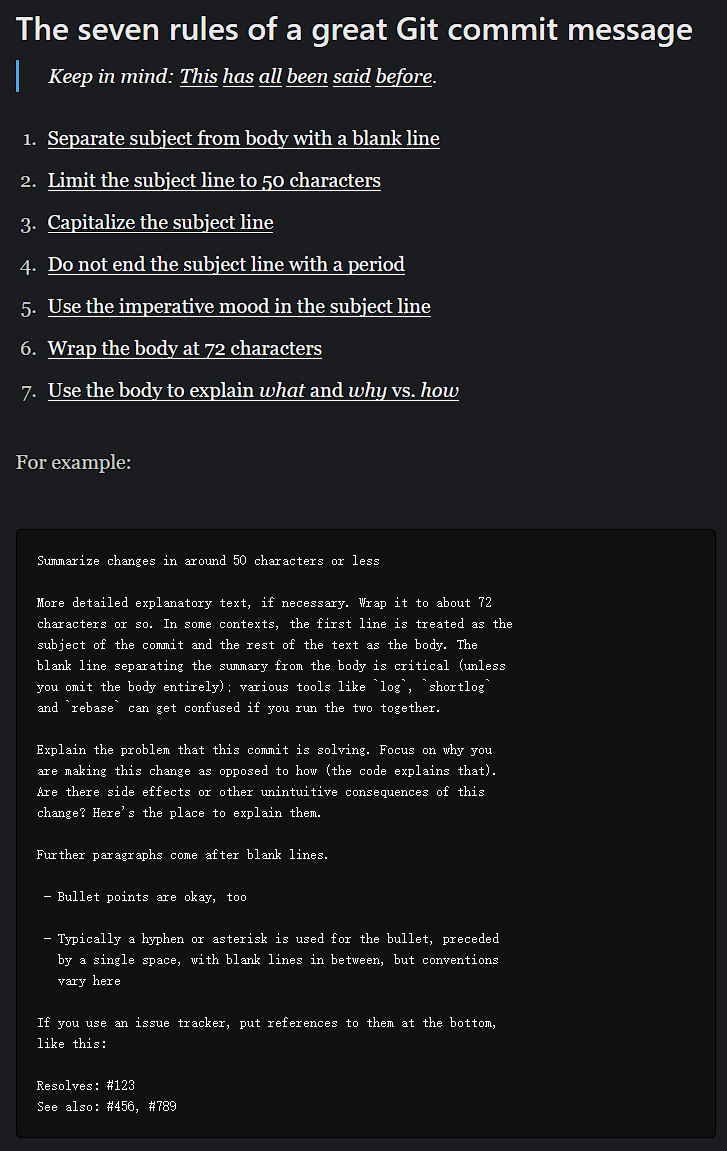
Debugging and Profiling
Contents
You can use strace to get all the system calls of a process.
sudo strace -f -e open cmd will trace a command’s all open system calls. -f will show forked process. -e open means that we only want to see the open system call.
Similarly, sudo strace -e write cmd can trace a command’s all write system calls. sudo strace -f -e execve cmd is for execve system calls.
There are the options explanation of strace:
-pcan specify thepidof process you want tostrace.-s 800will show the first800characters of each string.-o filecan store the output ofstarcein the file you specify.
df can display metrics per partitions and du can display disk usage per file for the current directory.
Tasks-List
- Learn more about debuggers (
pdb,ipdb,IPython,gdb,pwndbg, andlldb) - Learn
tcpdump,objdumb, andWireshark. - Learn
pyflakesandmypy. - Learn something about profilers if necessary.
Metaprogramming
Contents
I’ve learned make and used it for many times. So I do not write anything about make in this part.
Semantic Versioning 2.0.0
Given a version number MAJOR.MINOR.PATCH, increment the:
- MAJOR version when you make incompatible API changes
- MINOR version when you add functionality in a backward compatible manner
- PATCH version when you make backward compatible bug fixes
Additional labels for pre-release and build metadata are available as extensions to the MAJOR.MINOR.PATCH format.
Some Testing Terminology
Test suite: a collective term for all the testsUnit test: a “micro-test” that tests a specific feature in isolationIntegration test: a “macro-test” that runs a larger part of the system to check that different feature or components work together.Regression test: a test that implements a particular pattern that previously caused a bug to ensure that the bug does not resurface.Mocking: to replace a function, module, or type with a fake implementation to avoid testing unrelated functionality. For example, you might “mock the network” or “mock the disk”.
Security and Cryptography
Contents
Entropy
Entropy is define as l o g 2 ( p o s s i b i l i t i e s ) log_2(possibilities) log2(possibilities). For example, a fair coin flip gives 1 bit of entropy (2 possibilities).
Hash Functions
You can use hash functions to map data of arbitrary size to a fixed size. git uses SHA1 to hash its commits and so others. Moreover, you can use sha1sum to get the value of SHA1 to some contents. echo 'hello' | sha1sum will give you the SHA1 value of hello.
There are some properties that hash functions may obey:
Deterministic: the same input always generates the same output.Non-invertible: it is hard to find an inputmsuch thathash(m) = hfor some desired outputh.Target collision resistant: given an inputm_1, it’s hard to find a different inputm_2such thathash(m_1) = hash(m_2).Collision resistant: it’s hard to find two inputsm_1andm_2such thathash(m_1) = hash(m_2)(note that this is a strictly stronger property than target collision resistance).
Key Derivation Functions
These functions are similar with hash functions except that they are slower than hash functions. These functions are usually used in encrypting passwords, because for a user login, the time can hardly be felt, but for the hackers it is hard to get the passwords by brute force. Besides, the server can generate a random salt for every user, when user login, the server will check KDF(password + salt) to make it harder to be hacked.
Symmetric Cryptography
This is usually used for encrypting files and decrypting files. An example is AES, when you use a key to encrypt a file, you can use the same key to decrypt the file.
Asymmetric Cryptography
This is wildly used in ssh. Its simple conceptions are:
- You can generate a pair of keys, which are called the public key and the private key, to encrypt and decrypt.
- The messages encrypted by the public key only can be decrypted by the paired private key. Vice versa.
The two simple conceptions above make it possible transferring information safely. You just need upload your public key to the server you want to connect with. The process can be simply depicted as below (you have uploaded your public key to the server):
- When you want to connect to the server, the server must check if you are the “right” one. So the server will let you to encrypt some contents (usually related with time) using you own private key.
- You encrypt the contents by your private key, and upload the contents to the server. Then the server will decrypt the encrypted contents by the public key you uploaded before. If the server get the contents decrypted right (same with contents before encrypted), the server will think you are the “right” one. Otherwise, you are rejected.
- Once you are accepted by the server, you can transfer data through private key, and only the server having the public key can get the right contents. And if the server wants to send messages to you, it can encrypt them with your public key too, and only your private key can decrypted the contents.
Potpourri
Contents
sshfs
You can use sudo sshfs user@hostname:directory -p PORT mountpoint to mount on server. Before you mount you should make sure that the local directory is owned by current user. If you want use cp in this mount point, you need add option -o allow_other, which means your command will be sudo sshfs user@hostname:directory -p PORT mountpoint -o allow_other.
You can use sudo umount mountpoint to unmount the directory.
If you want to mount this automatically, you need append the below information to /etc/fstab:
user@address:path mountpoint fuse.sshfs defaults,_netdev,port=ConnectPort,IdentityFile=YourPrivateKeyPos,allow_other 0 0
Backups
The 3-2-1 rule is a general recommended strategy for backing up your data:
- At least 3 copies of your data.
2copies in different mediums.1of the copies being offsite.
Common Flags in Command-Line
Sometimes, you want to input something like options but not options actually. For example, you find there is a file called -r in current directory, and you find that the file is useless. Therefore, you need remove it using rm, but -r is the option for rm command. How to do this? You can use -- to let command not translate the following input as options, so you can use rm -- -r --help to remove two files which are named with -r and --help.
Tasks-List
- Learn something about
DaemonsinLinux. - Learn and use Tarsnap and BorgBase.
- Maybe learn more about
rsynandrclone. - Learn something about WireGuard.
- Learn more about
Docker. This is important.
Q&A
What is the difference between Docker and a Virtual Machine?
Docker is based on a more general concept called containers. The main difference between containers and virtual machines is that virtual machines will execute an entire OS stack, including the kernel, even if the kernel is the same as the host machine. Unlike VMs, containers avoid running another instance of the kernel and instead share the kernel with the host. In Linux, this is achieved through a mechanism called LXC, and it makes use of a series of isolation mechanisms to spin up a program that thinks it’s running on its own hardware but it’s actually sharing the hardware and kernel with the host. Thus, containers have a lower overhead than a full VM. On the flip side, containers have a weaker isolation and only work if the host runs the same kernel. For instance if you run Docker on macOS, Docker needs to spin up a Linux virtual machine to get an initial Linux kernel and thus the overhead is still significant. Lastly, Docker is a specific implementation of containers and it is tailored for software deployment. Because of this, it has some quirks: for example, Docker containers will not persist any form of storage between reboots by default.
END
Note: this note does not contain all the contents the course contain. Some contents are easy for me, so I just skip those; some contents are hard for me, so I just write a single file for each hard part, for example I write config my own vim, learn make, and so on.
这篇关于Notes for the missing semester. Useful and basic knowledge about Linux.的文章就介绍到这儿,希望我们推荐的文章对编程师们有所帮助!








