本文主要是介绍vue echarts折线图 折线堆积图和折线面积图,希望对大家解决编程问题提供一定的参考价值,需要的开发者们随着小编来一起学习吧!
vue echarts折线图 折线堆积图和折线面积图
1、折线堆积图和折线面积图的结合;
上代码
<template><section><divid="performaceLineChart"ref="performaceLineChartRef"style="width: 100%; height: 500px"></div></section>
</template><script>
import * as echarts from "echarts";
export default {name: "", components: {},props: {
},data() {return {chart: null,_thisForChart: null,_thisForWindow: null,};},watch: {},mounted() {this.$nextTick(() => {this.initLineChart();this.addEventListenerToSidebarContainer(this)this.addEventListenerToWindowResize(this)});},beforeDestroy() {if (!this.chart) {return;}this.removeEventListenerToSidebarContainer()this.removeEventListenerToWindowResize()this.chart.dispose();this.chart = null;},methods: {initLineChart() {var chartDom = document.getElementById("performaceLineChart");this.chart = echarts.init(chartDom);this.setOptions();},setOptions(option) {this.chart.setOption({color: ["#ee6666", "#5470c6", "#aeaeae", "#f9c858",],toolbox: {top: "0",right: "10",itemSize: 18,iconStyle: {borderColor: "#aeaeae",borderWidth: 2,},feature: {saveAsImage: {title: "导出图片",name: '导出图片名称'},},},tooltip: {trigger: "axis",backgroundColor: 'rgba( 0, 0, 0,0.7)',borderColor: 'rgba( 0, 0, 0,0.7)',formatter: function (params) {var str = params[0].name + "</br>";for (let item of params) {str =`<span style='color: #fff;'>${str}</span><div style='display:flex;align-items:center;justify-content:space-between;'><span>${item.marker}<span style='color: #fff;'>${item.seriesName}</span></span> <span style='color: #fff;'>${item.value}%</span></div>`;}return str;},},legend: {x: "center",y: "bottom",icon: "circle",textStyle: {},data: ['上海','广州','北京']},grid: {left: "0.5%",right: "1%",bottom: "15%",containLabel: true,},xAxis: {type: "category",boundaryGap: false,axisLabel: {},axisLine: {show: true,lineStyle: {},onZero: false, // X轴线始终位于底部},splitLine: {show: false,},data: ['2024-01-01','2024-01-02','2024-01-03','2024-01-04','2024-01-05','2024-01-06']},yAxis:[{type: "value",scale: true,// interval: 5,splitNumber: 5,// min: 'dataMin',// max: 'dataMax',// min: function(value) {// return value.min// },// max: function(value) {// return value.max// },alignTicks: true,// max: function (val) {// if (Math.abs(val.max)>Math.abs(val.min)) {// return (Math.abs(val.max)*1.2).toFixed(0);} // else {// return (Math.abs(val.min)*1.2).toFixed(1);}},// min: function (val) {// if(Math.abs(val.max)>Math.abs(val.min)){// return-(Math.abs(val.max)*1.2).toFixed(0);} // else {// return -(Math.abs(val.min)*1.2).toFixed(1);}},axisLabel: {show: true,formatter: (value) => {return `${value.toFixed(1)}%`}},axisLine: {show: false,},splitLine: {show: true,lineStyle: {type: "dotted",},},},{type: "value",// interval: 5,splitNumber: 5,// min: 'dataMin',// max: 'dataMax',// min: function(value) {// return value.min// },// max: function(value) {// return value.max// },// alignTicks: true,// max: function (val) {// if (Math.abs(val.max)>Math.abs(val.min)) {// return (Math.abs(val.max)*1.2).toFixed(0);} // else {// return (Math.abs(val.min)*1.2).toFixed(1);}},// min: function (val) {// if(Math.abs(val.max)>Math.abs(val.min)){// return-(Math.abs(val.max)*1.2).toFixed(0);} // else {// return -(Math.abs(val.min)*1.2).toFixed(1);}},axisLabel: {show: true,formatter: (value) => {return `${value}%`}},axisLine: {show: false,},splitLine: {show: true,lineStyle: {type: "dotted",},},},{type: "value",// interval: 5,splitNumber: 5,// min: 'dataMin',// max: 'dataMax',// min: function(value) {// return value.min// },// max: function(value) {// return value.max// },alignTicks: true,// max: function (val) {// if (Math.abs(val.max)>Math.abs(val.min)) {// return (Math.abs(val.max)*1.2).toFixed(0);} // else {// return (Math.abs(val.min)*1.2).toFixed(1);}},// min: function (val) {// if(Math.abs(val.max)>Math.abs(val.min)){// return-(Math.abs(val.max)*1.2).toFixed(0);} // else {// return -(Math.abs(val.min)*1.2).toFixed(1);}},axisLabel: {show: true,formatter: (value) => {return `${value.toFixed(1)}%`}},axisLine: {show: false,},splitLine: {show: true,lineStyle: {type: "dotted",},},},{type: "value",// interval: 5,splitNumber: 5,// min: 'dataMin',// max: 'dataMax',// min: function(value) {// return value.min// },// max: function(value) {// return value.max// },// alignTicks: true,// max: function (val) {// if (Math.abs(val.max)>Math.abs(val.min)) {// return (Math.abs(val.max)*1.2).toFixed(0);} // else {// return (Math.abs(val.min)*1.2).toFixed(1);}},// min: function (val) {// if(Math.abs(val.max)>Math.abs(val.min)){// return-(Math.abs(val.max)*1.2).toFixed(0);} // else {// return -(Math.abs(val.min)*1.2).toFixed(1);}},axisLabel: {show: true,formatter: (value) => {return `${value}%`}},axisLine: {show: false,},splitLine: {show: true,lineStyle: {type: "dotted",},},},],series: [{name: '上海',type: "line",// stack: "total",yAxisIndex: null,// smooth: true,showSymbol: false,lineStyle: { width: 2 },itemStyle: {normal: {label: {show: false,},},}, areaStyle: null,data: ["-4.11", "11.12", "-5.13", "17.13", "2.13", "-19.13",],},{name: '广州',type: "line",// stack: "total",yAxisIndex: null,// smooth: true,showSymbol: false,lineStyle: { width: 2 },itemStyle: {normal: {label: {show: false,},},}, areaStyle: null,data: ["13.51", "-6.12", "10.13", "4.13", "-10.13", "10.99",],},{name: '北京',type: "line",// stack: "total",yAxisIndex: 2,// smooth: true,showSymbol: false,lineStyle: { width: 0 },itemStyle: {normal: {label: {show: false,},},}, areaStyle: {color: new echarts.graphic.LinearGradient(0,0,0,1,[{offset: 0,color: "rgb(174,174,174)",},{offset: 1,color: "rgb(174,174,174)",},],),},data: ["4.11", "1.12", "-5.13", "-7.13", "-5.93", "-6.13",],}]});},// 监听侧边栏导航的宽度发生变化addEventListenerToSidebarContainer(_this) {let sidebarContainer = document.getElementsByClassName("sidebar-container")[0];this._thisForChart = _this;sidebarContainer &&sidebarContainer.addEventListener("transitionend", this.sidebarResizeHandler);},removeEventListenerToSidebarContainer() {let sidebarContainer = document.getElementsByClassName("sidebar-container")[0];this._thisForChart = nullsidebarContainer &&sidebarContainer.removeEventListener("transitionend", this.sidebarResizeHandler);},sidebarResizeHandler(e) {if (e.propertyName === "width") {this._thisForChart.chart.resize();}},// window 的尺寸发生变化的时候 会执行图表的resizeaddEventListenerToWindowResize(_this) {this._thisForWindow = _this;window.addEventListener("resize", this.windowResizeHandler);},removeEventListenerToWindowResize(_this) {this. _thisForWindow = nullwindow.removeEventListener("resize", this.windowResizeHandler);},windowResizeHandler(e) {this._thisForWindow.chart.resize();},},
};
</script><style lang="scss" scoped></style>
展示效果图
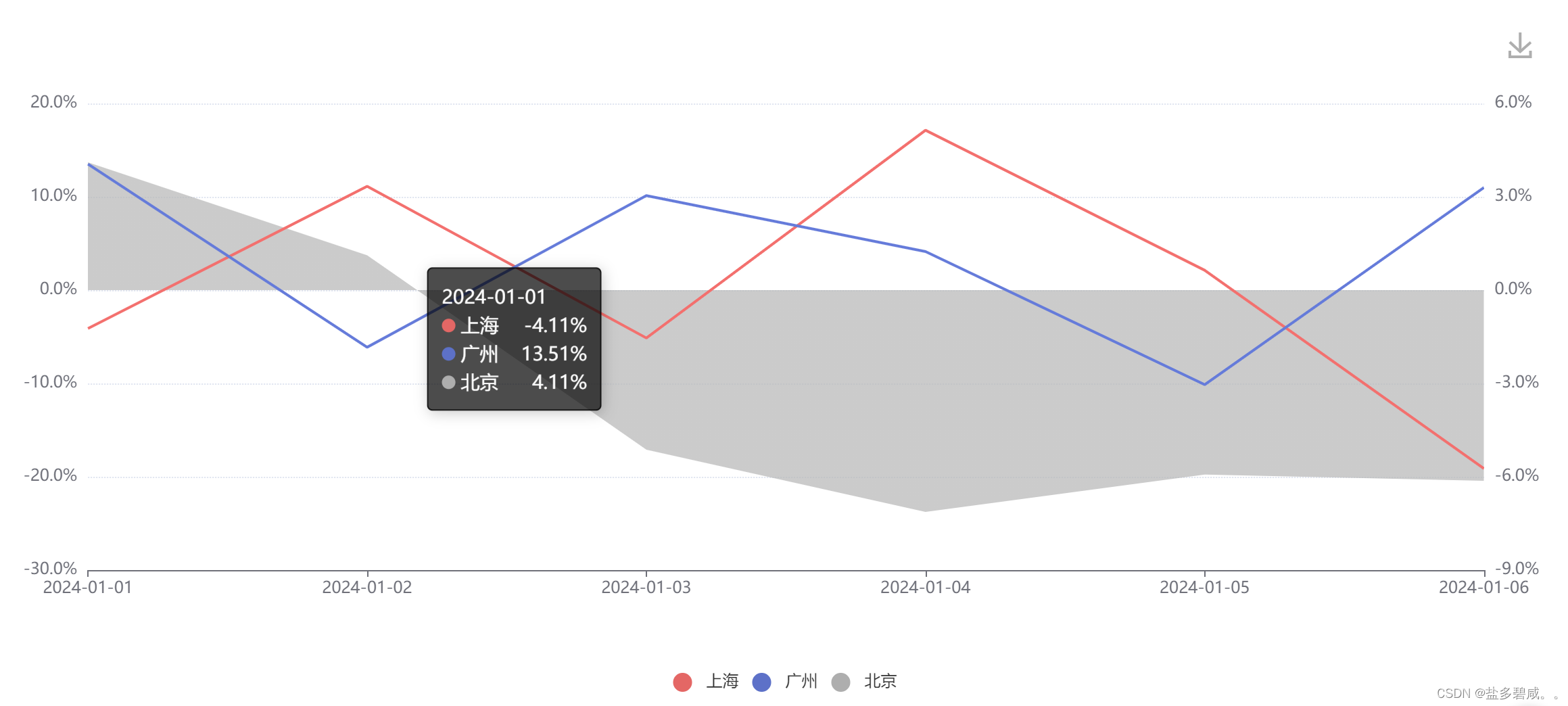
这篇关于vue echarts折线图 折线堆积图和折线面积图的文章就介绍到这儿,希望我们推荐的文章对编程师们有所帮助!







