本文主要是介绍【肌电信号】基于matlab GUI MUAP波形【含Matlab源码 736期】,希望对大家解决编程问题提供一定的参考价值,需要的开发者们随着小编来一起学习吧!
✅博主简介:热爱科研的Matlab仿真开发者,修心和技术同步精进,Matlab项目合作可私信。
🍎个人主页:海神之光
🏆代码获取方式:
海神之光Matlab王者学习之路—代码获取方式
⛳️座右铭:行百里者,半于九十。
更多Matlab仿真内容点击👇
Matlab图像处理(进阶版)
路径规划(Matlab)
神经网络预测与分类(Matlab)
优化求解(Matlab)
语音处理(Matlab)
信号处理(Matlab)
车间调度(Matlab)
⛄一、简介
EMG 信号是很容易采集的,但是要想理解和解释所采集到的EMG信号是非常困难的。对EMG信号进行分析可以让我们具备理解肌肉中力的产生机制以及肌肉如何产生运动的能力。但如何提取这些信息取决于适当的信号获取办法。
1 EMG信号提取过程
信号采集,信号调节和信号处理。流程图如下所示
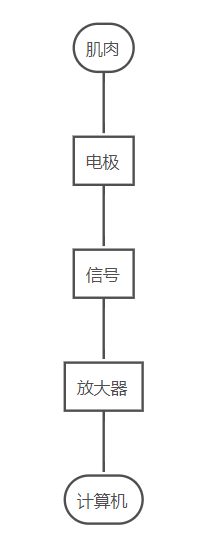
2 信号采集
肌肉收缩可以引起皮肤表面电流发生变化,此电流的大小可以通过放置在皮肤表面的电极来测量得到。电极与皮肤接触的区域被称为测量表面(detection surface)。利用表面电极测量得到的生理学数据被称为表面肌电流(sEMG)。sEMG是电极测量的来自于所有活跃运动单元的MUAPTs的总和。
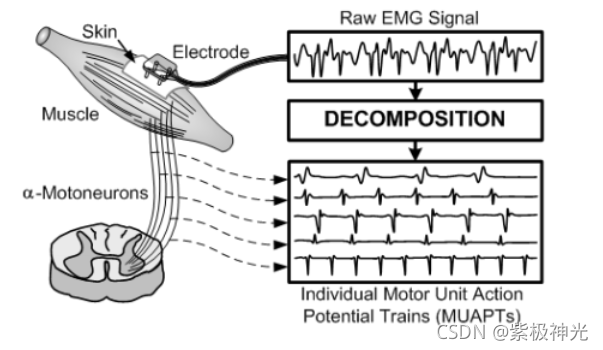
随着肌肉输出力的增加,活跃运动单元的数量也随着增加。由于肌肉收缩时许多运动单元都是活跃的,因此,电极测量到的信号来自于许多不同的运动单元。MUAP的形状和幅值取决于肌纤维和电极的相对方向(和其他因素相比)。在一个MUAPT中,如果电极和肌纤维的相对位置保持不变,电极的属性保持不变以及肌肉组织的生物化学属性没有改变,则MUAP的的波形保持不变。
有作者在144篇文章里发现了352种采集表面肌电流信号时电极安放位置的描述。其中大部分的方法都是通用的,并且提到肌腹(肌肉中部较厚的区域),Motor point(轴突和肌纤维接触的地方),或者肌肉中点。
影响EMG稳定性的因素包括:
- 运动单元/肌腱
- 附近其他活跃肌肉
- 活跃肌肉纤维和测量点的距离
- 电极的滤波特性
- 神经区域(innervation zone)和电极的位置之间的关系
通常,双极点电极相对于肌纤维平行放置,并且两电极中心距离在20 mm以上的时候可以取得较好的结果。这种距离足够小可以避免信号的串扰,并且足够大选择众多的运动单元。
参考电极应该放置在中性组织上(i.e. 骨头突出的部分),以便于给电极放大器提供一个公用的参考。
3 信号调节
电极-放大器用来减小电极-皮肤的阻抗。
信号调节用来进一步改善EMG信号的质量。
信号调节的方法包括:
滤波以减小运动伪迹
电极运动伪迹可能来自于表面电极区域下的皮肤变形,或者电极电荷层的扰动。运动伪迹的功率密度小于20 Hz。因此,高通滤波器可用于改善信号的质量。这种滤波器的转折频率应该在10 Hz和20 Hz之间,但是不能大于20 Hz,否则会导致EMG信号能量的丢失。
用于运动伪逆的滤波技术包括:
- 8th order Chebychev high pass filters
- adaptive filtering based on orthogonal Meyer wavelets
EMG信号放大
要特别注意工频噪声的干扰。
power line interference
4 信号处理
EMG 信号用作控制信号:
- 多功能假肢
- 轮椅
- 抓握控制
- 虚拟键盘
- 基于姿势的控制接口
5 数据分割
EMG信号有两种状态:
- 瞬态: 肌肉从静止到自主收缩
- 稳态: 肌肉产生常力收缩
瞬态EMG信号比稳态EMG信号处理起来要更困难一些。
6 特征提取
时域特征
EMG幅值和活跃运动单元的数量以及他们的活跃水平有关系。
形成EMG幅值的方法有:
- 模拟修正和平滑(低通)
- 平均绝对值(MAV)处理
- 均方根(RMS)处理
对于高层次的收缩,可以采用高斯模型对EMG信号进行拟合;对较弱的肌肉收缩和处于肌肉疲劳状态的收缩可以采用LaPlacian进行拟合。
其他EMG时域特征包括:平均绝对值(MAVs)斜率,zero crossing,斜率符号改变和波形长度。
7 频域特征
时域-频域特征
专业用语
surface EMG( sEMG): 表面肌电信号
MU (motor unit): 运动单元
MUAPTs (motor unit action potential trains): 动作电位序列
motion artifact: 运动伪迹
⛄二、部分源代码
function varargout = MUAPgui(varargin)
% MUAPGUI M-file for MUAPgui.fig
% MUAPGUI, by itself, creates a new MUAPGUI or raises the existing
% singleton*.
%
% H = MUAPGUI returns the handle to a new MUAPGUI or the handle to
% the existing singleton*.
%
% MUAPGUI(‘CALLBACK’,hObject,eventData,handles,…) calls the local
% function named CALLBACK in MUAPGUI.M with the given input arguments.
%
% MUAPGUI(‘Property’,‘Value’,…) creates a new MUAPGUI or raises the
% existing singleton*. Starting from the left, property value pairs are
% applied to the GUI before MUAPgui_OpeningFunction gets called. An
% unrecognized property name or invalid value makes property application
% stop. All inputs are passed to MUAPgui_OpeningFcn via varargin.
%
% *See GUI Options on GUIDE’s Tools menu. Choose “GUI allows only one
% instance to run (singleton)”.
%
% See also: GUIDE, GUIDATA, GUIHANDLES
% Copyright 2002-2003 The MathWorks, Inc.
% Edit the above text to modify the response to help MUAPgui
% Last Modified by GUIDE v2.5 27-Dec-2006 12:09:22
% Begin initialization code - DO NOT EDIT
gui_Singleton = 1;
gui_State = struct(‘gui_Name’, mfilename, …
‘gui_Singleton’, gui_Singleton, …
‘gui_OpeningFcn’, @MUAPgui_OpeningFcn, …
‘gui_OutputFcn’, @MUAPgui_OutputFcn, …
‘gui_LayoutFcn’, [] , …
‘gui_Callback’, []);
if nargin && ischar(varargin{1})
gui_State.gui_Callback = str2func(varargin{1});
end
if nargout
[varargout{1:nargout}] = gui_mainfcn(gui_State, varargin{:});
else
gui_mainfcn(gui_State, varargin{:});
end
% End initialization code - DO NOT EDIT
% --- Executes just before MUAPgui is made visible.
function MUAPgui_OpeningFcn(hObject, eventdata, handles, varargin)
% This function has no output args, see OutputFcn.
% hObject handle to figure
% eventdata reserved - to be defined in a future version of MATLAB
% handles structure with handles and user data (see GUIDATA)
% varargin command line arguments to MUAPgui (see VARARGIN)
% Choose default command line output for MUAPgui
handles.output = hObject;
% Update handles structure
guidata(hObject, handles);
clear all;
% UIWAIT makes MUAPgui wait for user response (see UIRESUME)
% uiwait(handles.figure1);
% — Outputs from this function are returned to the command line.
function varargout = MUAPgui_OutputFcn(hObject, eventdata, handles)
% varargout cell array for returning output args (see VARARGOUT);
% hObject handle to figure
% eventdata reserved - to be defined in a future version of MATLAB
% handles structure with handles and user data (see GUIDATA)
% Get default command line output from handles structure
varargout{1} = handles.output;
% — Executes on button press in Laplace.
function Laplace_Callback(hObject, eventdata, handles)
% hObject handle to Laplace (see GCBO)
% eventdata reserved - to be defined in a future version of MATLAB
% handles structure with handles and user data (see GUIDATA)
global muap;
lapmuap=4*muap(2,:)-muap(1,:)-muap(3,:)-muap(4,:)-muap(5,:);
axes(handles.axes1);
HH=plot(lapmuap);
set(HH,‘LineWidth’,2);
clear HH;
% — Executes on button press in Bipolar.
function Bipolar_Callback(hObject, eventdata, handles)
% hObject handle to Bipolar (see GCBO)
% eventdata reserved - to be defined in a future version of MATLAB
% handles structure with handles and user data (see GUIDATA)
global muap;
biomuap=muap(1,:)-muap(2,:);
axes(handles.axes2);
HH=plot(biomuap);
set(HH,‘LineWidth’,2);
clear HH;
% — Executes on button press in Monopolar.
function Monopolar_Callback(hObject, eventdata, handles)
% hObject handle to Monopolar (see GCBO)
% eventdata reserved - to be defined in a future version of MATLAB
% handles structure with handles and user data (see GUIDATA)
global muap;
axes(handles.axes3);
HH=plot(muap(2,:));
set(HH,‘LineWidth’,2);
clear HH;
function nf_Callback(hObject, eventdata, handles)
% hObject handle to nf (see GCBO)
% eventdata reserved - to be defined in a future version of MATLAB
% handles structure with handles and user data (see GUIDATA)
% Hints: get(hObject,‘String’) returns contents of nf as text
% str2double(get(hObject,‘String’)) returns contents of nf as a double
% — Executes during object creation, after setting all properties.
function nf_CreateFcn(hObject, eventdata, handles)
% hObject handle to nf (see GCBO)
% eventdata reserved - to be defined in a future version of MATLAB
% handles empty - handles not created until after all CreateFcns called
% Hint: edit controls usually have a white background on Windows.
% See ISPC and COMPUTER.
if ispc
set(hObject,‘BackgroundColor’,‘white’);
else
set(hObject,‘BackgroundColor’,get(0,‘defaultUicontrolBackgroundColor’));
end
function skinfat_Callback(hObject, eventdata, handles)
% hObject handle to skinfat (see GCBO)
% eventdata reserved - to be defined in a future version of MATLAB
% handles structure with handles and user data (see GUIDATA)
% Hints: get(hObject,‘String’) returns contents of skinfat as text
% str2double(get(hObject,‘String’)) returns contents of skinfat as a double
% — Executes during object creation, after setting all properties.
function skinfat_CreateFcn(hObject, eventdata, handles)
% hObject handle to skinfat (see GCBO)
% eventdata reserved - to be defined in a future version of MATLAB
% handles empty - handles not created until after all CreateFcns called
% Hint: edit controls usually have a white background on Windows.
% See ISPC and COMPUTER.
if ispc
set(hObject,‘BackgroundColor’,‘white’);
else
set(hObject,‘BackgroundColor’,get(0,‘defaultUicontrolBackgroundColor’));
end
function x_Callback(hObject, eventdata, handles)
% hObject handle to x (see GCBO)
% eventdata reserved - to be defined in a future version of MATLAB
% handles structure with handles and user data (see GUIDATA)
% Hints: get(hObject,‘String’) returns contents of x as text
% str2double(get(hObject,‘String’)) returns contents of x as a double
% — Executes during object creation, after setting all properties.
function x_CreateFcn(hObject, eventdata, handles)
% hObject handle to x (see GCBO)
% eventdata reserved - to be defined in a future version of MATLAB
% handles empty - handles not created until after all CreateFcns called
% Hint: edit controls usually ave a white background on Windows.
% See ISPC and COMPUTER.
if ispc
set(hObject,‘BackgroundColor’,‘white’);
else
set(hObject,‘BackgroundColor’,get(0,‘defaultUicontrolBackgroundColor’));
end
⛄三、运行结果


⛄四、matlab版本及参考文献
1 matlab版本
2014a
2 参考文献
[1]徐洁.基于小波分析的脉搏波信号处理[J].电子设计工程. 2013,21(11)
3 备注
简介此部分摘自互联网,仅供参考,若侵权,联系删除
🍅 仿真咨询
1 各类智能优化算法改进及应用
生产调度、经济调度、装配线调度、充电优化、车间调度、发车优化、水库调度、三维装箱、物流选址、货位优化、公交排班优化、充电桩布局优化、车间布局优化、集装箱船配载优化、水泵组合优化、解医疗资源分配优化、设施布局优化、可视域基站和无人机选址优化
2 机器学习和深度学习方面
卷积神经网络(CNN)、LSTM、支持向量机(SVM)、最小二乘支持向量机(LSSVM)、极限学习机(ELM)、核极限学习机(KELM)、BP、RBF、宽度学习、DBN、RF、RBF、DELM、XGBOOST、TCN实现风电预测、光伏预测、电池寿命预测、辐射源识别、交通流预测、负荷预测、股价预测、PM2.5浓度预测、电池健康状态预测、水体光学参数反演、NLOS信号识别、地铁停车精准预测、变压器故障诊断
3 图像处理方面
图像识别、图像分割、图像检测、图像隐藏、图像配准、图像拼接、图像融合、图像增强、图像压缩感知
4 路径规划方面
旅行商问题(TSP)、车辆路径问题(VRP、MVRP、CVRP、VRPTW等)、无人机三维路径规划、无人机协同、无人机编队、机器人路径规划、栅格地图路径规划、多式联运运输问题、车辆协同无人机路径规划、天线线性阵列分布优化、车间布局优化
5 无人机应用方面
无人机路径规划、无人机控制、无人机编队、无人机协同、无人机任务分配
6 无线传感器定位及布局方面
传感器部署优化、通信协议优化、路由优化、目标定位优化、Dv-Hop定位优化、Leach协议优化、WSN覆盖优化、组播优化、RSSI定位优化
7 信号处理方面
信号识别、信号加密、信号去噪、信号增强、雷达信号处理、信号水印嵌入提取、肌电信号、脑电信号、信号配时优化
8 电力系统方面
微电网优化、无功优化、配电网重构、储能配置
9 元胞自动机方面
交通流 人群疏散 病毒扩散 晶体生长
10 雷达方面
卡尔曼滤波跟踪、航迹关联、航迹融合
这篇关于【肌电信号】基于matlab GUI MUAP波形【含Matlab源码 736期】的文章就介绍到这儿,希望我们推荐的文章对编程师们有所帮助!





