本文主要是介绍appium解锁android真机系统的屏幕,希望对大家解决编程问题提供一定的参考价值,需要的开发者们随着小编来一起学习吧!
在使用appium进行app自动化操作的过程中,经常遇到的第一个难题就是如何解锁系统屏幕,也就是亮屏解锁。
实际上解决办法如下:在desired_capabilities中增加两个参数unlockType和unlockKey,类似的示例代码如下:
desired_caps={}
desired_caps['platformName']='Android'
desired_caps['platformVersion']='8.0.0'
desired_caps['deviceName']='WG5T16A18019'
desired_caps['appPackage']='com.xxxx'
desired_caps['appActivity']='com.xxxx.ui.SplashActivity'
desired_caps['autoGrantPermissions']=True
desired_caps['unlockType']="password"
desired_caps['unlockKey']="111111"
其中的unlockType可以设置为:pin,password,pattern,fingerprint当中的一个,顾名思义,分别对应pin,密码,手势解锁以及指纹解锁四种方式。
而unlockKey则为具体值,例如password即为实际的解锁口令,而pattern模式下则为手势解锁的滑动过程,如下图所示,则应设置为5416或者是6145(取决于滑动顺序)
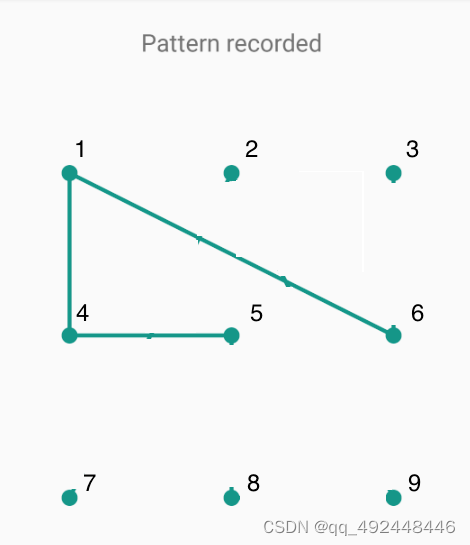
__author__ = 'Jeff.xie'
from appium import webdriver
# coding:utf-8
from time import sleepfrom appium.webdriver.common.multi_action import MultiAction
from appium.webdriver.common.touch_action import TouchAction
from selenium.webdriver.common.by import By
from selenium.webdriver.common.keys import Keys
from appium.webdriver.common.appiumby import AppiumBy
desired_caps = {}desired_caps['platformName'] = 'Android'
# desired_caps['platformVersion'] = '11'
# desired_caps['deviceName'] = 'RFCNA0DREDX'
desired_caps['platformVersion'] = '11'
desired_caps['deviceName'] = '9b2157cfaedb'
desired_caps['appPackage'] = 'xxxxxxxxx'
desired_caps['appActivity'] = 'xxxxxxxxx'
desired_caps['unlockType'] = 'password'
desired_caps['unlockKey'] = '1234'
driver = webdriver.Remote("http://127.0.0.1:4723/wd/hub",desired_caps)
# driver.set_location(12, 123, 10) #设置经度,纬度,海拔
print(driver.location)# Java
# driver.setLocation(new Location(49, 123, 10)); // Must be a driver that implements LocationContext
# 参考文档
# https://appium.readthedocs.io/en/stable/en/commands/session/geolocation/set-geolocation/#example-usagesleep(10)# driver.find_element(By.XPATH,"//android.widget.TextView[@text='登入']").click()
# driver.find_element_by_android_uiautomator('new UiSelector().text("登入")').click() # 不可用
driver.find_element(AppiumBy.ANDROID_UIAUTOMATOR,'new UiSelector().text("登入")').click() # 可用
sleep(1)
# driver.find_element(By.XPATH,"//android.widget.TextView[@text='用戶名稱']").click()
sleep(1)
driver.find_element(By.XPATH,'//android.widget.EditText[@content-desc="username-input"]').send_keys('contester0042')
sleep(1)
driver.find_element(By.XPATH,"//android.widget.TextView[@text='密碼']").click()
sleep(1)
driver.find_element(By.XPATH,'//android.widget.EditText[@content-desc="password-input"]').send_keys('Aa123321')
# driver.find_element(By.XPATH,'//android.widget.EditText[@content-desc="password-input"]').send_keys(Keys.ENTER)
driver.hide_keyboard()
sleep(1)
driver.find_element(By.XPATH,"//android.widget.TextView[@text='登入']").click()
sleep(10)
这篇关于appium解锁android真机系统的屏幕的文章就介绍到这儿,希望我们推荐的文章对编程师们有所帮助!





