本文主要是介绍动态颗粒背景,适合VUE、HTML前端显示,希望对大家解决编程问题提供一定的参考价值,需要的开发者们随着小编来一起学习吧!
动态颗粒背景,适合做背景使用,VUE、HTML前端显示直接看效果

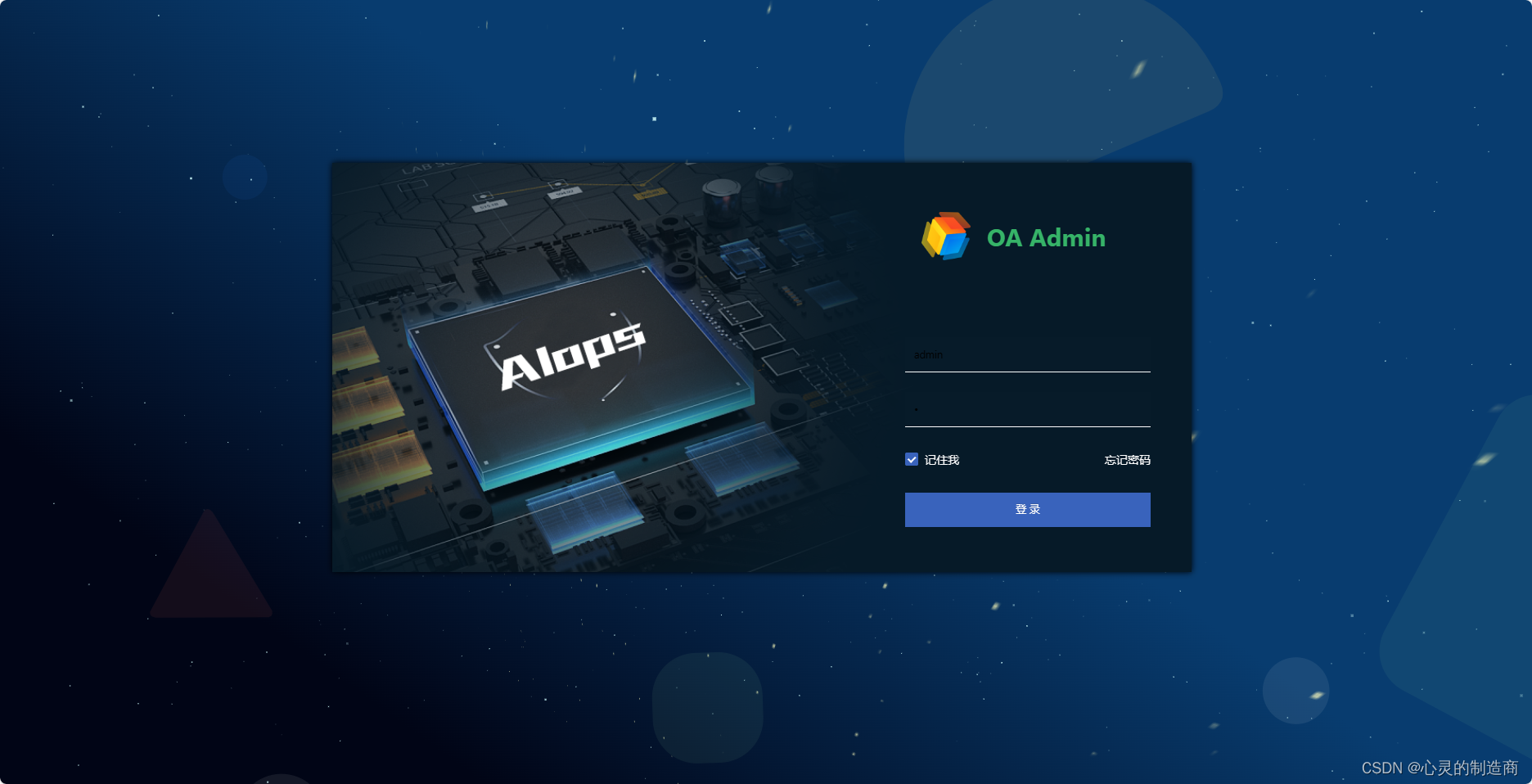
废话不多说直接上代码;
一、html 代码部分
<template><div id="login"><div class="container"><div class="login-form">登录表单部分</div><div class="lgBGimg"><div class="starBgc"><div class="star" v-for="(item,index) in starsCount" :key="index" ref="star"></div></div></div></div><div class="cavbg"><canvas id="spacebg"></canvas></div></div>
</template>
二、脚本部分
<script>
export default {setup() {return {starsCount:800,//数量distance:600,//间距};},mounted() {const starArr=this.$refs.starstarArr.forEach(item=>{let speed = 0.2+(Math.random()*1)let distance = this.distance+(Math.random()*300)item.style.transformOrigin=`0 0 ${distance}px`item.style.transform=`translate3d(0,0,-${distance}px) rotateY(${(Math.random()*360)}deg) rotateX(${(Math.random()*-50)}deg) scale(${speed},${speed})`});window.requestAnimFrame = (function(){return window.requestAnimationFrame})();let canvas = document.getElementById("spacebg");let ct2d = canvas.getContext("2d");let numStars = 1800;let radius = '0.'+Math.floor(Math.random() * 9) + 1 ;let focalLength = canvas.width *2;let warp = 0;let centerX;let centerY;let stars = [];let star;let i;let animate = true;initializeStars();function executeFrame(){if(animate)requestAnimFrame(executeFrame);moveStars();drawStars();}function initializeStars(){centerX = canvas.width / 2;centerY = canvas.height / 2;stars = [];for(i = 0; i < numStars; i++){star = {x: Math.random() * canvas.width,y: Math.random() * canvas.height,z: Math.random() * canvas.width,o: '0.'+Math.floor(Math.random() * 99) + 1};stars.push(star);}}function moveStars(){for(i = 0; i < numStars; i++){star = stars[i];star.z--;if(star.z <= 0){star.z = canvas.width;}}}function drawStars(){var pixelX, pixelY, pixelRadius;if(canvas.width != window.innerWidth || canvas.width != window.innerWidth){canvas.width = window.innerWidth;canvas.height = window.innerHeight;initializeStars();}window.onresize = () => {if(canvas.width != window.innerWidth || canvas.width != window.innerWidth){canvas.width = window.innerWidth;canvas.height = window.innerHeight;initializeStars();}}if(warp==0){ct2d.fillStyle = "rgba(0,10,20,1)";// let lineGradient = ct2d.createLinearGradient (100, 10, 100, 60);//第一张图效果let lineGradient = ct2d.createLinearGradient (500, 50, 100, 600);//第二张图效果lineGradient.addColorStop(0, '#083c6f');lineGradient.addColorStop(1, '#010516');ct2d.fillStyle = lineGradient;ct2d.fillRect(0,0, canvas.width, canvas.height);}ct2d.fillStyle = "rgba(209, 255, 255, "+radius+")";for(i = 0; i < numStars; i++){star = stars[i];pixelX = (star.x - centerX) * (focalLength / star.z);pixelX += centerX;pixelY = (star.y - centerY) * (focalLength / star.z);pixelY += centerY;pixelRadius = 1 * (focalLength / star.z);ct2d.fillRect(pixelX, pixelY, pixelRadius, pixelRadius);ct2d.fillStyle = "rgba(209, 255, 255, "+star.o+")";}}executeFrame();}
};
</script>
三、样式部分代码
<style lang="less">
#login {width: 100%;height: 100%;position: relative;overflow: hidden;.container{width: 100%;height: 100%;position: relative;&:before{position: absolute;width:100%;height:100%;background:url(../../common/assets/image/background.svg);background-size: cover;opacity:0.08;display: block;content: '';z-index:2;}}.desc {width: 100% !important;text-align: center !important;color: gray !important;height: 60px !important;line-height: 60px !important;}.cavbg{position:absolute; left:0; top:0; z-index:0;}.lgBGimg{position: absolute;top:0px;left:0px;right:0px;bottom:0px;width:100%;height:100%;z-index:1;.starBgc{position: absolute;left:48%;bottom: -99px;transform: perspective(500px);transform-style: preserve-3d;perspective-origin: 50% 100%;animation: rotate 90s infinite linear;opacity:0.75;.star{width: 2px;height: 2px;background: #f7f7b8;position: absolute;top: 0;left: 0;backface-visibility: hidden;}@keyframes rotate {0%{transform: perspective(400px) rotateZ(20deg) rotateX(-40deg) rotateY(0);}100%{transform: perspective(400px) rotateZ(20deg) rotateX(-40deg) rotateY(-360deg);}}}}
}
</style>
效果使用了3种,分别是GIF动效、CSS3动效、2DJS动效动态元素结合,开发而成的视频视频效果
搞完手工,最后给大家放上个视频看看效果吧,欢迎留言交了讨论一下吧
动态颗粒元素背景
这篇关于动态颗粒背景,适合VUE、HTML前端显示的文章就介绍到这儿,希望我们推荐的文章对编程师们有所帮助!







