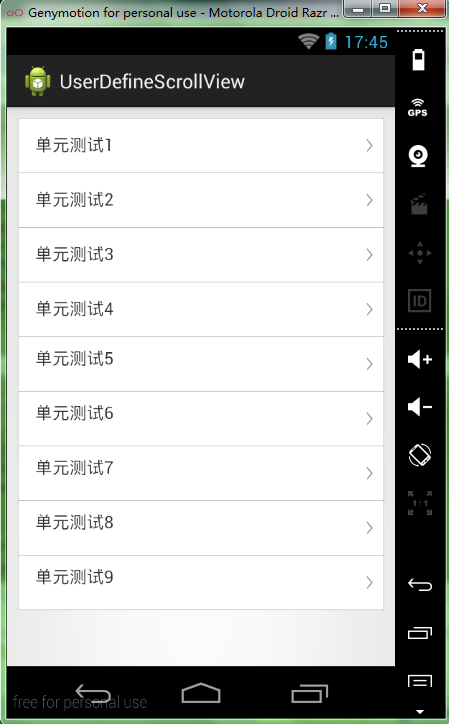本文主要是介绍弹性ScrollView,和下啦刷新的效果类似 实现下拉弹回和上拉弹回,希望对大家解决编程问题提供一定的参考价值,需要的开发者们随着小编来一起学习吧!
今天做了一个弹性ScrollView,和下啦刷新的效果类似,我想这个很多需求都用的这种效果
其实这是一个自定义的scrollView,上代码,这是我写在一个公共的组件包里的
package com.pb.soft.widget;
import android.content.Context;
import android.graphics.Rect;
import android.util.AttributeSet;
import android.view.MotionEvent;
import android.view.View;
import android.view.animation.TranslateAnimation;
import android.widget.ScrollView;
/**
* 有弹性的ScrollView 实现下拉弹回和上拉弹回
*
* @author shaozuhceng
*/
public class UserDefineScrollView extends ScrollView {
private static final String TAG = "UserDefineScrollView ";
// 移动因子, 是一个百分比, 比如手指移动了100px, 那么View就只移动50px
// 目的是达到一个延迟的效果
private static final float MOVE_FACTOR = 0.5f;
// 松开手指后, 界面回到正常位置需要的动画时间
private static final int ANIM_TIME = 300;
// ScrollView的子View, 也是ScrollView的唯一一个子View
private View contentView;
// 手指按下时的Y值, 用于在移动时计算移动距离
// 如果按下时不能上拉和下拉, 会在手指移动时更新为当前手指的Y值
private float startY;
// 用于记录正常的布局位置
private Rect originalRect = new Rect();
// 手指按下时记录是否可以继续下拉
private boolean canPullDown = false;
// 手指按下时记录是否可以继续上拉
private boolean canPullUp = false;
// 在手指滑动的过程中记录是否移动了布局
private boolean isMoved = false;
public UserDefineScrollView(Context context) {
super(context);
}
public UserDefineScrollView(Context context, AttributeSet attrs) {
super(context, attrs);
}
@Override
protected void onFinishInflate() {
if (getChildCount() > 0) {
contentView = getChildAt(0);
}
}
@Override
protected void onLayout(boolean changed, int l, int t, int r, int b) {
super.onLayout(changed, l, t, r, b);
if (contentView == null)
return;
// ScrollView中的唯一子控件的位置信息, 这个位置信息在整个控件的生命周期中保持不变
originalRect.set(contentView.getLeft(), contentView.getTop(), contentView.getRight(), contentView.getBottom());
}
/**
* 在触摸事件中, 处理上拉和下拉的逻辑
*/
@Override
public boolean dispatchTouchEvent(MotionEvent ev) {
if (contentView == null) {
return super.dispatchTouchEvent(ev);
}
// 手指是否移动到了当前ScrollView控件之外
boolean isTouchOutOfScrollView = ev.getY() >= this.getHeight() || ev.getY() <= 0;
if (isTouchOutOfScrollView) { // 如果移动到了当前ScrollView控件之外
if (isMoved) // 如果当前contentView已经被移动, 首先把布局移到原位置, 然后消费点这个事件
boundBack();
return true;
}
int action = ev.getAction();
switch (action) {
case MotionEvent.ACTION_DOWN:
// 判断是否可以上拉和下拉
canPullDown = isCanPullDown();
canPullUp = isCanPullUp();
// 记录按下时的Y值
startY = ev.getY();
break;
case MotionEvent.ACTION_UP:
boundBack();
break;
case MotionEvent.ACTION_MOVE:
// 在移动的过程中, 既没有滚动到可以上拉的程度, 也没有滚动到可以下拉的程度
if (!canPullDown && !canPullUp) {
startY = ev.getY();
canPullDown = isCanPullDown();
canPullUp = isCanPullUp();
break;
}
// 计算手指移动的距离
float nowY = ev.getY();
int deltaY = (int) (nowY - startY);
// 是否应该移动布局
boolean shouldMove = (canPullDown && deltaY > 0) // 可以下拉, 并且手指向下移动
|| (canPullUp && deltaY < 0) // 可以上拉, 并且手指向上移动
|| (canPullUp && canPullDown); // 既可以上拉也可以下拉(这种情况出现在ScrollView包裹的控件比ScrollView还小)
if (shouldMove) {
// 计算偏移量
int offset = (int) (deltaY * MOVE_FACTOR);
// 随着手指的移动而移动布局
contentView.layout(originalRect.left, originalRect.top + offset, originalRect.right, originalRect.bottom + offset);
isMoved = true; // 记录移动了布局
}
break;
default:
break;
}
return super.dispatchTouchEvent(ev);
}
/**
* 将内容布局移动到原位置 可以在UP事件中调用, 也可以在其他需要的地方调用, 如手指移动到当前ScrollView外时
*/
private void boundBack() {
if (!isMoved)
return; // 如果没有移动布局, 则跳过执行
// 开启动画
TranslateAnimation anim = new TranslateAnimation(0, 0, contentView.getTop(), originalRect.top);
anim.setDuration(ANIM_TIME);
contentView.startAnimation(anim);
// 设置回到正常的布局位置
contentView.layout(originalRect.left, originalRect.top, originalRect.right, originalRect.bottom);
// 将标志位设回false
canPullDown = false;
canPullUp = false;
isMoved = false;
}
/**
* 判断是否滚动到顶部
*/
private boolean isCanPullDown() {
return getScrollY() == 0 || contentView.getHeight() < getHeight() + getScrollY();
}
/**
* 判断是否滚动到底部
*/
private boolean isCanPullUp() {
return contentView.getHeight() <= getHeight() + getScrollY();
}
}
然后就是你在布局文件中引用你的自定义scrollView,需要注意的是,使用自定义的scrollView需要带上你的全部包名
<RelativeLayout xmlns:android="http://schemas.android.com/apk/res/android"
xmlns:tools="http://schemas.android.com/tools"
android:layout_width="match_parent"
android:layout_height="match_parent"
tools:context=".MainActivity" >
<!-注意这里的使用全部的包名-->
<com.pb.soft.widget.UserDefineScrollView
android:id="@+id/set_scrollview"
android:layout_width="match_parent"
android:layout_height="match_parent"
android:fadingEdge="none"
android:focusable="false"
android:overScrollMode="never"
android:scrollbars="none" >
<LinearLayout
android:layout_width="match_parent"
android:layout_height="wrap_content"
android:layout_marginLeft="10dp"
android:layout_marginRight="10dp"
android:layout_marginTop="10dp"
android:background="@drawable/bg_input_background"
android:orientation="vertical" >
<RelativeLayout
android:id="@+id/relativelayout_01"
android:layout_width="match_parent"
android:layout_height="wrap_content" >
<TextView
android:id="@+id/personinfo_head_name"
android:layout_width="wrap_content"
android:layout_height="50dp"
android:layout_marginLeft="15dp"
android:ellipsize="end"
android:gravity="center_vertical"
android:includeFontPadding="false"
android:singleLine="true"
android:text="单元测试1"
android:textSize="16sp" />
<ImageView
android:id="@+id/rel_set_personinfromation_arrow"
android:layout_width="wrap_content"
android:layout_height="wrap_content"
android:layout_alignParentRight="true"
android:layout_centerVertical="true"
android:layout_marginRight="10dp"
android:contentDescription="@null"
android:src="@drawable/ic_set_arrow" />
</RelativeLayout>
<ImageView
android:id="@+id/line0"
android:layout_width="match_parent"
android:layout_height="wrap_content"
android:background="@drawable/list_divide_line"
android:contentDescription="@null" />
<RelativeLayout
android:id="@+id/relativelayout_02"
android:layout_width="match_parent"
android:layout_height="wrap_content" >
<TextView
android:id="@+id/textview01"
android:layout_width="wrap_content"
android:layout_height="50dp"
android:layout_marginLeft="15dp"
android:ellipsize="end"
android:gravity="center_vertical"
android:includeFontPadding="false"
android:singleLine="true"
android:text="单元测试2"
android:textSize="16sp" />
<ImageView
android:layout_width="wrap_content"
android:layout_height="wrap_content"
android:layout_alignParentRight="true"
android:layout_centerVertical="true"
android:layout_marginRight="10dp"
android:contentDescription="@null"
android:src="@drawable/ic_set_arrow" />
</RelativeLayout>
<ImageView
android:layout_width="match_parent"
android:layout_height="wrap_content"
android:background="@drawable/list_divide_line"
android:contentDescription="@null" />
<RelativeLayout
android:layout_width="match_parent"
android:layout_height="wrap_content" >
<TextView
android:id="@+id/textview02"
android:layout_width="wrap_content"
android:layout_height="50dp"
android:layout_marginLeft="15dp"
android:ellipsize="end"
android:gravity="center_vertical"
android:includeFontPadding="false"
android:singleLine="true"
android:text="单元测试3"
android:textSize="16sp" />
<ImageView
android:layout_width="wrap_content"
android:layout_height="wrap_content"
android:layout_alignParentRight="true"
android:layout_centerVertical="true"
android:layout_marginRight="10dp"
android:contentDescription="@null"
android:src="@drawable/ic_set_arrow" />
</RelativeLayout>
<ImageView
android:layout_width="match_parent"
android:layout_height="wrap_content"
android:background="@drawable/list_divide_line"
android:contentDescription="@null" />
<RelativeLayout
android:layout_width="match_parent"
android:layout_height="wrap_content" >
<TextView
android:layout_width="wrap_content"
android:layout_height="50dp"
android:layout_marginLeft="15dp"
android:ellipsize="end"
android:gravity="center_vertical"
android:includeFontPadding="false"
android:singleLine="true"
android:text="单元测试4"
android:textSize="16sp" />
<ImageView
android:layout_width="wrap_content"
android:layout_height="wrap_content"
android:layout_alignParentRight="true"
android:layout_centerVertical="true"
android:layout_marginRight="10dp"
android:contentDescription="@null"
android:src="@drawable/ic_set_arrow" />
</RelativeLayout>
<ImageView
android:layout_width="match_parent"
android:layout_height="wrap_content"
android:background="@drawable/list_divide_line"
android:contentDescription="@null" />
<RelativeLayout
android:layout_width="match_parent"
android:layout_height="50dp" >
<TextView
android:layout_width="wrap_content"
android:layout_height="40dp"
android:layout_marginLeft="15dp"
android:ellipsize="end"
android:gravity="center_vertical"
android:includeFontPadding="false"
android:singleLine="true"
android:text="单元测试5"
android:textSize="16sp" />
<ImageView
android:layout_width="wrap_content"
android:layout_height="wrap_content"
android:layout_alignParentRight="true"
android:layout_centerVertical="true"
android:layout_marginRight="10dp"
android:contentDescription="@null"
android:src="@drawable/ic_set_arrow" />
</RelativeLayout>
<ImageView
android:layout_width="match_parent"
android:layout_height="wrap_content"
android:background="@drawable/list_divide_line"
android:contentDescription="@null" />
<RelativeLayout
android:layout_width="match_parent"
android:layout_height="50dp" >
<TextView
android:layout_width="wrap_content"
android:layout_height="40dp"
android:layout_marginLeft="15dp"
android:ellipsize="end"
android:gravity="center_vertical"
android:includeFontPadding="false"
android:singleLine="true"
android:text="单元测试6"
android:textSize="16sp" />
<ImageView
android:layout_width="wrap_content"
android:layout_height="wrap_content"
android:layout_alignParentRight="true"
android:layout_centerVertical="true"
android:layout_marginRight="10dp"
android:contentDescription="@null"
android:src="@drawable/ic_set_arrow" />
</RelativeLayout>
<ImageView
android:layout_width="match_parent"
android:layout_height="wrap_content"
android:background="@drawable/list_divide_line"
android:contentDescription="@null" />
<RelativeLayout
android:layout_width="match_parent"
android:layout_height="50dp" >
<TextView
android:layout_width="wrap_content"
android:layout_height="40dp"
android:layout_marginLeft="15dp"
android:ellipsize="end"
android:gravity="center_vertical"
android:includeFontPadding="false"
android:singleLine="true"
android:text="单元测试7"
android:textSize="16sp" />
<ImageView
android:layout_width="wrap_content"
android:layout_height="wrap_content"
android:layout_alignParentRight="true"
android:layout_centerVertical="true"
android:layout_marginRight="10dp"
android:contentDescription="@null"
android:src="@drawable/ic_set_arrow" />
</RelativeLayout>
<ImageView
android:layout_width="match_parent"
android:layout_height="wrap_content"
android:background="@drawable/list_divide_line"
android:contentDescription="@null" />
<RelativeLayout
android:layout_width="match_parent"
android:layout_height="50dp" >
<TextView
android:layout_width="wrap_content"
android:layout_height="40dp"
android:layout_marginLeft="15dp"
android:ellipsize="end"
android:gravity="center_vertical"
android:includeFontPadding="false"
android:singleLine="true"
android:text="单元测试8"
android:textSize="16sp" />
<ImageView
android:layout_width="wrap_content"
android:layout_height="wrap_content"
android:layout_alignParentRight="true"
android:layout_centerVertical="true"
android:layout_marginRight="10dp"
android:contentDescription="@null"
android:src="@drawable/ic_set_arrow" />
</RelativeLayout>
<ImageView
android:layout_width="match_parent"
android:layout_height="wrap_content"
android:background="@drawable/list_divide_line"
android:contentDescription="@null" />
<RelativeLayout
android:layout_width="match_parent"
android:layout_height="50dp" >
<TextView
android:layout_width="wrap_content"
android:layout_height="40dp"
android:layout_marginLeft="15dp"
android:ellipsize="end"
android:gravity="center_vertical"
android:includeFontPadding="false"
android:singleLine="true"
android:text="单元测试9"
android:textSize="16sp" />
<ImageView
android:layout_width="wrap_content"
android:layout_height="wrap_content"
android:layout_alignParentRight="true"
android:layout_centerVertical="true"
android:layout_marginRight="10dp"
android:contentDescription="@null"
android:src="@drawable/ic_set_arrow" />
</RelativeLayout>
</LinearLayout>
</com.pb.soft.widget.UserDefineScrollView>
</RelativeLayout>
然后在MainActivity中调用
package com.soft.userdefinescrollview;
import android.app.Activity;
import android.os.Bundle;
public class MainActivity extends Activity {
@Override
protected void onCreate(Bundle savedInstanceState) {
super.onCreate(savedInstanceState);
setContentView(R.layout.activity_main);
}
}
运行后的效果图
本人在这里还做了一个Demo。需要下载的朋友可以去下载,这里提供一个下载链接http://download.csdn.net/detail/shaozucheng/7752629
这篇关于弹性ScrollView,和下啦刷新的效果类似 实现下拉弹回和上拉弹回的文章就介绍到这儿,希望我们推荐的文章对编程师们有所帮助!