本文主要是介绍世界使用广泛的Web服务器软件——apache,希望对大家解决编程问题提供一定的参考价值,需要的开发者们随着小编来一起学习吧!
一、apache的简介
Apache HTTP Server(简称Apache)是Apache软件基金会的一个开放源码的网页服务器,可以在大多数计算机操作系统中运行,由于其多平台和安全性被广泛使用,是最流行的Web服务器端软件之一。它快速、可靠并且可通过简单的API扩展,将Perl/Python等解释器编译到服务器中。同时Apache音译为阿帕奇
Apache HTTP服务器是一个模块化的服务器,源于NCSAhttpd服务器,经过多次修改,成为世界使用排名第一的Web服务器软件。
它可以运行在几乎所有广泛使用的计算机平台上。是企业中常用的web服务,用来提供http://(超文本传输协议)
二、apache的环境部署
yum install httpd -y ##apache软件
yum install httpd-manual ##apache的手册
systemctl start httpd ##启动服务
systemctl enable httpd ##允许服务开机自启动
firewall-cmd --list-all ##列出火墙信息
firewall-cmd --permanent --add-service=http ##永久允许http
firewall-cmd --reload ##火墙从新加载策略
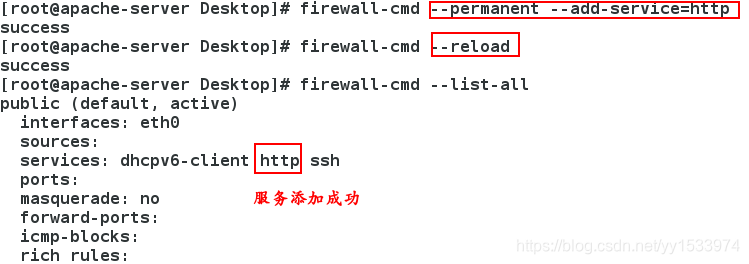
/var/www/html ##apache的默认发布目录
/var/www/html/index.html ##apache的默认发布文件
vim /var/www/html/index.html
<h1> hello world </h1> ##标题字体设置,放大字体

##测试:
输入以下地址:
http://172.25.254.100 ##可以看到刚才编辑的默认发布文件
http://172.25.254.100/manual ##可以看到刚才下载的apache手册
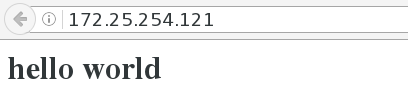

三、apache的服务管理
1.apache的基础信息
#主配置目录: /etc/httpd/conf
#主配置文件: /etc/httpd/conf/httpd.conf
#子配置目录: /etc/httpd/conf.d/
#子配置文件: /etc/httpd/conf.d/*.conf
#默认发布目录: /var/www/html
#默认发布文件: index.html
#默认端口: 80 (即访问网址时的真实网址是http://172.25.254.121:80)
#默认安全上下文:httpd_sys_content_t
#程序开启默认用户: apache
#apache日志: /etc/httpd/logs/*
2.默认端口的修改
netstat -antlupe | grep httpd ##查看http正在使用的端口
semanage port -l | grep http ##查看http自带的供选择使用的一些端口
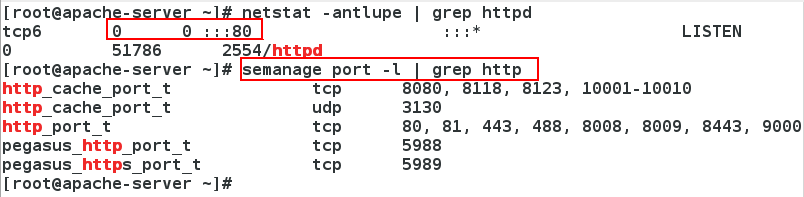
(1)当修改默认端口为http自带其他端口时
vim /etc/httpd/conf/httpd.conf ##编辑主配置文件
43 Listen 8080 ##修改默认端口为8080
#浏览器的默认端口是80,所以此处不用输入:80
firewall-cmd --permanent --add-port=8080/tcp ##给防火墙添加端口,允许通过
firewall-cmd --reload ##使火墙重新读取设定
systemctl restart httpd ##重启服务

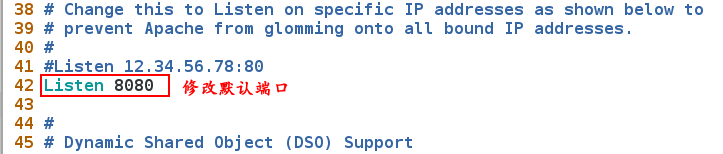

(2)当修改默认端口为一个新端口时
semanage port -a -t http_port_t -p tcp 666 ##给http添加一个端口,使这个端口可以被使用
vim /etc/httpd/conf/httpd.conf ##编辑主配置文件
43 Listen 666 ##修改默认端口为666
#浏览器的默认端口是80,所以此处不用输入:80
firewall-cmd --permanent --add-port=666/tcp ##给防火墙添加端口,允许通过
firewall-cmd --reload ##使火墙重新读取设定
systemctl restart httpd ##重启服务

3.默认发布文件的修改
##默认发布文件就是访问apache时没有指定文件名称时默认访问的文件
##这个文件可以指定多个,但是有访问顺序
vim /etc/httpd/conf/httpd.conf
164 DirectoryIndex index.html test.html ##当index.html不存在时访问test.html


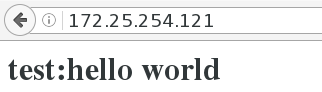
4.修改默认发布目录
mkdir -p /westos/html ##新建一个目录
vim /etc/httpd/conf/httpd.conf 120 DocumentRoot "/westos/html"
121 <Directory "/westos/html">
122 Require all granted ##服务的安全设定,允许别人访问
123 </Directory>
systemctl restart httpd ##重启服务


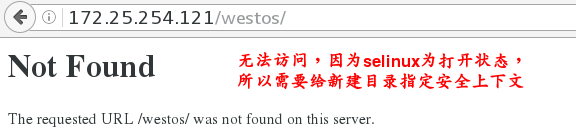
semanage fcontext -a -t httpd_sys_content_t '/westos/html(/.*)?' ##修改发布目录的安全上下文
rstorecon -RvvF /westos/html/ ##使目录及内部的所有内容更改


5.apache的虚拟主机(让不同的站点访问不同的目录)
vim /etc/httpd/conf.d/vhost.conf ##新建一个配置文件,名字任意,但是必须以.conf结尾 1 <VirtualHost _default_:80> ##默认访问的发布目录,不指定就为www2 DocumentRoot /var/www/html 3 CustomLog logs/default.log combined ##站点日志(combined)表示四种日志的集合4 </VirtualHost>5 6 <VirtualHost *:80>7 ServerName news.westos.com ##指定站点名称8 DocumentRoot /var/www/html/vhost/news ###站点默认发布目录9 CustomLog logs/news.log combined10 </VirtualHost>11 <Directory "/var/www/vhost/news">12 Require all granted ##安全设定为允许13 </Directory>14 15 <VirtualHost *:80>16 ServerName music.westos.com17 DocumentRoot /var/www/html/vhost/music18 CustomLog logs/music.log combined19 </VirtualHost>20 <Directory "/var/www/vhost/music">21 Require all granted22 </Directory>
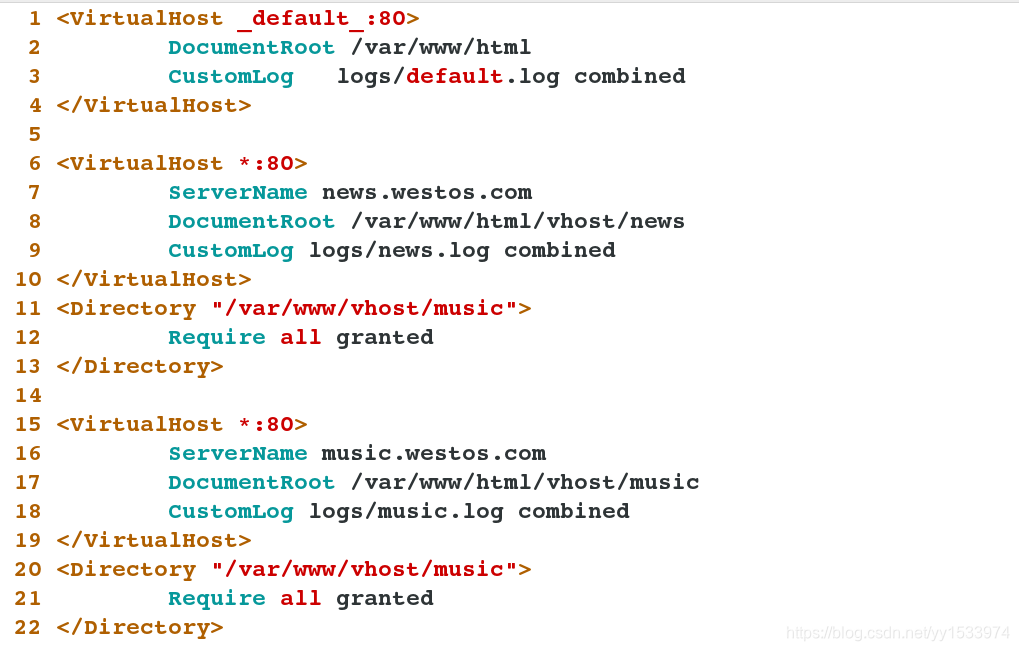
测试:
##先再测试主机上做好本地解析,给apache服务器的不同站点配置不同的默认发布文件
vim /etc/hosts
172.25.254.121 news.westos.com music.westos.com www.westos.com

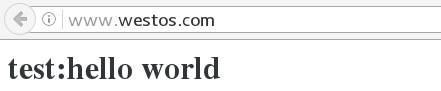
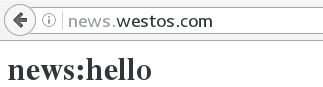
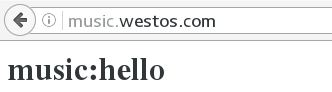
四、apache内部的访问控制(用户权力的管理)
1.针对于主机的访问控制
vim /etc/httpd/conf.d/vhost.conf5 <Directory "/var/www/html/test">6 Order Deny,Allow ##列表读取顺序,后读取的列表会覆盖先读取内容的重复部分(即黑名单或者白名单)7 Allow from 172.25.254.44 8 Deny from all9 </Directory>
##此处即为白名单,只允许172.25.254.44访问
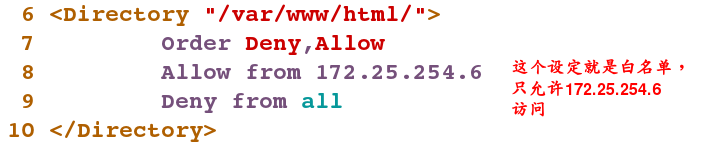
测试:
在172.25.254.121主机上:(只能看到测试页,看不到默认发布文件的内容)
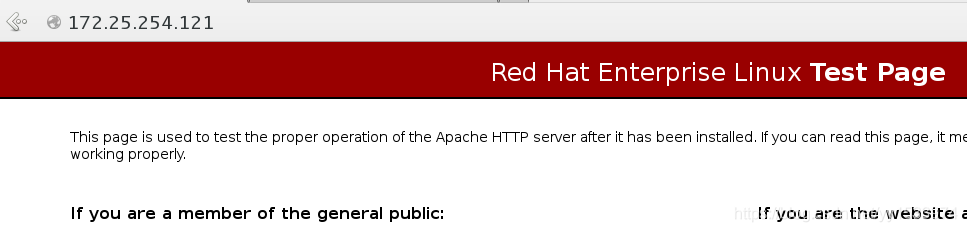
在172.25.254.6主机上:

2.针对用户方式的访问控制(即访问的时候会让你输入指定的用户名和密码,这个用户名和密码可以有多个)
htpasswd -cm /etc/httpd/userpass admin ##建立一个用户admin,会生成关于用户的密码文件userpass,可以在生成时写成.userpass 将文件隐藏起来
htpasswd -m /etc/httpd/userpass admin1 ##给访问添加一个用户,原来的用户仍然可以使用

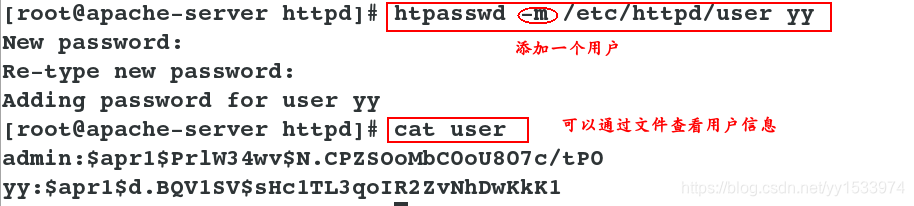
vim /etc/httpd/conf.d/vhost.conf ##编辑配置文件10 <Directory "/var/www/html/admin">11 AuthUserFile /etc/httpd/userpass ##建立用户时指定的文件12 AuthName "Please input your name and password" ##登陆时的提示语13 AuthType basic ##加密方式14 #Require user admin admin ##可以用空格隔开指定多个用户生效15 Require valid-user ##允许所有文件中的所有用户登陆16 </Directory>
systemctl restart httpd
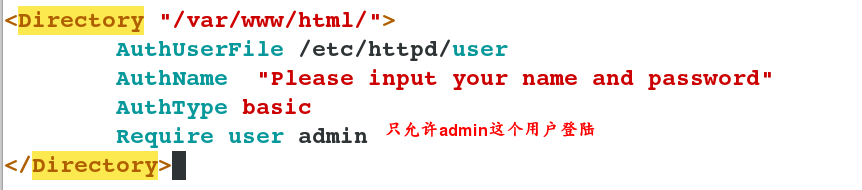
测试:

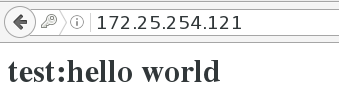
##清除缓存再用另一个用户尝试

五、apache支持的语言
1.html(即上文所写内容,超文本标记语言)
2.php(外文名:PHP: Hypertext Preprocessor,中文名:“超文本预处理器”,是一种通用开源脚本语言。)
vim /var/www/html/index.php ##编写一个php脚本<?phpphpinfo();
?>yum install php -y ##安装php运行必须的环境
systemctl restart httpd ##重启服务
测试:
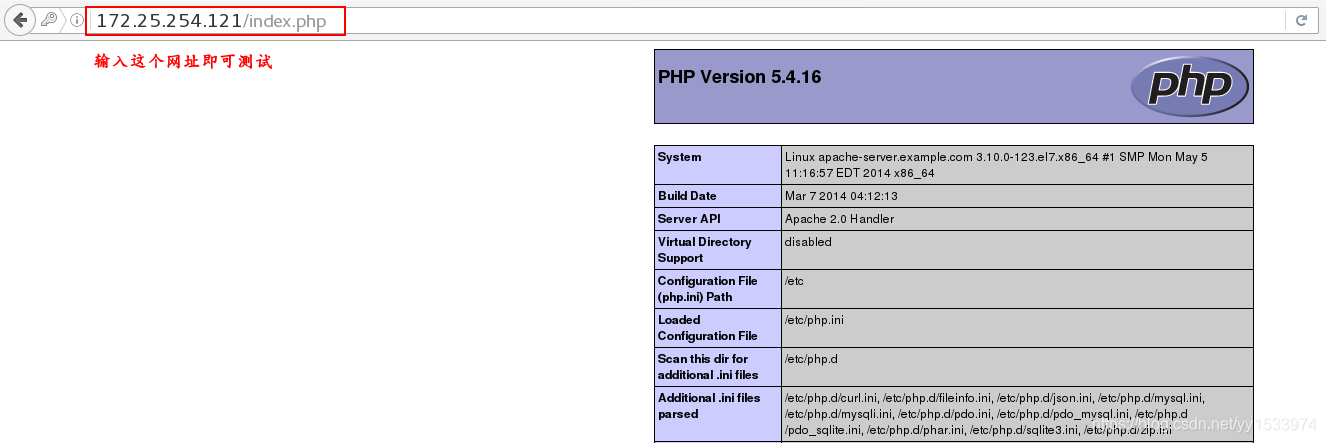
3.cgi(Common Gateway Interface,简称CGI。在物理上是一段程序,运行在服务器上,提供同客户端HTML页面的接口。)
mkdir -p /var/www/html/cgi ##创建一个cgi的默认发布目录
semanage fcontext -l | grep http ##查看可执行文件的安全上下文
semanager fcontent -a -t httpd_sys_script_exec_t '/var/www/html/cgi(/.*)?'
restorecon -RvvF /var/www/html/cgi/

vim /var/www/html/cgi/index.cgi ##编辑一个默认发布文件(格式在apache手册里) #!/usr/bin/perl
print "Content-type: text/html\n\n";
print `date`; ##脚本内容为显示当前时间chmod 755 /var/www/html/cgi/index.cgi ##给脚本赋予可执行权限
/var/www/html/cgi/index.cgi ##执行下脚本确保脚本运行正常

vim /etc/httpd/conf.d/vhost.conf ##格式在apache手册里17 <Directory "/var/www/html/cgi"> ##默认发布目录18 Options +ExecCGI ##允许cgi文件运行19 AddHandler cgi-script .cgi ##cgi的文件格式.cgi20 </Directory>systemctl restart httpd ##重启服务
##测试:

4.wsgi(WSGI是Web Server Gateway Interface的缩写。)
##PythonWeb服务器网关接口(Python Web Server Gateway Interface,缩写为WSGI)是Python应用程序或框架和Web服务器之间的一种接口,已经被广泛接受, 它已基本达成它的可移植性方面的目标。
yum install mod_wsgi -y ##安装wsgi需要的服务软件
systemctl restart httpd ##安装wsgi后重启服务,否则后面可能会有问题
vim /var/www/html/cgi-bin/webapp.wsgi ##编写一个python程序(本次为监控内存使用)#!/usr/bin/env python
import timedef application (environ, start_response):response_body = 'UNIX EPOCH time is now: %s\n' % time.time()status = '200 OK'response_headers = [('Content-Type', 'text/plain'),('Content-Length', '1'),('Content-Length', str(len(response_body)))]start_response(status, response_headers)return [response_body]
vim /etc/httpd/conf.d/vhost.conf ##编辑配置文件添加如下内容35 <VirtualHost *:80>36 ServerName wsgi.westos.com37 WSGIScriptAlias / /var/www/html/cgi-bin/webapp.wsgi ##默认发布目录访问文件38 </VirtualHost>systemctl restart httpd ##重启服务

测试:
先在测试主机上做好本地解析
vim /etc/hosts
172.25.254.121 wsgi.westos.com

六、https
HTTPS(全称:Hyper Text Transfer Protocol over Secure Socket Layer 或 Hypertext Transfer Protocol Secure,超文本传输安全协议),是以安全为目标的HTTP通道,简单讲是HTTP的安全版。即HTTP下加入SSL层,HTTPS的安全基础是SSL,因此加密的详细内容就需要SSL。
HTTPS和HTTP的区别主要为以下四点:
一、https协议需要到ca申请证书,一般免费证书很少,需要交费。
二、http是超文本传输协议,信息是明文传输,https 则是具有安全性的ssl加密传输协议。
三、http和https使用的是完全不同的连接方式,用的端口也不一样,前者是80,后者是443。
四、http的连接很简单,是无状态的;HTTPS协议是由SSL+HTTP协议构建的可进行加密传输、身份认证的网络协议,比http协议安全。
1.环境部署
yum install mod_ssl -y ##SSL(Secure Sockets Layer 安全套接层),为数据通讯提供安全支持
yum install crypto-utils -y ##SSL所需的证书和访问的钥匙组件firewall-cmd --permanent --add-service=https ##允许防火墙通过https服务
firewall-cmd --reload ##让火墙重新读取策略
systemctl restart httpd ##重启apache



2.生成证书和钥匙并加到指定的网址上
genkey www.westos.com ##给www.westos.com加证书和钥匙,执行该命令后将进入图形界面设置
vim /etc/httpd/conf.d/ssl.conf ##将生成的证书和钥匙的文件位置写入配置文件 101 SSLCertificateFile /etc/pki/tls/certs/www.westos.com.crt
109 SSLCertificateKeyFile /etc/pki/tls/private/www.westos.com.keysystemctl restart httpd ##重启apache

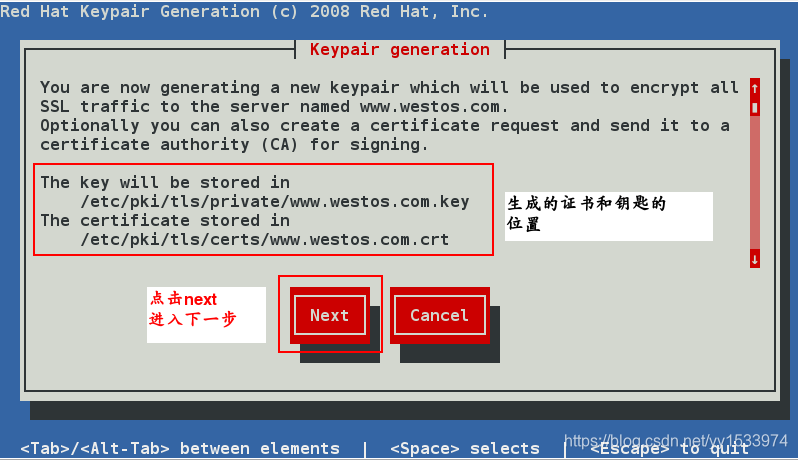
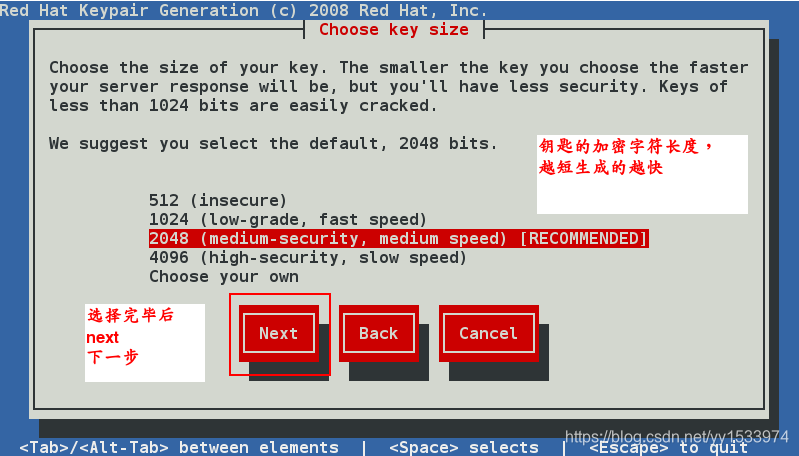
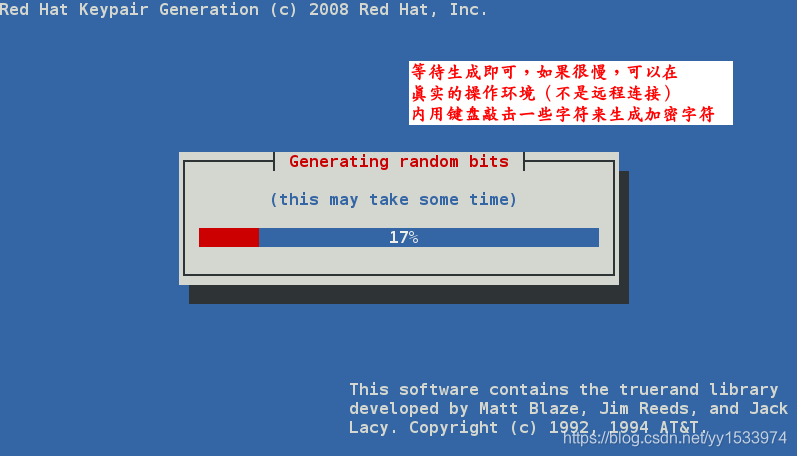
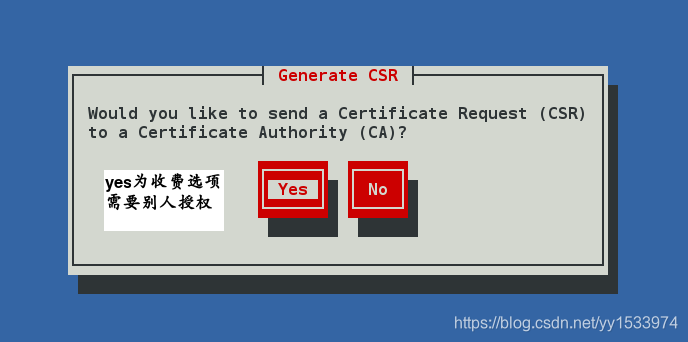
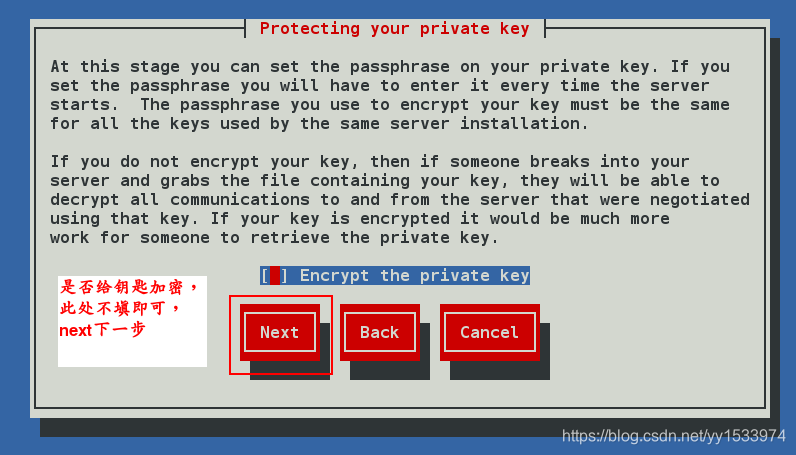
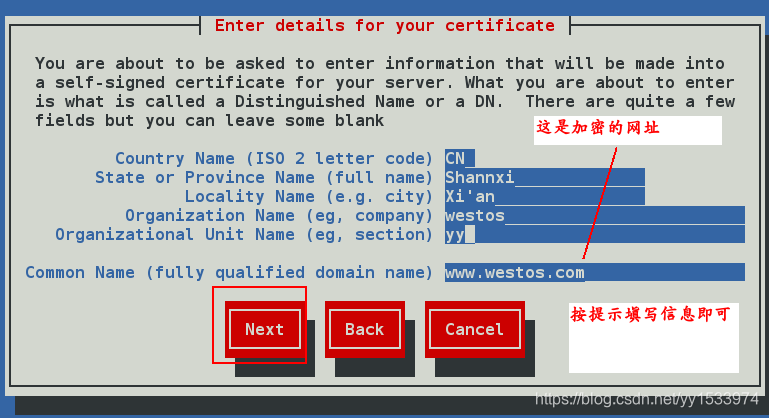
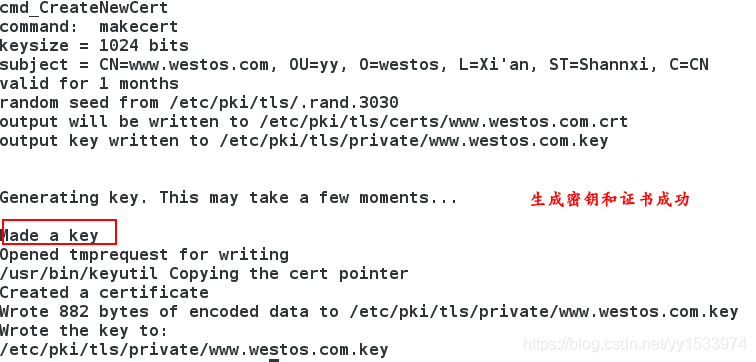
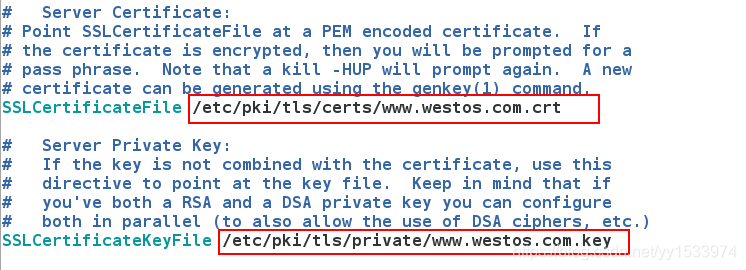
测试:
先在测试主机上做好本地解析,并清空浏览器的缓存(不同浏览器方法不同)


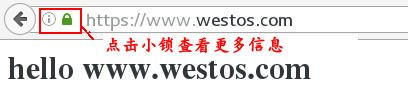
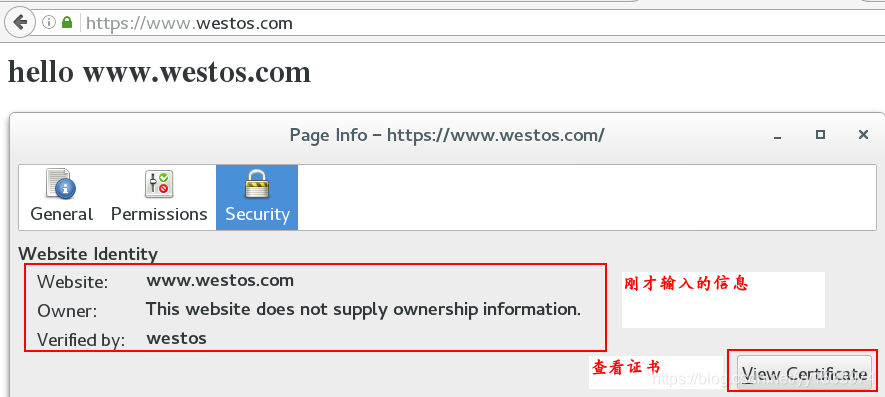

3.设定https虚拟主机并设定网页重写
(1)设定虚拟主机
vim /etc/httpd/conf.d/vhost-https.conf1 <VirtualHost *:443> ##https默认使用443端口,与http的80不同2 ServerName login.westos.com3 DocumentRoot /var/www/html/login/html ##默认发布目录4 CustomLog logs/login.logs combined ##四种日志集合5 SSLEngine on ##允许加密访问6 SSLCertificateFile /etc/pki/tls/certs/www.westos.com.crt7 SSLCertificateKeyFile /etc/pki/tls/private/www.westos.com.key8 </VirtualHost>9 10 <Directory "/var/www/html/login/html">11 Require all granted ##开放安全设定12 </Directory>mkdir -p /var/www/html/login/html ##建立一个默认发布目录
vim /var/www/html/login/html/index.html ##写一个默认发布文件systemctl restart httpd ##重启apache
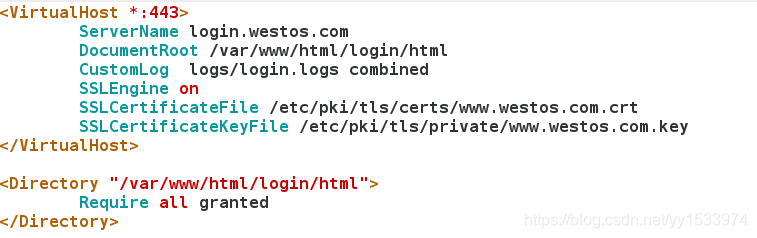
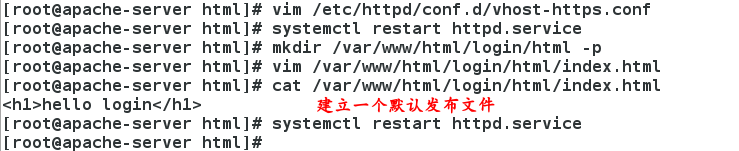
测试:
在测试主机做好本地解析
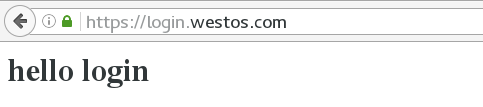
(2)https的网页重写
##当我们在浏览器输入http://login.westos.com时,默认访问80端口,而生活中我们输入http://www.baidu.con这种网址时会自动变成https://www.baidu.com,我们要做的就是在用户输入http时自动跳转到https加密
1 <VirtualHost *:443>2 ServerName login.westos.com3 DocumentRoot /var/www/html/login/html4 CustomLog logs/login.logs combined5 SSLEngine on6 SSLCertificateFile /etc/pki/tls/certs/www.westos.com.crt7 SSLCertificateKeyFile /etc/pki/tls/private/www.westos.com.key8 </VirtualHost>9 10 <Directory "/var/www/html/login/html">11 Require all granted12 </Directory>13 14 <VirtualHost *:80>15 ServerName login.westos.com16 RewriteEngine on ##允许网页重写服务17 RewriteRule ^(/.*)$ https://%{HTTP_HOST}$1 [redirect=301] ##$1即为$前面的字符^(/.*),表示所有18 </VirtualHost>systemctl restart httpd ^(/.*)$ ##客户在浏览器地址栏中输入的所有字符
https:// ##强制客户加密访问
%{HTTP_HOST} ##客户请求主机
$1 ##"$1"标示 ^(/.*)$的值
[redirect=301] ##301永久重写 302临时
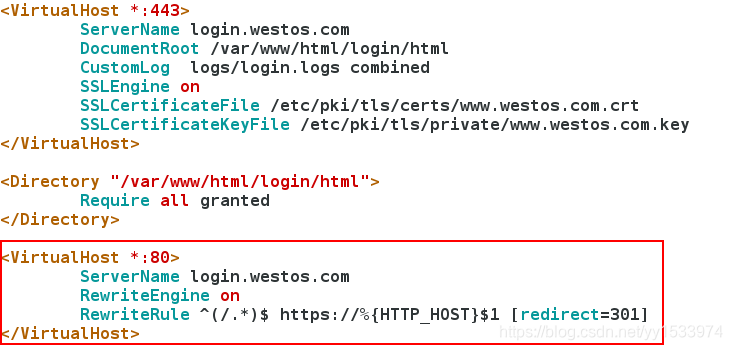

这篇关于世界使用广泛的Web服务器软件——apache的文章就介绍到这儿,希望我们推荐的文章对编程师们有所帮助!



