本文主要是介绍Ubuntu20.4 Mono C# gtk 编程习练笔记(三),希望对大家解决编程问题提供一定的参考价值,需要的开发者们随着小编来一起学习吧!
Mono对gtk做了很努力的封装,即便如此仍然与System.Windows.Form中的控件操作方法有许多差异,这是gtk本身特性或称为特色决定的。下面是gtk常用控件在Mono C#中的一些用法。
Button控件
在工具箱中该控件的clicked信号双击后自动生成回调函数prototype,下面的函数当Button12点击后其标签名变为"Button12 is Pressed!"。还有ToggleButton,ImageButton 用法类似。
protected void OnButton12Clicked(object sender, EventArgs e){Button12.Label = "Button12 is Pressed!";}Entry控件
用法与Winform的TextBox非常相似。
protected void OnButton13Clicked(object sender, EventArgs e){string sText = "";entry2.Text = "Hello";sText = entry2.Text;}Checkbutton和Radiobutton
读:当选中后,它的Active属性是true ; 未选中时,它的Active属性是false。
写:Checkbutton1.Active = true; Radiobutton1.Active = true;
ColorButton颜料按钮
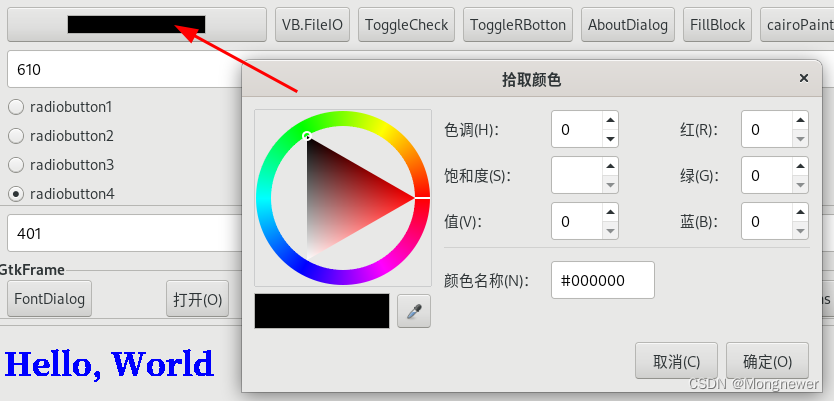
自动调出颜色选取dialog,用colorbutton1.Color.Red 读入红色值,或Gr
een/Blue读取绿色和蓝色值。因为调出的是dialog,所以用其它Button调用dialog功效是类同的。
protected void OnColorbutton1ColorSet(object sender, EventArgs e){var redcolor = colorbutton1.Color.Red;var greencolor = colorbutton1.Color.Green;var bluecolor = colorbutton1.Color.Blue;}下面是通过 ColorSelectionDialog 方式调出颜料盒对话框,用后直接dispose扔给收垃圾的,不需要destroy打砸它。C#是通过runtime执行的,不是CLR平台管理的要自己处理垃圾,自动回收是管不了的。
protected void OnButton3Clicked(object sender, EventArgs e){Gtk.ColorSelectionDialog colorSelectionDialog = new Gtk.ColorSelectionDialog("Color selection dialog");colorSelectionDialog.ColorSelection.HasOpacityControl = true;colorSelectionDialog.ColorSelection.HasPalette = true;colorSelectionDialog.ColorSelection.CurrentColor = StoreColor;if (colorSelectionDialog.Run() == (int)ResponseType.Ok){StoreColor = colorSelectionDialog.ColorSelection.CurrentColor;var redcolor = colorSelectionDialog.ColorSelection.CurrentColor.Red;var greencolor = colorSelectionDialog.ColorSelection.CurrentColor.Green;var bluecolor = colorSelectionDialog.ColorSelection.CurrentColor.Blue;}colorSelectionDialog.Dispose();}FontButton控件

它通过FontName返回字体名称、字型、字号,自动调用字体选择对话框。
protected void OnFontbutton1FontSet(object sender, EventArgs e){entry1.Text = fontbutton1.FontName;}也可以使用其它钮调用字体选择对话框,用后Dispose()掉。
protected void OnButton2Clicked(object sender, EventArgs e){Gtk.FontSelectionDialog fontSelectionDialog = new Gtk.FontSelectionDialog("Font selection");if (fontSelectionDialog.Run() == (int)ResponseType.Ok){entry1.Text = fontSelectionDialog.FontName;}fontSelectionDialog.Dispose();}ComboBox框
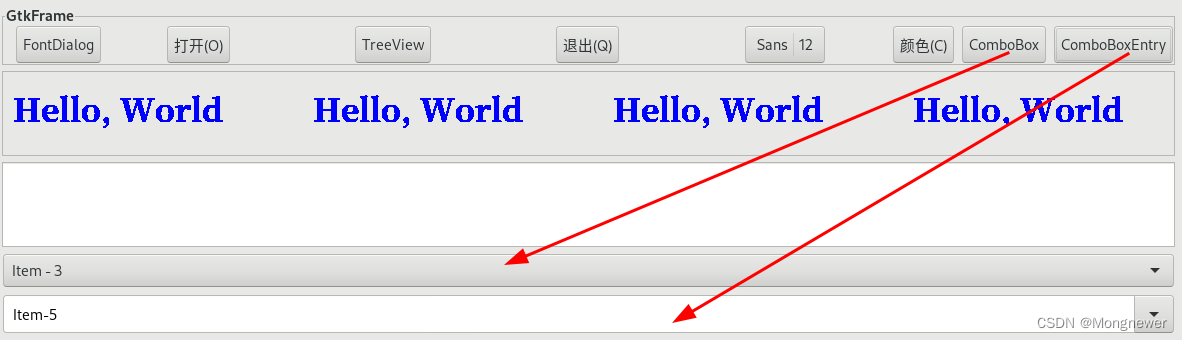
用InsertText用AppendText添加新内容,用RemoveText方法删除指定项,用Active属性选中指定项显示在显示框中。ComboBox框类似于Winform的ListBox,是不能输入的。
protected void OnButton7Clicked(object sender, EventArgs e){combobox1.InsertText(0, "Item - 1");combobox1.InsertText(0, "Item - 2");combobox1.InsertText(0, "Item - 3");combobox1.InsertText(0, "Item - 4");combobox1.InsertText(0, "Item - 5");combobox1.InsertText(0, "Item - 6");combobox1.InsertText(0, "Item - 7");combobox1.InsertText(0, "Item - 8");combobox1.Active = 5;}ComboBoxEntry框
ComboBoxEntry框是可输入的,用法同ComboBox。
TreeView列表
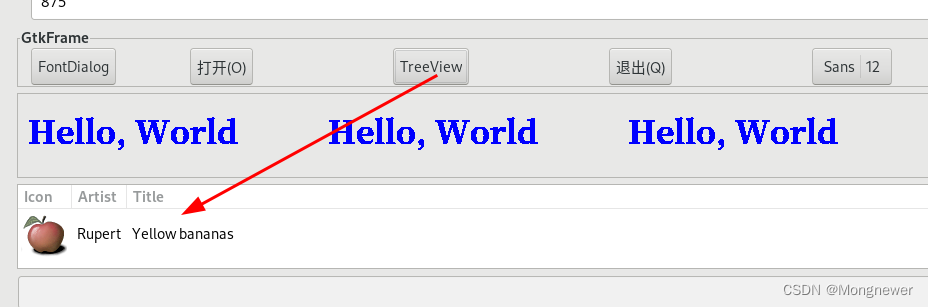
这框比较有特色,可显示图片和文本。图片用Gdk.Pixbuf装载,是个特殊类型。
protected void OnButton15Clicked(object sender, EventArgs e){Gtk.ListStore listStore = new Gtk.ListStore(typeof(Gdk.Pixbuf), typeof(string), typeof(string));treeview1.Model = null;treeview1.AppendColumn("Icon", new Gtk.CellRendererPixbuf(), "pixbuf", 0);treeview1.AppendColumn("Artist", new Gtk.CellRendererText(), "text", 1);treeview1.AppendColumn("Title", new Gtk.CellRendererText(), "text", 2);listStore.AppendValues(new Gdk.Pixbuf("sample.png"), "Rupert", "Yellow bananas");treeview1.Model = listStore;listStore.Dispose();}DrawArea Cairo 图像
是做图用的,先创建surface,可以在内存中、图片上、pdf上、DrawArea上画图或写字,也可以存成png图片,图形可以变换座标。在内存中绘图,然后在DrawAre的context上show显示,或在其它地方显示。功能很灵活,与GDI在bitmap上做图,通过hdc显示在pictureBox上有对比性。
protected void OnButton11Clicked(object sender, EventArgs e){//// Creates an Image-based surface with with data stored in// ARGB32 format. //drawingarea1Width = drawingarea1.Allocation.Width;drawingarea1Height = drawingarea1.Allocation.Height;ImageSurface surface = new ImageSurface(Format.ARGB32, drawingarea1Width, drawingarea1Height);// Create a context, "using" is used here to ensure that the// context is Disposed once we are done////using (Context ctx = new Cairo.Context(surface))using (Context ctx = Gdk.CairoHelper.Create(drawingarea1.GdkWindow)){// Select a font to draw withctx.SelectFontFace("serif", FontSlant.Normal, FontWeight.Bold);ctx.SetFontSize(32.0);// Select a color (blue)ctx.SetSourceRGB(0, 0, 1);//ctx.LineTo(new PointD(iArea1ObjX, drawingarea1.Allocation.Height));//ctx.StrokePreserve();// Drawctx.MoveTo(iArea1ObjX, iArea1ObjY);ctx.ShowText("Hello, World");/*//Drawings can be save to png picture file//surface.WriteToPng("test.png");//Context ctxArea1 = Gdk.CairoHelper.Create(drawingarea1.GdkWindow);//Surface surface1 = new Cairo.ImageSurface("test.png");//Option: coordinator change, origin 0,0 is the middle of the drawingarea//ctxArea1.Translate(drawingarea1Width / 2, drawingarea1Height / 2);//surface.Show(ctxArea1, 0, 0);//ctxArea1.Dispose();*/}}About对话框
固定格式的对话框,有贡献者、文档人员、版权说明等,与windows的about不太相同。
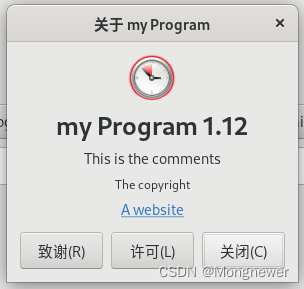
protected void OnButton9Clicked(object sender, EventArgs e){string[] textabout = {"abcde","fdadf","adsfasdf" };const string LicensePath = "COPYING.txt";Gtk.AboutDialog aboutDialog = new Gtk.AboutDialog();aboutDialog.Title = "About mono learning";aboutDialog.Documenters = textabout;//aboutDialog.License = "mit license";aboutDialog.ProgramName = "my Program";aboutDialog.Logo = new Gdk.Pixbuf("logo.png");//aboutDialog.LogoIconName = "logo.png";//aboutDialog.AddButton("New-Button", 1);aboutDialog.Artists = textabout;aboutDialog.Authors = textabout;aboutDialog.Comments = "This is the comments";aboutDialog.Copyright = "The copyright";aboutDialog.TranslatorCredits = "translators";aboutDialog.Version = "1.12";aboutDialog.WrapLicense = true;aboutDialog.Website = "www.me.com";aboutDialog.WebsiteLabel = "A website";aboutDialog.WindowPosition = WindowPosition.Mouse;try{aboutDialog.License = System.IO.File.ReadAllText(LicensePath);}catch (System.IO.FileNotFoundException){aboutDialog.License = "Could not load license file '" + LicensePath + "'.\nGo to http://www.abcd.org";}aboutDialog.Run();aboutDialog.Destroy();aboutDialog.Dispose();}Timer时钟
使用Glib的时钟,100ms
timerID1 = GLib.Timeout.Add(100, OnTimedEvent1);
使用System的时钟,300ms
aTimer = new System.Timers.Timer(300);
aTimer.Elapsed += OnTimedEvent;
aTimer.AutoReset = true;
aTimer.Enabled = true;
异步写文件(VB.NET)
protected void OnButton4Clicked(object sender, EventArgs e){Task r = Writedata();async Task Writedata(){await Task.Run(() =>{VB.FileSystem.FileOpen(1, "VBNETTEST.TXT", VB.OpenMode.Output, VB.OpenAccess.Write, VB.OpenShare.Shared);VB.FileSystem.WriteLine(1, "Hello World! - 1");VB.FileSystem.WriteLine(1, "Hello World! - 2");VB.FileSystem.WriteLine(1, "Hello World! - 3");VB.FileSystem.WriteLine(1, "Hello World! - 4");VB.FileSystem.WriteLine(1, "Hello World! - 5");VB.FileSystem.FileClose(1);return 0;});}}
SQLite操作
创建Table
protected void OnButton13Clicked(object sender, EventArgs e){const string connectionString = "URI=file:SqliteTest.db, version=3";IDbConnection dbcon = new SqliteConnection(connectionString);dbcon.Open();IDbCommand dbcmd = dbcon.CreateCommand();string sql;sql ="CREATE TABLE employee (" +"firstname nvarchar(32)," +"lastname nvarchar(32))";dbcmd.CommandText = sql;dbcmd.ExecuteNonQuery();dbcmd.Dispose();dbcon.Close();}INSERT记录
protected void OnButton13Clicked(object sender, EventArgs e){const string connectionString = "URI=file:SqliteTest.db, version=3";IDbConnection dbcon = new SqliteConnection(connectionString);dbcon.Open();IDbCommand dbcmd = dbcon.CreateCommand();string sql;sql ="INSERT INTO employee(" +"firstname, lastname)" +"values('W1ang', 'B1odang')";dbcmd.CommandText = sql;dbcmd.ExecuteNonQuery();dbcmd.Dispose();dbcon.Close();}循环读
protected void OnButton13Clicked(object sender, EventArgs e){const string connectionString = "URI=file:SqliteTest.db, version=3";IDbConnection dbcon = new SqliteConnection(connectionString);dbcon.Open();IDbCommand dbcmd = dbcon.CreateCommand();string sql;sql ="SELECT firstname, lastname " +"FROM employee";dbcmd.CommandText = sql;IDataReader reader = dbcmd.ExecuteReader();while (reader.Read()){string firstName = reader.GetString(0);string lastName = reader.GetString(1);Console.WriteLine("Name: {0} {1}",firstName, lastName);}// clean upreader.Dispose();dbcmd.Dispose();dbcon.Close();}包/项目/程序集
测试引用Windows.Form并创建了窗体和对话框,也能显示,但不是Linux平台原生的,不太美观且速度不理想。如果只是创建了不Show,让它处于Hide状态,比如带sort属性的ListBox,还是可以使用的。
Mono自己有许多基础库
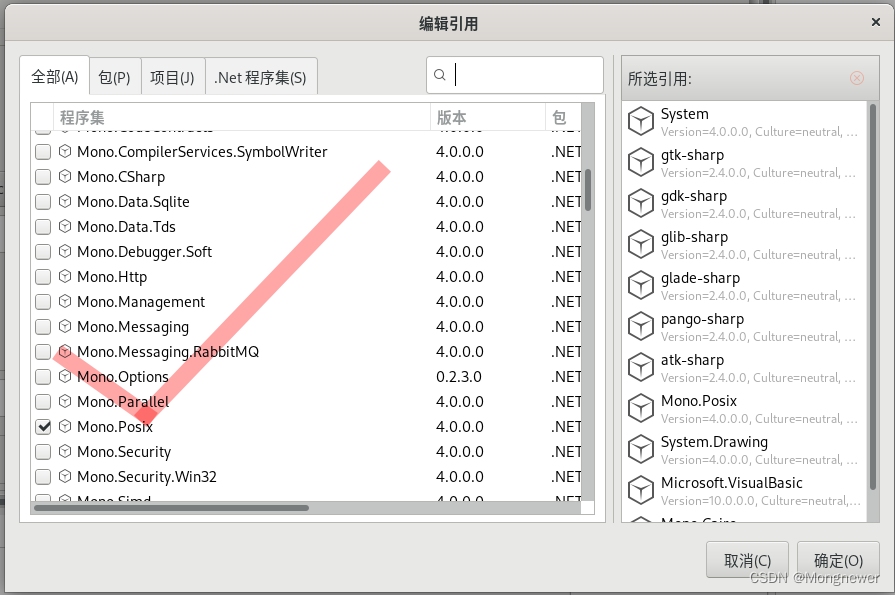
还有DOTNET的库
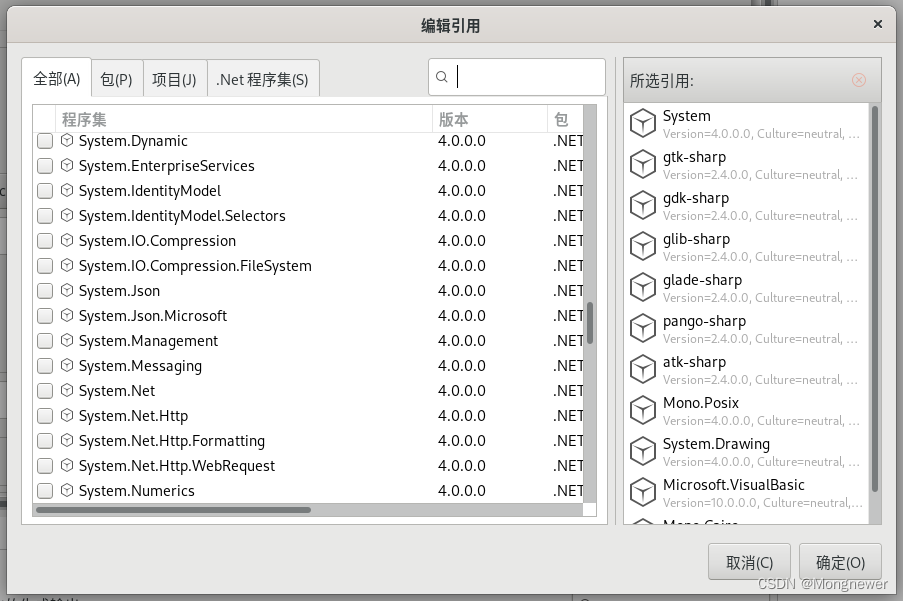
还有其它第三方库
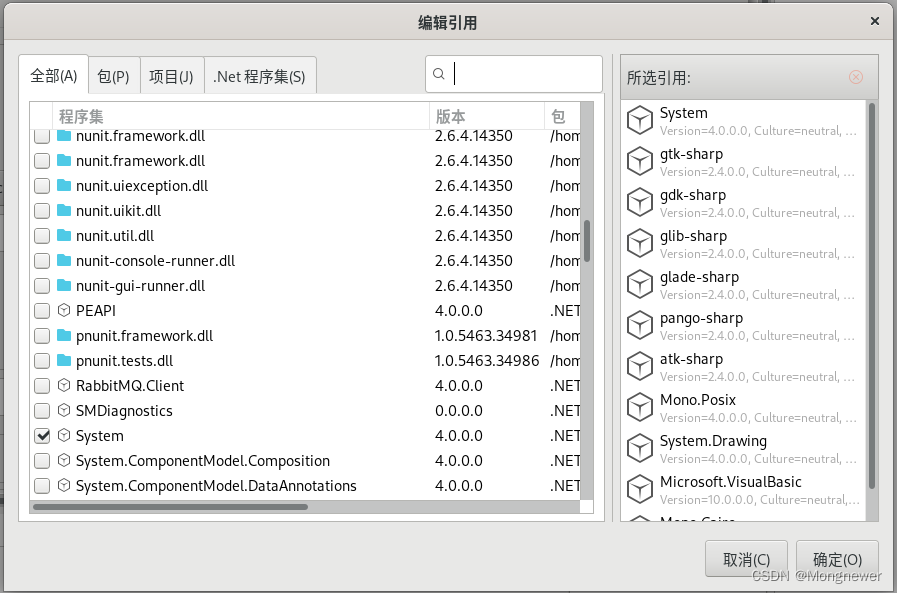
这篇关于Ubuntu20.4 Mono C# gtk 编程习练笔记(三)的文章就介绍到这儿,希望我们推荐的文章对编程师们有所帮助!





