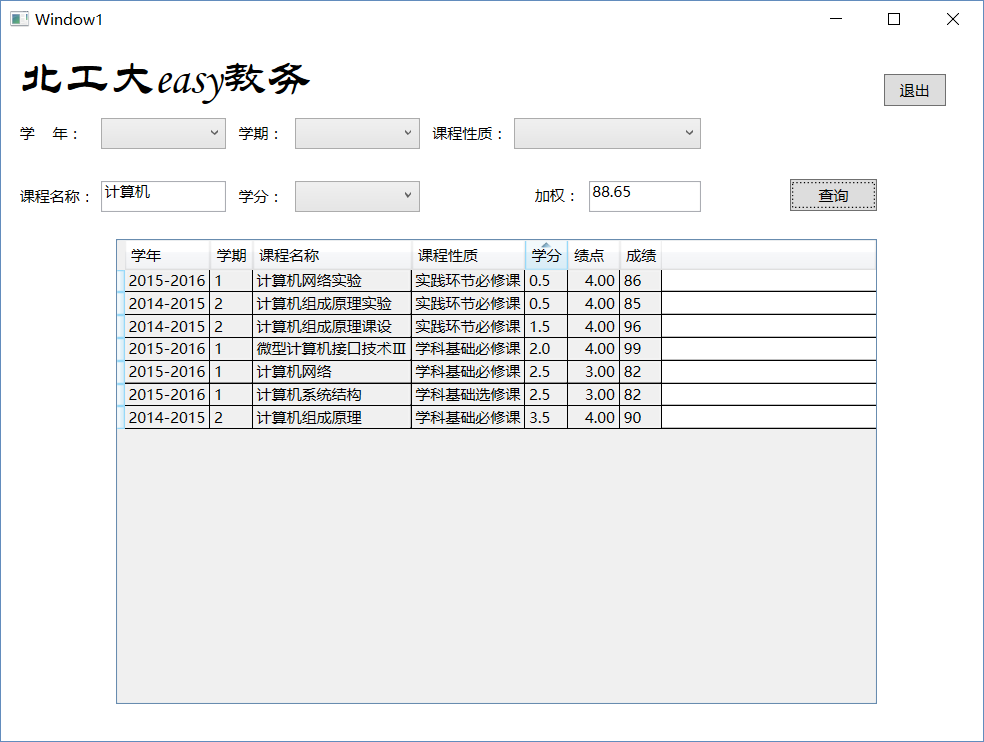工大助手
基本内容
- 工大助手(桌面版)
- 实现登陆、查成绩、计算加权平均分等功能
团队人员
- 13070002 张雨帆
- 13070003 张帆
- 13070004 崔巍
- 13070006 王奈
- 13070045 汪天米
- 13070046 孙宇辰
界面设计(查询部分)
使用VS2013 C# WPF制作界面。
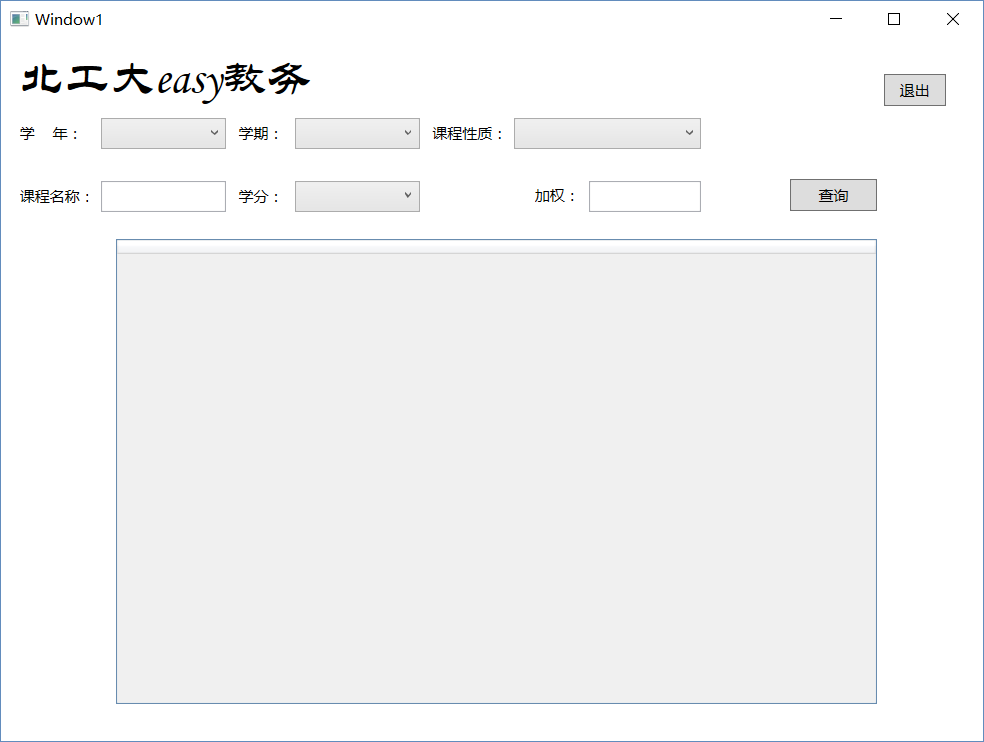
查询界面包括若干Label显示文字,4个ComboBox分别用于选择学年,学期,课程性质和学分,两个TextBox分别用于输入想要查找的课程的名称(支持模糊查询)和显示所查询的课程的加权平均分,一个DataGrid用于显示查询到的课程信息(用户可以对查询到的信息进行不同条件的排序),两个Button“查询”“退出”分别用于查询符合用户选择条件的课程和退出登录返回登陆界面。
界面代码如下:
<Window x:Class="WpfApplication2.Window1"xmlns="http://schemas.microsoft.com/winfx/2006/xaml/presentation"xmlns:x="http://schemas.microsoft.com/winfx/2006/xaml"Title="Window1" Height="600" Width="800"><Grid><Label Content="北工大easy教务" HorizontalAlignment="Left" VerticalAlignment="Top" Margin="10,10,0,0" Height="49" Width="251" FontSize="36" FontFamily="STLiti"/><Button x:Name="exit" Content="退出" HorizontalAlignment="Left" Height="25" Margin="706,29,0,0" VerticalAlignment="Top" Width="50" Click="exit_Click"/><ComboBox x:Name="schoolYear" HorizontalAlignment="Left" Height="25" Margin="80,64,0,0" VerticalAlignment="Top" Width="100"><ComboBoxItem IsSelected="True" Height="19.2" Margin="0,0,0,0"></ComboBoxItem><ComboBoxItem>2015-2016</ComboBoxItem><ComboBoxItem>2014-2015</ComboBoxItem><ComboBoxItem>2013-2014</ComboBoxItem></ComboBox><ComboBox x:Name="credit" HorizontalAlignment="Left" Height="25" Margin="235,114,0,0" VerticalAlignment="Top" Width="100"><ComboBoxItem IsSelected="True" Height="19.2" Margin="0,0,0,0"></ComboBoxItem><ComboBoxItem>0.5</ComboBoxItem><ComboBoxItem>1.0</ComboBoxItem><ComboBoxItem>1.5</ComboBoxItem><ComboBoxItem>2.0</ComboBoxItem><ComboBoxItem>2.5</ComboBoxItem><ComboBoxItem>3.0</ComboBoxItem><ComboBoxItem>3.5</ComboBoxItem><ComboBoxItem>4.0</ComboBoxItem><ComboBoxItem>4.5</ComboBoxItem><ComboBoxItem>5.0</ComboBoxItem><ComboBoxItem>5.5</ComboBoxItem></ComboBox><ComboBox x:Name="courseType" HorizontalAlignment="Left" Height="25" Margin="410,64,0,0" VerticalAlignment="Top" Width="150"><ComboBoxItem IsSelected="True" Height="19.2" Margin="0,0,0,0"></ComboBoxItem><ComboBoxItem>公共必修课</ComboBoxItem><ComboBoxItem>实践环节</ComboBoxItem><ComboBoxItem>基础必修课</ComboBoxItem><ComboBoxItem>学科基础必修课一</ComboBoxItem><ComboBoxItem>学科基础必修课二</ComboBoxItem><ComboBoxItem>本专业选修课</ComboBoxItem><ComboBoxItem>本、跨专业选修课</ComboBoxItem><ComboBoxItem>校选修课</ComboBoxItem><ComboBoxItem>计算机基础选修课</ComboBoxItem><ComboBoxItem>专业认知</ComboBoxItem><ComboBoxItem>实践环节选修课</ComboBoxItem><ComboBoxItem>公共基础必修课</ComboBoxItem><ComboBoxItem>学科基础必修课</ComboBoxItem><ComboBoxItem>学科基础选修课</ComboBoxItem><ComboBoxItem>专业限选课</ComboBoxItem><ComboBoxItem>专业任选课</ComboBoxItem><ComboBoxItem>实践环节必修课</ComboBoxItem><ComboBoxItem>创新实践环节</ComboBoxItem><ComboBoxItem>通识教育选修课</ComboBoxItem><ComboBoxItem>学科基础必修课(辅)</ComboBoxItem><ComboBoxItem>专业必修课(辅)</ComboBoxItem><ComboBoxItem>实践环节(辅)</ComboBoxItem></ComboBox><ComboBox x:Name="semester" HorizontalAlignment="Left" Height="25" Margin="235,64,0,0" VerticalAlignment="Top" Width="100"><ComboBoxItem IsSelected="True" Height="19.2" Margin="0,0,0,0"></ComboBoxItem><ComboBoxItem>1</ComboBoxItem><ComboBoxItem>2</ComboBoxItem><ComboBoxItem>3</ComboBoxItem></ComboBox><Label Content="学 年:" HorizontalAlignment="Left" Height="25" Margin="10,64,0,0" VerticalAlignment="Top" Width="65"/><Label Content="学期:" HorizontalAlignment="Left" Height="25" Margin="185,64,0,0" VerticalAlignment="Top" Width="45"/><Label Content="课程性质:" HorizontalAlignment="Left" Height="25" Margin="340,64,0,0" VerticalAlignment="Top" Width="65"/><Label Content="学分:" HorizontalAlignment="Left" Height="25" Margin="185,114,0,0" VerticalAlignment="Top" Width="45"/><Label Content="课程名称:" HorizontalAlignment="Left" Height="25" Margin="10,114,0,0" VerticalAlignment="Top" Width="65"/><TextBox x:Name="courseName" HorizontalAlignment="Left" Height="25" Margin="80,114,0,0" TextWrapping="Wrap" Text="" VerticalAlignment="Top" Width="100"/><Button Content="查询" HorizontalAlignment="Left" Height="25" Margin="631,113,0,0" VerticalAlignment="Top" Width="70" Click="Button_Click"/><DataGrid x:Name="dataGrid1" HorizontalAlignment="Left" Height="372" Margin="92,161,0,0" VerticalAlignment="Top" Width="609" IsReadOnly="True"></DataGrid><Label Content="加权:" HorizontalAlignment="Left" Height="25" Margin="422,113,0,0" VerticalAlignment="Top" Width="43"/><TextBox x:Name="weighting" HorizontalAlignment="Left" Height="25" Margin="470,114,0,0" TextWrapping="Wrap" Text="" VerticalAlignment="Top" Width="90" IsReadOnly="True"/></Grid> </Window>
按钮代码如下:
查询:
string queryString = "";string course_Name = courseName.Text;string school_Year = schoolYear.Text;string _Semester = semester.Text;string course_Type = courseType.Text;string _Credit = credit.Text;DataTable dt = new DataTable();bool flag = false;if (!school_Year.Equals("")){queryString += "学年='" + school_Year+"'";flag = true;}if (!course_Name.Equals("")){if (flag)queryString += " and 课程名称 like '%" + course_Name + "%'";else{queryString += "课程名称 like '%" + course_Name + "%'";flag = true;}}if (!_Semester.Equals("")){if (flag)queryString += " and 学期='" + _Semester + "'";else{queryString += "学期='" + _Semester + "'";flag = true;}}if (!course_Type.Equals("")){if (flag)queryString += " and 课程性质='" + course_Type + "'";else{queryString += "课程性质='" + course_Type + "'";flag = true;}}if (!_Credit.Equals("")){if (flag)queryString += " and 学分='" + _Credit + "'";else{queryString += "学分='" + _Credit + "'";flag = true;}}if(!flag)queryString = "*";flag = false;GradeHandler.LoadDataFromExcel();if(GradeHandler.QueryData(queryString,out dt)){dataGrid1.ItemsSource = dt.DefaultView;}double _weight;if(GradeHandler.CalculateWeightedMean(dt,out _weight))weighting.Text = Convert.ToString(Math.Round(_weight,2));elseweighting.Text = "";
查询部分制作一个string queryString 用于在调用查询函数GradeHandler.QueryData(该函数详见张帆的博客)时传递用户选择的查询条件,之后查询结果返回到DataTable dt中,随后将dt中的数据显示在dataGrid中。
退出:
private void exit_Click(object sender, RoutedEventArgs e){MainWindow myWindow = new MainWindow();myWindow.Show();this.Close();}
程序查询效果图:
查询课程名称有计算机的1.0学分的课:

查询所有课程:
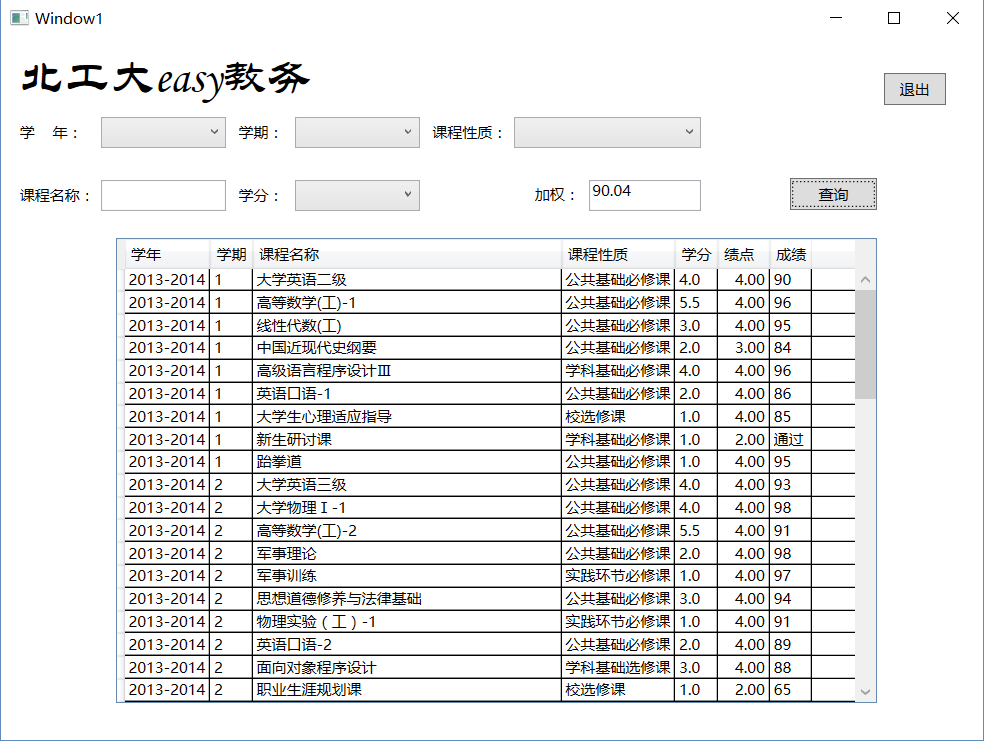
查询课程名称中有计算机的课程,查询结果按学分排序。