声明,参考:https://ext.dcloud.net.cn/plugin?id=144
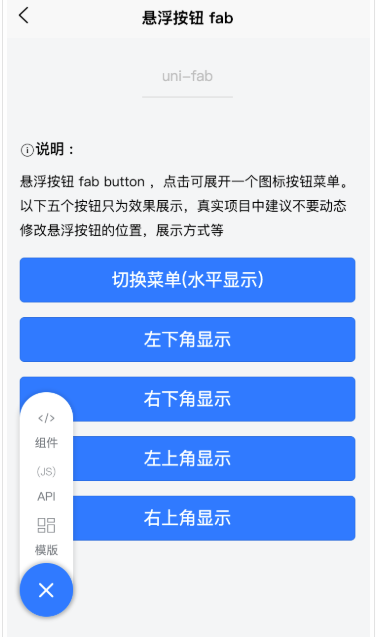
- 在 template 中使用
<template><view><uni-fab:pattern="pattern":content="content":horizontal="horizontal":vertical="vertical":direction="direction"@trigger="trigger"></uni-fab></view>
</template>
- 在 javascript 中使用
<script>import uniFab from '@/components/uni-fab/uni-fab.vue';export default {data() {return {horizontal: 'left',vertical: 'top',direction: 'horizontal',pattern: {color: '#7A7E83',backgroundColor: '#fff',selectedColor: '#FF0000',buttonColor:"#007AFF",},content: [{iconPath: '/static/img/tabbar/guanzhu.png',selectedIconPath: '/static/img/tabbar/guanzhuactive.png',text: '组件',active: false},{iconPath: '/static/img/tabbar/home.png',selectedIconPath: '/static/img/tabbar/homeactive.png',text: 'API',active: false},{iconPath: '/static/img/tabbar/me.png',selectedIconPath: '/static/img/tabbar/meactive.png',text: '模版',active: false}]}},methods: {trigger(e) {let other = this.content.map((d, i) => {d.active = i== e.index})uni.showToast({title:'选择了'+this.content[e.index].text})}},components: {uniFab}}
</script>
- 最后附上uni-fab.vue
<template><view><viewclass="fab-box fab" :class="{leftBottom: leftBottom,rightBottom: rightBottom,leftTop: leftTop,rightTop: rightTop}"><viewclass="fab-circle":class="{left: horizontal === 'left' && direction === 'horizontal',top: vertical === 'top' && direction === 'vertical',bottom: vertical === 'bottom' && direction === 'vertical',right: horizontal === 'right' && direction === 'horizontal'}":style="{ 'background-color': styles.buttonColor }"@click="open"><text class="icon icon-jia" :class="{ active: showContent }"></text></view><viewclass="fab-content":class="{left: horizontal === 'left',right: horizontal === 'right',flexDirection: direction === 'vertical',flexDirectionStart: flexDirectionStart,flexDirectionEnd: flexDirectionEnd}":style="{ width: boxWidth, height: boxHeight, background: styles.backgroundColor }"><view v-if="flexDirectionStart || horizontalLeft" class="fab-item first"></view><viewclass="fab-item"v-for="(item, index) in content":key="index":class="{ active: showContent }":style="{color: item.active ? styles.selectedColor : styles.color}"@click="taps(index, item)"><imageclass="content-image":src="item.active ? item.selectedIconPath : item.iconPath"mode=""></image><text class="text">{{ item.text }}</text></view><view v-if="flexDirectionEnd || horizontalRight" class="fab-item first"></view></view></view></view>
</template><script>
export default {props: {pattern: {type: Object,default: () => {return {};}},horizontal: {type: String,default: 'left'},vertical: {type: String,default: 'bottom'},direction: {type: String,default: 'horizontal'},content: {type: Array,default: () => {return [];}}},data() {return {fabShow: false,flug: true,showContent: false,styles: {color: '#3c3e49',selectedColor: '#007AFF',backgroundColor: '#fff',buttonColor: '#3c3e49'}};},created() {if (this.top === 0) {this.fabShow = true;}// 初始化样式this.styles = Object.assign({}, this.styles, this.pattern);},methods: {open() {this.showContent = !this.showContent;},/*** 按钮点击事件*/taps(index, item) {this.$emit('trigger', {index,item});this.showContent = false;},/*** 获取 位置信息*/getPosition(types, paramA, paramB) {if (types === 0) {return this.horizontal === paramA && this.vertical === paramB;} else if (types === 1) {return this.direction === paramA && this.vertical === paramB;} else if (types === 2) {return this.direction === paramA && this.horizontal === paramB;} else {return this.showContent && this.direction === paramA? this.contentWidth: this.contentWidthMin;}}},watch: {pattern(newValue, oldValue) {console.log(JSON.stringify(newValue));this.styles = Object.assign({}, this.styles, newValue);}},computed: {contentWidth(e) {return uni.upx2px((this.content.length + 1) * 110 + 20) + 'px';},contentWidthMin() {return uni.upx2px(110) + 'px';},// 动态计算宽度boxWidth() {return this.getPosition(3, 'horizontal');},// 动态计算高度boxHeight() {return this.getPosition(3, 'vertical');},// 计算左下位置leftBottom() {return this.getPosition(0, 'left', 'bottom');},// 计算右下位置rightBottom() {return this.getPosition(0, 'right', 'bottom');},// 计算左上位置leftTop() {return this.getPosition(0, 'left', 'top');},rightTop() {return this.getPosition(0, 'right', 'top');},flexDirectionStart() {return this.getPosition(1, 'vertical', 'top');},flexDirectionEnd() {return this.getPosition(1, 'vertical', 'bottom');},horizontalLeft() {return this.getPosition(2, 'horizontal', 'left');},horizontalRight() {return this.getPosition(2, 'horizontal', 'right');}}
};
</script><style scoped>
.fab-box {position: fixed;display: flex;justify-content: center;align-items: center;z-index: 2;
}.fab-box.top {width: 60upx;height: 60upx;right: 30upx;bottom: 60upx;border: 1px #5989b9 solid;background: #6699cc;border-radius: 10upx;color: #fff;transition: all 0.3;opacity: 0;
}.fab-box.active {opacity: 1;
}.fab-box.fab {z-index: 10;
}.fab-box.fab.leftBottom {left: 30upx;bottom: 60upx;
}.fab-box.fab.leftTop {left: 30upx;top: 80upx;/* #ifdef H5 */top: calc(80upx + var(--window-top));/* #endif */
}.fab-box.fab.rightBottom {right: 30upx;bottom: 60upx;
}.fab-box.fab.rightTop {right: 30upx;top: 80upx;/* #ifdef H5 */top: calc(80upx + var(--window-top));/* #endif */
}.fab-circle {display: flex;justify-content: center;align-items: center;position: absolute;width: 110upx;height: 110upx;background: #3c3e49;/* background: #5989b9; */border-radius: 50%;box-shadow: 0 0 5px 2px rgba(0, 0, 0, 0.2);z-index: 11;
}.fab-circle.left {left: 0;
}.fab-circle.right {right: 0;
}.fab-circle.top {top: 0;
}.fab-circle.bottom {bottom: 0;
}.fab-circle .icon-jia {color: #ffffff;font-size: 50upx;transition: all 0.3s;
}.fab-circle .icon-jia.active {transform: rotate(135deg);
}.fab-content {background: #6699cc;box-sizing: border-box;display: flex;border-radius: 100upx;overflow: hidden;box-shadow: 0 0 5px 2px rgba(0, 0, 0, 0.1);transition: all 0.2s;width: 110upx;
}.fab-content.left {justify-content: flex-start;
}.fab-content.right {justify-content: flex-end;
}.fab-content.flexDirection {flex-direction: column;justify-content: flex-end;
}.fab-content.flexDirectionStart {flex-direction: column;justify-content: flex-start;
}.fab-content.flexDirectionEnd {flex-direction: column;justify-content: flex-end;
}.fab-content .fab-item {display: flex;flex-direction: column;justify-content: center;align-items: center;width: 110upx;height: 110upx;font-size: 24upx;color: #fff;opacity: 0;transition: opacity 0.2s;
}.fab-content .fab-item.active {opacity: 1;
}.fab-content .fab-item .content-image {width: 50upx;height: 50upx;margin-bottom: 5upx;
}.fab-content .fab-item.first {width: 110upx;
}@font-face {font-family: 'iconfont';src: url('https://at.alicdn.com/t/font_1028200_xhbo4rn58rp.ttf?t=1548214263520')format('truetype');
}.icon {font-family: 'iconfont' !important;font-size: 16px;font-style: normal;-webkit-font-smoothing: antialiased;-moz-osx-font-smoothing: grayscale;
}.icon-jia:before {content: '\e630';
}.icon-arrow-up:before {content: '\e603';
}
</style>





