本文主要是介绍wsl遇到问题The repository ‘http://ppa.launchpad.net/ubuntu-desktop/ubuntu-make/ubuntu focal Release‘解决方法,希望对大家解决编程问题提供一定的参考价值,需要的开发者们随着小编来一起学习吧!
按照这篇博文
在wsl中安装vscode遇到的问题
第一步:切换为国内的源没有问题
sudo sed -i s@/archive.ubuntu.com/@/mirrors.aliyun.com/@g /etc/apt/sources.list
sudo apt update -y
sudo apt upgrade -y
第二步安装vscode遇到问题,报错如下:
azheng@lishizheng:/mnt/e$ sudo apt-get update
Hit:1 http://mirrors.aliyun.com/ubuntu focal InRelease
Hit:2 http://mirrors.aliyun.com/ubuntu focal-updates InRelease
Hit:3 http://mirrors.aliyun.com/ubuntu focal-backports InRelease
Ign:4 http://mirrors.aliyun.com/ubuntu trusty InRelease
Hit:5 http://mirrors.aliyun.com/ubuntu trusty-security InRelease
Hit:6 http://mirrors.aliyun.com/ubuntu trusty-updates InRelease
Get:7 http://security.ubuntu.com/ubuntu focal-security InRelease [114 kB]
Ign:8 http://ppa.launchpad.net/ubuntu-desktop/ubuntu-make/ubuntu focal InRelease
Hit:9 http://mirrors.aliyun.com/ubuntu trusty-proposed InRelease
Hit:10 http://mirrors.aliyun.com/ubuntu trusty-backports InRelease
Hit:11 http://mirrors.aliyun.com/ubuntu trusty Release
Err:13 http://ppa.launchpad.net/ubuntu-desktop/ubuntu-make/ubuntu focal Release404 Not Found [IP: 91.189.95.85 80]
Reading package lists... Done
E: The repository 'http://ppa.launchpad.net/ubuntu-desktop/ubuntu-make/ubuntu focal Release' does not have a Release file.
N: Updating from such a repository can't be done securely, and is therefore disabled by default.
N: See apt-secure(8) manpage for repository creation and user configuration details.
根据stackoverflow来试着解决
https://stackoverflow.com/questions/60249177/e-the-repository-http-ppa-launchpad-net-certbot-certbot-ubuntu-focal-release
解决方法
输入以下命令:
sudo apt-add-repository -r ppa:ubuntu-desktop/ubuntu-make
然后再输入
sudo apt update
sudo apt-get update
不会报错!!
接着执行:
第三步:继续安装vscode
sudo apt install ubuntu-make
sudo umake ide visual-studio-code
然后遇到问题
PermissionError: [Errno 13] Permission denied: '/root/.local/share/umake/ide/visual-studio-code'
原因是权限不够:输入su切换到root用户再执行一遍,顺利开始installing。
安装完之后,需要切换回普通用户模式:输入exit即可切换。
第四步:运行vscode
然后输入
code .
开始安装vscode服务器
azheng@lishizheng:/mnt/e$ code .
Installing VS Code Server for x64 (899d46d82c4c95423fb7e10e68eba52050e30ba3)
Downloading: 100%
Unpacking: 100%
Unpacked 1722 files and folders to /home/azheng/.vscode-server/bin/899d46d82c4c95423fb7e10e68eba52050e30ba3.
终于大功告成,在wsl上成功安装vscode,并且可以正常编译。
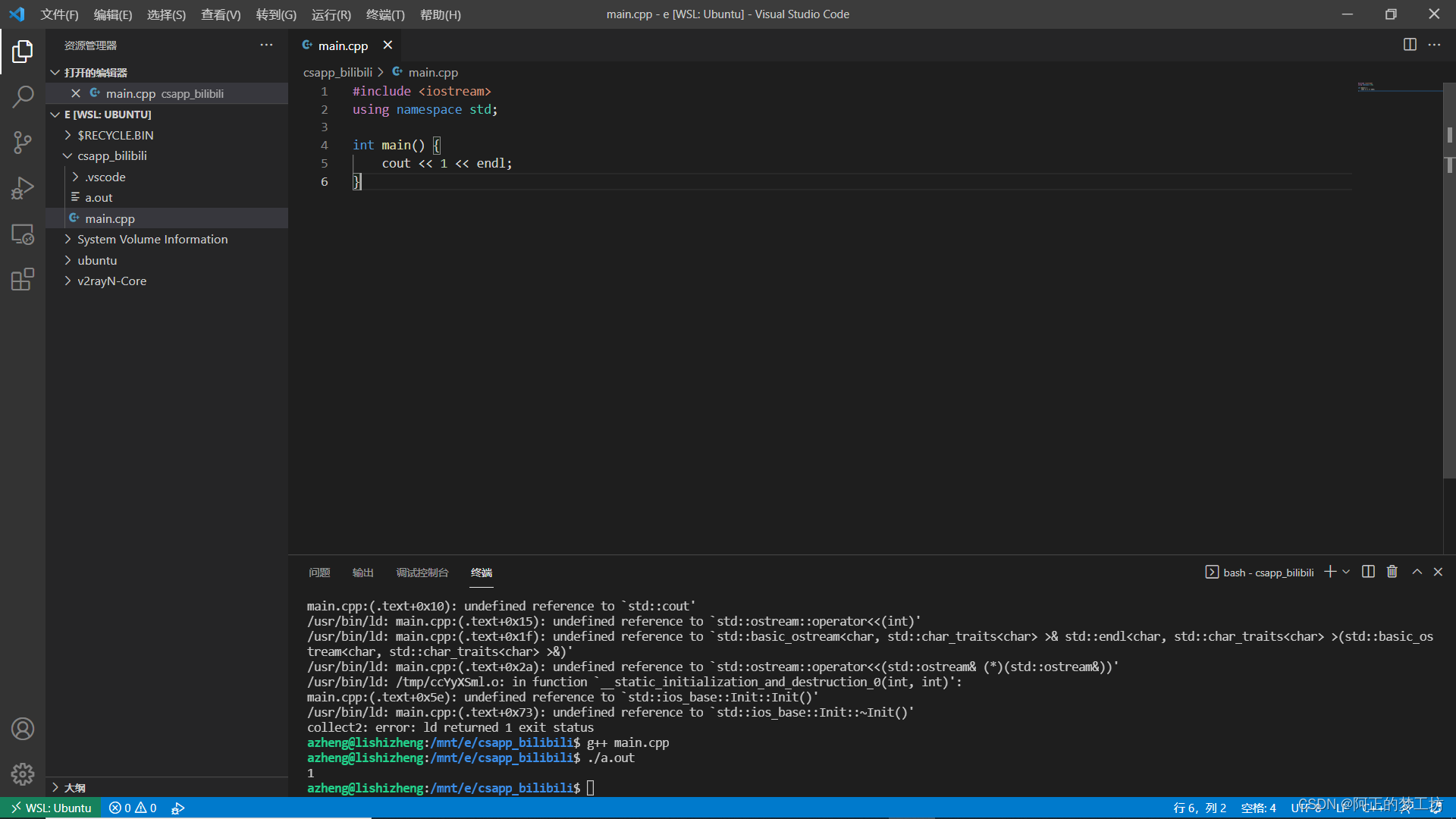
这篇关于wsl遇到问题The repository ‘http://ppa.launchpad.net/ubuntu-desktop/ubuntu-make/ubuntu focal Release‘解决方法的文章就介绍到这儿,希望我们推荐的文章对编程师们有所帮助!



