本文主要是介绍掌握 Coordinator Layout,希望对大家解决编程问题提供一定的参考价值,需要的开发者们随着小编来一起学习吧!
在今年的 Google I/O 15上Google 发布了 新的支持库 ,其中有好几个组件与Material Design设计密切相关,在这些新组件中,你可以找到有几个类似于ViewGroup 的控件,如 AppbarLayout,CollapsingToolbarLayout 和 CoordinatorLayout.
这些ViewGroups 控件提供了非常强大的功能,我决定写一篇文章来介绍相关的配置和技巧。
CoordinatorLayout
顾名思义,这个控件的目的就是协调它里面View的行为。
请看下面的图片:

在这个例子中我们可以看到View之间是如何相互配合的,View会根据其他View的变动做相应的变化。
以下是CoordinatorLayout的简单使用例子:
<?xml version="1.0" encoding="utf-8"?>
<android.support.design.widget.CoordinatorLayout
xmlns:android="http://schemas.android.com/apk/res/android"
xmlns:app="http://schemas.android.com/apk/res-auto"
android:layout_width="match_parent"
android:layout_height="match_parent"
android:background="@android:color/background_light"
android:fitsSystemWindows="true"
>
<android.support.design.widget.AppBarLayout
android:id="@+id/main.appbar"
android:layout_width="match_parent"
android:layout_height="300dp"
android:theme="@style/ThemeOverlay.AppCompat.Dark.ActionBar"
android:fitsSystemWindows="true"
>
<android.support.design.widget.CollapsingToolbarLayout
android:id="@+id/main.collapsing"
android:layout_width="match_parent"
android:layout_height="match_parent"
app:layout_scrollFlags="scroll|exitUntilCollapsed"
android:fitsSystemWindows="true"
app:contentScrim="?attr/colorPrimary"
app:expandedTitleMarginStart="48dp"
app:expandedTitleMarginEnd="64dp"
>
<ImageView
android:id="@+id/main.backdrop"
android:layout_width="match_parent"
android:layout_height="match_parent"
android:scaleType="centerCrop"
android:fitsSystemWindows="true"
android:src="@drawable/material_flat"
app:layout_collapseMode="parallax"
/>
<android.support.v7.widget.Toolbar
android:id="@+id/main.toolbar"
android:layout_width="match_parent"
android:layout_height="?attr/actionBarSize"
app:popupTheme="@style/ThemeOverlay.AppCompat.Light"
app:layout_collapseMode="pin"
/>
</android.support.design.widget.CollapsingToolbarLayout>
</android.support.design.widget.AppBarLayout>
<android.support.v4.widget.NestedScrollView
android:layout_width="match_parent"
android:layout_height="match_parent"
app:layout_behavior="@string/appbar_scrolling_view_behavior"
>
<TextView
android:layout_width="match_parent"
android:layout_height="wrap_content"
android:textSize="20sp"
android:lineSpacingExtra="8dp"
android:text="@string/lorem"
android:padding="@dimen/activity_horizontal_margin"
/>
</android.support.v4.widget.NestedScrollView>
<android.support.design.widget.FloatingActionButton
android:layout_height="wrap_content"
android:layout_width="wrap_content"
android:layout_margin="@dimen/activity_horizontal_margin"
android:src="@drawable/ic_comment_24dp"
app:layout_anchor="@id/main.appbar"
app:layout_anchorGravity="bottom|right|end"
/>
</android.support.design.widget.CoordinatorLayout>
|
我们看一下这个layout结构,CoordinatorLayout包含3个子控件:
AppbarLayout, scrolleable view 和 anchoredFloatingActionBar。
<CoordinatorLayout>
<AppbarLayout/>
<scrollableView/>
<FloatingActionButton/>
</CoordinatorLayout>
|
AppBarLayout
AppBarLayout 是继承LinerLayout实现的一个ViewGroup容器组件,
默认的AppBarLayout是垂直方向的, 可以管理其中的控件在内容滚动时的行为。
这听起来可能有点令人困惑,我想一张图片可以胜过千言万语,特别时GIF图片:

AppBarLayout在这个例子中时蓝色的View,在其下放置了一个可以缩放的图片,其中包含一个Toolbar,
一个LinearLayout(包含标题和副标题),以及一个TabLayout。
我们可以通过设置layout_scrollFlags参数,来控制AppBarLayout中的控件行为。
在我们的这个例子中,大部分View的layout_scrollFlags都设置为scroll,如果没有设置的话,
当可滚动的View进行滚动时,这些没设置为scroll的View位置会保持不变;
layout_scrollFlags设置上snap值则可以避免进入动画中间状态( mid-animation-states),
这意味着动画会一直持续到View完全显示或完全隐藏为止。
LinearLayout其中包含了一个标题和一个副标题,当用户向上移动时LinearLayout是一直显示的,直到移出屏幕(enterAlways);
TabLayout会一直是可见的,因为我们没有在TabLayout上设置任何flag。
正如你所见,AppbarLayout的强大管理能力是通过在View上设置不同scroll flags实现的。
<AppBarLayout>
<CollapsingToolbarLayout
app:layout_scrollFlags="scroll|snap"
/>
<Toolbar
app:layout_scrollFlags="scroll|snap"
/>
<LinearLayout
android:id="+id/title_container"
app:layout_scrollFlags="scroll|enterAlways"
/>
<TabLayout />
</AppBarLayout>
|
这些参数的设置请参考 Google Developers docs。
不过我建议还是通过代码练习来掌握它。我在文章的末尾提供了几个Github上的例子。
AppbarLayout flags
SCROLL_FLAG_ENTER_ALWAYS: 当任何向下滚动事件发生时, View都会移入 , 不管scrolling view 是否正在滚动。
SCROLL_FLAG_ENTER_ALWAYS_COLLAPSED: ‘enterAlways’的附加标识,它使得returning view恢复到指定的最小高度后才开始显示,然后再慢慢展开。
SCROLL_FLAG_EXIT_UNTIL_COLLAPSED: 但向上移出屏幕时,View会一直收缩到最小高度后,再移出屏幕。
SCROLL_FLAG_SCROLL: View 会根据滚动事件进行移动。
SCROLL_FLAG_SNAP: 但滚动结束时,如果View只有部分可见,它将会自动滑动到最近的边界(完全可见或完全隐藏)
CoordinatorLayout Behaviors
让我们做一些测试,打开Android Studio(>= 1.4),根据模板Scrolling Activity创建一个项目,
不需要修改任何代码,以下就是运行后的界面:

如果我们查看生成的代码,不管layouts或java类中我们都不能找到Fab在滚动时变化的动画,为什么呢?
答案在FloatingActionButton的源代码里,自动 Android Studio v1.2 加入了java反编译功能,
我们使用ctrl/cmd + click可以查看源码,看看到底发生了什么:
* Copyright (C) 2015 The Android Open Source Project
*
* Floating action buttons are used for a
* special type of promoted action.
* They are distinguished by a circled icon
* floating above the UI and have special motion behaviors
* related to morphing, launching, and the transferring anchor point.
*
* blah.. blah..
*/
@CoordinatorLayout.DefaultBehavior(
FloatingActionButton.Behavior.class)
public class FloatingActionButton extends ImageButton {
...
public static class Behavior
extends CoordinatorLayout.Behavior<FloatingActionButton> {
private boolean updateFabVisibility(
CoordinatorLayout parent, AppBarLayout appBarLayout,
FloatingActionButton child {
if (a long condition) {
child.hide();
} else {
child.show();
}
}
}
...
}
|
负责缩放动画的是design library新引入的元素叫做Behavior, 在这里是CoordinatorLayout.Behavior<FloatingAcctionButton>, 它根据一些滚动条件,判断是否显示FAB。
SwipeDismissBehavior
深入design support library的代码,我们会发现一个新的类:SwipeDismissBehavior,使用这个Behavior,
我们可以很容易的使用CoordinatorLayout实现滑动删除功能:

@Override
public void onCreate(Bundle savedInstanceState) {
super.onCreate(savedInstanceState);
setContentView(R.layout.activity_swipe_behavior);
mCardView = (CardView) findViewById(R.id.swype_card);
final SwipeDismissBehavior<CardView> swipe
= new SwipeDismissBehavior();
swipe.setSwipeDirection(
SwipeDismissBehavior.SWIPE_DIRECTION_ANY);
swipe.setListener(
new SwipeDismissBehavior.OnDismissListener() {
@Override public void onDismiss(View view) {
Toast.makeText(SwipeBehaviorExampleActivity.this,
"Card swiped !!", Toast.LENGTH_SHORT).show();
}
@Override
public void onDragStateChanged(int state) {}
});
LayoutParams coordinatorParams =
(LayoutParams) mCardView.getLayoutParams();
coordinatorParams.setBehavior(swipe);
}
|
Custom Behaviors
创建自定义Behaviors,并没有想象的那么难,首先我们得搞清楚两个核心元素 child 和 dependency.

Childs and dependencies
child 是指需要应用behavior的View ,dependency 担任触发behavior的角色,并与child进行互动。
在这个例子中, child 是ImageView, dependency 是Toolbar,如果Toolbar发生移动,ImageView也会做相应的移动。

现在我们已经知道概念了,接着我们看看怎么实现,
第一步我们需要继承CoordinatorLayout.Behavior,T是指某一个View,
在我们的例子中是ImageView, 继承后,我们必须实现以下2个方法:
- layoutDependsOn
- onDependentViewChanged
layoutDependsOn方法在每次layout发生变化时都会调用,我们需要在dependency控件发生变化时返回True,在我们的例子中是用户在屏幕上滑动时(因为Toolbar发生了移动),然后我们需要让child做出相应的反应。
@Override
public boolean layoutDependsOn(
CoordinatorLayout parent,
CircleImageView, child,
View dependency) {
return dependency instanceof Toolbar;
}
|
一旦layoutDependsOn返回了True,第二个方法onDependentViewChanged就会被调用,
在这个方法里我们需要实现动画,转场等效果。
public boolean onDependentViewChanged(
CoordinatorLayout parent,
CircleImageView avatar,
View dependency) {
modifyAvatarDependingDependencyState(avatar, dependency);
}
private void modifyAvatarDependingDependencyState(
CircleImageView avatar, View dependency) {
}
|
整合后的代码:
public static class AvatarImageBehavior
extends CoordinatorLayout.Behavior<CircleImageView> {
@Override
public boolean layoutDependsOn(
CoordinatorLayout parent,
CircleImageView, child,
View dependency) {
return dependency instanceof Toolbar;
}
public boolean onDependentViewChanged(
CoordinatorLayout parent,
CircleImageView avatar,
View dependency) {
modifyAvatarDependingDependencyState(avatar, dependency);
}
private void modifyAvatarDependingDependencyState(
CircleImageView avatar, View dependency) {
}
}
|
Resources
- Coordinator Behavior Example - Github
- Coordinator Examples - Github
- Introduction to coordinator layout on Android - Grzesiek Gajewski
本文译自:http://saulmm.github.io/mastering-coordinator/
更多的Material Design系列效果,请去star 我的github :https://github.com/zilianliuxue/AndroidStudy
这篇关于掌握 Coordinator Layout的文章就介绍到这儿,希望我们推荐的文章对编程师们有所帮助!









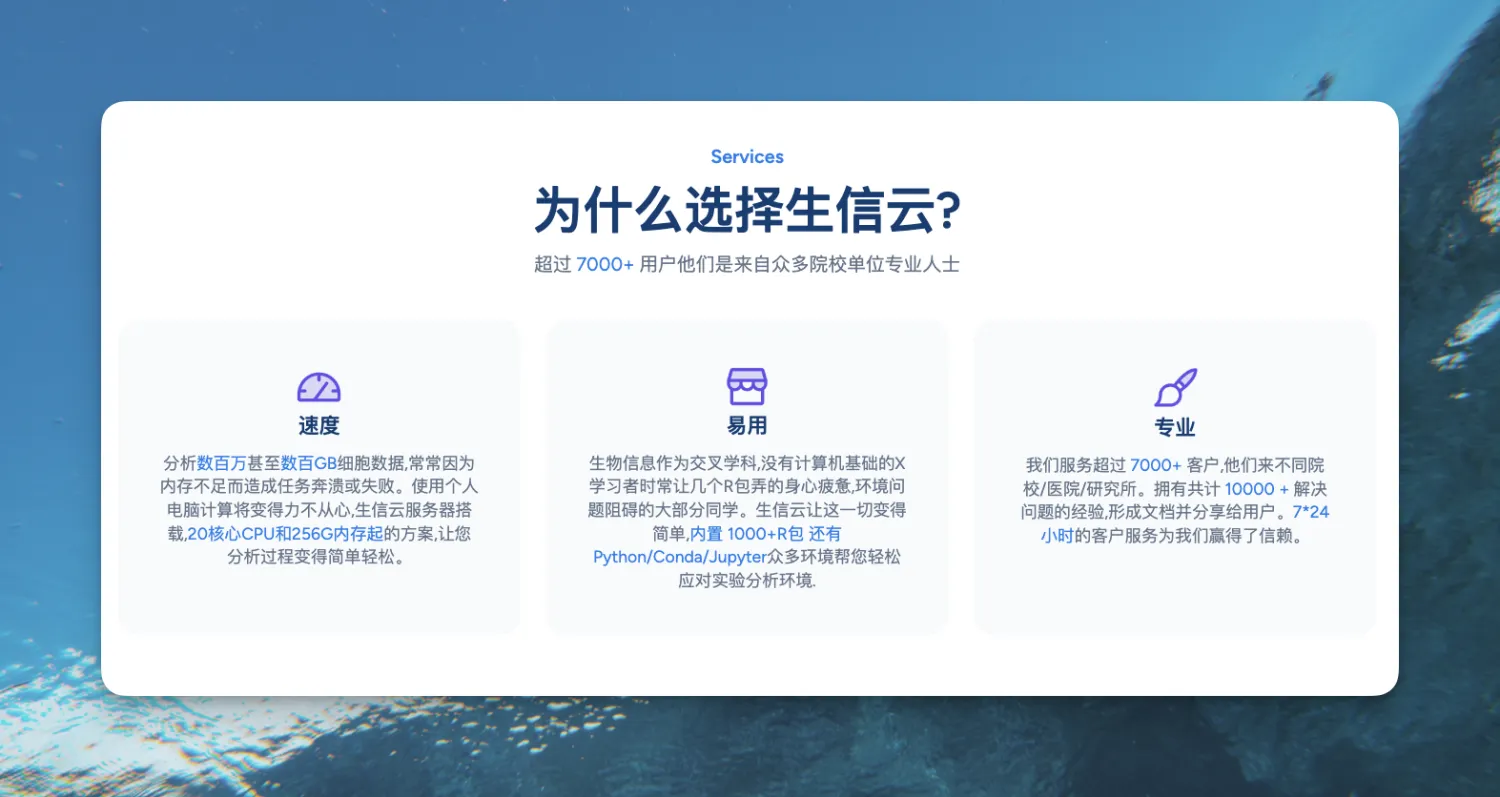

![掌握Hive函数[2]:从基础到高级应用](https://i-blog.csdnimg.cn/direct/49298177ab7c4101b27f72a6abf5b84d.png)