本文主要是介绍Flutter开发之Scaffold 脚手架的使用(39),希望对大家解决编程问题提供一定的参考价值,需要的开发者们随着小编来一起学习吧!
本篇文章学习Flutter入门进阶之旅(十六)Scaffold 脚手架并修改了部分代码
- 增加了自定义的触发
drawer、endDrawer的按钮和方法 - 增加了自定义
tab的图片和文本的功能 - 涉及了onTap: 的传参功能
- 涉及GlobalKey 获取
Scaffold触发openDrawer()的功能
Scaffold为我们提供快速搭建页面的脚手架方法。
appBar: 显示在界面顶部的一个菜单导航栏body:页面中显示主要内容的区域,可任意指定WidgetfloatingActionButton: 悬浮按钮(类似Android的floatingActionButton)drawer、endDrawer:分别用于在左、右两侧边栏展示抽屉菜单bottomNavigationBar:显示在底部的导航栏按钮栏
在Flutter中Scaffold给我们提供了上述用于快速构建页面的常用属性,开发者可根据自己的页面需求,引入不同属性达到定制出不同UI呈现的目的,下面就实际用一下Scaffold的一些功能属性。
Scaffold搭建效果图
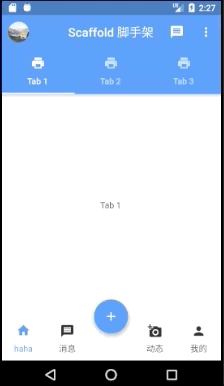
这里不再一一介绍看代码更容易理解。
-
这里需要提一下
PopupMenuButton自带的控件
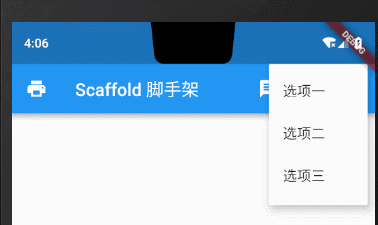
-
5.底部导航栏 bottomNavigationBar
bottomNavigationBar的使用场景还比较多,一般我们的多页面app都会通过底部的Tab来切换App首页展示的不同内容,在Flutter的Scaffold中为我们提供了快捷用于构建底部Tab的方法,我们通过给BottomNavigationBar的Items属性设置需要展示的BottomNavigationBarItem数组即可。
bottomNavigationBar: BottomNavigationBar(//不设置该属性多于三个不显示颜色type: BottomNavigationBarType.fixed,items: [BottomNavigationBarItem(icon: Icon(Icons.home), title: Text("首页")),BottomNavigationBarItem(icon: Icon(Icons.message), title: Text("消息")),BottomNavigationBarItem(icon: Icon(Icons.add_a_photo), title: Text("动态")),BottomNavigationBarItem(icon: Icon(Icons.person), title: Text("我的"))],currentIndex: _currentBottomIndex,fixedColor: Colors.blue,onTap: (index) => _onBottomTabChange(index),),
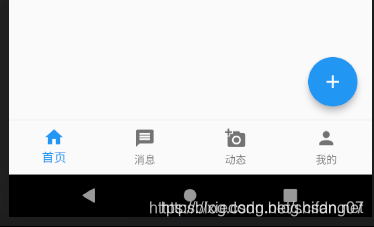
- 在实现底部导航栏时,Flutter还为我们提供了一个Material组件中的类似‘"镶嵌"效果,使用
BottomAppBar配合FloatingActionButton完成,文字描述可能云里雾里的。一图胜千言:悬浮按钮镶嵌在Bar上。
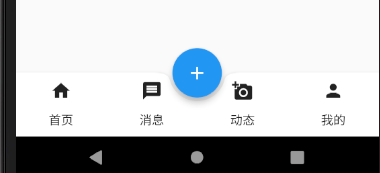
//与FloatingActionButton配合实现"打洞"效果bottomNavigationBar: BottomAppBar(color: Colors.white,shape: CircularNotchedRectangle(), // 底部导航栏打一个圆形的洞child: Row(children: [Tab(text: "首页", icon: Icon(Icons.home)),Tab(text: "消息", icon: Icon(Icons.message)),Tab(text: "动态", icon: Icon(Icons.add_a_photo)),Tab(text: "我的", icon: Icon(Icons.person)),],mainAxisAlignment: MainAxisAlignment.spaceAround, //均分底部导航栏横向空间),),floatingActionButton: FloatingActionButton(onPressed: () => _onFabClick,child: Icon(Icons.add),),floatingActionButtonLocation:FloatingActionButtonLocation.centerDocked, //设置FloatingActionButton的位置);
例子完整代码
import 'package:flutter/material.dart';class ScaffoldWidgetTest extends StatefulWidget {@overrideState<StatefulWidget> createState() => new PageState();
}class PageState extends State<ScaffoldWidgetTest> with SingleTickerProviderStateMixin {int _currentBottomIndex = 0; //底部tab索引//顶部TabTabController _tabController;List<String> topTabLists = ["Tab 1", "Tab 2", "Tab 3"];@overridevoid initState() {super.initState();//初始化顶部TabController_tabController = TabController(length: topTabLists.length, vsync: this);_tabController.addListener(() {switch (_tabController.index) {case 0:print("----111");break;case 1:print("----222");break;case 2:print("----333");break;}});}void _onBottomTabChange(int index) {setState(() {print('_onBottomTabChange');_currentBottomIndex = index;});}void _onFabClick(int tabIndex) {print('_onFabClick----$tabIndex');}final GlobalKey<ScaffoldState> _scaffoldKey = new GlobalKey();@overrideWidget build(BuildContext context) {return Scaffold(key: _scaffoldKey,appBar: AppBar(// 添加leading之后需要重写点击事件唤起抽屉菜单// leading: Icon(Icons.account_balance),leading: new IconButton(icon: new Container(padding: EdgeInsets.all(3.0),child: new CircleAvatar(radius: 30.0,backgroundImage: AssetImage("images/lake.png")),),onPressed: (){_scaffoldKey.currentState.openDrawer();},),title: Text("Scaffold 脚手架"),centerTitle: true,actions: <Widget>[IconButton(icon: Icon(Icons.message), onPressed: () {print('我来了');_scaffoldKey.currentState.openEndDrawer();}),IconButton(icon: Icon(Icons.access_alarm), onPressed: () {}),PopupMenuButton(onSelected: (String value) {print('选项-----------------$value');},itemBuilder: (BuildContext context) => [new PopupMenuItem(value: "选项一的内容", child: new Text("选项一")),new PopupMenuItem(value: "选项二的内容", child: new Text("选项二")),new PopupMenuItem(value: "选项三的内容", child: new Text("选项三")),])],// Tab属性设置icon图标+文字bottom: TabBar(controller: _tabController,tabs: topTabLists.map((element) => Tab(text: element,icon: Icon(Icons.print),)).toList(),
// onTap: (index) => {},)),drawer: MyDrawer(),endDrawer:MyDrawer(),body: TabBarView(controller: _tabController,children: topTabLists.map((item) {return Container(alignment: Alignment.center,child: Text(item),);}).toList()),// bottomNavigationBar: BottomNavigationBar(
// //不设置该属性多于三个不显示颜色
// type: BottomNavigationBarType.fixed,
// items: [
// BottomNavigationBarItem(icon: Icon(Icons.home), title: Text("首页")),
// BottomNavigationBarItem(icon: Icon(Icons.message), title: Text("消息")),
// BottomNavigationBarItem(icon: Icon(Icons.add_a_photo), title: Text("动态")),
// BottomNavigationBarItem(icon: Icon(Icons.person), title: Text("我的"))
// ],
// currentIndex: _currentBottomIndex,
// fixedColor: Colors.blue,
// onTap: (index) => _onBottomTabChange(index),
// ),//与FloatingActionButton配合实现"打洞"效果bottomNavigationBar: BottomAppBar(color: Colors.white,shape: CircularNotchedRectangle(), // 底部导航栏打一个圆形的洞child: Row(children: [/** IconButton(icon: Icon(Icons.home,color: Colors.white,),color: Colors.white,onPressed: () {setState(() {_index = 0;});},),* */// icons will default to black.// assert(!(text != null && null != child))不能同时存在GestureDetector(onTap:(){_onFabClick(0);},child: Container(width: 60,child: Tab(icon: Icon(Icons.home,color: Colors.blue),child: Text('haha',style: TextStyle(color: Colors.blue),),))),GestureDetector(onTap:(){_onFabClick(1);},child: Container(width: 60,child: Tab(text: "消息", icon: Icon(Icons.message)))),GestureDetector(onTap:(){_onFabClick(2);},child: Container(width: 60,child: Tab(text: ""))),GestureDetector(onTap:(){_onFabClick(3);},child: Container(width: 60,child: Tab(text: "动态", icon: Icon(Icons.add_a_photo)))),GestureDetector(onTap:(){_onFabClick(4);},child: Container(width: 60,child: Tab(text: "我的", icon: Icon(Icons.person)))),],mainAxisAlignment: MainAxisAlignment.spaceAround, //均分底部导航栏横向空间),),floatingActionButton: FloatingActionButton(onPressed: (){_onFabClick(2);},child: Icon(Icons.add),),floatingActionButtonLocation: FloatingActionButtonLocation.centerDocked, //设置FloatingActionButton的位置);}
}class MyDrawer extends StatelessWidget {@overrideWidget build(BuildContext context) {return Drawer(child: Column(crossAxisAlignment: CrossAxisAlignment.start,children: <Widget>[Padding(padding: const EdgeInsets.only(top: 88.0, bottom: 30.0),child: Row(children: <Widget>[Padding(padding: const EdgeInsets.symmetric(horizontal: 16.0),child: ClipOval(child: Image.network("https://avatar.csdn.net/6/0/6/3_xieluoxixi.jpg",width: 60,),),),Text("谢栋",style: TextStyle(fontWeight: FontWeight.bold),)],),),Expanded(child: ListView(children: <Widget>[ListTile(leading: const Icon(Icons.settings),title: const Text('个人设置'),),ListTile(leading: const Icon(Icons.live_help),title: const Text('帮助说明'),),ListTile(leading: const Icon(Icons.settings),title: const Text('个人设置'),),ListTile(leading: const Icon(Icons.live_help),title: const Text('帮助说明'),),],),)],));}
}
总结:这一篇很有收获,之前感觉写了那么多flutter的文章,不知道继续研究哪方面的。现在感觉还有很多问题尚待解决。
比如:
Key,
有没有iOS 的tag,
如何获取控件改变其属性,
基础控件的使用:TextField等,
控件间的通信,
。。。
继续努力吧!!!
这篇关于Flutter开发之Scaffold 脚手架的使用(39)的文章就介绍到这儿,希望我们推荐的文章对编程师们有所帮助!





