本文主要是介绍Microsoft Web Browser Automation using C#,希望对大家解决编程问题提供一定的参考价值,需要的开发者们随着小编来一起学习吧!
codeproject的一篇文章,没有用webbrowser,而是直接使用axWebBrowser。
http://www.codeproject.com/KB/cs/mshtml_automation.aspx?fid=26186&df=90&mpp=25&noise=3&sort=Position&view=Quick&select=2208064
文章中介绍了aximp的含义:
If you are not using the Visual Studio .NET IDE; use Windows Forms ActiveX Control Importer (Aximp.exe) to convert type definitions in a COM type library for an ActiveX control into a Windows Forms control. For instance: to generate the interop DLL's for the ActiveX browser component using the command line run aximp ../system32/shdocvw.dll relative to your system32 path. Compilation of a form that uses the AxSHDocVw.AxWebBrowser class would be as follows: csc /r:SHDocVw.dll,AxSHDocVw.dll YourForm.cs.
原文如下:
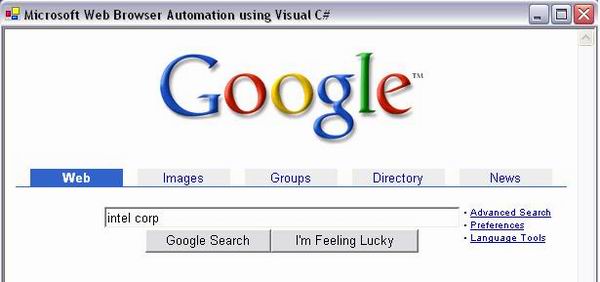
Introduction
The Microsoft Web Browser COM control adds browsing, document, viewing, and downloading capabilities to your applications. Parsing and rendering of HTML documents in the WebBrowser control is handled by the MSHTML component which is an Active Document Dynamic HTML (DHTML) Object Model hosting ActiveX Controls and script languages. The WebBrowser control merely acts as a container for the MSHTML component and implements navigations and related functions. MSHTML can be automated using IDispatch and IConnectionPointContainer-style automation interfaces. These interfaces enable a host to automate MSHTML through the object model.
Note
If you are not using the Visual Studio .NET IDE; use Windows Forms ActiveX Control Importer (Aximp.exe) to convert type definitions in a COM type library for an ActiveX control into a Windows Forms control. For instance: to generate the interop DLL's for the ActiveX browser component using the command line run aximp ../system32/shdocvw.dll relative to your system32 path. Compilation of a form that uses the AxSHDocVw.AxWebBrowser class would be as follows: csc /r:SHDocVw.dll,AxSHDocVw.dll YourForm.cs.
Using the code
Simple Automation scenario:

In order to automate this task, first add a Microsoft Web Browser object to an empty C# Windows application. In the Visual Studio .NET IDE, this is done by using the "Customize Toolbox..." context menu (on the Toolbox), pick "Microsoft Web Browser" from the COM components list. This will add an "Explorer" control in the "General" section of the Toolbox.
//
// navigate to google on Form load
//
private void Form1_Load(object sender, System.EventArgs e)
{
object loc = "<A href="http://www.google.com/">http://www.google.com/</A>";
object null_obj_str = "";
System.Object null_obj = 0;
this.axWebBrowser1.Navigate2(ref loc , ref null_obj,
ref null_obj, ref null_obj_str, ref null_obj_str);
}
Next open the solution explorer and add a reference to the Microsoft HTML Object Library (MSHTML) from the COM components list and implement the following code.
//
// Global variable Task used to prevent recursive code executions.
//
using mshtml;
private int Task = 1; // global
private void axWebBrowser1_DocumentComplete(object sender,
AxSHDocVw.DWebBrowserEvents2_DocumentCompleteEvent e)
{
switch(Task)
{
case 1:
HTMLDocument myDoc = new HTMLDocumentClass();
myDoc = (HTMLDocument) axWebBrowser1.Document;
// a quick look at the google html source reveals:
// <INPUT maxLength="256" size="55" name="q">
//
HTMLInputElement otxtSearchBox =
(HTMLInputElement) myDoc.all.item("q", 0);
otxtSearchBox.value = "intel corp";
// google html source for the I'm Feeling Lucky Button:
// <INPUT type=submit value="I'm Feeling Lucky" name=btnI>
//
HTMLInputElement btnSearch =
(HTMLInputElement) myDoc.all.item("btnI", 0);
btnSearch.click();
Task++;
break;
case 2:
// continuation of automated tasks...
break;
}
}
这篇关于Microsoft Web Browser Automation using C#的文章就介绍到这儿,希望我们推荐的文章对编程师们有所帮助!







