本文主要是介绍[js高手之路] html5 canvas系列教程 - 开始路径beginPath与关闭路径closePath详解,希望对大家解决编程问题提供一定的参考价值,需要的开发者们随着小编来一起学习吧!
路径在canvas绘图中,经常被用到,是一个非常重要的概念.
比如:我们要在canvas画出3条直线,要求用不同的颜色加以区分.
1 <style>
2 body {
3 background: #000;
4 }
5 #canvas{
6 background:white;
7 }
8 </style>
9 <script>
10 window.onload = function(){
11 var oCanvas = document.querySelector( "#canvas" ),
12 oGc = oCanvas.getContext( '2d' );
13
14 oGc.strokeStyle = 'red';
15 oGc.moveTo( 50, 50 );
16 oGc.lineTo( 500, 50 );
17 oGc.stroke();
18
19 oGc.strokeStyle = 'orange';
20 oGc.moveTo( 50, 150 );
21 oGc.lineTo( 500, 150 );
22 oGc.stroke();
23
24 oGc.strokeStyle = 'yellow';
25 oGc.moveTo( 50, 250 );
26 oGc.lineTo( 500, 250 );
27 oGc.stroke();
28 }
29 </script>
30 </head>
31 <body>
32 <canvas id="canvas" width="600" height="300"></canvas>
33 </body>在画每一条线之前,我都用storeStyle设置了线的颜色,但是,出来的结果却是3条黄色的线,并不是红、橙、黄三条颜色不同的线。为什么呢?
首先我们要搞清楚canvas渲染图形,它是基于状态的,所谓状态就是每一次用( stroke/fill )之类的API渲染图形的时候,canvas会检查整个程序定义的( strokeStyle, fillStyle, lineWidth等 )当一个状态值没有被改变时,canvas就一直用这个状态。如果被改变,这里就要注意了:
1,如果使用beginPath()开始一个新的路径,则不同路径使用当前路径的值
2,如果没有使用beginPath()开始一个新的路径,后面的会覆盖前面的.
而我们这个程序就是属于第2种情况,尽管strokeStyle被改变了,但是没有用beginPath()开启新路径,所以前面两个strokeStyle会被最后一个strokeStyle='yellow'覆盖。所以3条线都是黄色.
看完这段解释,你应该知道怎样修改了吧?
只需要把每条线设置在不同的路径中,就可以区分了
1 <style>
2 body {
3 background: #000;
4 }
5 #canvas{
6 background:white;
7 }
8 </style>
9 <script>
10 window.onload = function(){
11 var oCanvas = document.querySelector( "#canvas" ),
12 oGc = oCanvas.getContext( '2d' );
13
14 oGc.beginPath();
15 oGc.strokeStyle = 'red';
16 oGc.moveTo( 50, 50 );
17 oGc.lineTo( 500, 50 );
18 oGc.stroke();
19
20 oGc.beginPath();
21 oGc.strokeStyle = 'orange';
22 oGc.moveTo( 50, 150 );
23 oGc.lineTo( 500, 150 );
24 oGc.stroke();
25
26 oGc.beginPath();
27 oGc.strokeStyle = 'yellow';
28 oGc.moveTo( 50, 250 );
29 oGc.lineTo( 500, 250 );
30 oGc.stroke();
31 }
32 </script>
33 </head>
34 <body>
35 <canvas id="canvas" width="600" height="300"></canvas>
36 </body>closePath:关闭路径
所谓关闭路径就是:指的是将同一个路径中的起点与终点相连接.
比如,我们画个三角形,不使用路径的时候,我们这样做:
1 <style>
2 body {
3 background: #000;
4 }
5 #canvas{
6 background:white;
7 }
8 </style>
9 <script>
10 window.onload = function(){
11 var oCanvas = document.querySelector( "#canvas" ),
12 oGc = oCanvas.getContext( '2d' );
13
14 oGc.moveTo( 50, 50 );
15 oGc.lineTo( 250, 50 );
16 oGc.lineTo( 250, 150 );
17 oGc.lineTo( 50, 50 );
18 oGc.stroke();
19 }
20 </script>
21 </head>
22 <body>
23 <canvas id="canvas" width="600" height="300"></canvas>
24 </body>最后一次用lineTo( 50, 50 )连接到起点,如果我们使用closePath,就不需要这一步操作了.
1 <style>
2 body {
3 background: #000;
4 }
5 #canvas{
6 background:white;
7 }
8 </style>
9 <script>
10 window.onload = function(){
11 var oCanvas = document.querySelector( "#canvas" ),
12 oGc = oCanvas.getContext( '2d' );
13
14 oGc.moveTo( 50, 50 );
15 oGc.lineTo( 250, 50 );
16 oGc.lineTo( 250, 150 );
17 oGc.closePath();
18 oGc.stroke();
19 }
20 </script>
21 </head>
22 <body>
23 <canvas id="canvas" width="600" height="300"></canvas>
24 </body>在stroke之前,用closePath关闭路径,他就会把( 250, 150)这个点和起始点( 50, 50 )连接起来.
画2个三角形:
1 var oCanvas = document.querySelector( "#canvas" ),
2 oGc = oCanvas.getContext( '2d' );
3
4 oGc.moveTo( 50, 50 );
5 oGc.lineTo( 250, 50 );
6 oGc.lineTo( 250, 150 );
7 oGc.closePath();
8 oGc.stroke();
9
10 oGc.moveTo( 50, 150 );
11 oGc.lineTo( 250, 150 );
12 oGc.lineTo( 250, 250 );
13 oGc.closePath();
14 oGc.stroke();使用路径,绘制两个不同颜色的三角形:
1 <style>
2 body {
3 background: #000;
4 }
5 #canvas{
6 background:white;
7 }
8 </style>
9 <script>
10 window.onload = function(){
11 var oCanvas = document.querySelector( "#canvas" ),
12 oGc = oCanvas.getContext( '2d' );
13
14 //这段oGc.beginPath可有可无,不会影响结果,但是建议加上,代码可读性比较好一点
15 oGc.beginPath();
16 oGc.strokeStyle = 'red';
17 oGc.moveTo( 50, 50 );
18 oGc.lineTo( 250, 50 );
19 oGc.lineTo( 250, 150 );
20 oGc.closePath();
21 oGc.stroke();
22
23 oGc.beginPath();
24 oGc.strokeStyle = '#09f';
25 oGc.moveTo( 50, 150 );
26 oGc.lineTo( 250, 150 );
27 oGc.lineTo( 250, 250 );
28 oGc.closePath();
29 oGc.stroke();
30 }
31 </script>
32 </head>
33 <body>
34 <canvas id="canvas" width="600" height="300"></canvas>
35 </body>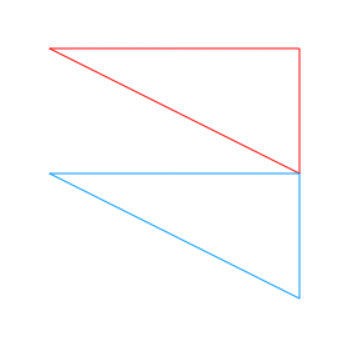
这篇关于[js高手之路] html5 canvas系列教程 - 开始路径beginPath与关闭路径closePath详解的文章就介绍到这儿,希望我们推荐的文章对编程师们有所帮助!






