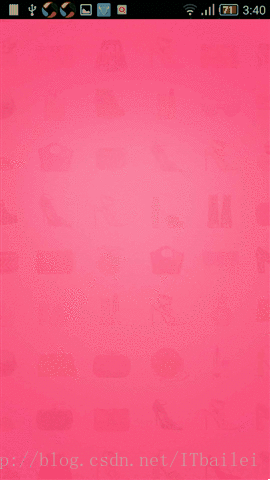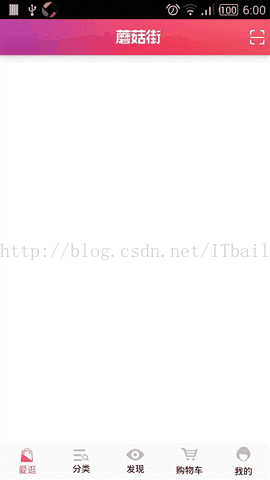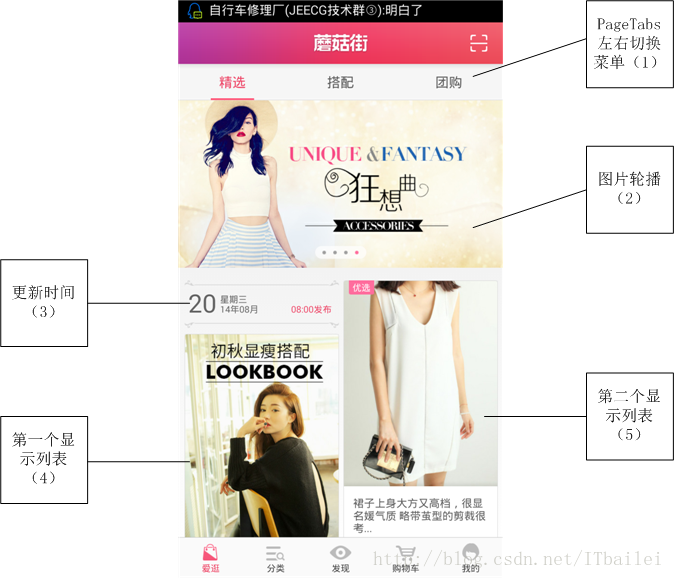本文主要是介绍仿蘑菇街界面应用,希望对大家解决编程问题提供一定的参考价值,需要的开发者们随着小编来一起学习吧!
2014-11-17 16:54 3034人阅读 收藏 举报
蘑菇街作为中国最大女性购物社区,其APP的设计水平也毋庸置疑的,最近博客将连续来仿造一个蘑菇街的APP的界面设计。
(1)准备工作
在阅读郭霖大神的博客时有人问里面使用的美工素材怎么得到的,其实很简单,下载一个APP,把APK格式修改成rar后解压,你会在目录下看到所有的素材。
随后,看看APP的界面:


第一个是启动界面,第二个是主界面,先来看第一个界面。
(1)启动界面(Splash)。
启动界面也叫Splash界面,是APP启动时的第一画面,主要用于介绍应用、宣传或者加载数据,或者兼而有之。这里之所以要单独拿出来是因为这个应用有个独特的,它的LOGO是透明渐变出现的,也就是淡入效果,我们知道Android主要有四种动画:透明动画、缩放、位移、旋转,分别使用的AlphaAnimation、ScaleAnimation、TranslateAnimation、RotateAnimation,这里我们使用AlphaAnimation。
界面布局很简单,如activity_loading.xml:
- <?xml version="1.0" encoding="utf-8"?>
- <LinearLayout xmlns:android="http://schemas.android.com/apk/res/android"
- android:layout_width="match_parent"
- android:layout_height="match_parent"
- android:orientation="vertical"
- android:gravity="center"
- android:background="@drawable/init_bg">
- <ImageView
- android:id="@+id/logo"
- android:layout_width="wrap_content"
- android:layout_height="wrap_content"
- android:src="@drawable/init_logo"/>
- </LinearLayout>
新建一个LoadingActivity类:如下代码:
- public class LoadingActivity extends Activity{
-
- @Override
- protected void onCreate(Bundle savedInstanceState) {
- super.onCreate(savedInstanceState);
-
- this.requestWindowFeature(Window.FEATURE_NO_TITLE);
- this.getWindow().setFlags(WindowManager.LayoutParams.FLAG_FULLSCREEN, WindowManager.LayoutParams.FLAG_FULLSCREEN);
- setContentView(R.layout.activity_loading);
- ImageView view =(ImageView) findViewById(R.id.logo);
- AlphaAnimation aa = new AlphaAnimation(0.01f,1.0f);
- aa.setDuration(1500);
- view.startAnimation(aa);
- aa.setAnimationListener(new AnimationListener(){
-
- @Override
- public void onAnimationEnd(Animation arg0) {
- redirectTo();
- }
- @Override
- public void onAnimationRepeat(Animation animation) {
-
- }
- @Override
- public void onAnimationStart(Animation animation) {
-
- }
-
- });
- }
-
-
-
-
- private void redirectTo(){
- Intent intent = new Intent(this, MainActivity.class);
- startActivity(intent);
- finish();
- }
-
-
- }
注意2个地方:a. AlphaAnimation aa = new AlphaAnimation(0.01f,1.0f); 构造方法:AlphaAnimation(float fromAlpha, float toAlpha),表示从透明度0.01到1.0的渐变,我们知道0.0表示全透明,1.0表示完全不透明.
b. onAnimationEnd方法,顾名思义,表示:在动画结束后自动执行这个方法,这里当然是跳转到主界面了。运行后其效果如下:
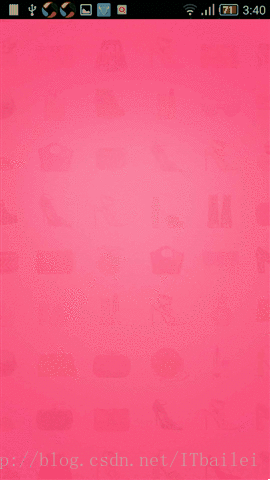
是不是很简单,以后做启动画面都可以采用类似的方法。
总结要点:AlphaAnimation类
(1)主界面。
看看原图,如下:

中间的内容先不管,我们看ActionBar和底部菜单,上面是一个自定义的ActionBar,下面是一个切换菜单,而且下面菜单在改变的时候上面的ActionBar也在变。我们这里采用的设计方法是fragment+activity混合使用,底部菜单使用RadioButton,中间留出一个活动的fragment
先来看ActionBar,观察发现ActionBar分为2类,第一个是图片标题,另外一个是文字标题。
所以自定义的actionBar需要2个xml布局文件,分别命名为:actionbar_index.xml和actionbar_usu.xml 其XML布局分别为:actionbar_index.xml
- <?xml version="1.0" encoding="utf-8"?>
- <FrameLayout xmlns:android="http://schemas.android.com/apk/res/android"
- android:layout_width="match_parent"
- android:layout_height="fill_parent"
- android:id="@+id/index_action_layout"
- android:background="@drawable/title_bg">
-
- <ImageButton
- android:id="@+id/btn_slideMenu"
- android:layout_width="wrap_content"
- android:layout_height="match_parent"
- android:layout_gravity="center"
- android:background="@android:color/transparent"
- android:clickable="true"
- android:paddingLeft="8dip"
- android:src="@drawable/index_logo" />
-
- <ImageButton android:id="@+id/btn_main_qrcode"
- android:layout_width="wrap_content"
- android:layout_height="match_parent"
- android:background="@android:color/transparent"
- android:src="@drawable/icon_qc"
- android:paddingRight="8dip"
- android:clickable="true"
- android:layout_gravity="right|center_vertical"/>
- </FrameLayout>
actionbar_usu.xml
- <?xml version="1.0" encoding="utf-8"?>
- <FrameLayout xmlns:android="http://schemas.android.com/apk/res/android"
- android:layout_width="match_parent"
- android:layout_height="fill_parent"
- android:id="@+id/index_action_layout"
- android:background="@drawable/title_bg">
- <TextView
- android:id="@+id/tv_title"
- android:layout_width="wrap_content"
- android:layout_height="match_parent"
- android:layout_gravity="center"
- android:gravity="center"
- android:textColor="@color/white1"
- android:textSize="@dimen/actionbar_title"
- android:background="@android:color/transparent"
- android:clickable="true"
- android:paddingLeft="8dip"
- />
-
- </FrameLayout>
这个不多讲,唯一值得注意的是需要使用FrameLayout来布局,其中一些strings 、colors以及dimens是自己定义的最后我会将代码传上去。 新建一个ActionBarTool工具类,主要用来设置每个界面的ActionBar,代码如下:
- public class ActionBarTool {
- Activity activity;
- public ActionBarTool(Activity activity){
- this.activity=activity;
- }
-
-
-
- public void setIndexActionBar(){
- ActionBar actionBar=activity.getActionBar();
- ActionBar.LayoutParams params=new ActionBar.LayoutParams(LayoutParams.MATCH_PARENT,LayoutParams.MATCH_PARENT,Gravity.CENTER );
- View view=LayoutInflater.from(activity).inflate(R.layout.actionbar_index, null);
- actionBar.setCustomView(view,params);
- actionBar.setDisplayOptions(ActionBar.DISPLAY_SHOW_CUSTOM);
- actionBar.setDisplayShowCustomEnabled(true);
- }
-
-
-
-
-
- public void setUsuActionBar(String title){
- ActionBar actionBar=activity.getActionBar();
- ActionBar.LayoutParams params=new ActionBar.LayoutParams(LayoutParams.MATCH_PARENT,LayoutParams.MATCH_PARENT,Gravity.CENTER );
- View view=LayoutInflater.from(activity).inflate(R.layout.actionbar_usu, null);
- actionBar.setCustomView(view,params);
- actionBar.setDisplayOptions(ActionBar.DISPLAY_SHOW_CUSTOM);
- actionBar.setDisplayShowCustomEnabled(true);
- TextView tv_title=(TextView)activity.findViewById(R.id.tv_title);
- tv_title.setText(title);
- }
- }
这是自定义目录的一般做法,但是安卓的设计文档里面是不推荐这么使用的,因为这样会破坏ActionBar的一些灵活性,而且到后期很难管理,这里之所以使用是因为文字居中需要自己定义视图,其实可以直接用背景来代替,这样也能实现文字居中,而且不会破坏actonbar的灵活性。
再来看看底部菜单:main.XML文件如下
- <?xml version="1.0" encoding="utf-8"?><LinearLayout xmlns:android="http://schemas.android.com/apk/res/android"
- xmlns:tools="http://schemas.android.com/tools"
- android:layout_width="match_parent"
- android:layout_height="match_parent"
- android:background="#fff"
- android:orientation="vertical" >
- <FrameLayout
- android:id="@+id/content"
- android:layout_width="match_parent"
- android:layout_height="match_parent"
- android:layout_weight="1"
- android:background="#fff"/>
- <RadioGroup
- android:layout_width="match_parent"
- android:layout_height="match_parent"
- android:background="@color/gray"
- android:layout_marginTop="2dp"
- android:layout_weight="10"
- android:gravity="center"
- android:orientation="horizontal" >
- <RadioButton
- android:id="@+id/fragment_index"
- android:layout_width="match_parent"
- android:layout_height="wrap_content"
- android:layout_weight="1"
- android:button="@null"
- android:drawableTop="@drawable/index_indicator"
- android:gravity="center"
- android:text="@string/index"
- android:textColor="@color/white"
- android:textSize="12sp" />
-
- <RadioButton
- android:id="@+id/fragment_category"
- android:layout_width="match_parent"
- android:layout_height="wrap_content"
- android:layout_weight="1"
- android:button="@null"
- android:drawableTop="@drawable/category_indicator"
- android:gravity="center"
- android:text="@string/category"
- android:textColor="@color/white"
- android:textSize="12sp" />
- <RadioButton
- android:id="@+id/fragment_discovery"
- android:layout_width="match_parent"
- android:layout_height="wrap_content"
- android:layout_weight="1"
- android:button="@null"
- android:drawableTop="@drawable/discovery"
- android:gravity="center"
- android:text="@string/discovery"
- android:textColor="@color/white"
- android:textSize="12sp" />
-
- <RadioButton
- android:id="@+id/fragment_cart"
- android:layout_width="match_parent"
- android:layout_height="wrap_content"
- android:layout_weight="1"
- android:button="@null"
- android:drawablePadding="3dip"
- android:drawableTop="@drawable/cart_tab_icon_dark"
- android:gravity="center"
- android:text="@string/cart"
- android:textColor="@color/white"
- android:textSize="12sp" />
-
- <RadioButton
- android:id="@+id/fragment_my"
- android:layout_width="match_parent"
- android:layout_height="wrap_content"
- android:layout_weight="1"
- android:button="@null"
- android:drawablePadding="3dip"
- android:drawableTop="@drawable/my_indicator"
- android:gravity="center"
- android:text="@string/my"
- android:textColor="@color/white"
- android:textSize="12sp" />
- </RadioGroup>
- </LinearLayout>
RadioGroup +活动的FrameLayout 构成了整个页面的布局。
接下来是mian 页面的切换代码,MainActivity.Java
- public class MainActivity extends FragmentActivity {
-
- RadioButton btn_index, btn_category, btn_discovery, btn_cart, btn_my;
- private Fragment fragment;
- FragmentManager fragmentManager;
- ActionBarTool actionbarTool;
- @Override
- protected void onCreate(Bundle savedInstanceState) {
- super.onCreate(savedInstanceState);
- setContentView(R.layout.main);
- InitUI();
- }
-
-
-
-
- private void InitUI() {
- actionbarTool=new ActionBarTool(this);
- btn_index = (RadioButton) findViewById(R.id.fragment_index);
- btn_category = (RadioButton) findViewById(R.id.fragment_category);
- btn_discovery = (RadioButton) findViewById(R.id.fragment_discovery);
- btn_cart = (RadioButton) findViewById(R.id.fragment_cart);
- btn_my = (RadioButton) findViewById(R.id.fragment_my);
- btn_my.setOnClickListener(new switchFragment());
- btn_cart.setOnClickListener(new switchFragment());
- btn_discovery.setOnClickListener(new switchFragment());
- btn_category.setOnClickListener(new switchFragment());
- btn_index.setOnClickListener(new switchFragment());
- fragment = new IndexFragment();
- actionbarTool.setIndexActionBar();
- btn_index.setTextColor(getResources().getColor(R.color.red));
- btn_index.setCompoundDrawablesWithIntrinsicBounds(null,
- getResources().getDrawable(R.drawable.index_indicator_s), null, null);
- fragmentManager =getSupportFragmentManager();
- if (fragment != null) {
- fragmentManager.beginTransaction()
- .replace(R.id.content, fragment).commit();
- } else {
- Log.e("MainActivity", "Error in creating fragment");
- }
- }
-
-
-
-
-
-
- class switchFragment implements View.OnClickListener {
- @Override
- public void onClick(View arg0) {
- InitBg();
- switch (arg0.getId()) {
- case R.id.fragment_index:
- fragment = new IndexFragment();
- actionbarTool.setIndexActionBar();
- btn_index.setTextColor(getResources().getColor(R.color.red));
- btn_index.setCompoundDrawablesWithIntrinsicBounds(null,
- getResources().getDrawable(R.drawable.index_indicator_s), null, null);
- break;
- case R.id.fragment_category:
- fragment = new CategoryFragment();
- actionbarTool.setUsuActionBar("分类");
- btn_category.setTextColor(getResources().getColor(R.color.red));
- btn_category.setCompoundDrawablesWithIntrinsicBounds(null,
- getResources().getDrawable(R.drawable.category_indicator_s), null, null);
- break;
- case R.id.fragment_discovery:
- fragment = new DiscoveryFragment();
- actionbarTool.setUsuActionBar("发现");
- btn_discovery.setTextColor(getResources().getColor(R.color.red));
- btn_discovery.setCompoundDrawablesWithIntrinsicBounds(null,
- getResources().getDrawable(R.drawable.discovery_s), null, null);
- break;
- case R.id.fragment_cart:
- fragment = new CartFragment();
- actionbarTool.setUsuActionBar("我的购物车");
- btn_cart.setTextColor(getResources().getColor(R.color.red));
- btn_cart.setCompoundDrawablesWithIntrinsicBounds(null,
- getResources().getDrawable(R.drawable.cart_tab_icon_red), null, null);
- break;
- case R.id.fragment_my:
- fragment = new MyFragment();
-
- btn_my.setTextColor(getResources().getColor(R.color.red));
- btn_my.setCompoundDrawablesWithIntrinsicBounds(null,
- getResources().getDrawable(R.drawable.my_indicator_s), null, null);
- break;
- }
- if (fragment != null) {
- fragmentManager.beginTransaction()
- .replace(R.id.content, fragment).commit();
- } else {
- Log.e("MainActivity", "Error in creating fragment");
- }
-
- }
-
- }
-
-
-
-
-
- private void InitBg(){
- btn_index.setTextColor(getResources().getColor(R.color.white));
- btn_index.setCompoundDrawablesWithIntrinsicBounds(null,
- getResources().getDrawable(R.drawable.index_indicator), null, null);
- btn_category.setTextColor(getResources().getColor(R.color.white));
- btn_category.setCompoundDrawablesWithIntrinsicBounds(null,
- getResources().getDrawable(R.drawable.category_indicator), null, null);
- btn_cart.setTextColor(getResources().getColor(R.color.white));
- btn_cart.setCompoundDrawablesWithIntrinsicBounds(null,
- getResources().getDrawable(R.drawable.cart_tab_icon_dark), null, null);
- btn_discovery.setTextColor(getResources().getColor(R.color.white));
- btn_discovery.setCompoundDrawablesWithIntrinsicBounds(null,
- getResources().getDrawable(R.drawable.discovery), null, null);
- btn_my.setTextColor(getResources().getColor(R.color.white));
- btn_my.setCompoundDrawablesWithIntrinsicBounds(null,
- getResources().getDrawable(R.drawable.my_indicator), null, null);
- }
-
- @Override
- public boolean onCreateOptionsMenu(Menu menu) {
- return true;
- }
-
- }
其他页面的fragment.类似,布局文件是空布局:
- public class IndexFragment extends Fragment{
-
- @Override
- public void onActivityCreated(Bundle savedInstanceState) {
-
- super.onActivityCreated(savedInstanceState);
- }
-
- @Override
- public View onCreateView(LayoutInflater inflater, ViewGroup container,
- Bundle savedInstanceState) {
- return inflater.inflate(R.layout.fragment_index, container, false);
- }
-
-
-
- }
上面的主要代码是:switchFragment类,是切换fragment的,通过fragmentManager.beginTransaction().replace(R.id.content, fragment).commit();来替换当前的fragment,在替换的时候需要先使用 InitBg()初始化按钮的颜色,在来改变按钮的字体颜色和图标。效果如下:
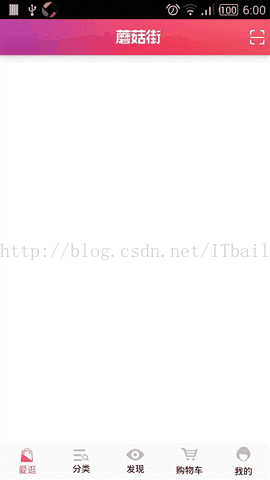
今天我们来重点来仿照一下第一个底部菜单“爱逛”,首先我们来分解一下功能区域:
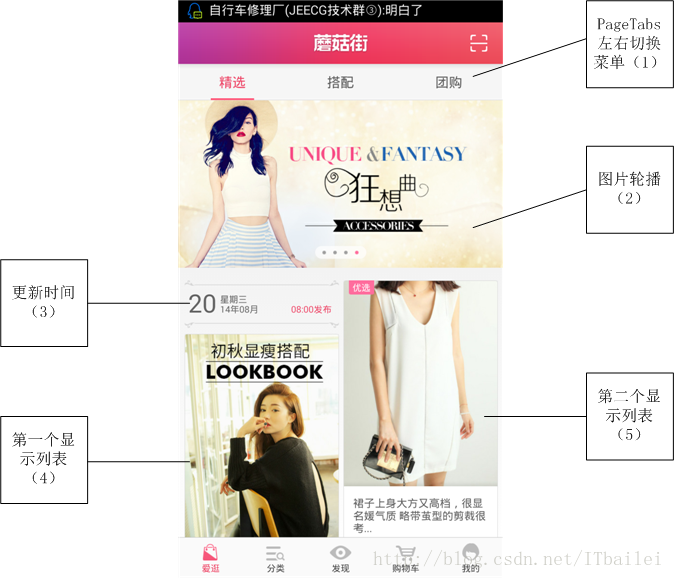
1.功能区域分解
(1) PageTabs左右切换菜单:这里我们使用第三方开源插件,不过需要自己进行修改,采用的是ViewPage进行页面的切换,左右滑动。
(2) 图片轮播:ViewGroup+Viewpage每一个ViewGroup存储一个按压效果的dot和一张图片,随着手指的滑动进行图片之间的切换,当然我们这里只使用五张图片。
(3)更新时间:这个不说了,就是设置时间,这里找不到图片我自己设定固定值,当然也可以通过代码设置。
(4)第一个列表,第二个列表,我们观察布局可知,下面2个布局的大小是分别占用了屏幕的一般,我们可以通过设置权值属性来设置大小,也就是
- <span style="white-space:pre"> </span>android:layout_width="match_parent"
- android:layout_height="match_parent"
- android:layout_weight="2"
第一个布局是线性布局的,线性布局里面包括一个更新时间的一些TextView控件和一个GridView控件,第二个布局是一个单独的GridView控件
2.实现方式
(1) PageTabs:
第一个难点毋庸置疑就是PageTabs菜单,所幸这方面的开源组件挺多,我们可以使用郭霖大神推荐的PagerSlidingTabStrip,当然也要进行修改,修改包括横条的颜色。每一个PageTabs就是一个Fragment,因为放置这个PageTabs的本身就是一个Fragment,所以我们需要注意,在使用FragmentManager()的地方,必须要使用当前Fragment的子FragmentManager,否则会报错。
- <?xml version="1.0" encoding="utf-8"?>
- <LinearLayout xmlns:android="http://schemas.android.com/apk/res/android"
- android:layout_width="match_parent"
- android:layout_height="match_parent"
- android:orientation="vertical"
- android:background="#EEEEEE">
-
- <com.blog.mogujie.tool.PagerSlidingTabStrip
- android:id="@+id/tabs"
- android:layout_width="match_parent"
- android:layout_height="40dp" />
-
- <android.support.v4.view.ViewPager
- android:id="@+id/pager"
- android:layout_width="match_parent"
- android:layout_height="wrap_content" />
-
- </LinearLayout>
PagerSlidingTabStrip为自定义控件,也就是第三方插件,ViewPager用来显示每一个页面的大小,但是注意到修改滚动条的长度,修改代码如下:
- @Override
- protected void onDraw(Canvas canvas) {
- super.onDraw(canvas);
-
- if (isInEditMode() || tabCount == 0) {
- return;
- }
-
- final int height = getHeight();
-
-
- rectPaint.setColor(underlineColor);
- canvas.drawRect(0, height - underlineHeight, tabsContainer.getWidth(), height, rectPaint);
-
-
- rectPaint.setColor(indicatorColor);
-
-
- View currentTab = tabsContainer.getChildAt(currentPosition);
- float lineLeft = currentTab.getLeft();
- float lineRight = currentTab.getRight();
-
-
- if (currentPositionOffset > 0f && currentPosition < tabCount - 1) {
-
- View nextTab = tabsContainer.getChildAt(currentPosition + 1);
- final float nextTabLeft = nextTab.getLeft();
- final float nextTabRight = nextTab.getRight();
-
- lineLeft = (currentPositionOffset * nextTabLeft + (1f - currentPositionOffset) * lineLeft);
- lineRight = (currentPositionOffset * nextTabRight + (1f - currentPositionOffset) * lineRight);
- }
-
- canvas.drawRect(lineLeft+100, height - indicatorHeight, lineRight-100, height, rectPaint);
-
-
-
- dividerPaint.setColor(dividerColor);
- for (int i = 0; i < tabCount - 1; i++) {
- View tab = tabsContainer.getChildAt(i);
- canvas.drawLine(tab.getRight(), dividerPadding, tab.getRight(), height - dividerPadding, dividerPaint);
- }
- }
主要看第这一行
canvas.drawRect(lineLeft+100, height - indicatorHeight, lineRight-100, height, rectPaint);
这行lineLeft+100,lineRight-100设置左右两边同时减小100的长度。
设置IndexFragment代码,该代码就是“精选”菜单区域Fragment,代码如下:
- public class IndexFragment extends Fragment {
- private PagerSlidingTabStrip tabs;
- private DisplayMetrics dm;
- private String[] titles = { "精选", "搭配", "团购" };
- private ViewPager pager;
- private Fragment fragment;
- @Override
- public void onActivityCreated(Bundle savedInstanceState) {
- super.onActivityCreated(savedInstanceState);
- dm = getResources().getDisplayMetrics();
- pager = (ViewPager) getView().findViewById(R.id.pager);
- tabs = (PagerSlidingTabStrip) getView().findViewById(R.id.tabs);
-
-
- pager.setAdapter(new PagerAdapter(this.getChildFragmentManager()));
- tabs.setViewPager(pager);
- InitTabsConfig();
- }
-
- @Override
- public View onCreateView(LayoutInflater inflater, ViewGroup container,
- Bundle savedInstanceState) {
- return inflater.inflate(R.layout.fragment_index, container, false);
- }
-
- private void InitTabsConfig() {
-
- tabs.setShouldExpand(true);
-
- tabs.setDividerColor(Color.TRANSPARENT);
-
- tabs.setUnderlineHeight((int) TypedValue.applyDimension(
- TypedValue.COMPLEX_UNIT_DIP, 1, dm));
-
- tabs.setIndicatorHeight((int) TypedValue.applyDimension(
- TypedValue.COMPLEX_UNIT_DIP, 2, dm));
-
- tabs.setTextSize((int) TypedValue.applyDimension(
- TypedValue.COMPLEX_UNIT_SP, 16, dm));
-
- tabs.setIndicatorColor(getResources().getColor(R.color.red));
-
- tabs.setSelectedTextColor(getResources().getColor(R.color.red));
-
- tabs.setTabBackground(0);
- }
-
-
-
-
-
- public class PagerAdapter extends FragmentStatePagerAdapter {
- public PagerAdapter(FragmentManager fm) {
- super(fm);
- }
-
- @Override
- public CharSequence getPageTitle(int position) {
- return titles[position];
- }
-
- @Override
- public int getCount() {
- return titles.length;
- }
-
- @Override
- public Fragment getItem(int position) {
- switch (position) {
- case 0:
- fragment = new GoodsFargment();
- break;
- case 1:
- fragment = new ShopingsFragment();
- break;
- case 2:
- fragment = new MatchFragment();
- break;
- default:
- break;
- }
- return fragment;
- }
-
- }
-
- }
注意到代码,这里使用this.getChildFragmentManager()来表示当前的Fragment为子Fragment,不能使用getActivity().getSupportFragmentManager(),否则在切换时候会出错,第二个地方为第X行,这里继承的是 FragmentStatePagerAdapte,而非FragmentPagerAdapter。
(2)图片轮播
我们知道OnTouch事件的响应机制是逐级响应的,他会自动响应最底层的View,因此考虑到图片轮播需要左右滑动,而PageTabs也会左右滑动,并且PageTabs在图片轮转View的下一层,如果使用原生控件,系统会优先响应PageTabs而不会响应ViewPage的图片滑动;因此需要考虑,重写ViewPager控件,让该控件只会响应自己的左右滑动事件,其父视图的View左右滑动事件不响应。
- public class ChildViewPager extends ViewPager {
- public ChildViewPager(Context context, AttributeSet attrs) {
- super(context, attrs);
-
- }
-
- public ChildViewPager(Context context) {
- super(context);
-
- }
-
- @Override
- public boolean onInterceptTouchEvent(MotionEvent arg0) {
-
-
- return true;
- }
-
-
- @Override
- public boolean onTouchEvent(MotionEvent arg0) {
- getParent().requestDisallowInterceptTouchEvent(true);
- return super.onTouchEvent(arg0);
- }
- }
代码很少,主要是这一句getParent().requestDisallowInterceptTouchEvent( true );
设置父控件不响应OnTouch事件,而是交给当前控件的onTouchEvent事件,从而阻止PageTabS的滑动,响应当前控件的滑动事件
最后这是ViewPage的数据适配器,添加图片和点,进行左右的移动,定义ImgaePagerAdapter适配器类,其代码如下:
- public class ImgaePagerAdapter extends PagerAdapter {
-
- ImageView[] mImageViews;
-
- public ImgaePagerAdapter(ImageView[] mImageViews) {
- this.mImageViews = mImageViews;
- }
-
- @Override
- public int getCount() {
- return Integer.MAX_VALUE;
- }
-
- @Override
- public boolean isViewFromObject(View arg0, Object arg1) {
- return arg0 == arg1;
- }
-
- @Override
- public void destroyItem(View container, int position, Object object) {
-
- ((ViewPager) container).removeView(mImageViews[position
- % mImageViews.length]);
-
- }
-
-
-
-
- @Override
- public Object instantiateItem(View container, int position) {
- ((ViewPager) container).addView(mImageViews[position
- % mImageViews.length], 0);
- return mImageViews[position % mImageViews.length];
- }
-
- }
循环图片的代码主要放在了instantiateItem中,该事件负责将图片添加到容器中,并返回该图片视图,并且每次返回的图片为当前的位置和图片的总长度取余数,通过取余数从而判断是否进行循环。
在Fragment中调用如下的代码对数据适配器的绑定
viewPager.setAdapter(new ImgaePagerAdapter(mImageViews));
viewPager.setOnPageChangeListener(this);
(3)控件
这里的列表控件用来显示精选衣服基本信息,使用图片加文字的组合方式,我们第一反应想到的是GridView控件,这个想法是对的;可是我们注意到“精选”菜单的整个布局是使用ScrollView控件来控制上下一起移动的,如果单纯使用GridView控件的话,GridView控件在ScrollView中会显示不正常,所以我们应当自定义GirdView让它不能滑动,并且适配ScrollView控件的大小。定义MyGridView控件:
- public class ImgaePagerAdapter extends PagerAdapter {
-
- ImageView[] mImageViews;
-
- public ImgaePagerAdapter(ImageView[] mImageViews) {
- this.mImageViews = mImageViews;
- }
-
- @Override
- public int getCount() {
- return Integer.MAX_VALUE;
- }
-
- @Override
- public boolean isViewFromObject(View arg0, Object arg1) {
- return arg0 == arg1;
- }
-
- @Override
- public void destroyItem(View container, int position, Object object) {
-
- ((ViewPager) container).removeView(mImageViews[position
- % mImageViews.length]);
-
- }
-
-
-
-
- @Override
- public Object instantiateItem(View container, int position) {
- ((ViewPager) container).addView(mImageViews[position
- % mImageViews.length], 0);
- return mImageViews[position % mImageViews.length];
- }
-
- }
在绘制GridView控件大小的时候,通过设置MeasureSpec.AT_MOST参数来指定到想要控件高度,通过onMeasure事件来绘制GridView。在XML布局中引用<com.blog.mogujie.tool.MyGridView ../>,布局文件代码太长就不贴出来了,待会在后面提供代码下载链接。
然后再定义该GridView文件的适配器,代码如下,注意GridView的优化设置:
- public class GrdoneAdapter extends BaseAdapter{
-
- private Context mContext;
- private List<GrdOneInfo> mGrdOneInfoList;
- public GrdoneAdapter(Context mContext,List<GrdOneInfo> mGrdOneInfoList){
- this.mContext=mContext;
- this.mGrdOneInfoList=mGrdOneInfoList;
- }
- @Override
- public int getCount() {
-
- return mGrdOneInfoList.size();
- }
-
- @Override
- public Object getItem(int position) {
-
- return position;
- }
-
- @Override
- public long getItemId(int position) {
-
- return position;
- }
-
- @Override
- public View getView(int position, View convertView, ViewGroup parent) {
- View view = convertView;
- final ViewHolder holder;
- if (convertView == null) {
- view = ((Activity) mContext).getLayoutInflater().inflate(
- R.layout.item_grd1, parent, false);
- holder = new ViewHolder();
- holder.image = (ImageView) view.findViewById(R.id.grdimage);
- holder.brife= (TextView) view.findViewById(R.id.brife1);
- holder.price= (TextView) view.findViewById(R.id.price);
- holder.marks= (TextView) view.findViewById(R.id.marks);
- view.setTag(holder);
- } else {
- holder = (ViewHolder) view.getTag();
- }
- holder.image.setImageResource(mGrdOneInfoList.get(position).imagePath);
- if(mGrdOneInfoList.get(position).brife.length()>50){
- holder.brife.setText(mGrdOneInfoList.get(position).brife.subSequence(0, 30)+"...");
- }else{
- holder.brife.setText(mGrdOneInfoList.get(position).brife);
- }
- holder.price.setText(mGrdOneInfoList.get(position).price);
- holder.marks.setText(mGrdOneInfoList.get(position).marksNum);
- return view;
- }
-
- static class ViewHolder{
- ImageView image;
- TextView brife;
- TextView price;
- TextView marks;
- }
- }
最终效果如下:

资源地址为点击打开链接,今天到这里。
这篇关于仿蘑菇街界面应用的文章就介绍到这儿,希望我们推荐的文章对编程师们有所帮助!